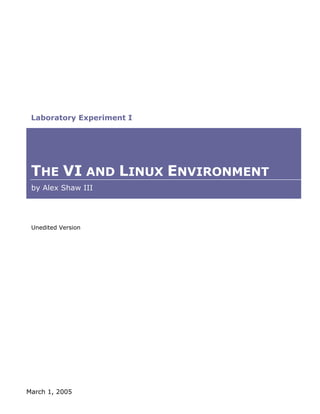
Vi And Linux Environment
- 1. Laboratory Experiment I THE VI AND LINUX ENVIRONMENT by Alex Shaw III Unedited Version March 1, 2005
- 2. TABLE OF CONTENTS Laboratory Sheets ii Instructions iii Data Sheets 1 Part I 1 Part II 2 Part III 3 Part IV 3 Analysis 5 Part I 5 Part II 5 Part III 5 Part IV 5 References 6 The VI and Linux Environment i
- 3. 1 LABORATORY SHEETS LABORATORY EXPERIMENT I Sheet 1-2 Experiment procedures (continued). Sheet 1-1 Experiment procedures. The VI and Linux Environment ii
- 4. Laboratory Sheets Instructions1 Perform the following instructions after you create the CONNECT file, shown in Sheet 1-3: 1. Open "CONNECT" file 2. Type your name 3. Click the show/hide button on the standard toolbar to display codes then set left and right margins at 1.5" 4. Center and set the title to 14-point bold 5. Set the body of the text to 11 point font size 6. Spell check 7. Single space the first and last paragraph 8. Move the sentence and make changes as indicated in attached sheet 9. Change the first heading to 14-point size font bold italic. Note: Not the title 10. Using the replace feature, search for the word "service" and replace it with "feature" 11. Using the "change case" feature, change the heading "Internet features include" to uppercase 12. Using the "change case" feature, change the heading "Gaining internet access" to uppercase 13. Indent paragraphs using the Tab key Sheet 1-3 This sheet contains data to type and format in VI, while following the instructions listed on this page. 14. Insert an Enter to separate the heading "Gaining internet access" and the paragraph following it. 15. Bold and underline all headings 16. Preview your work 17. Print one copy 18. Close the file; save the changes Note: Text to be copied or moved must first be highlighted 1. These instructions were converted from the original sheet presented by the professor. 1 The VI and Linux Environment iii
- 5. 2 DATA SHEETS LABORATORY EXPERIMENT I Part I The table below illustrates the command used in VI and Microsoft Word to carryout the specific instruction: Instruction VI Word 1, 3 Open "CONNECT" file vi CONNECT 2 Press ctrl-o Type your name Alex Alex Click the show/hide button on the standard toolbar to Not completely available 4 Use page setup to change display codes then set left and right margins at 1.5" margins; click ¶ to show codes Center and set the title to 14-point bold :center 75 5 [1] Press ctrl-e Font change not available Set the body of the text to 11 point font size Not available Use Formatting toolbar Spell check :!aspell –c % 4 [2] Press F7 key Single space the first and last paragraph dd 4, 5 Press ctrl-1 Change the first heading to 14-point size font bold italic Not available Use Formatting toolbar Note: Not the title Using the replace feature, search for the word :1,$s/service/feature/g 4, 5 Press ctrl-h "service" and replace it with "feature" Using the "change case" feature, change the heading 25~ 5 Press shift-F3 "Internet features include" to uppercase Using the "change case" feature, change the heading 23~ 5 Press shift-F3 "Gaining internet access" to uppercase Indent paragraphs using the Tab key Press Tab Press Tab Insert an Enter to separate the heading "Gaining internet o5 Press Enter access" and the paragraph following it Bold and underline all headings Not available Use Formatting toolbar Preview your work Not available 4 Use File…Print Preview menu Print one copy :1,$ print 4, 5 Press ctrl-p Close the file; save the changes :wq 5 Press ctrl-s; ctrl-F4 Table 2-1 Illustrates the difference between VI and Microsoft Word based on prepared instructions Notes: Numbers inside brackets refer to the reference used to obtain that information; it is not part of the command. 1. Abbreviated list; there may be multiple steps to each instruction 2. Executed from the shell prompt 3. Commands are not case-sensitive 4. See analysis section 5. Executed in command mode The VI and Linux Environment 1
- 6. Data Sheets After I performed all the instructions, I produced the output shown in Output 2-1. Part II This portion of the experiment deals with the wc command. Reading the lab sheet in the previous section, I realized a manual character count of a file was required for comparison purposes. I decided to create a new file (WCFILE), more suitable for this part (Output 2-2). Besides, I want to preserve my eyesight. Outputs from the wc command, using various options, are displayed below: Output 2-3 Results of the wc WCFILE command. Displays line, word and character count, and the filename. Output 2-1 Data screen after input and instructions were performed. This particular file has 3 lines, 11 words, and 59 characters. Output 2-2 Contents of the WCFILE file (with exception to the last line). Output 2-4 Results of the wc -w WCFILE command. Displays the number of words in the file, which is 11. Output 2-5 Results of the wc -l WCFILE command. Displays the number of lines in the file, which is 3. Our manual character count of WCFILE yields 57, including the space between the two lines. Below (Output 2-6) is the character count using wc. Output 2-6 Results of the wc -c WCFILE command. Displays 59 characters, which differ from our manual count of 57 characters. The VI and Linux Environment 2
- 7. Data Sheets Part III This part focuses on the ls and cat commands. In my home directory, I issued the ls command, Output 2-7 Results of the ls command. Displays five files or directories (see Analysis section). which produced the results in Output 2-7. The ls –l command produces the result shown in Output 2-8. The cat CONNECT command produces output shown in Output 2-1, on the previous page. Output 2-8 Results of the ls -l command. Displays same five files or directories Both the ls and cat command display the (see Analysis section). contents of a particular source. The ls command, however, lists the directory contents, and the cat command usually displays the contents of a (text) file. I utilized the more and less command to display the contents of the CONNECT file also. Output 2-9 Results of the who command; three users are listed during my session. Unlike cat, more and less browses a text file. More displays the percentage of the file viewed. Less displays a prompt for the next action to take. Output 2-10 Results of the finger command, with the same three users listed. Part IV The command cd $HOME changes to my home directory. Output 2-11 Results of the who -u command. The who (Output 2-9) and finger (Output 2-10) commands display a list of users who are currently logged in. The finger command displays a title for each column. It also has a column for Office and Output 2-12 Results of the who -T command. Office Phone. Output 2-11 to Output 2-15 (next page) displays the result of the who command when used with the -u, -T, -l, -s, and -r options (see analysis section for details). Output 2-13 Results of the who -l command. Output 2-14 Results of the who -s command. The VI and Linux Environment 3
- 8. Data Sheets Output 2-15 Results of the who -r command. The VI and Linux Environment 4
- 9. 3 ANALYSIS LABORATORY EXPERIMENT I Part I My manual count of WCFILE was off by two characters from the wc command's count. Possibly, I did not take In Part I of the experiment, Microsoft Word was more into consideration the Enter key or the end of file marker, capable of performing more commands than VI, both of which generate an extra character. particularly commands associated with formatting. Although Word can save files in various formats, Part III including text, VI is more suitable for creating ANSI text files. 1. The ls command with the -l option lists the directory contents in long format. It lists the file type (either Below are a few issues that arose during the experiment: file or directory), file descriptor, permissions, user name, workgroup, file size, date and time, and 1. Although there is no show/hide button in VI, the filename. :help command will enable you to obtain a list of commands. It is more difficult to distinguish between files and 2. The print preview feature is not available in VI; directories with the ls command without options. however, you can use the more, less, or cat 2. Using more or less, I was able to press Enter or command to display contents of a file, similar to a Spacebar to browse the CONNECT file. print preview. 3. The :1,$ print command prints to the currently set Less is more powerful than more, allowing you to or default printer. However, you can use the lpr move to the beginning (g) or end (G) of the file. command for the same purpose. You can find text also, either forwards (/) or backwards (?). 4. I was not able to single space an entire block of text; therefore, I navigated between each line and issued a Part IV dd command, which deletes an entire line. The following table lists the description for each option Errors used with the who command in this experiment: 1. In my first attempt to replace "service" with Option Description "feature", I typed :1,$s/service/feature g, forgetting -u Lists users who are currently logged on the / between the 'e' and 'g', which caused "service" to be replaced with "feature g". Therefore, I had to -T Along with output from the -s option, "state idle", issue another search and replace command— "pid", and "comment" are listed :1,$s/feature g/feature/g—to fix the situation. -l List the lines on which the system is waiting for someone to log in Part II -s Default—list the "name", "line", and "time" In the file (WCFILE) I created for the manual count, I did not insert any tabs, which were part of the instructions for -r Display the current "run-level" of the init process the CONNECT file. Possibly, this could have an affect on the character count. Pressing tab to create paragraph indentation gives the appearance of multiple spaces; when in fact, tab is considered one character also. The VI and Linux Environment 5
- 10. Analysis References Most of the commands for this experiment were found from references [3] and [4] listed below: 1. VIM Book: http://www.truth.sk/vim/vimbook- OPL.pdf. 2. Stosberg, M. My Life with Text Editors: http://mark.stosberg.com/Tech/ text_editor_review.html 3. Sarwar, Syed Mansoor, Robert Koretsky, Syed Aqeel Sarwar. Linux: The Textbook. Boston: Addison Wesley Longman Inc., 2002. 4. Edutrends, Inc. Addison-Wesley's Interactive Linux Tutorial and Reference. Boston: Addison Wesley Longman Inc., 2002. The VI and Linux Environment 6
