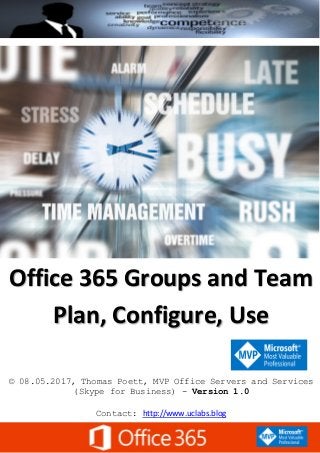
Working with office 365 groups and teams
- 1. Office 365 Groups and Team Plan, Configure, Use © 08.05.2017, Thomas Poett, MVP Office Servers and Services (Skype for Business) - Version 1.0 Contact: http://www.uclabs.blog
- 2. Contents Office 365 Groups – General................................................................................................................... 6 A look into our daily work (and you will find yourself in here too)..................................................... 6 Now, I was looking into the issue.................................................................................................... 7 Comparing Group features in Office 365 ............................................................................................ 8 Distribution List: .............................................................................................................................. 8 Security Group:................................................................................................................................ 8 Mail-enabled Security Group: ......................................................................................................... 8 Share Mailbox:................................................................................................................................. 8 Office 365 Group ............................................................................................................................. 9 Challenges to be addressed: ..................................................................................................... 10 Office 365 Group creation process................................................................................................ 11 Office 365 Group ROI calculation.......................................................................................................... 12 Office 365 Group activation .................................................................................................................. 13 Planning before creating ................................................................................................................... 13 Understanding Office 365 Groups Limits ...................................................................................... 13 Understanding Public or Private Groups....................................................................................... 13 Understanding Office 365 Groups Permissions............................................................................. 14 Understanding Groups Sharing Permissions................................................................................. 14 Understanding Office 365 Groups External Users & Collaboration.............................................. 14 Understanding Groups Storage..................................................................................................... 14 Create an Office 365 Groups Permissions......................................................................................... 15 Office 365 Groups SharePoint Site................................................................................................ 15 Office 365 Groups Admin Portal.................................................................................................... 17 Office 365 Groups Exchange ......................................................................................................... 19 Office 365 Groups Organizational Settings ................................................................................... 21 Office 365 Groups Settings in Outlook.......................................................................................... 21 Guest access in Office 365 Groups.................................................................................................... 22 How it works.................................................................................................................................. 22 The guest experiences................................................................................................................... 22 Managing Office 365 Groups with PowerShell ................................................................................. 23 With Azure AD............................................................................................................................... 23 With Exchange PowerShell:........................................................................................................... 25 What can be controlled:............................................................................................................ 25 PowerShell cmdlet’s managing Office 365 Groups ................................................................... 25 Office 365 Teams................................................................................................................................... 27
- 3. Office 365 Teams consideration........................................................................................................ 27 Office 365 Teams tenant activation .................................................................................................. 28 Create Office 365 Teams (with new Group) from the scratch.......................................................... 29 Create Office 365 Teams with existing Group................................................................................... 31 Create Office 365 Teams Channel..................................................................................................... 32 Office 365 Teams further options ..................................................................................................... 33 Office 365 Teams - Adding a SharePoint OneDrive File Storage................................................... 33 Office 365 Teams – Plan a Team Meeting..................................................................................... 35 Important Links and Blog Articles: ........................................................................................................ 37
- 4. Introduction and special thanks Thanks to my company Westcon: They inspired my writing this important guide and we will use them frequently for our CSP partner program. Office 365, which we are using has become an important set of tools, managing our daily life in a very organized way. This guide is written for Pre-Sales Consultants, technical Consultants and System engineers at Level 300. It guides you through the general understandings of Office 365 Groups and their association with Microsoft Teams, the related planning process and should inspire you thinking about different approaches towards technology and best practices. If you have question or need assistant with Skype for Business please contact me via my blog: © 04.04.2017, Thomas Poett, MVP Office Servers and Services (Skype for Business) Contact: http://www.uclabs.blog
- 5. About the author: I'm working with Westcon UCC Germany as Business Unit Leader Skype for Business, supporting professional Sales for Enterprise Voice On-Premise, Hybrid or Cloud. Extensive experience in business and market development. Specialized in intercultural and business relationship in Asia. Successful in providing leadership on new topics and complex global projects that require interfacing with internal/external teams and ecosystems. Early adaptor of visionary technologies. • 20+ year career within different companies in the areas software development, telecommunication, IT, mobility and hosted/cloud services. • Strong technical and business background – was member of Microsoft´s German Inner Circle. • Organized, logical, rationale thinker and problem solver with superb communication and collaboration skills. • Business Management skill in strategic and organized developing German SME subsidiaries in Asia Specialties: Management: Start-up companies, Business Relation Management, Partner Relation Management, Enterprise Business Sales Skills, strong team leader and motivator, perfect Asian business and human behavior understandings, excellent financial cash flow management Technical: Microsoft Office 365, Public and Private Cloud Computing, specialized in Hybrid Cloud integration, Unified Communication (Skype for Business, Exchange), Security (PKI, ForeFront), Active Directory, View my complete profile What do we have in Office 365?
- 6. Office 365 Groups – General I found this interesting illustration talking about process leading to SUCCESS! Office 365 groups are just more than a feature and will help team organizing, structure and have efficiency set as a key objective in daily work life. There is a reason, why Office 365 is also called a PRODUCTIVITY SUITE. Why is this? A look into our daily work (and you will find yourself in here too) In our daily work we receive emails, most likely a lot. In my current job as Business Development Manager, I have received in a single year more than 25.000 mails. Which is incredible high. If I assume I spend approx. 30 sec on each mail, including say 10% I need to react on. Let’s see how much time I spend in total on Email. (25.000 * 30 sec)/3600 = 208,33 hrs -> 26 days That’s a lot of time! As is said, I need to react on 10% only, I waisted 24 days. With costs my company more than an entire monthly salary. I was now looking into a way how to manage this Email flood proper. First step was (still bevor O365 Groups) creating a lot of Outlook Server rules. Especially those where I’m cc’ed on and moved them into a sub-folder, creating further more rules, simply deleting emails without reading them. This btw, is a dangerous task, since you could loose important mails. Well, the cc’ed rule got already 25% of all my mail consolidated in folder, which enabled me run through those mail must fast, once I have a couple of minutes time.
- 7. Now, I was looking into the issue I consulted during my past jobs. This enabled me not only for technical designs based on customer requirements, no it enabled me for transforming with Office 365 into business process consulting. And this is what was needed. Here some findings what was happened: - We have traditional distribution groups - We receive a lot information from vendors - We have tools and applications sending emails - We are used to sending documents across multiple DLs - We used shared calendars (as a team calendar) I could continue the list with findings. At this moment, I was digging into the root cause findings, I felt instantly catapulted back to those good old days with Exchange 5.5 😊 Let’s have a look into two issues, which you instantly can address with Office 365 Groups. Starting with traditional Distribution Lists: Send mail to a DL, causes everyone receiving information which might not be relevant to them. Causing instant disruption of their work. Next this DL’s cause, where, vendor information where sometime send multiple time across different DL’s, meaning at the end, the same email was received up to 6-times. Distributing files via email: Once we started working on procures or even quotes, those were sent to DLs or multiple person involved. Until a document was final, not seldom I had more than 20 copies in my mailbox. Good was, if none of our workmate changed the mail subject, outlook is able grouping this conversation in useful view. But versioning was not there! In total, my mailbox growth was 9GB in one year. Can you imagine. This can’t be the efficient way of work. After the first Office 365 Group was established, we experienced a significant reduction of the email blasts. We shared documents via OneDrive (SharePoint), had a structured calendar, organized task in Planner, started working with consolidated OneNotes. Best ever, the conversation in the Team Email folder help following up with work, and more the amount of emails was reduced further. My personal email flood reduced down to less than 18 mails in my inbox and around 6 in cc’ed subfolder. This is taking my incoming mails down by approx. 6.000 plus around 5.000 in the team Office 365 Group. And it’s not the end yet. Now the next level is in progress, once Teams is activated!! Today we increased the work efficiency per person by: 48% based on Email measuring!
- 8. Comparing Group features in Office 365 Office 365 Admin Portal has the following selection of Group types. Form here we go further into the usability and example scenarios. Type of Group Description Creating Features 1 Office 365 group Communicate, collaborate, scheduling events and planning within teams Users can create Groups by themselves or if disable admin will do Shared Mailbox, SharePoint Team Site, Calendar, OneNote, OneDrive, Planner 2 Distribution list Simple email distribution Admins only - - Nothing - - 3 Shared mailboxes Share mailbox, where uses reply with from “on-behalf” Admin sonly Outlook based second mailbox 4 Security group Only for managing security and rights Admin only Only security and right management 5 Mail-enabled security group Combination of DL and SG Admin only Only security and right management Before I describe the Office 365 Group, I’m looking into the other groups first. Distribution List: This is a traditional group used in the past for team collaboration. It simply replicates, send an email to multiple members at one shot. This duplicate an email several times and could start flooding mailboxes. Remember the incident, where an email was send to “all”, this crashed the email servers at the Germany government a couple of years ago. In today’s environment, the best way using DLs is for example distributing scheduled events, like a team meeting. Another scenario would be very important mails the team or an entire organization needs to receive, even here could be s segregation/ classification of the those mails into mails with must be read or the team/ organization SharePoint site. News or information could be spread according their importance very well with this approach. Security Group: This is a straight forward usability, everything requires permission, like SharePoint resources, or MDM (Mobile Device Management). This approach is best if security segregation is key. Mail-enabled Security Group: This is the efficient combination of both topic above. Where you could consolidate security and distribution of important information at the same time and will reduce admirative efforts. But it should be used wisely. Best Practice consulting advice would use DL and SG but try not combining them. Share Mailbox: Getting shared mailbox up in your organization is the first step of using Office 365 Groups. Mostly were so need isolated information and not a team work enabled. A case where SM makes sense could be for example a “Support” or “Inquiries” Mailbox. It would be so nicely accessible as Office 365 Groups, but the advantage is a very easy way of replying “on-behalf” of incoming emails. That’s why in those cases it is common sense using shared mailboxes.
- 9. Please don’t get confused with Resource Mailboxes, like you use for rooms or equipment. Office 365 Group Finally, we reached out to topic of this document. An Office 365 Group is the best possibility targeting the following objectives: - Team mail flow control - Team consolidates mail thread tracking and tracing - Team collaboration - Team collaboration with external partners - Team planning and tracking - Team work space sharing - Team work space meetings (Microsoft Teams) See what Office 365 Group are about and where they are used. Office 365 Group Outlook OneDirve OneNote Calendar Skype DynamicsCRM Delve Yammer Teams Azure AD Apps Outlook - Group Mailbox shared OneDrive - Group OneDrive, shared File Storage OneNote - Group One Note for shared notes and team collaboration Calendar - Group calendar with team member scheduling Skype - Group for instant multi-IM-chats CRM Dynamics - Group alignment between CRM and Non-CRM users Delve - Group efficiency for activity analysis Yammer - Group team new announcement and billboard Teams - Group persistent chat and team meeting rooms Those combined feature and tools enhance the private or personally owned resources and add the additional team/ group work space in a joined model. All members can use those resources across and make use for efficient team work. Knowing exactly where to look for, access and track information and documents, furthermore share their activities fast and efficient by at the same time saving valued resources of time and technology.
- 10. Important for business process consulting is that we are able to understand and clearly respect the user privacy and team sharing areas. Therefore, it is understandable the Office 365 Groups can simply enhance the team collaboration capabilities, by adding shared workspaces. This is the key subject reducing duplicated information, redundant files and complicated sharing’s between team members personal resources. My E-Mails My meetings My documents My Notes Office 365 Groups Shared conversation Shared meetings Shared documents Shared notes Remember: Groups enhance the team’s capabilities and keep the personal workspace. Challenges to be addressed: Different Groups have different needs! Chat-based Workspace Mail & Calendar Voice, Video & Meetings Co-Creating Content Sites & Content Management Enterprise Social Siloed Apps: Multiple login to different non-interested applications, information discovery and sharing difficulties Wasted Time: Switching between apps is time consuming, redundant information itself and with in teams Shadow IT: Incomplete tool sets can force users look for their own solution outside the IT Enterprise boarders
- 11. Office 365 Group creation process The creation process should be seen from tow side, the user creation by themselves and with the central approach. But possibilities are having a strong impact on ROI calculations later. Starting with the user own capabilities. Each group creation initiates the activation of the SharePoint related resources, teams and planner. While the Group itself defines in Azure AD the identity, SharePoint URLs, Group member list. Once the process has been accomplished, the group experience is populated in app of choice. If the admin centrally manages the groups, the process follows the same approach. Best Practice: A mixture of user and admin creation should be best. Where only several team leaders should be allowed creating groups on their team needs. Admin therefore enabled groups on a global level. They also need to control resource consumption and define possible quotas.
- 12. Office 365 Group ROI calculation I will only redefect the learnings we have from “Wasted Time”, if we address security issues and other areas, the costs an organization might have to bear could be incredible high. As we understood from the chapters before, we can save time on each individual employee in an organization and I will define a lower value, which might be closer to an average: We assume a company with 100 users in the back office! Saving ROIT = ----------------------- total investment Costs: 1000 User with total of 160hrs/mth and 11 month to work average hourly rate 20€ and an average salary of 3.200€/mth saved time per month is 2hrs (only) Admin managing the resources in a defined mixed model = 6500€/mth Admin costs over a year: 78.000,00 € Total employee cost = 1000x 12 x3200 + 78.000€ (admin)= 38.478.000€ 100 user save 200hrs -> 1000u x 2hrs x 20€ x 11mth = 440.000,00€ ROI within the first year: ROIT = 440.000/78.000 = 564% Therefore, the ROI is reached after approx. 2 weeks 😉 Now it’s time seeing how we configure those groups…. Note: I will cover the Azure AD management of Office 365 Group only rudimentary in a dedicated chapter https://docs.microsoft.com/en-us/azure/active-directory/active-directory-accessmanagement- groups-settings-v2-cmdlets
- 13. Office 365 Group activation Planning before creating Understanding Office 365 Groups Limits Office 365 has limitations in the count of groups and other resources. - Each Office 365 tenant is limited to 500.000 Groups - Each user is limited to 250 Group creations - SharePoint Storage is in the limit of the tenant total amount of SharePoint storage Beside this, we can address the file storage over usage issue simply by configuring quotas on the Office 365 Group SharePoint Site. WARNING: Be aware, that creation of a new Task Planer already would create a new Office 365 group. So limits could be reached easily within your tenant Understanding Public or Private Groups Within your organization / tenant, you either create a PUBLIC or PRIVATE Group. A private group is not protected against non-member access. This should be the default value for each new group, but can’t be controlled by admins on a global groups policy. You have, if you with controlling this make use of the SharePoint permission concept. This needs to be trained and advised to user who are allowed setting up groups. If a Group is public, any request joining those groups is automatically answered with “approved”. Note: The default value of a Group is PUBLIC Each group created is visible be default from your outlook online and desktop client, regardless is private or public. If you wish hiding groups, you have to use the HiddenFromAddressListsEnabled cmdlet and set it to ”True“.
- 14. Understanding Office 365 Groups Permissions If you enable Office 365 Groups in your tenant, first all users are enabled for Group creation. More worth, they are granted rights to the entire Group Site Collection (SP) and will be able change and update documents. One you limited the group creation to admin, member of the Group Owner groups are still granted to those rights. Understanding Groups Sharing Permissions The rights sharing document with groups is the same with you OneDrive. You can simply do so, even with Groups set to private. The outside sharing can be limited with in your tenant, which you might do. On the other hand, if you deploy RMS, you have the best approach to comply to company compliance requirements. Note: Do always apply RMS with your tenant! Understanding Office 365 Groups External Users & Collaboration As mentioned above, as per default setting, Office 365 Group are enabled for external collaboration. If you invite an external person, the Azure AD will have an internal entry for those persons defined. Default, those external users will be threatened as internal for Office 365 Groups Make sure the right are proper set for those external users!!! Understanding Groups Storage OneDrive is part of SharePoint as we know. But an Office 365 Group Site Collection will not appear in f the central SharePoint Online Administration. This has an significant impart, it simply can’t be managed for the SharePoint Web GUI via the user interface. This could impact your SharePoint Storage contingent if you don’t plane for Group Storage Usage. You can limit the storage size via the Set-UnifiedGroup cmdlet.
- 15. Create an Office 365 Groups Permissions Office 365 Groups SharePoint Site First, we create an Office 365 Group directly from SharePoint. Navigate to SharePoint and click. Next you have to create a “site”. Name and define the Group.
- 16. Define the Owners and Members Group. Your Group with all feature will be setup in a couple of minutes. From here you can further configure your team site in SharePoint and manage the group.
- 17. Office 365 Groups Admin Portal Open you tenant Admin Portal and maneuver to Groups. Create the Group as usual.
- 18. If the Group should be able receiving Email from external, you need to activate this in the group properties.
- 19. Office 365 Groups Exchange Navigate to the Exchange Admin Portal/ Recipients/ Groups Create the Group
- 20. You can manage even like with a shared Mailbox, your Send As and Send on Behalf permissions.
- 21. Office 365 Groups Organizational Settings Go to you tenant Service & add-ins and define the outside access permissions Office 365 Groups Settings in Outlook If you are the Group Owner, you can modify your Office 365 Group.
- 22. Guest access in Office 365 Groups How it works Office 365 users can use Outlook on the web or Outlook 2016 to add and manage guests in their Office 365 groups. Guests can have any email address, and the email account can be a work, personal, or school account. • Step 1 A group owner adds a guest to the group or a guest is nominated by group members. The group owner approves the nominees. • Step 2 The group owner is informed of what the guest can access within the group. A combination of text and icons give all group members clear indication of guest participation. • Step 3 The guest receives a welcome email and can participate in group conversations, receive and respond to calendar invitations, and access the group files. • Step 4 Guests can leave the group at any time via a link in the footer of all group emails and calendar invites. Guest access is a tenant-level setting and is enabled by default. A tenant admin can manage the guests and their access to Office 365 group resources using PowerShell. See Allow external people guest access to Office 365 groups for instructions. The guest experiences When a guest is invited to join a group, they receive a welcome email that includes a little information about the group and what they can expect now that they're a member. *) Taken from Microsoft Technet (unmodified)
- 23. Managing Office 365 Groups with PowerShell With Azure AD Uninstall-Module AzureAD Uninstall-Module AzureADPreview Install-Module AzureADPreview Connect-AzureAD -> enter your tenant admin Get-AzureADGroup With Get-AzureADDirectorySettingTemplate, you will see the Configuration Templates for Unified Groups (Office 365 Groups)
- 24. Next we want to see the Group Settings: $Template = Get-AzureADDirectorySettingTemplate | where {$_.DisplayName -eq 'Group.Unified'} $Setting = $Template.CreateDirectorySetting() $Setting.values For example, changing the “EnableGroupCreation” gloably to “false” follow the next steps Get-AzureADDirectorySetting $setting.values $setting.values["EnableGroupCreation"] = “false" Set-AzureADDirectorySetting -Id d634c419-bde2-4ebb-880e-a1dc4a1904cb - DirectorySetting $Setting
- 25. With Exchange PowerShell: Connect remote PowerShell to Exchange Online: $exchangeSession = New-PSSession -ConfigurationName Microsoft.Exchange - ConnectionUri "https://outlook.office365.com/powershell-liveid/" - Credential $credential -Authentication "Basic" -AllowRedirection Import-PSSession $exchangeSession -DisableNameChecking Get-OwaMailboxPolicy | FL Name Set-OwaMailboxPolicy -Identity ‘OwaMailboxPolicy-Default’ - GroupCreationEnabled $true Get-OwaMailboxPolicy | FL Name, GroupCreationEnabled What can be controlled: 1. Naming Policies o Blocked words o Pre / Postfixes based on Active Directory attributes 2. Creation restriction 3. Dynamic membership rules. (i.e. all Marketing users should be member of “Marketing” Office 365 Group) 4. Group Policies o Show and inform users about the organizational “Groups usage guidelines” o Data Classification ▪ Labels such as internal, external or confidential o Hidden Memberships where only members can see other members PowerShell cmdlet’s managing Office 365 Groups Get-UnifiedGroup New-UnifiedGroup Remove-UnifiedGroup Set-UnifiedGroup Add-UnifiedGroupLinks Get-UnifiedGroupLinks Remove-UnifiedGroupLinks Refer to the Hyper-Links for each cmdlet and configure the property you are required.
- 26. Getting the configured Groups: Get-UnifiedGroup Get-UnifiedGroup -Identity sfbdach | fl *name*,*group*,*email*,*access* Configuring settings on a group: Set-UnifiedGroup -Identity "TestGroup" -PrimarySmtpAddress TestGroup@domain.com -RequireSenderAuthenticationEnabled $false -AccessType Private Handling members and owners: Get-UnifiedGroupLinks -Identity sfbdach -LinkType owner The LinkType could be: Members | Owners | Subscribers | Aggregators
- 27. Office 365 Teams The new Office 365 feature called TEAMS requires an associated Office 365 Group. Without it will not work. Both, Groups and Teams a very powerful set of tools to users. They influence our way of work massively and enable us work even more efficient than with Groups alone. We still need some planning our Teams and for sure the business process impact. We want then enabling business not disabling. We need to ensure these key areas are covered: • Governance • Security • User education • Data management (duplication and versioning) • Lifecycle Office 365 Teams consideration Some thought we have and I list them down here: Do we want both or only Group, just a mixture is the right approach in your business? The interaction of both need to be remembered. 1. Creating a Team will always create an Office 365 Group, with all additional resources (e.g. team site, OneDrive and more) 2. If you create a Team, better connect it to an existing Group (this could be done by the group owner) 3. Group Merging do only support (Files and Calendar), conversation and chats are not able to be merged yet 4. A Group’s OneNote will not be entirely displayed in a Team, only the associated sections for each channel 5. Group Planner is not accessible from Teams interface. Team Planner task created in separated Teams channels will not show up in Group Planner 6. Teams File Storage is not synced with the Groups File Storage! 7. In Teams you can only see OneDrive Storage, if you add the URL as a SharePoint tab 8. No file/ content could be recovered (yet) when deleted in Teams If this was a file under the SharePoint tab, its recoverable with SP (Groups) The Teams limitation goes along with Office 365 Groups, 500.000 tenant-wide and 250 per user each. A Team can have up to 10 owners and 999 members. 20 members can be in a private chat and max. 80 members in meeting.
- 28. Office 365 Teams tenant activation You need to go to your Admin Portal under Setting/ Services& add-ins. From here you global enable or disable TEAMS, as well as all the individual organizational setting.
- 29. I’m not going deeper into the Tenant-wide and user settings. They are very much self-explaining and make the global setup much easy. Create Office 365 Teams (with new Group) from the scratch Start your Teams client. From here create your TEAM incl. the Office 365 Group.
- 30. Add you team members, remember, you are still the owner After you added the team member, you can decide if he is a owner or still a member You are done!
- 31. Create Office 365 Teams with existing Group Follow the same process like above, but chose the “Yes, add Microsoft Teams functionality”, this adds the Team to an existing Office 365 Group All exiting Office 365 Groups are provided where you can create a Team from. Finally, we have two TEAMS created
- 32. Create Office 365 Teams Channel The following options let you create channels within your Team, and more option, which are self- explaining. Add you channel name and description
- 33. Office 365 Teams further options In Teams you can add several types of documents or other apps, even BOTs which you can write answering common question in team. Planner, SharePoint and WebSite are interesting, with the focus on SharePoint Office 365 Teams - Adding a SharePoint OneDrive File Storage As we know, OneDrive is the SharePoint document library and one of those we will add now. Click the “+” Symbol and than the SharePoint App. Instantly the SharePoint based OneDrive will be found from all exiting Sites Documents.
- 34. Pick your document library: Provide a name for the new tab. It takes a couple of second and the SharePoint view will be provided in your TEAMS
- 35. Office 365 Teams – Plan a Team Meeting As you will soon see you Teams as an important workspace, you will work with on a daily basis. Scheduling Team Meetings is straight forwards. Define the topic, the Meeting Team and Channel, Time. You are also able to schedule reoccurring meetings. Next go and select the meeting recipients required to attend
- 36. One part I like more than in Skype for Business is, that the meeting has it limitation. So you CAN’T join earlier and its restricted. Similar as we know it from WebEx. Have fun playing with your TEAMS and OFFICE 365 GROUPS. I believe you see a huge value and potential collaborating much more efficient than before.
- 37. Important Links and Blog Articles: The document is based on Technet articles and provided testing’s/ experiences within our MVP User Group tenant. Guest access in Office 365 Groups https://support.office.com/en-us/article/Guest-access-in-Office-365-Groups-bfc7a840-868f-4fd6- a390-f347bf51aff6 Compare Office 365 Groups on all platforms https://support.office.com/en-us/article/Compare-Office-365-Groups-on-all-platforms-3b4c6542- 56cb-49d9-9445-31aa7d82aace?ui=en-US&rs=en-US&ad=US Compare groups https://support.office.com/en-us/article/Compare-groups-758759ad-63ee-4ea9-90a3- 39f941897b7d?ui=en-US&rs=en-US&ad=US Control who can create Office 365 Groups https://support.office.com/en-us/article/Control-who-can-create-Office-365-Groups-4c46c8cb- 17d0-44b5-9776-005fced8e618 Create Office 365 Groups with team sites from SharePoint home moving beyond First Release https://techcommunity.microsoft.com/t5/SharePoint/UPDATE-Create-Office-365-Groups-with- team-sites-from-SharePoint/td-p/48277 Create connected SharePoint Online team sites in seconds https://blogs.office.com/2016/11/08/create-connected-sharepoint-online-team-sites-in-seconds/ Administrator settings for Microsoft Teams https://support.office.com/en-us/article/Administrator-settings-for-Microsoft-Teams-3966a3f5- 7e0f-4ea9-a402-41888f455ba2
