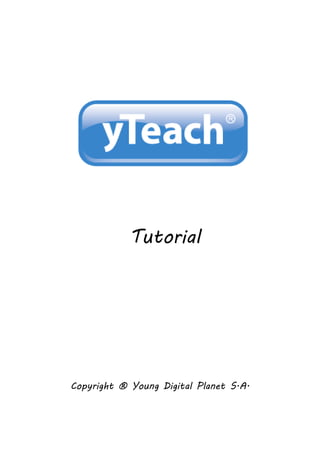
yTeach Tutorial
- 1. Tutorial Copyright ® Young Digital Planet S.A.
- 2. Table of contents 1. Getting around yTeach homepage ...................................................................................3 2. Types of Resources..............................................................................................................4 3. How to use the resources? ...............................................................................................5 4. What’s the difference between a student and teacher-dedicated lesson? ..............6 5. Creating a playlist ...............................................................................................................8 6. Editing an existing playlist.................................................................................................9 7. Adding your own content to a playlist ..........................................................................9 8. Publishing your playlists ................................................................................................. 10 9. Modifying yTeach resources............................................................................................ 11 10. Creating Class assignments ............................................................................................... 12 11. Editing existing student assignments ............................................................................ 12 12. How will your students access their home assignment? ........................................... 13 13. How does results reporting work? ................................................................................. 14 14. Creating your own content ............................................................................................. 15
- 3. 1. Getting around yTeach homepage yTeach portal is user friendly and sets high expectations on its usability. Below you can see what our homepage looks like and how easy it is to get around it.
- 4. 2. Types of Resources We give extra attention to teachers’ and students’ needs and that’s why we deliver 9 different types of resources to fit various educational methods.
- 5. 3. How to use the resources? Once you have aquired access to the resources that you need your options are virtually endless. You can use them both on-line and off-line – for instance from a flash drive. You can also download a SCORM package and upload the resources to VLE, for example Moodle, Studywiz, Microsoft Office SharePoint and many more. You can assign homeworks and watch TV as the assignment gets checked and reported automatically. All the tools that you need are in the right hand window called My Toolbox.
- 6. 4. What’s the difference between a student and teacher- dedicated lesson? A lesson can be considered as a set of screens. There are two kinds of screen sets: ‘Student version’ (so-called student lesson) and ‘Teacher version’ (so-called teacher lesson). Both versions include activities and multimedia assets. The student lesson is designed for a self-study model of learning and thus includes more activities than the teacher lesson. The teacher lesson is designed for a presentational model of teaching – as a help for teachers in their teaching practices. This is why the teacher version contains fewer activities than the student version, but at the same time each activity and multimedia asset in the teacher version is presented on a separate page. Student lessons are ideal for use by students, either at school or at home. They combine theory, instructions and activities, and allow students to receive helpful feedback as they complete practice tests. Numerous activities also include extension and remedial activities. At the end of each activity sequence, all results are
- 7. automatically summarised, giving students an instant feedback on their performance. This significant reporting system enables students to use Universal Curriculum effectively as a self-study material. Teacher lessons combine a range of activities, videos and simulations in presentation sequences designed for whiteboard use in class. They can be presented in a full-screen mode with a range of accompanying annotation tools. In addition, teachers can easily rearrange the sequences, add new screens, remove screens they don’t need, and save their new version of the presentation. For teachers’ convenience and for the assesment process to be consistent and accurate students can be assigned homework based on the resources used in the classroom or teacher created content. Teacher is then able to view a detailed report on each student’s performance and can take further action whenever a review or extra assignment is needed.
- 8. 5. Creating a playlist Playlist is a customised sequence of yTeach resources of your choosing. Creating a playlist takes no more than a couple of seconds. To do it, either go into My Playlist section available from My yTeach left hand bar and click Create new Playlist or choose the Create Playlist option from MY TOOLBOX whenever you find a resource that you would like to use.
- 9. 6. Editing an existing playlist To edit an existing playlist go into My Playlist section available from My yTeach left hand bar. You will see the list of your created playlists – Click Edit under the playlist you would like to make changes to. 7. Adding your own content to a playlist Suppose you have your own material (pdf file, mp3 file or just a web link) that you would like your -students to see or hear but carrying it on flash drive or in your e-mail box gives you a proper headache, yTeach has a remedy just for you. Any file you want to show in the classroom can easily be added to a playlist so you can have it all right there in one place – on yTeach portal. Just choose the playlist you want to add your personal resources to and click Add File or Add Url from MY TOOLBOX panel.
- 10. 8. Publishing your playlists yTeach is all about providing high quality education resources and enhancing your teaching experience. But besides using the resources, you can contribute to the community, too. If you have created a playlist that you are proud of why not share it with other yTeachers? Just click Publish in MY TOOLBOX panel and fill in the details of your playlist. We value your effort and for every playlist that you publish with positive rating we will give you 20 extra credits to purchase yTeach resources!
- 11. 9. Modifying yTeach resources To modify yTeach resources and use them in your classes you first need to add them to a playlist. Once you’ve added all your desired resources to a particular playlist, then EDIT the playlist and click on the pen icon in MY TOOLBOX. You will be able to edit all resources using our advanced authoring tools. You can see the description of the available authoring tools on the picture below.
- 12. 10. Creating Class assignments Whenever you want to check your students’ knowledge retention you can use yTeach home assignment tool. Just go into My Class Assignments from My yTeach bar and click Create New Class Assignment. Create a name, description and an access code for the assignment and add any resources you would like it to include. After you have created an assignment, send your students an access code (which they’ll utilize on ylearnonline.com) and that’s it – the moment a student finishes the assignment, you can view their results and detailed statistics on yTeach. 11. Editing existing student assignments To edit existing student assignments go into My Student Assignments, and click Edit under the assignment that you want to change. A list of options will appear for you to choose from.
- 13. 12. How will your students access their home assignment? Once you have created an assignment for your students, simply show them to www.ylearnonline.com. To access the assignment they don’t need to log in or register. Students just enter their name and Access Code you have provided them with and they are ready to go.
- 14. 13. How does results reporting work? yTeach gives you a detailed report of your students results. You can see several important indicators like: numer of hints used, time taken to finish the assignment, percentage of correct answers, areas where most/least mistake were made. Equiped with this information you can plan reviews, class tests or progress checks more accurately and effectively.
- 15. 14. Creating your own content yTeach free Content Creator was designed to meet your high expectations as we know every teacher needs to create customized exercises or presentations from time to time. Here, with a few mouse clicks you can prepare a highly interactive educational content: quizzes, single or multiple choice, drag&drop, matching exercises. Some important features of the authoring tool: intuitive and user-friendly interface created especially for teachers, plenty of configurable activities and feedback options, a wide selection of professional and modern layouts to choose from, options to publish content created on the yTeach portal for other users, access to content anytime and anywhere through an internet browser.
- 16. We hope you enjoyed this brief tutorial and found it useful for your work with yTeach. If there’s any piece of information that you think is essential to understand our portal but couldn’t be found in this document, please let us know using the Contact Us form on www.yteach.com. We value your opinion. yTeach Team