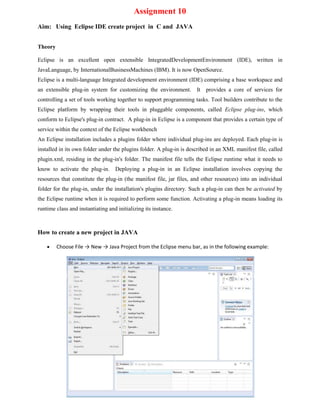
Assign 10 - Creating Projects using Eclipse IDE
- 1. Assignment 10 Aim: Using Eclipse IDE create project in C and JAVA Theory Eclipse is an excellent open extensible IntegratedDevelopmentEnvironment (IDE), written in JavaLanguage, by InternationalBusinessMachines (IBM). It is now OpenSource. Eclipse is a multi-language Integrated development environment (IDE) comprising a base workspace and an extensible plug-in system for customizing the environment. It provides a core of services for controlling a set of tools working together to support programming tasks. Tool builders contribute to the Eclipse platform by wrapping their tools in pluggable components, called Eclipse plug-ins, which conform to Eclipse's plug-in contract. A plug-in in Eclipse is a component that provides a certain type of service within the context of the Eclipse workbench An Eclipse installation includes a plugins folder where individual plug-ins are deployed. Each plug-in is installed in its own folder under the plugins folder. A plug-in is described in an XML manifest file, called plugin.xml, residing in the plug-in's folder. The manifest file tells the Eclipse runtime what it needs to know to activate the plug-in. Deploying a plug-in in an Eclipse installation involves copying the resources that constitute the plug-in (the manifest file, jar files, and other resources) into an individual folder for the plug-in, under the installation's plugins directory. Such a plug-in can then be activated by the Eclipse runtime when it is required to perform some function. Activating a plug-in means loading its runtime class and instantiating and initializing its instance. How to create a new project in JAVA Choose File → New → Java Project from the Eclipse menu bar, as in the following example:
- 2. The following window will be displayed. Enter the Project name and make sure the "Use Project folder as root for sources and class files" option is selected in the "Project layout" section as shown in the image below: Click Finish to create the project. The following screen will be displayed, denoting an empty workspace: To close the Welcome screen, click the X on the tab labeled Welcome(towards the top left of the Eclipse window). Now you should see the workspace. Congratulations, you have created your first Java project! But, we're only halfway there. Next comes putting some substance (code) into the project to make a working program!
