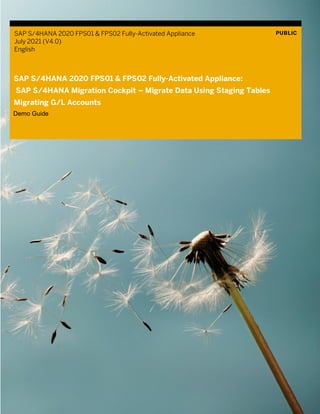
7851bb94-db7d-0010-87a3-c30de2ffd8ff.pdf
- 1. SAP S/4HANA 2020 FPS01 & FPS02 Fully-Activated Appliance July 2021 (V4.0) English PUBLIC SAP S/4HANA 2020 FPS01 & FPS02 Fully-Activated Appliance: SAP S/4HANA Migration Cockpit – Migrate Data Using Staging Tables Migrating G/L Accounts Demo Guide
- 2. 2 Table of Contents 1 Where Can This Script Be Used? 3 2 Demo Story: SAP S/4HANA Migration Cockpit (Staging Tables Approach) - Migrating G/L Accounts 4 2.1 Start the SAP S/4HANA Migration Cockpit 5 2.2 Create a migration project 6 2.3 Check and fill the Staging Tables 8 2.4 Prepare staging tables 14 2.5 Maintain mapping tasks 16 2.6 Simulate the migration 18 2.7 Execute the migration to SAP S/4HANA 20 2.8 Validate the imported data 21 2.9 Summary 24 Document History Revision Date Change 1.0 <2020-06-19> Release for customer 2.0 <2020-12-03> Release for customer 3.0 <2021-03-31> Release for customer 4.0 <2021-07-15> Release for customer
- 3. 3 1 Where Can This Script Be Used? This demo script has been written for usage with the SAP S/4HANA 2020 FPS01 & FPS02 Fully-Activated Appliance (in short “appliance” in this script), hence you will need such an appliance to make use of this guide. The appliance can be brought up in two ways, and the demo scenario in this script is largely the same for both: 1. Via SAP Cloud Appliance Library (hosted on cloud providers) You need a cloud provider account at AWS, MS Azure, or GCP. With this, you can deploy the appliance within 1-2 hours from https://cal.sap.com > Solutions > SAP S/4HANA 2020 FPS01 & FPS02 Fully-Activated Appliance. 2. Via installing it on your own on-premise hardware. You need to provide your own hardware, and order & install the appliance as explained in SAP Note 2041140. If you are new to the SAP S/4HANA Fully-Activated Appliance, introductory information can be found here: https://blogs.sap.com/2018/12/12/sap-s4hana-fully-activated-appliance-create-your-sap-s4hana-1809-system-in- a-fraction-of-the-usual-setup-time/ Important: Before you start your demo, please read SAP S/4HANA Fully-Activated Appliance: Demo Scripts for information about necessary preparations, especially any post-deployment steps to ensure the full functionality of your appliance. These steps are covered in sections; B) General Remarks C) Post-deployment Steps D) Log-on to the system Besides this, you will also find links to all demo scripts on this page.
- 4. 4 2 Demo Story: SAP S/4HANA Migration Cockpit (Staging Tables Approach) - Migrating G/L Accounts When implementing your SAP S/4HANA solution, you can migrate your master data and business data from SAP systems and non-SAP systems to SAP S/4HANA. To do this, you use the SAP S/4HANA migration cockpit. There are two migration approaches available: 1. Migrate Data Using Staging Tables The SAP S/4HANA migration cockpit creates staging tables for the migration objects that are relevant for your project and migrates data from these staging tables to the target SAP S/4HANA system. Template files are provided for every migration object. You can use these template files to fill the staging tables with data. Alternatively, you can fill the staging tables by using your preferred tools (for example SAP Data Services). There are two options where the staging tables can be located: • If you use the option Local SAP S/4HANA Database Schema, the SAP S/4HANA migration cockpit will generate the staging tables in the local ABAP schema of the SAP S/4HANA system. • If you use the option Remote SAP HANA Database Schema, you specify the relevant connection to a remote SAP HANA system and the SAP S/4HANA migration cockpit will generate the staging tables there. 2. Migrate Data Directly from SAP System An RFC connection connects the SAP S/4HANA migration cockpit to the SAP ERP source system. The SAP S/4HANA migration cockpit selects data from the source system by using specific criteria. For example, if you are using the migration scenario SAP ERP to SAP S/4HANA, then the SAP S/4HANA migration cockpit selects data using company codes (you specify the relevant company codes when creating a project). Note the following information for the migration scenarios: More information on the SAP S/4HANA Migration Cockpit can be found on our central landing page: Link SAP S/4HANA: https://help.sap.com/S4_OP_DM Link SAP S/4HANA Cloud: https://help.sap.com/S4_CE_DM In the following exercises you will migrate G/L account data to SAP S/4HANA. We will use the Local SAP S/4HANA Database Schema. To populate the staging tables, we will use a program to generate example data. In real projects, this task is done by the customer or partner. Exercise Description 1. Create migration project with migration object G/L account 2. Populate staging tables with an example program 3. Prepare staging tables 4. Maintain mappings 5. Simulate the migration 6. Execute the migration 7. Validate imported data
- 5. 5 2.1 Start the SAP S/4HANA Migration Cockpit In this process step, you start the SAP S/4HANA migration cockpit. Be sure to access the appliance using the Windows Remote Desktop option provided with the S/4HANA Fully-Activated Trial System for this scenario. For information on how to do this, see slides 21 - 23 on the step-by-step Quick Start Guide which you can download here: https://www.sap.com/cmp/oth/crm-s4hana/s4hana-on-premise-trial.html. What to Do What You Will See Go to your CAL instance and connect to system S4H. Choose RDP. Click Connect. This opens a remote desktop connection. Go to the welcome page and click the link which opens FIORI. Use the following logon data: 1. Enter User: S4H_MG 2. Enter PW: Welcome1 Client 100 is already suggested. 3. Click Log On .
- 6. 6 What to Do What You Will See 1. Expand the list of all sections in the upper-right corner header. 2. Click Data Migration (tick the tab in the header). To access the SAP S/4HANA migration cockpit, choose the Migrate Your Data – Migration Cockpit app in the Fiori Launchpad. 2.2 Create a migration project In this process step, you create a migration project and select the migration object G/L account. The staging tables are automatically created in the local ABAP schema of the SAP S/4HANA system. What to Do What You Will See To access the SAP S/4HANA Migration cockpit click on the tile Migrate Your Data.
- 7. 7 What to Do What You Will See The list of available projects in your system is displayed. Create a new project. 1. Click the Create button. 2. Choose Migrate Data Using Staging Tables approach. In the New Migration Project screen, find details for General Data. Provide the following entries: Name: <Name of your migration project> Database Connection: Choose Local SAP S/4HANA Database Schema Note: Please write down your Mass Transfer ID. It is a technical attribute which you will need later. Now, choose Step2. Find the list of available Migration Objects – all pre-delivered migration objects are listed. 1. Enter G/L in the search field. All relevant migration objects are shown. 2. Mark the migration object G/L account. 3. Click on arrow to move the migration object from Available Migrations Objects to the Selected Migration Object.
- 8. 8 What to Do What You Will See 1. Find the migration object G/L account in the list of Selected Migration Object. 2. Click on Review. You get an overview on the details you entered. Choose Create Project to create your migration project. Please note that creating a new project takes some time until it is ready for processing. In the background a lot of information is copied, e.g. the template migration object is copied to your project for further use. On the Migration Projects screen, you see the new project immediately. The migration objects which are not yet ready for further processing are marked as “Not Ready for Processing”. This line disappears as soon as the migration object is ready, and you can proceed with the selection step for this object. 2.3 Check and fill the Staging Tables This section describes how you can check the structure of the staging table, fill them with the help of a report and check the filled staging tables.
- 9. 9 What to Do What You Will See On the Migration Projects screen, choose your created migration project. Click on the project. On the Migration Project screen, 1. You find the migration object G/L account. Staging tables are created automatically – see column Data. The number indicates how many staging tables have been created (= different work sheets in the XML template file). 2. Click on the number 5. On the Migration Objects Tables screen you find the details of the staging tables. Check the different tables – also you can find the technical IDs. To learn more about the staging tables, click on the first one: General Data.
- 10. 10 What to Do What You Will See The Migration Object Tables, Structure screen opens. On the left-hand side you find the different tables again (in our example, we have 5). On the right-hand side, you can browse through the technical definition on the SAP HANA database. Go back As there is no data yet, number of rows in the staging tables is 0. Click on 0. The Migration Object Table Content screen opens. Here you will find the content of the table later on. Go back . On the Migration Project screen, check again the numbers in column Data. There is no instance yet. To fill the staging tables with data, we will use a program in the backend system. It was created exactly for our exercise.
- 11. 11 What to Do What You Will See If you are not already logged on to the backend system S4H, please log on with the following credential: User: S4H_MG PW: Welcome1 . In the SAP Easy Access menu screen, enter SE38 in the transaction field. Confirm your entry by pressing the Enter key.
- 12. 12 What to Do What You Will See Enter ZUS_GENERATE_STAGING_DA TA_2020 in the Program field. This is the program to populate the staging tables. Press Enter. Choose Execute button or press F8. Enter your Mass Transfer ID you noted down earlier. Do NOT use the example ID=M05 from the screenshot but the one from your project. Enter 01 as Group Number. Note: If you want to run the program again to fill more data into your tables, you can choose another number between 01 and 09.
- 13. 13 What to Do What You Will See Choose Execute button or press F8. The program will start to generate data that will be inserted into the staging tables. You can see that the generated data was inserted to some of the staging tables. The last 2 digits of the account numbers refers to the provided Group Number (01). Note: If you run the program again with another group number, this will change accordingly. Exit the backend system S4H. Go back to the Migration Cockpit in the Fiori Launchpad. Note: The number of records has changed. There are now 4 instances in the staging tables. Click on number 5 (Tables). On the Migration Object Tables screen, you find that data of 4 instances has been filled in the different tables. Furthermore, you see how many rows there are in the staging table.
- 14. 14 What to Do What You Will See Now, you are interested in the data (=content) itself. Click on the number 4. Please check the details of the staging table. You can have a look at the documentation by clicking Display Documentation. We have filled data to the staging tables and checked the content. Now you are ready to proceed with the next step in our migration process. Use the Back button twice to get to the Migration Project screen. 2.4 Prepare staging tables In this activity, you prepare the data in the staging tables. This step must be repeated whenever new data is added to the staging tables.
- 15. 15 What to Do What You Will See You are back in the Migration Project screen. The migration cockpit proposes the next step in the Actions column. Choose the action Prepare. A message toast Preparation started informs you that a background job has started. The number in Running Activities tells you how many jobs are is running. You can click here or use the Monitoring button the get further details. In the Monitoring screen, you find a list of all running, completed or failed activities. You can get a list of messages in Show Messages. Go back .
- 16. 16 2.5 Maintain mapping tasks In this activity, you process any open mapping tasks for the migration object before you proceed with the simulation or the migration. What to Do What You Will See After running the Prepare action, you find open Mapping Tasks. In our example, we have 10 mapping tasks to maintain. Choose 10. Alternatively, you can choose the action Mapping Tasks. The system displays the Mapping Tasks screen where you can see the list of all mappings tasks that should be verified and confirmed. Note: You need to process any open mapping tasks for the migration object before you can proceed with the simulation or the migration. In our example, we want to confirm all mapping tasks directly. The source values will be taken 1:1 as target values. Therefore, 1. Select all Mapping Tasks by clicking the box. You will see that all
- 17. 17 What to Do What You Will See the mapping tasks will be highlighted in blue. 2. Choose Confirm. Note: The system proposes per default for each source value the same target value (1:1). The Confirm button confirms all marked mapping values if possible. If a target value cannot be proposed by the system or if it shall be different from the source value, it must be edited manually. Confirm all mapping values with OK. Alternatively, you can click on a single mapping task to see the details and confirm there. Go back .
- 18. 18 What to Do What You Will See Now all mapping tasks have been maintained. 2.6 Simulate the migration In this activity, you simulate the transfer of data to the target SAP S/4HANA system. Note: No data is written to the target SAP S/4HANA system during the simulation process, but you can view all the messages that would occur during an actual data transfer. What to Do What You Will See After completing the mapping tasks, the system proposes the next step: Simulation. Click on Simulate. Again, a background job is triggered. You find details either in the Running Activities or in Monitoring. You can find the numbers of migration object instances that have been simulated successfully, and the number of migration object instances that have errors.
- 19. 19 What to Do What You Will See In our example, we have 4 successfully simulated instances, indicated by the number 4. To find details, click on 4 in the column Simulation. Here you find details of the different instances. 1. You see the actions that were last performed and the status. 2. You can use the forward navigation to get more details on a specific instance. All tables that are filled for this instance can be seen here. On the left-hand side you switch between the different tables, on the right-hand side the content of the table is displayed. Go back to the Migration Project screen.
- 20. 20 2.7 Execute the migration to SAP S/4HANA In this section, you transfer the data to the target SAP S/4HANA system. What to Do What You Will See On the Migration Project screen, choose the action Migrate. A Warning message pop up appears. Choose OK to start the migration. Again, Monitoring will provide more details. You see a green progress bar - congratulations! The migration was successfully finished.
- 21. 21 What to Do What You Will See In the Monitoring screen, you find logs for all activities within your project. You can click on Show Messages to drill down further. On the Migration Messages screen, you find the details for the chosen activity. All messages are categorized, and you can easily switch between them. Go back to the Migration Project screen. 2.8 Validate the imported data The purpose of this activity is to check completeness of the migrated data in the target SAP S/4HANA system using corresponding apps or transactions.
- 22. 22 What to Do What You Will See The business app to maintain the G/L accounts is assigned to the user S4H_FIN. Therefore, we must change the use. In the setting, please Sign Out. Confirm that you want to sign out. Log on again with the different user S4H_FIN. 1. Enter User: S4H_FIN 2. Enter PW: Welcome1 Use the search field to find the Manage G/L Account Master Data app. Click on it.
- 23. 23 What to Do What You Will See As we migrated G/L accounts that contain 79, additionally the group number, and belong to the chart of accounts INT, provide this information in the search fields. 1. Chart of Accounts INT 2. G/L Accounts *79301 3. Press Go. You find the G/L account 79301. You can use the forward navigation to display more details. More details are displayed, e.g. that this account was inserted by user S4H_MG. Congratulations! You have now completed the exercise.
- 24. 24 2.9 Summary This concludes the demo on how to transfer data using staging tables. To view other Data Migration demo guides which demonstrate the use of files or direct data transfer, visit the S/4HANA Fully-Activated Trial Appliance Demo Story blog here: https://blogs.sap.com/?p=796653 For more information on the SAP S/4HANA Migration Cockpit, visit our central landing page: • Link SAP S/4HANA: https://help.sap.com/S4_OP_DM • Link SAP S/4HANA Cloud: https://help.sap.com/S4_CE_DM
- 25. 25 www.sap.com/contactsap © 2021 SAP SE or an SAP affiliate company. All rights reserved. No part of this publication may be reproduced or transmitted in any form or for any purpose without the express permission of SAP SE or an SAP affiliate company. The information contained herein may be changed without prior notice. Some software products marketed by SAP SE and its distributors contain proprietary software components of other software vendors. National product specifications may vary. These materials are provided by SAP SE or an SAP affiliate company for informational purposes only, without representation or warranty of any kind, and SAP or its affiliated companies shall not be liable for errors or omissions with respect to the materials. The only warranties for SAP or SAP affiliate company products and services are those that are set forth in the express warranty statements accompanying such products and services, if any. Nothing herein should be construed as constituting an additional warranty. SAP and other SAP products and services mentioned herein as well as their respective logos are trademarks or registered trademarks of SAP SE (or an SAP affiliate company) in Germany and other countries. All other product and service names mentioned are the trademarks of their respective companies. Please see www.sap.com/corporate-en/legal/copyright/index.epx for additional trademark information and notices.