PowerPoint User Introduction
•Descargar como PPSX, PDF•
1 recomendación•760 vistas
This document provides instructions for creating a basic PowerPoint presentation with the following key points: - It outlines 7 steps to create a new PowerPoint presentation, add text and images, change themes, insert additional slides, add transitions between slides, and save the presentation as a slide show file. - The steps include how to start a new presentation, select a theme, add titles and text to slides, insert images, add more slides, choose a transition effect, and save the file for presentation. - Notes are included under each step to provide additional details about formatting text, choosing from premade slide templates, and selecting different transition effects between slides.
Denunciar
Compartir
Denunciar
Compartir
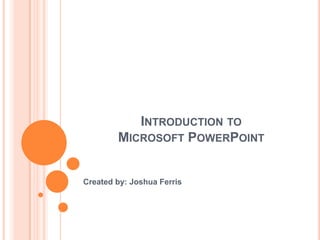
Recomendados
Recomendados
VIP Call Girls Navi Mumbai Anamika Call Now: 8250077686 Navi Mumbai Escorts Booking Contact Details WhatsApp Chat: +91-8250077686 Navi Mumbai Escort Service includes providing maximum physical satisfaction to their clients as well as engaging conversation that keeps your time enjoyable and entertainin. Plus they look fabulously elegant; making an impressionable. Independent Escorts Navi Mumbai understands the value of confidentiality and discretion - they will go the extra mile to meet your needs. Simply contact them via text messaging or through their online profiles; they'd be more than delighted to accommodate any request or arrange a romantic date or fun-filled night together. We provide –(Anamika) VIP Call Girls Navi Mumbai Call Now 8250077686 Navi Mumbai Escorts ...

(Anamika) VIP Call Girls Navi Mumbai Call Now 8250077686 Navi Mumbai Escorts ...Call Girls in Nagpur High Profile Call Girls
Más contenido relacionado
Similar a PowerPoint User Introduction
Similar a PowerPoint User Introduction (20)
Essential training on microsoft office power point 2007

Essential training on microsoft office power point 2007
Último
VIP Call Girls Navi Mumbai Anamika Call Now: 8250077686 Navi Mumbai Escorts Booking Contact Details WhatsApp Chat: +91-8250077686 Navi Mumbai Escort Service includes providing maximum physical satisfaction to their clients as well as engaging conversation that keeps your time enjoyable and entertainin. Plus they look fabulously elegant; making an impressionable. Independent Escorts Navi Mumbai understands the value of confidentiality and discretion - they will go the extra mile to meet your needs. Simply contact them via text messaging or through their online profiles; they'd be more than delighted to accommodate any request or arrange a romantic date or fun-filled night together. We provide –(Anamika) VIP Call Girls Navi Mumbai Call Now 8250077686 Navi Mumbai Escorts ...

(Anamika) VIP Call Girls Navi Mumbai Call Now 8250077686 Navi Mumbai Escorts ...Call Girls in Nagpur High Profile Call Girls
$ Love Spells^ 💎 (310) 882-6330 in West Virginia, WV | Psychic Reading Best Black Magic Removal Specialist Near Me Spiritual Healer Powerful Love Spells Astrologer Spell to Get Ex-Lover Back | Lost Love Spell Caster$ Love Spells^ 💎 (310) 882-6330 in West Virginia, WV | Psychic Reading Best B...

$ Love Spells^ 💎 (310) 882-6330 in West Virginia, WV | Psychic Reading Best B...PsychicRuben LoveSpells
Top Rated Pune Call Girls Tingre Nagar ⟟ 6297143586 ⟟ Call Me For Genuine Sex Service At Affordable Rate
Booking Contact Details
WhatsApp Chat: +91-6297143586
pune Escort Service includes providing maximum physical satisfaction to their clients as well as engaging conversation that keeps your time enjoyable and entertaining. Plus they look fabulously elegant; making an impressionable.
Independent Escorts pune understands the value of confidentiality and discretion - they will go the extra mile to meet your needs. Simply contact them via text messaging or through their online profiles; they'd be more than delighted to accommodate any request or arrange a romantic date or fun-filled night together.
We provide -
01-may-2024(v.n)
Top Rated Pune Call Girls Tingre Nagar ⟟ 6297143586 ⟟ Call Me For Genuine Se...

Top Rated Pune Call Girls Tingre Nagar ⟟ 6297143586 ⟟ Call Me For Genuine Se...Call Girls in Nagpur High Profile
Russian Call Girls Surat Aarini Call Now: 8250077686 Surat Escorts Booking Contact Details WhatsApp Chat: +91-8250077686 Surat Escort Service includes providing maximum physical satisfaction to their clients as well as engaging conversation that keeps your time enjoyable and entertainin. Plus they look fabulously elegant; making an impressionable. Independent Escorts Surat understands the value of confidentiality and discretion - they will go the extra mile to meet your needs. Simply contact them via text messaging or through their online profiles; they'd be more than delighted to accommodate any request or arrange a romantic date or fun-filled night together. We provide –(Aarini) Russian Call Girls Surat Call Now 8250077686 Surat Escorts 24x7

(Aarini) Russian Call Girls Surat Call Now 8250077686 Surat Escorts 24x7Call Girls in Nagpur High Profile Call Girls
Último (20)
(Anamika) VIP Call Girls Navi Mumbai Call Now 8250077686 Navi Mumbai Escorts ...

(Anamika) VIP Call Girls Navi Mumbai Call Now 8250077686 Navi Mumbai Escorts ...
CALL ON ➥8923113531 🔝Call Girls Aliganj Lucknow best sexual service

CALL ON ➥8923113531 🔝Call Girls Aliganj Lucknow best sexual service
$ Love Spells^ 💎 (310) 882-6330 in West Virginia, WV | Psychic Reading Best B...

$ Love Spells^ 💎 (310) 882-6330 in West Virginia, WV | Psychic Reading Best B...
call girls in candolim beach 9870370636] NORTH GOA ..![call girls in candolim beach 9870370636] NORTH GOA ..](data:image/gif;base64,R0lGODlhAQABAIAAAAAAAP///yH5BAEAAAAALAAAAAABAAEAAAIBRAA7)
![call girls in candolim beach 9870370636] NORTH GOA ..](data:image/gif;base64,R0lGODlhAQABAIAAAAAAAP///yH5BAEAAAAALAAAAAABAAEAAAIBRAA7)
call girls in candolim beach 9870370636] NORTH GOA ..
Lucknow 💋 High Class Call Girls Lucknow 10k @ I'm VIP Independent Escorts Gir...

Lucknow 💋 High Class Call Girls Lucknow 10k @ I'm VIP Independent Escorts Gir...
9892124323, Call Girls in mumbai, Vashi Call Girls , Kurla Call girls

9892124323, Call Girls in mumbai, Vashi Call Girls , Kurla Call girls
Top Rated Pune Call Girls Tingre Nagar ⟟ 6297143586 ⟟ Call Me For Genuine Se...

Top Rated Pune Call Girls Tingre Nagar ⟟ 6297143586 ⟟ Call Me For Genuine Se...
CALL ON ➥8923113531 🔝Call Girls Rajajipuram Lucknow best sexual service

CALL ON ➥8923113531 🔝Call Girls Rajajipuram Lucknow best sexual service
2k Shots ≽ 9205541914 ≼ Call Girls In Dashrath Puri (Delhi)

2k Shots ≽ 9205541914 ≼ Call Girls In Dashrath Puri (Delhi)
Lilac Illustrated Social Psychology Presentation.pptx

Lilac Illustrated Social Psychology Presentation.pptx
2k Shots ≽ 9205541914 ≼ Call Girls In Palam (Delhi)

2k Shots ≽ 9205541914 ≼ Call Girls In Palam (Delhi)
CALL ON ➥8923113531 🔝Call Girls Mahanagar Lucknow best sexual service

CALL ON ➥8923113531 🔝Call Girls Mahanagar Lucknow best sexual service
(Aarini) Russian Call Girls Surat Call Now 8250077686 Surat Escorts 24x7

(Aarini) Russian Call Girls Surat Call Now 8250077686 Surat Escorts 24x7
8377087607 Full Enjoy @24/7-CLEAN-Call Girls In Chhatarpur,

8377087607 Full Enjoy @24/7-CLEAN-Call Girls In Chhatarpur,
2k Shots ≽ 9205541914 ≼ Call Girls In Mukherjee Nagar (Delhi)

2k Shots ≽ 9205541914 ≼ Call Girls In Mukherjee Nagar (Delhi)
CALL ON ➥8923113531 🔝Call Girls Jankipuram Lucknow best sexual service

CALL ON ➥8923113531 🔝Call Girls Jankipuram Lucknow best sexual service
PowerPoint User Introduction
- 1. INTRODUCTION TO MICROSOFT POWERPOINT Created by: Joshua Ferris
- 2. LEARNING OBJECTIVES: After following this training you will be able to: Create new Power Point presentation. Change the theme of a presentation. Add text to your presentation. Add new slides to your presentation. Add images to a presentation. Animate the transition between slides. Create a slide show for presentation.
- 3. STEP ONE: CREATING A NEW POWERPOINT PRESENTATION • Click on the Windows Start Icon • Select All Programs • Select Microsoft Office • Select Microsoft PowerPoint Windows Start Icon
- 4. STEP TWO: CHANGING THE THEME • Select the Design Tab • Select the Aspect Theme Student Note: Many other Themes are listed for selection in the Themes Ribbon, and when you hover your cursor over the selection PowerPoint will change your active presentation to show you a preview of your selection.
- 5. STEP THREE: ADDING TEXT Your first slide is called a Title Slide, a type of premade slide which includes two premade text boxes. By simply clicking in these areas we can add new text. Title Text Box Subtitle Text Box• Click in the Title Text box and type: Emergency Action Plan: MCC RTC • Click in the Subtitle Text Box and Type: By: Your Name Student Note: Text modification is also possible. Many attributes including text color, size, font and shadowing can be modified.
- 6. STEP FOUR: ADDING A NEW SLIDE • Select the Home Tab • Click the New Slide button • A new Slide will be displayed in the slide list and on your current editing screen. • On your new slide, in the Title Text Box Type: Emergency Action Plan: First Floor Student Note: There are many useful premade Slides in the New Slide Drop Down box. Just select the small arrow next to the New Slide button.
- 7. STEP FIVE: INSERTING IMAGES • Select the ‘Insert Picture from File’ Icon • A dialog window for file selection will appear. Select the included file RTCFirstFloor.jpg to insert it into your presentation. • Follow the same process to create two new slides for floors two and three. • Type the titles for floors two and three. • Insert file RTCSecondFloor.jpg and RTCThirdFloor.jpg onto the new slides.
- 8. STEP SIX: ADDING TRANSITIONS • Select the Transitions Tab. • Select the Reveal Transition. • Select the ‘Apply To All’ button. Student Note: There are also many different transition types. These transitions can dramatically change the way your slideshow behaves.
- 9. STEP SEVEN: CREATING A SLIDE SHOW PRESENTATION (.PPS FILE) • Select the File tab. • Select ‘Save as’ When the ‘Save As’ dialog box appears, change your Save as type to PowerPoint Show(*.ppsx)
