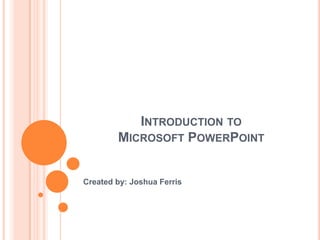
PowerPoint User Introduction
- 1. INTRODUCTION TO MICROSOFT POWERPOINT Created by: Joshua Ferris
- 2. LEARNING OBJECTIVES: After following this training you will be able to: Create new Power Point presentation. Change the theme of a presentation. Add text to your presentation. Add new slides to your presentation. Add images to a presentation. Animate the transition between slides. Create a slide show for presentation.
- 3. STEP ONE: CREATING A NEW POWERPOINT PRESENTATION • Click on the Windows Start Icon • Select All Programs • Select Microsoft Office • Select Microsoft PowerPoint Windows Start Icon
- 4. STEP TWO: CHANGING THE THEME • Select the Design Tab • Select the Aspect Theme Student Note: Many other Themes are listed for selection in the Themes Ribbon, and when you hover your cursor over the selection PowerPoint will change your active presentation to show you a preview of your selection.
- 5. STEP THREE: ADDING TEXT Your first slide is called a Title Slide, a type of premade slide which includes two premade text boxes. By simply clicking in these areas we can add new text. Title Text Box Subtitle Text Box• Click in the Title Text box and type: Emergency Action Plan: MCC RTC • Click in the Subtitle Text Box and Type: By: Your Name Student Note: Text modification is also possible. Many attributes including text color, size, font and shadowing can be modified.
- 6. STEP FOUR: ADDING A NEW SLIDE • Select the Home Tab • Click the New Slide button • A new Slide will be displayed in the slide list and on your current editing screen. • On your new slide, in the Title Text Box Type: Emergency Action Plan: First Floor Student Note: There are many useful premade Slides in the New Slide Drop Down box. Just select the small arrow next to the New Slide button.
- 7. STEP FIVE: INSERTING IMAGES • Select the ‘Insert Picture from File’ Icon • A dialog window for file selection will appear. Select the included file RTCFirstFloor.jpg to insert it into your presentation. • Follow the same process to create two new slides for floors two and three. • Type the titles for floors two and three. • Insert file RTCSecondFloor.jpg and RTCThirdFloor.jpg onto the new slides.
- 8. STEP SIX: ADDING TRANSITIONS • Select the Transitions Tab. • Select the Reveal Transition. • Select the ‘Apply To All’ button. Student Note: There are also many different transition types. These transitions can dramatically change the way your slideshow behaves.
- 9. STEP SEVEN: CREATING A SLIDE SHOW PRESENTATION (.PPS FILE) • Select the File tab. • Select ‘Save as’ When the ‘Save As’ dialog box appears, change your Save as type to PowerPoint Show(*.ppsx)
