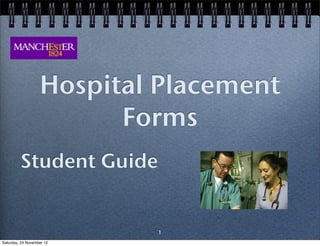
Placement forms student guide
- 1. 1 Clinical Firm Forms Student Guide 2014-15 V2.0
- 2. 2 Background Manchester Medical School requires students to complete a Form for each Clinical Placement in years 3 and 4. For main Hospital Placements, a Firm Form must be completed on your iPad For the new specialties, a Specialty Firm Form is completed The Firm forms enable you to define your personal learning objectives, collect and synthesis feedback and devise an action plan for future placements. Supervisors are required to sign off the form at the end of the placement. The Evaluation part of the form allows you to provide feedback to the Medical School about the quality of your experience on placement
- 3. 3 About the App To Access and complete the Forms you will need to get the eForms app from HERE Once you have downloaded it onto your iPad, log in using your university username and password If you cannot log in contact us at eformsupport@manchester.ac.uk After logging on, sync the app and your forms should appear if not, please contact your base hospital
- 4. 4 Hospital Firm Form The form is designed to help you articulate and review your personal learning objectives for the placement If possible you should review these with your supervisor at the start of the placement You should capture feedback during your placement using your iPad, paper or other means and then synthesise this at the end of your placement on the form This form will make up an important part of your portfolio and your Academic Advisor will expect to see it at review. If the form is not completed and in your portfolio, you may be prevented from progressing.
- 5. 5 Hospital Firm Form The form should be completed for each Hospital Placement When you open the form it should look like this (right) The First two sections provide information on how to complete the form - please read them carefully To Use the form touch the ‘Use this form’ button at the top
- 6. 6 Hospital Firm Form - Placement Details At the start of the placement enter the details of the placement in this section Choose the Placement Code that appears in your Timetable. This will identify the correct Placement in Medlea
- 7. 7 Hospital Firm Form - Learning Objectives At the start of the placement define your personal learning objectives and how you intend to achieve them You can enter up to five learning objectives. To save the Form, select ‘Done’ and ‘Save as Draft’. The forms will be stored in your draft folder in the app
- 8. 8 Hospital Firm Form - Feedback Synthesis Now complete your placement and collect feedback as you progress Towards the end of the placement reflect on your feedback, how they relate to your objectives and enter your reflections under the three themes on this section of the form
- 9. 9 Hospital FirmForm - Action Plan Following your reflection, you should think about what you want to achieve on your next placement based on your feedback and how you intend to do this. This is your Action Plan and will form the basis of your personal learning objectives for your next placement form
- 10. 10 Hospital Firm Form - Placement sign-off At the end of the placement your supervisor should sign off the form It is your responsibility to ensure the supervisor does this Start off this section by signing the box using your finger and then handing the ipad to your supervisor
- 11. 11 Hospital Firm Form - Placement sign-off The supervisor should leave any feedback for you on the form, sign it and tick the confirmation at the end of the section It is very important that this box is NOT TICKED until the whole form is complete. Once this is ticked, the form will be locked so no further edits (apart from the Evaluation) can be made. Please check the form BEFORE the box is ticked
- 12. 12 Hospital Firm Form - Placement sign-off Once the confirmation box is ticked, the form will be locked and the Evaluation Section will appear You should now complete the Evaluation Section prior to submitting the form
- 13. 13 Evaluation Section When you open the section it should look like this (right) Just answer the questions and submit the form. You will not be able to submit the form without completing this section If you are not connected to the internet when the form is submitted, it will be stored in your Outbox until next time you connect and sync
- 14. 14 Hospital Firm Form - Completion Once Submitted the form will be sent to Medlea where it will appear in your list of Marksheets and Forms and Academic Summary The form will be associated with the placement in Medlea so you and we know which placements have been signed off If the form cannot find the relevant placement e.g. if you have chosen the wrong placement title, you will be sent an email. You should then contact your sector admin team who will be able to correct it.
- 15. GP Placements • The Community (GP) Placement form will be on Medlea for the Supervisors to complete • Students Must complete a Community Evaluation Form which will also be on Medlea 15
- 16. The eForm Code • STOP - Are you are logged in as you! • LOOK – to see if the placement code is correct • LISTEN – to feedback and synthesise • CHECK – the form is complete before the supervisor ticks the confirmation box • SUBMIT – once you have completed the Evaluation section 16
- 17. 17 FAQs QuestionQuestion AnswerAnswer Do I have to pay for the app? No, the app is free We dont have WiFi. Can I complete the form offline? Yes, you can complete the form offline and it will get sent the next time you connect and sync Does my supervisor know about this? Supervisors have been provided with a presentation similar to this and should know what to do - However, it is your responsibility to arrange for them to sign off the form and you may need to help them use the iPad I’ve submitted the form and now want to change it. Can I do that? Yes. If you need to amend the form because there has been a mistake you should first contact your base hospital admin team, explaining why you need to change the form – only sector admin staff can edit the form in Medlea and they will check with your supervisor before any changes are made I submitted my form but its not appeared in Medlea? There could be a number of reasons, but the most common is that someone else has borrowed your iPad and logged in as themselves. Contact the eforms support email – eformsupport@manchester.ac.uk