Denunciar
Compartir
Descargar para leer sin conexión
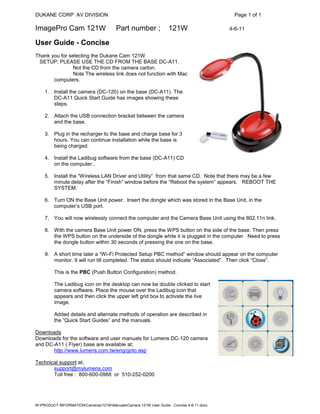
Recomendados
Recomendados
Más contenido relacionado
La actualidad más candente
La actualidad más candente (20)
Steps to fix remote desktop connection has stopped working in windows 10

Steps to fix remote desktop connection has stopped working in windows 10
Steps to fix remote desktop connection has stopped working in windows 10

Steps to fix remote desktop connection has stopped working in windows 10
How to fix windows 8.1 wifi showing limited or no internet access -Risezone

How to fix windows 8.1 wifi showing limited or no internet access -Risezone
Destacado
Succession “Losers”: What Happens to Executives Passed Over for the CEO Job?
By David F. Larcker, Stephen A. Miles, and Brian Tayan
Stanford Closer Look Series
Overview:
Shareholders pay considerable attention to the choice of executive selected as the new CEO whenever a change in leadership takes place. However, without an inside look at the leading candidates to assume the CEO role, it is difficult for shareholders to tell whether the board has made the correct choice. In this Closer Look, we examine CEO succession events among the largest 100 companies over a ten-year period to determine what happens to the executives who were not selected (i.e., the “succession losers”) and how they perform relative to those who were selected (the “succession winners”).
We ask:
• Are the executives selected for the CEO role really better than those passed over?
• What are the implications for understanding the labor market for executive talent?
• Are differences in performance due to operating conditions or quality of available talent?
• Are boards better at identifying CEO talent than other research generally suggests?
Succession “Losers”: What Happens to Executives Passed Over for the CEO Job? 

Succession “Losers”: What Happens to Executives Passed Over for the CEO Job? Stanford GSB Corporate Governance Research Initiative
Destacado (10)
Lightning Talk #9: How UX and Data Storytelling Can Shape Policy by Mika Aldaba

Lightning Talk #9: How UX and Data Storytelling Can Shape Policy by Mika Aldaba
Succession “Losers”: What Happens to Executives Passed Over for the CEO Job? 

Succession “Losers”: What Happens to Executives Passed Over for the CEO Job?
Similar a 121 w usermanual (1)
Similar a 121 w usermanual (1) (20)
Bd 300 motion detection universal adapter camera manual

Bd 300 motion detection universal adapter camera manual
Bd 300 motion detection universal adapter camera manual

Bd 300 motion detection universal adapter camera manual
Bd 300 motion detection universal adapter camera manual

Bd 300 motion detection universal adapter camera manual
Rm education -duval_classroom_technologies_presentation_8.10[1]![Rm education -duval_classroom_technologies_presentation_8.10[1]](data:image/gif;base64,R0lGODlhAQABAIAAAAAAAP///yH5BAEAAAAALAAAAAABAAEAAAIBRAA7)
![Rm education -duval_classroom_technologies_presentation_8.10[1]](data:image/gif;base64,R0lGODlhAQABAIAAAAAAAP///yH5BAEAAAAALAAAAAABAAEAAAIBRAA7)
Rm education -duval_classroom_technologies_presentation_8.10[1]
Usb wifi adapter, 600 mbps dual band 802.11ac driver

Usb wifi adapter, 600 mbps dual band 802.11ac driver
Más de SchoolVision Inc.
Más de SchoolVision Inc. (20)
121 w usermanual (1)
- 1. DUKANE CORP AV DIVISION Page 1 of 1 M:PRODUCT INFORMATIONCameras121WManualsCamera 121W User Guide - Concise 4-6-11.docx ImagePro Cam 121W Part number ; 121W 4-6-11 User Guide - Concise Thank you for selecting the Dukane Cam 121W SETUP; PLEASE USE THE CD FROM THE BASE DC-A11. Not the CD from the camera carton. Note The wireless link does not function with Mac computers. 1. Install the camera (DC-120) on the base (DC-A11). The DC-A11 Quick Start Guide has images showing these steps. 2. Attach the USB connection bracket between the camera and the base. 3. Plug in the recharger to the base and charge base for 3 hours. You can continue installation while the base is being charged. 4. Install the Ladibug software from the base (DC-A11) CD on the computer.. 5. Install the “Wireless LAN Driver and Utility” from that same CD. Note that there may be a few minute delay after the “Finish” window before the “Reboot the system” appears. REBOOT THE SYSTEM. 6. Turn ON the Base Unit power. Insert the dongle which was stored in the Base Unit, in the computer’s USB port. 7. You will now wirelessly connect the computer and the Camera Base Unit using the 802.11n link. 8. With the camera Base Unit power ON, press the WPS button on the side of the base. Then press the WPS button on the underside of the dongle while it is plugged in the computer. Need to press the dongle button within 30 seconds of pressing the one on the base. 9. A short time later a “Wi-Fi Protected Setup PBC method” window should appear on the computer monitor. It will run till completed. The status should indicate “Associated”. Then click “Close”. This is the PBC (Push Button Configuration) method. The Ladibug icon on the desktop can now be double clicked to start camera software. Place the mouse over the Ladibug icon that appears and then click the upper left grid box to activate the live image. Added details and alternate methods of operation are described in the “Quick Start Guides” and the manuals. Downloads Downloads for the software and user manuals for Lumens DC-120 camera and DC-A11 ( Flyer) base are available at; http://www.lumens.com.tw/eng/goto.asp Technical support at; support@mylumens.com Toll free : 800-600-0988 or 510-252-0200