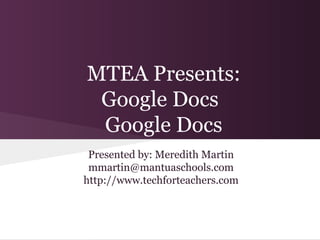
MTEA Presents: Google Docs Overview
- 1. MTEA Presents: Google Docs Google Docs Presented by: Meredith Martin mmartin@mantuaschools.com http://www.techforteachers.com
- 2. To get to Google Docs, log into your mail and click DOCUMENTS at the top of the screen.
- 3. Create and Search Sort and Upload Docs Settings Document List - items in bold have been modified since you Collections last opened them. The main Google Docs screen.
- 4. The CREATE button lets you choose your document type. UPLOAD lets you upload existing documents to your Google Docs.
- 5. Clicking on CREATE gives you a list of items you can create.
- 6. In the UPLOAD menu, you can choose to upload individual files, or enable the folder upload.
- 7. Documents: We'll start by creating a simple document. •Click the CREATE button. •Select DOCUMENT. Your document will open in a new tab.
- 8. Document Title Comments and Sharing File and Formatting Menus Main Document Your Document screen works just like most word processors.
- 9. To give your document a name, click on UNTITLED DOCUMENT in the top left corner and rename it.
- 10. NOTES: • Renaming a document does NOT make a new copy of it. If you want to make a copy, go to FILE --> MAKE A COPY, then rename it and edit it. • No need to save: Google Docs saves automatically every few seconds!
- 11. Click here to choose if people you share with can share the document with others. Sharing is easy! Just click on the blue SHARE button at the top right, and enter email addresses of whoever you want to share with.
- 12. Sharing Notes: • You can share with multiple people, and remove them from the share list at any time. • You can adjust the level of sharing: o Owner - gives them full powers o Can Edit - they can edit all parts of the document but not delete it. o Can Comment - can add comments but NOT edit the document. o Can View - can see the document but NOT edit or comment. • Sharing is adjustable by individual. • Documents shared with you by other people will show up in your main document list with their name as owner.
- 13. You will be able to see if anyone you shared with is online viewing your document.
- 14. If someone is online viewing your document, you can open a chat window to discuss the document while you work.
- 15. You can add comments alongside the document. Highlight what you want to comment on and right click to select comment, or go to INSERT --> COMMENT.
- 16. Click on COMMENTS and choose VIEW COMMENT STREAM to see all comments. Comments do NOT print!
- 17. An example of the comment stream.
- 18. Choose NOTIFICATION SETTINGS on the comments menu to adjust how and when Google notifies you about comments.
- 19. Revision History lets you see all revisions to the document, and revert back to any point.
- 20. Revisions: • Go to FILE --> SEE REVISION HISTORY to access revisions. • You can choose to show more detailed revisions by clicking the button at the bottom. • You can revert back to any previously saved revision. • You can see who has made what revisions on a shared document.
- 21. Go to FILE --> PRINT to print your document. You can then open to print now, or save to print later.
- 22. Printing in GDocs: Printing is a little different in Google Docs. When you click on PRINT, it gives you the option to open it as a PDF or save it for later. To print, choose OPEN and it will download and open in Acrobat Reader. You then need to click PRINT one more time to send it to the printer.
- 23. Downloading & Publishing: You can also download your documents to your computer so you can open them in other programs. Simply go to FILE --> DOWNLOAD AS and choose the file type. You can also choose to publish your document and make it viewable by anyone on the web. Go to FILE --> PUBLISH TO THE WEB to make your document public online.
- 24. Moving On: Now that we have created a document, let's go learn how to organize it, and how to use some of the home screen tools. Click back on your GOOGLE DOCS - HOME tab at the top of your browser to return to the home screen.
- 25. Use the search box to search for specific documents by title or keyword.
- 26. Click on the triangle button at the end of the search menu to get ADVANCED SEARCH OPTIONS
- 27. The gear icon lets you adjust your display density and make changes to your global settings for Docs.
- 28. On the EDITING tab of the SETTINGS menu, enable the new presentation editor.
- 29. The SORT button lets you change how your document list is sorted. Default is most recent first.
- 30. Share Settings Organize Delete Preview More Menu Options Selecting a document in the list gives you more options.
- 31. The ORGANIZE menu lets you file your document in multiple collections.
- 32. The MORE menu has many options.
- 33. Next, we'll take a look at Presentations, Spreadsheets, and Forms!
- 34. The Presentation editor lets you create slide shows and is similar to Power Point.
- 35. The Spreadsheet editor is similar to Excel.
- 36. Forms let you publish surveys and collect data online. They automatically populate a spreadsheet with the responses.
- 37. You can edit any question or add new ones easily. You can also select the type of question.
- 38. The ADD ITEM button lets you choose a new question and type.
- 39. The web address for your published form is at the bottom of the screen.
- 40. An example of a published form.
- 41. Form data automatically populates a spreadsheet.
- 42. Form Ideas: • Make a class survey. • Create an online quiz. (There are even tools to make them self-grading available!) • Have students create a survey and graph the results. • Collect information from parents. • Share online and get responses from around the world. • Create class or individual reading logs.
- 43. The Public Template Gallery has tons of premade templates you can use!
- 44. Other Neat Features Under the File Menu: • Email Collaborators - send a message to everyone you are sharing your document with. • Email as Attachment - email your document as an attachment. • Print Preview - preview your document before downloading or printing. In Presentations, Print Preview also lets you set up your handouts before printing them.
- 45. Help! I Need Somebody! If you get stuck, or want to learn more about Google Docs, there's an extensive HELP section. Just go to http://docs.google.com/support for more info! (Or, just ask me!)
