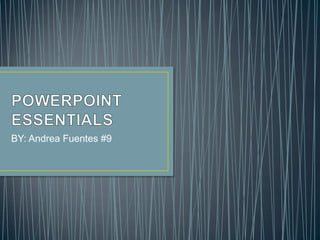
Powerpoint essentials
- 1. BY: Andrea Fuentes #9
- 2. • PowerPoint´s various views enable you to see your presentation in variety of ways. • Normal view: focus on an individual slide. The slide you are currently editing is calles the current slide. • Slide sorter view: displays all the slides in a presentation on a single screen. • Notes Page view: shows one slide at a time, along with any notes that are associated with the slide. • Slide Show view: lets you preview your presentation on the screen, so you can see it the way your audience will see it. • Reading view: is like Slide Show view except it´s in a wondow rather than filling the entire screen.
- 3. • You can modify your presentation´s view by changing its color. PowerPoint provides Color, Grayscales; and Black and White options located in the Color or Grayscale group in the View tab. • Using zoom: PowerPoint´s zoom tools let you change the magnification of slides on the screen.
- 4. • PowerPoint can save presentations in several different file formats.
- 5. • PowerPoint´s Print Preview features shows you how your slides will look on paper before you print them. • You can preview and print a presentation in several different formats: • Full Pages Slides: One slide prints per page as large as possible. • Notes Page: One slide prints per page with any notes below it. • Outline: The text of the presentation prints in outline from; graphics do not print. • Handouts: Multiple slides print per page, designed for to an audience.
- 6. • Alining Paragraphs: by default, PowerPoint aligns text along the left margin. PowerPoint provides four alingment options: • Align text Left: aligns the paragraph at the left. • Center: aligns the paragraph in the center. • Align Text Right: aligns the paragraph at the right. • Justify: aligns text to both the left and right margins.
- 7. • Line spacing: drop-down list in the Paragraph dialog box enables you to select from these setings: • Single: sets the spacing to what single spacing would be for the font size in use. • 1.5 Lines: sets the spacing halfway between single spacing and double spacing. • Double: sets the spacing to what double spacing woubl be for the font size in use. • Multiple: enables you to specify a multipler for spacing. • Working with bulleted list: bulleted are small dots, or other graphics that appear before a short phrase or word. A bulleted list is a set of paragraphs that each start with a bullet symbol.
- 8. • PowerPoint´s styles allow you to quikly format any text or placeholder with a combination or fill, border, and effect formats to make the object stand out on the slide. • Workng with a text box: you can format the text withhin a text box in a number of ways. • Aligning text in a text box: you can use the same aligment options in a text box.
- 9. • Setting up columns in a text box: PowerPoint enables you to create columns in text boxes to present information you want to set up in lists across the slide but do not want to place in PowerPoint tables. • Turning spelling options off: Sometimes is possiblyou want the PowerPoint spelling or grammar optionss to ignore misspellings in some texts.
- 10. • PowerPoint makes it easy to see how a theme will look on your slides by offering a live preview: As you move the mouse. • Changing theme colors: you can select from other theme, or you can create your own color theme. • To create a unique appereance, you can choosse new colors from theme elements in the Create New Theme Colors dialog box. • Changing Theme Fonts: each theme supplies a combination of two fonts to be applied to headings and text. Collectively these two fonts are called a font theme. • Applying A Custume Background: the same background options for text boxes also apply to slide backgrounds. You can apply a solid color or gardient fill, or select a picture or texture for the background.
- 11. • A footer is text that repeats at the bottom of each slide in a presentation. Use a footer to record the slide title, company name, or other important inforation thet you want the audience to keep in mind as they view the slides. • Removing Sections: sections offer an easy way of selecting groups of slides together, so you can move them, format them, or even delete them. When you no longer need a section, you can delete it selecting the section header and right-click on it and then click on one of the available options to remove sections.