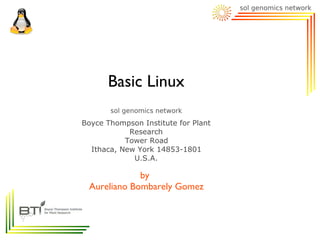
BasicLinux
- 1. Basic Linux Boyce Thompson Institute for Plant Research Tower Road Ithaca, New York 14853-1801 U.S.A. by Aureliano Bombarely Gomez
- 2. Basic Linux: 1. Introduction 1.1 What is Linux ? 1.2 Distributions. 2. Terminal and Virtual Consoles. 2.1 What is a console ? 2.2 Commands, stdin, stdout and stderr. 2.3 Typing shortcuts. 3. Popular commands. 3.1 Directories, files and compressions. 3.2 Manual and help. 3.3 Monitoring resources. 3.4 Networking. 4. Permissions and Owners. 5. Installing programs. 6. Piping and scripting. 7. Enviroment variables. 8. Popular combinations in bioinformatics.
- 3. Basic Linux: 1. Introduction 1.1 What is Linux ? 1.2 Distributions. 2. Terminal and Virtual Consoles. 2.1 What is a console ? 2.2 Commands, stdin, stdout and stderr. 2.3 Typing shortcuts. 3. Popular commands. 3.1 Directories, files and compressions. 3.2 Manual and help. 3.3 Monitoring resources. 3.4 Networking. 4. Permissions and Owners. 5. Installing programs. 6. Piping and scripting. 7. Enviroment variables. 8. Popular combinations in bioinformatics.
- 4. 1.1 What is Linux ? Linux: Unix-like computer operating system assembled under the model of free and open source software development and distribution operating system (OS): Set of programs that manage computer hardware resources and provide common services for application software. Wikipedia
- 5. 1.1 What is Linux ? Unix Linux Feduccia A, Trends Ecol. Evol. 2001
- 6. 1.1 What is Linux ? Unix: Is a multitasking, multi-user computer operating system originally developed in 1969. Wikipedia
- 7. Basic Linux: 1. Introduction 1.1 What is Linux ? 1.2 Distributions. 2. Terminal and Virtual Consoles. 2.1 What is a console ? 2.2 Commands, stdin, stdout and stderr. 2.3 Typing shortcuts. 3. Popular commands. 3.1 Directories, files and compressions. 3.2 Manual and help. 3.3 Monitoring resources. 3.4 Networking. 4. Permissions and Owners. 5. Installing programs. 6. Piping and scripting. 7. Enviroment variables. 8. Popular combinations in bioinformatics.
- 8. 1.2 Distributions. Linux Distribution: Distributions (often called distros for short) are Operating Systems including a large collection of software applications such as word processors, spreadsheets, media players, and database applications. The operating system will consist of the Linux kernel and, usually, a set of libraries and utilities from the GNU Project, with graphics support from the X Window System. Wikipedia
- 9. 1.2 Distributions. Linux Distribution: Different libraries and utilities. Web Browser installed by default Wikipedia
- 10. 1.2 Distributions. Linux Distribution: ... more than 600 distributions Wikipedia
- 11. 1.2 Distributions. Linux Distribution: One can distinguish between: 1) Commercially-backed distributions, such as: Fedora (Red Hat), OpenSUSE (Novell), Ubuntu (Canonical Ltd.) Mandriva Linux (Mandriva) 2) Entirely community-driven distributions, such as: Debian. Gentoo. Wikipedia
- 12. Basic Linux: 1. Introduction 1.1 What is Linux ? 1.2 Distributions. 2. Terminal and Virtual Consoles. 2.1 What is a console ? 2.2 Commands, stdin, stdout and stderr. 2.3 Typing shortcuts. 3. Popular commands. 3.1 Directories, files and compressions. 3.2 Manual and help. 3.3 Monitoring resources. 3.4 Networking. 4. Permissions and Owners. 5. Installing programs. 6. Piping and scripting. 7. Enviroment variables. 8. Popular combinations in bioinformatics.
- 13. 2.1 What is a console ? What is a console ? Computer terminal or system consoles are the text entry and display device for system administration messages, particularly those from the BIOS or boot loader, the kernel, from the init system and from the system logger. It is a physical device consisting of a keyboard and a screen. Wikipedia
- 14. 2.1 What is a console ? So then... What is typical black or white screen where programers and system administrators write commands? Wikipedia
- 15. 2.1 What is a console ? Command-line interface (CLI): Mechanism for interacting with a computer operating system or software by typing commands to perform specific tasks. The command-line interpreter may be run in a text terminal or in a terminal emulator window as a remote shell client such as PuTTY. Software Shell: Piece of software that provides an interface for users of an operating system. There are two categories: - Command-line interface (CLI) Bash (Bourne-Again Shell) - Graphical user interface (GUI) Wikipedia
- 16. Basic Linux: 1. Introduction 1.1 What is Linux ? 1.2 Distributions. 2. Terminal and Virtual Consoles. 2.1 What is a console ? 2.2 Commands, stdin, stdout and stderr. 2.3 Typing shortcuts. 3. Popular commands. 3.1 Directories, files and compressions. 3.2 Manual and help. 3.3 Monitoring resources. 3.4 Networking. 4. Permissions and Owners. 5. Installing programs. 6. Piping and scripting. 7. Enviroment variables. 8. Popular combinations in bioinformatics.
- 17. 2.2 Commands, stdin, stdout and stderr Command-line interface (CLI): Shell: Bash: STDIN STDOUT Operating System Command STDERR Shell (Bash) Command is a directive to a computer program acting as an interpreter of some kind, in order to perform a specific task. Wikipedia
- 18. 2.2 Commands, stdin, stdout and stderr Parts of a command: Name TagArguments Arguments Structure ls -lh /home Example List l = long listing target Meaning info h = human readable about the target ...And push RETURN ot ENTER key to execute the command
- 19. 2.2 Commands, stdin, stdout and stderr Special characters in bash: CHARACTER MEANING SPACE Separate commands and arguments # POUND Comment ; SEMICOLON Command separator two run multiple commands . DOT Source command OR filename component OR current directory .. DOUBLE DOTS Parent directory ' ' SINGLE QUOTES Use expression between quotes literaly , COMMA Concatenate strings BACKSLASH Escape for single character / SLASH Filename path separator * ASTERISK Wild card for filename expansion in globbing >, <, >> CHARACTERS Redirection input/outputs | PIPE Pipe outputs between commands
- 20. 2.2 Commands, stdin, stdout and stderr Special characters in bash: ls Solanum lycopersicum Bash undestand spaces as separators between arguments ls 'Solanum lycopersicum' ls Solanum lycopersicum Use single quotes or escape for special characters
- 21. Basic Linux: 1. Introduction 1.1 What is Linux ? 1.2 Distributions. 2. Terminal and Virtual Consoles. 2.1 What is a console ? 2.2 Commands, stdin, stdout and stderr. 2.3 Typing shortcuts. 3. Popular commands. 3.1 Directories, files and compressions. 3.2 Manual and help. 3.3 Monitoring resources. 3.4 Networking. 4. Permissions and Owners. 5. Installing programs. 6. Piping and scripting. 7. Enviroment variables. 8. Popular combinations in bioinformatics.
- 22. 2.3 Typing shortcuts. Typing shortcuts for bash: SHORTCUT MEANING Tab Autocomplete files or folder names ↑ Scroll up to the command history ↓ Scroll down to the command history Ctrl + A Go to the beginning of the line that you are typing Ctrl + D Go to the end of the line that you are typing Ctrl + U Clear all the line (or until the cursor position) Ctrl + R Search previously used commands Ctrl + C Kill the process that you are running Ctrl + D Exit the current shell Ctrl + Z Put the running process to the background. Use command fg to recover it.
- 23. Basic Linux: 1. Introduction 1.1 What is Linux ? 1.2 Distributions. 2. Terminal and Virtual Consoles. 2.1 What is a console ? 2.2 Commands, stdin, stdout and stderr. 2.3 Typing shortcuts. 3. Popular commands. 3.1 Directories, files and compressions. 3.2 Manual and help. 3.3 Monitoring resources. 3.4 Networking. 4. Permissions and Owners. 5. Installing programs. 6. Piping and scripting. 7. Enviroment variables. 8. Popular combinations in bioinformatics.
- 24. 3.1 Directories, files and compressions. Just a reminder about directory structure: Tree structure. /home Default dir _ /user after user _ /Desktop _ /Downloads _ /Documents _ /LinuxClass Filename complete path: /home/user/Documents/LinuxClass
- 25. 3.1 Directories, files and compressions. Moving through working directories: COMMAND: cd Move to the parent cd .. /home Default dir _ /user after user _ /Desktop login _ /Downloads Move to the _ /Documents children _ /LinuxClass cd /Document Move using complete path: cd /home/user/Documents/LinuxClass
- 26. 3.1 Directories, files and compressions. Directories commands: COMMAND USE EXAMPLE cd Change working dir cd ../ pwd Print working dir pwd ls List information ls -lh /home mkdir Create a new dir mkdir test rmdir Remove empty dir rmdir test rm -Rf Remove the dir and its content rm -Rf test
- 27. 3.1 Directories, files and compressions. Files commands: COMMAND USE EXAMPLE less Open a file with less. less myfile Q to exit. Arrows to scroll touch Create an empty file touch myfile mv Move file between dirs. Change name mv myfile yourfile rm Remove file rm youfil cat Print file content as STDOUT cat myfile head Print first 10 lines as STDOUT head myfile tail Print last 10 lines as STDOUT tail myfile grep Print matching lines as STDOUT grep 'ATG' myfile cut Cut columns and print as STDOUT cut -f1 myfile sort Sort lines and print as STDOUT sort myfile sed Replace ocurrences, print lines STDOUT sed 's/ATG/CTG/' myfile wc Word count wc myfile
- 28. 3.1 Directories, files and compressions. Compression and archiving commands: COMMAND USE EXAMPLE gzip Compress a file using gzip gzip -c test.txt > test.txt.gz gunzip Uncompress a file using gzip gunzip test.txt.gz bzip2 Compress a file using bzip bzip2 -c test.txt > test.txt.bz2 bunzip2 Uncompress a file using gzip bunzip2 test.txt.bz2 tar Archive files usint tar tar -cf sample.tar sample/*.txt tar -zcvf Archive using tar and tar -zcvf samples.tar.gz compress using gzip sample/*.txt tar -zxvf Unarchive using tar and tar -zxvf samples.tar.gz uncompress using gunzip tar -jcvf Archive using tar and tar -jcvf samples.tar.bz2 compress using bzip2 sample/*.txt tar -jxvf Unarchive using tar and tar -jxvf samples.tar.bz2 uncompress using bunzip2
- 29. Basic Linux: 1. Introduction 1.1 What is Linux ? 1.2 Distributions. 2. Terminal and Virtual Consoles. 2.1 What is a console ? 2.2 Commands, stdin, stdout and stderr. 2.3 Typing shortcuts. 3. Popular commands. 3.1 Directories, files and compressions. 3.2 Manual and help. 3.3 Monitoring resources. 3.4 Networking. 4. Permissions and Owners. 5. Installing programs. 6. Piping and scripting. 7. Enviroment variables. 8. Popular combinations in bioinformatics.
- 30. 3.2 Manual and help. More information about the command usage: COMMAND: man Example: man ls ARGUMENTS: -h or –help Example: blastall --help
- 31. Basic Linux: 1. Introduction 1.1 What is Linux ? 1.2 Distributions. 2. Terminal and Virtual Consoles. 2.1 What is a console ? 2.2 Commands, stdin, stdout and stderr. 2.3 Typing shortcuts. 3. Popular commands. 3.1 Directories, files and compressions. 3.2 Manual and help. 3.3 Monitoring resources. 3.4 Networking. 4. Permissions and Owners. 5. Installing programs. 6. Piping and scripting. 7. Enviroment variables. 8. Popular combinations in bioinformatics.
- 32. 3.3 Monitoring resources. Monitoring resources How much disk space I am using ? df -lh df displays the amount of disk space available on the filesystem How much ram memory I am using ? free mem free display information about free and used memory on the system
- 33. 3.3 Monitoring resources. Monitoring resources Which process are being running ? top top provides an ongoing look at processor activity in real time. It displays a listing of the most CPU-intensive tasks on the system, and can provide an interactive interface for manipulating processes. Several single-key commands are recognized while top is running: - q, quit - P, sort by CPU usage - M, sort by memory usage
- 34. 3.3 Monitoring resources. Monitoring resources using Top: 1. Global Resources Usage: CPU, Mem (Memory) and Swap (Swapping) 2.1 2.2 2.3 2.4 2.4 2.1 2. Task Resources Usage: 2.1 PID, process ID and COMMAND 2.2 User 2.3 RES, resources (memory used) 2.4 %CPU and %MEM (percentage of cpu or memory used)
- 35. 3.3 Monitoring resources. Monitoring resources Which process have been run ? ps aux ps gives a snapshot of the current processes. If you want a repetitive update of this status, use top. User PID Status R Running S Slepping --forest T Stopped Z Zombie
- 36. 3.3 Monitoring resources. Managing resources How do I stop a process that is running IN the terminal? CRTL + C How do I stop a process that is running OUT the terminal? kill <PID> kill sends the specified signal to the specified process or process group. If no signal is specified, the TERM signal is sent. The TERM signal will kill processes which do not catch this Signal (kill -s TERM <PID>). For other processes, it may be necessary to use the KILL (9) signal, since this signal cannot be caught (kill -s KILL <PID>).
- 37. Basic Linux: 1. Introduction 1.1 What is Linux ? 1.2 Distributions. 2. Terminal and Virtual Consoles. 2.1 What is a console ? 2.2 Commands, stdin, stdout and stderr. 2.3 Typing shortcuts. 3. Popular commands. 3.1 Directories, files and compressions. 3.2 Manual and help. 3.3 Monitoring resources. 3.4 Networking. 4. Permissions and Owners. 5. Installing programs. 6. Piping and scripting. 7. Enviroment variables. 8. Popular combinations in bioinformatics.
- 38. 3.4 Networking. Monitoring Network Connections: Is it possible the communication between two machines ? ping <url address> ping check if it is possible the connection between two machines sending ECHO_REQUEST datagram to elicit an ICMP ECHO_RESPONSE from a host or gateway. How can I find the IP address associated with an URL ? host host is normally used to convert names to IP addresses and vice versa.
- 39. 3.4 Networking. Downloading Files Non-Interactively : How can I download a file from a URL ? wget <url path to the file/s> curl <url path to the file/s> wget, free utility for non-interactive download of files from the Web. It supports HTTP, HTTPS, and FTP protocols and HTTP proxies curl is a client to get documents/files from or send documents to a server, using any of the supported protocols (HTTP, HTTPS, FTP, GOPHER, DICT, TELNET, LDAP or FILE). wget Recursive download (-r argument) vs curl Pipeting capabilities
- 40. 3.4 Networking. Remote Connections: How can I login remotely to other machine ? ssh user@hostname ssh (SSH client) is a program for logging into a remote machine and for executing commands on a remote machine. X11 connections are possible using -X option. Example: ssh -X user1@cbsuwrkst1.tc.cornell.edu
- 41. 3.4 Networking. Remote Connections, Transfering Files Non-Interactively: How can I copy data remotely from/to other machine ? scp user@hostname:/filepath localpath scp localfilepath user@hostname>:/path scp Copies files between hosts on a network. It uses ssh. Example: scp -r mydir/ user1@cbsuwrkst1.tc.cornell.edu:/workdir/user1
- 42. 3.4 Networking. Remote Connections, Transfering Files Interactively: How can I transfer a file from/to a remote machine ? sftp user@hostname sftp, is an interactive file transfer program, similar to ftp, which performs all operations over an encrypted ssh transport Useful SFTP commands Local Machine Remote Machine Command Description Command Description lcd Change dir cd Change dir lls List files ls List files get Copy remote → local put Copy local → remote
- 43. Basic Linux: 1. Introduction 1.1 What is Linux ? 1.2 Distributions. 2. Terminal and Virtual Consoles. 2.1 What is a console ? 2.2 Commands, stdin, stdout and stderr. 2.3 Typing shortcuts. 3. Popular commands. 3.1 Directories, files and compressions. 3.2 Manual and help. 3.3 Monitoring resources. 3.4 Networking. 4. Permissions and Owners. 5. Installing programs. 6. Piping and scripting. 7. Enviroment variables. 8. Popular combinations in bioinformatics.
- 44. 4. Permissions and Owners. File Permissions and Ownerships: All the Unix systems are designed as multiuser operating systems. It means that different could access, modify or delete the same files. To avoid problems, they has a file permission and ownership system. It restrict who can access and modify each of the files in the computer. This system has two parts: • Who is the owner of the file ? • What type of access has each of the users in the System ?
- 45. 4. Permissions and Owners. Ownership: Each file has assigned an user owner and a group owner. The user owner can be: + Real user (for example: aure). + Virtual user created by a program (for example: mysql). + Administrator user or root. Listing users in a computer: cat /etc/passwd | cut -f ':' -f1 Listing groups in a computer: cat /etc/group | cut -f ':' -f1 Information about an user/group: id -u username; id -g group
- 46. 4. Permissions and Owners. Permissions: Each file has assigned 9 different permissions, 3 for the file user-owner (u), 3 for the group-owner (g) and 3 for everyone else (o). There are 3 types of permissions or file attributes: + Readable (r), it has permission to read the file. + Writable (w), it has permission to write the file. + Executable (x), it has permission to execute as program. 10 letters code for linux file: ---------- switch OFF drwxrwxrwx switch ON user group other dir
- 47. 4. Permissions and Owners. Permissions: Information about the file: ls -l; ls -l <target> Examples: -r--r--r-- Readable for everyone -rwxr—-r-- Readable for everyone, writable or executable only for the user-owner drw-rw-r-- Dir readable and writable for user and group, readable for everyone. To change the onwer/group: chowner owner:group file To change permissions: chmod [ugo] [+-=] [rwx] file chmod [0-7] [0-7] [0-7] file |rwx|rwx|rwx| |421|421|421|
- 48. 4. Permissions and Owners. Permissions: sudo, is a program for Unix-like computer operating systems that allows users to run programs with the security privileges of another user (normally the superuser, or root). Its name is a concatenation of the su command (which grants the user a shell for the superuser) and "do", or take action. Example: sudo cp ./myscript.pl /usr/local/bin/
- 49. Basic Linux: 1. Introduction 1.1 What is Linux ? 1.2 Distributions. 2. Terminal and Virtual Consoles. 2.1 What is a console ? 2.2 Commands, stdin, stdout and stderr. 2.3 Typing shortcuts. 3. Popular commands. 3.1 Directories, files and compressions. 3.2 Manual and help. 3.3 Monitoring resources. 3.4 Networking. 4. Permissions and Owners. 5. Installing programs. 6. Piping and scripting. 7. Enviroment variables. 8. Popular combinations in bioinformatics.
- 50. 5. Installing programs. Ways to Install Programs: 1) Using Packages Managers 1.1) Graphical package manager (Example: Synaptic for Ubuntu). 1.2) High level command-line package manager (Example: apt for Debian, Yum for Red Hat) 1.3) Low level command-line package manager (Example: dpkg for Debian, rpm for Red Hat) 2) Moving Executable file program to the PATH* and the libraries need to their corresponding locations. 2.1) Precompiled. 2.2) From-source.
- 51. 5. Installing programs. Install Programs Using Package Managers: 1.1) Graphical package manager (Synaptic for Ubuntu). Root/Sudo access
- 52. 5. Installing programs. Install Programs Using Package Managers: 1.1) Graphical package manager (Synaptic for Ubuntu). Search Box/Button Mark for installation
- 53. 5. Installing programs. Install Programs Using Package Managers: 1.1) Graphical package manager (Synaptic for Ubuntu). Additional changes like dependencies Apply for install
- 54. 5. Installing programs. Install Programs Using Package Managers: 1.2) High level command-line package manager (Apt). APT (Advance Package Tool), is a free user interface that works with core libraries to handle the installation and removal of software on the Debian GNU/Linux distribution and its variants. APT simplifies the process of managing software on Unix- like computer systems by automating the retrieval, configuration and installation of software packages, either from binary files or by compiling source code. To search: apt-cache search [package] To install: apt-get install [package] To remove: apt-get remove [package]
- 55. 5. Installing programs. Install Programs Using Package Managers: 1.2) High level command-line package manager (Apt). 1- Search Package Admin. 2- Install priviledges Package
- 56. 5. Installing programs. Install Programs Using Package Managers: 1.3) Low level command-line package manager (Dpkg). DPKG is the software at the base of the Debian package management system. dpkg is used to install, remove, and provide information about .deb packages. To install: dpkg -i [package.deb] To remove: dpkg -r [package.deb]
- 57. 5. Installing programs. Ways to Install Programs: 2) Moving Executable file program to the PATH* and the libraries need to their corresponding locations. 2.1) Precompiled. 1- Download file with wget
- 58. 5. Installing programs. Ways to Install Programs: 2) Moving Executable file program to the PATH* and the libraries need to their corresponding locations. 2.1) Precompiled. 1- Download file with wget 2- Unarchive and uncompress 3- Copy** into program PATH (for example /usr/local/bin)
- 59. 5. Installing programs. Ways to Install Programs: 2) Moving Executable file program to the PATH* and the libraries need to their corresponding locations. 2.2) From-source. Generally it is more complex because it requires the right version of one or more compilers (gcc, g++). The compilation usually has three or four steps: 1) ./configuration 2) make 3) (make check) 4) make install
- 60. Basic Linux: 1. Introduction 1.1 What is Linux ? 1.2 Distributions. 2. Terminal and Virtual Consoles. 2.1 What is a console ? 2.2 Commands, stdin, stdout and stderr. 2.3 Typing shortcuts. 3. Popular commands. 3.1 Directories, files and compressions. 3.2 Manual and help. 3.3 Monitoring resources. 3.4 Networking. 4. Permissions and Owners. 5. Installing programs. 6. Piping and scripting. 7. Enviroment variables. 8. Popular combinations in bioinformatics.
- 61. 6. Piping and scripting. Piping: Piping: Run different programs sequencially where the output of a program will be the input of the next one. prog1 prog2 prog3 prog4 Bash use the sign '|' (pipe) to pipe the output as the input of the next program. For example: ls /mydir | wc -l # To count files in a folder
- 62. 6. Piping and scripting. Piping: Another popular combination is redirect the stdout (output) to a file using '>' (write or overwrite if it exists) or '>>' (append): grep '>' fasta | sed 's/>//' > id.txt # To extract id lines from a fasta file, remove the id and # redirect the output to a id.txt file
- 63. 6. Piping and scripting. Scripting: Shell commands can be run from a file as a script using the Shell program, for example: bash or sh Example: bash script fastaseq_count #! /bin/sh ## The argument will be use as $1 variable grep -c '>' $1 To use it sh ./fastaseq_count myfasta.file More info: http://tldp.org/LDP/abs/html/
- 64. Basic Linux: 1. Introduction 1.1 What is Linux ? 1.2 Distributions. 2. Terminal and Virtual Consoles. 2.1 What is a console ? 2.2 Commands, stdin, stdout and stderr. 2.3 Typing shortcuts. 3. Popular commands. 3.1 Directories, files and compressions. 3.2 Manual and help. 3.3 Monitoring resources. 3.4 Networking. 4. Permissions and Owners. 5. Installing programs. 6. Piping and scripting. 7. Enviroment variables. 8. Popular combinations in bioinformatics.
- 65. 7. Enviroment variables. Environment Variables: There are two types of variables in a Unix shell: 1) System variables. Variables defined by the system such as home dir or the executable path. 2) User define variables. Variables defined by the user during a bash session. To define an user variable: myvariable=test a=$(grep -c '>' fasta)
- 66. 7. Enviroment variables. System Variables: SYSTEM VARIABLE MEANING SHELL Shell name BASH Shell name BASH_VERSION Shell version COLUMNS Number of columns printed in the screen LINES Number of lines printed in the screen HOME Home dir. LOGNAME Login name OSTYPE Operating system type PATH Path dirs PS1 Prompt settings PWD Current working dir USERNAME Username currently login into the system
- 67. 7. Enviroment variables. Commands to interact with variables: COMMAND MEANING env Print environment variables echo Print environment variable value export Create an env. variable available to all child process source Execute commands from a filename Example: How to add program executable dir (/home/user/shscripts) to the executable path. export PATH=/home/user/shscripts:$PATH # ':' is used to separate elements # $PATH adds the old PATH variable
- 68. Basic Linux: 1. Introduction 1.1 What is Linux ? 1.2 Distributions. 2. Terminal and Virtual Consoles. 2.1 What is a console ? 2.2 Commands, stdin, stdout and stderr. 2.3 Typing shortcuts. 3. Popular commands. 3.1 Directories, files and compressions. 3.2 Manual and help. 3.3 Monitoring resources. 3.4 Networking. 4. Permissions and Owners. 5. Installing programs. 6. Piping and scripting. 7. Enviroment variables. 8. Popular combinations in bioinformatics.
- 69. 8. Popular combinations in bioinformatics. Fasta and fastq file manipulation: Just a reminder: 1) Fasta files. It is a text-based format for representing either nucleotide sequences or peptide sequences, in which nucleotides or amino acids are represented using single-letter codes. >SEQUENCE_ID1 DESCRIPTION ATGCGCGCGCGCGCGCGCGGGTAGCAGATGACGACACAGAGCGAGGATGCGCTGAGAGTA GTGTGACGACGATGACGGAAAATCAGATGGACCCGATGACAGCATGACGATGGGACGGGA AAGATTGGACCAGGACAGGACCAGGACCAGGACCAGGGATTAGA >SEQUENCE_ID2 DESCRIPTION ATGGGGGGGACGACGATGGACACAGAGACAGAGACGACGACAGCAGACAGATTTACCTTA GACGAGATAGGAGAGACGACAGATATATATATATAGCAGACAGACAGACATTTAGACGAG ACGACGATAGACGAT http://blast.ncbi.nlm.nih.gov/blastcgihelp.shtml
- 70. 8. Popular combinations in bioinformatics. Fasta and fastq file manipulation: Just a reminder: 1) Fasta files. I) Single line description (defline) with a greater- than (“>”) symbol in the first column. II) There should be not space between “>” symbol and the first letter of the identifier. III) Sequences are in multiple lines after the defline FILE EXTENSION MEANING .fasta, .fas, .seq Generic sequence fasta format .fna Fasta nucleic acid .faa Fasta amino acid .ffn, frn Sequence coding region / Non-coding regions
- 71. 8. Popular combinations in bioinformatics. Fasta and fastq file manipulation: COMMANDS COMBINATION FUNCTION grep -c '>' file.fasta Count sequences grep '>' file.fasta | sed 's/>//' > defline.txt Extract IDs and descriptions grep '>' file.fasta | sed 's/>//' | sed 's/s+/t/g' | cut -f1 > id.txt Extract IDs grep '>' file.fasta | sed 's/>//' | sed 's/s+/t/g' | cut -f1 | sort -u Extract unique IDs > unique_id.txt grep -v '>' file.fasta | wc -m Total character in sequences a=$(grep -c '>' fasta); b=$(grep '>' fasta | sort -u | wc -l); test Ask if there are redundant $a -eq $b && echo “TRUE” || echo “FALSE” IDs in a fasta file
- 72. 8. Popular combinations in bioinformatics. Fasta and fastq file manipulation: Just a reminder: 2) Fastq files. It is a text-based format for storing both a biological sequence (usually nucleotide sequence) and its corresponding quality scores. Both the sequence letter and quality score are encoded with a single ASCII character for brevity. @SEQUENCE_ID1 ATGCGCGCGCGCGCGCGCGGGTAGCAGATGACGACACAGAGCGAGGATGCGCTGAGAGTA GTGTGACGACGATGACGGAAAATCAGA + BBBBBPPPPPXXXXX^^^^^^^^^^^^^^^^^^^^^^^__^^^^^^^^^^^^_eeeeeee [[[[[^^^^]]]]XXXXXPPPPPBBBB http://blast.ncbi.nlm.nih.gov/blastcgihelp.shtml
- 73. 8. Popular combinations in bioinformatics. Fasta and fastq file manipulation: 2) Fastq files. I) Single line ID with at symbol (“@”) in the first column. II) There should be not space between “@” symbol and the first letter of the identifier. III) Sequences are in multiple lines after the ID line IV) Single line with plus symbol (“+”) in the first column to represent the quality line. V) quality ID line can have or have not ID VI) Quality values are in multiple lines after the + line
- 74. 8. Popular combinations in bioinformatics. Fasta and fastq file manipulation: 2) Fastq files. Quality score character vary depending of the sequence method and sequencer version. SSSSSSSSSSSSSSSSSSSSSSSSSSSSSSSSSSSSSSSSS..................................................... ..........................XXXXXXXXXXXXXXXXXXXXXXXXXXXXXXXXXXXXXXXXXXXXXX...................... ...............................IIIIIIIIIIIIIIIIIIIIIIIIIIIIIIIIIIIIIIIII...................... .................................JJJJJJJJJJJJJJJJJJJJJJJJJJJJJJJJJJJJJJJ...................... LLLLLLLLLLLLLLLLLLLLLLLLLLLLLLLLLLLLLLLLLL.................................................... !"#$%&'()*+,-./0123456789:;<=>?@ABCDEFGHIJKLMNOPQRSTUVWXYZ[]^_`abcdefghijklmnopqrstuvwxyz{|}~ | | | | | | 33 59 64 73 104 126 S - Sanger Phred+33, raw reads typically (0, 40) X - Solexa Solexa+64, raw reads typically (-5, 40) I - Illumina 1.3+ Phred+64, raw reads typically (0, 40) J - Illumina 1.5+ Phred+64, raw reads typically (3, 40) with 0=unused, 1=unused, 2=Read Segment Quality Control Indicator (bold) (Note: See discussion above). L - Illumina 1.8+ Phred+33, raw reads typically (0, 41) Wikipedia
- 75. 8. Popular combinations in bioinformatics. Fasta and fastq file manipulation: 2) Fastq files. Illumina sequence identifiers contains additional information. ILLUMINA1.3+: @HWUSI-EAS100R:6:73:941:1973#0/1 Name Instrument Unique Flow Lane Tile N. Flow Lane X Coord.Flow Lane Y Coord Flow Lane Multiplexing Number/Tag Pair Wikipedia
- 76. 8. Popular combinations in bioinformatics. Fasta and fastq file manipulation: 2) Fastq files. Illumina sequence identifiers contains additional information. ILLUMINA1.8+: @EAS139:136:FC706VJ:2:2104:15343:197393 1:Y:18:ATCACG Name Instrument Unique Run ID Flowcell ID Flow Lane Tile N. Flow Lane X Coord.Flow Lane Y Coord Flow Lane Number/Tag Multiplexing Pair Filtered Control Bits (0 no control) Wikipedia
- 77. 8. Popular combinations in bioinformatics. Fasta and fastq file manipulation: COMMANDS COMBINATION FUNCTION grep -c '@' file.fastq Count sequences a=$(grep -c '@' fastq); b=$(grep '+' fastq); test $a -eq $b && Check if there are the echo “TRUE” || echo “FALSE” same of @ than + lines grep '@' pair1.fastq | sed 's//1//' > pair1.id; grep '@' Check if the pairs have pair2.fastq | sed 's//2//'> pair2.id; diff pair1.id pair2.id | a=$ the same IDs (grep -c '[>|<]') | echo “$a differences”; rm pair1.id; rm pair2.id; grep '@' pair1.fastq | sed 's//1//> pair1.id; grep '@' Redirect the differences to pair2.fastq | sed 's/2//' > pair2.id; diff pair1.id pair2.id > diff. a file pair1.pair2.txt; rm pair1.id; rm pair2.id;
- 78. 8. Popular combinations in bioinformatics. Blast and blat result file manipulation: Just a reminder: 3) Blast m8 result files (hit table). It is a tabular (separator=”t”) text-based format with 8 columns: query_id, subject_id, %identity, align_length, mismatches, gaps_openings, q_start, q_end, s_start, s_end, e_value, bit_score QID1 SID5 91.00 178 0 0 1 178 1001 1179 1e-40 156 QID1 SID8 65.00 68 1 1 110 178 1050 1118 1e-25 87
- 79. 8. Popular combinations in bioinformatics. Blast and blat result file manipulation: COMMANDS COMBINATION FUNCTION cut -f1 blast.m8 | wc -l Count total hits cut -f1 blast.m8 | sort -u | wc -l Count query sequences with at least one hit cut -f1 blast.m8 | sort | uniq -c > query.hits.txt Count number of hits for each query sequence cut -f2 blast.m8 | sort -u | wc -l Count subject sequences with at least one hit awk '{if ($3 > 90) print $0}' blast.m8 | cut -f1 | wc -l Count hits with % identity > 90 % awk '{if ($3>90 && $4>100) print $0}' blast.m8 | cut -f1 | wc -l Count hits with % identity > 90 % and Length > 100
- 80. 8. Popular combinations in bioinformatics. Blast and blat result file manipulation: Just a reminder: 3) Blat psl result files (hit table). It is a tabular (separator=”t”) text-based format with 21 columns: match, mismatch, repmatch, N's, Q_gap_count, T_gap_count, T_gap_bases, strand, Qname, Qsize, Qstart, Qend, Tname, Tsize, Tstart, Tend, block_count, block_sizes, qStarts, tStarts COMMANDS COMBINATION FUNCTION grep '^[0-9]' | cut -f1 blat.psl | wc -l Count total hits grep '^[0-9]' | cut -f10 blat.psl | sort -u | wc -l Count query sequences with at least one hit awk '{if ($1*100/$11 > 90) print $0}' blat.psl | cut -f1 | wc -l Count query sequences with hit coverage > 90%
- 81. Exercises: 1) Create in your home dir the /LinuxExercises dir. 2) Change dir to LinuxExercise dir and print into the screen the complete path, 3) Download the Arabidopsis thaliana complete genome from: ftp://ftp.arabidopsis.org/home/tair/Sequences/whole_chromosomes/ 4) Create a fasta file with all the chromosomes. 5) Download the Arabidopsis thaliana cdna set from: ftp://ftp.arabidopsis.org/home/tair/Sequences/blast_datasets/TAIR10_blastsets/
- 82. Exercises: 6) Install Blast in your computer using apt. 7) Install last executable version of Blat (http://hgwdev.cse.ucsc.edu/~kent/exe/) 8) Run a blast and a blat using A. thaliana genome as database (subject) and A.thaliana cds as query (object) 9) How many cds sequences have at least one match in each of the Results ? 10) Could you design a bash script to count how many introns have each gene model based in the blat results ?
- 83. Solutions: 1) Create in your home dir the /LinuxExercises dir. mkdir LinuxExercises 2) Change dir to LinuxExercise dir and print into the screen the complete path, cd LinuxExercises 3) Download the Arabidopsis thaliana complete genome from: ftp://ftp.arabidopsis.org/home/tair/Sequences/whole_chromosomes/ wget ftp://ftp.arabidopsis.org/home/tair/Sequences/whole_chromosomes/TAIR10_chr*
- 84. Solutions: 4) Create a fasta file with all the chromosomes. cat TAIR10_chr* > TAIR10_genome.fasta 5) Download the Arabidopsis thaliana cdna set from: ftp://ftp.arabidopsis.org/home/tair/Sequences/blast_datasets/TAIR10_blastsets/ wget ftp://ftp.arabidopsis.org/home/tair/Sequences/blast_datasets/TAIR10_blastsets/ TAIR10_cds_20101214
- 85. Solutions: 6) Install Blast in your computer using apt. apt-cache search blast sudo apt-get install blast2 7) Install last executable version of Blat (http://hgwdev.cse.ucsc.edu/~kent/exe/linux/) wget http://hgwdev.cse.ucsc.edu/~kent/exe/linux/blatSuite.zip mkdir blatdir unzip -c blatdir blatSuite.zip sudo cp ./blatdir/* /usr/local/bin
- 86. Solutions: 8) Run a blast and a blat using A. thaliana genome as database (subject) and A.thaliana cds as query (object) formatdb -p F TAIR10_genome.fasta blastall -p blastn -d TAIR10_genome.fasta -i TAIR10_cds_20101214 -o TAIR10_cds.blastn.TAIR10_genome.m8 -m 8 -a 2 blat TAIR10_genome.fasta TAIR10_cds_20101214 TAIR10_cds.blat.TAIR10_genome.psl 9) How many cds sequences have at least one match in each of the Results ? cut -f1 TAIR10_cds.blastn.TAIR10_genome.m8 | sort -u | wc -l grep '^[0-9]' TAIR10_cds.blat.TAIR10_genome.psl | cut -f9 | sort -u | wc -l
- 87. Solutions: 10) Could you design a bash script to count how many introns have each gene model based in the blat results ? #! /bin/sh grep '^[0-9]' $1 | awk '{ if ($1 == $11) print $0}' | cut f10,18 | awk '{ print $1”t”$2-1}'
