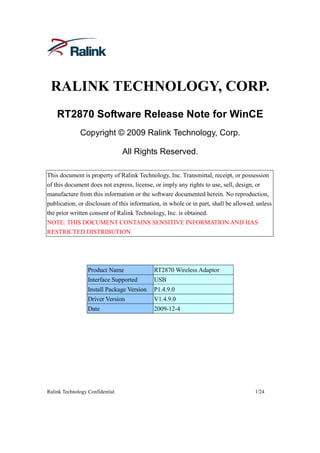
Rt2870 Software Release Note For Windows Ce
- 1. RALINK TECHNOLOGY, CORP. RT2870 Software Release Note for WinCE Copyright © 2009 Ralink Technology, Corp. All Rights Reserved. This document is property of Ralink Technology, Inc. Transmittal, receipt, or possession of this document does not express, license, or imply any rights to use, sell, design, or manufacture from this information or the software documented herein. No reproduction, publication, or disclosure of this information, in whole or in part, shall be allowed, unless the prior written consent of Ralink Technology, Inc. is obtained. NOTE: THIS DOCUMENT CONTAINS SENSITIVE INFORMATION AND HAS RESTRICTED DISTRIBUTION. Product Name RT2870 Wireless Adaptor Interface Supported USB Install Package Version P1.4.9.0 Driver Version V1.4.9.0 Date 2009-12-4 Ralink Technology Confidential 1/24
- 2. Proprietary Notice and Liability Disclaimer The confidential Information, technology or any Intellectual Property embodied therein, including without limitation, specifications, product features, data, source code, object code, computer programs, drawings, schematics, know-how, notes, models, reports, contracts, schedules and samples, constitute the Proprietary Information of Ralink (hereinafter "Proprietary Information") All the Proprietary Information is provided "AS IS". No Warranty of any kind, whether express or implied, is given hereunder with regards to any Proprietary Information or the use, performance or function thereof. Ralink hereby disclaims any warranties, including but not limited warranties of non-infringement, merchantability, completeness, accuracy, fitness for any particular purpose, functionality and any warranty related to course of performance or dealing of Proprietary Information. In no event shall Ralink be liable for any special, indirect or consequential damages associated with or arising from use of the Proprietary Information in any way, including any loss of use, data or profits. Ralink retains all right, title or interest in any Proprietary Information or any Intellectual Property embodied therein. The Proprietary Information shall not in whole or in part be reversed, decompiled or disassembled, nor reproduced or sublicensed or disclosed to any third party without Ralink's prior written consent. Ralink reserves the right, at its own discretion, to update or revise the Proprietary Information from time to time, of which Ralink is not obligated to inform or send notice. Please check back if you have any question. Information or items marked as "not yet supported" shall not be relied on, nor taken as any warranty or permission of use. Ralink Technology Corporation (Taiwan) 5F, No.36, Tai-Yuen Street, ChuPei City HsinChu Hsien 302, Taiwan, ROC Tel +886-3-560-0868 Fax +886-3-560-0818 Sales Taiwan: Sales@ralinktech.com.tw Technical Support Taiwan: FAE@ralinktech.com.tw http://www.ralinktech.com/ Ralink Technology Confidential 2/24
- 3. 1. Introduction................................................................................................................. 4 2. Hardware Requirements.............................................................................................. 4 3. Software Requirements............................................................................................... 4 4. Wireless Features ........................................................................................................ 5 5. Build Image (NK.BIN) Instructions ........................................................................... 6 6. Registry Setting Descriptions ................................................................................... 10 7. Configuration ............................................................................................................ 14 8. Wi-Fi Protected Setup Overview .............................................................................. 19 9. Direct-Link Setup (DLS) Overview.......................................................................... 22 10. Appendix........................................................................................................... 24 Ralink Technology Confidential 3/24
- 4. 1. Introduction This document guides you how to setup/integrate the Ralink RT2870 series driver in Windows CE operating system. 2. Hardware Requirements The adapters (made with the Ralink RT2870 series chipset) are supported as below: 1. Ralink RT2070 2. Ralink RT2870 3. Ralink RT3070 4. Ralink RT3071 5. Ralink RT3072 3. Software Requirements 1. Platform Builder 5.0 or 2. VS2005+Windows CE 6.0(or higher) 3. Windows CE 5.0 QFE20061231 is necessary. The WPA2 is supported after this QEF. 4. The driver package is included four type of the CPU(X86, ARM, MIPS and SH4). The major files description as below: RT2870.DLL (binary of driver) RT2870.BIB (Sample BIB file) RT2870.REG (Sample REG file) RT2870.xxx.CAB (install package. xxx is CPU name, e.g. x86) Ralink Technology Confidential 4/24
- 5. 4. Wireless Features The Ralink wireless features are divided in two parts: Station mode and AP mode Infrastructure(Station mode) i. Open/None ii. Open,Shared/WEP iii. WPA-PSK/TKIP,AES iv. WPA2-PSK/TKIP,AES(i) v. WPA/TKIP,AES vi. WPA2/TKIP,AES(i) Adhoc(Station mode) i. Open/None ii. Open /WEP iii. WPA-None/TKIP, AES WPS Enrollee(Station mode) i. PIN ii. PBC DLS(Station mode) i. Same as infrastructure mode AP Mode i. Open/None ii. Open,Shared/WEP iii. WPA-PSK/TKIP,AES iv. WPA2-PSK/TKIP,AES Note: (i). It is necessary to support WPA2 security in Windows CE 5.0, the QFE 2006 must be installed. (ii). When driver in AP mode, WZC must be disabled. The ratool is applied to configure the wireless parameters. (iii). Some wireless parameters for the stations can not be set within WZC, the ratool is required to configure them. Ralink Technology Confidential 5/24
- 6. 5. Driver Integration Instructions Here are the major steps to integrate into your Windows CE system. 5.1 Integration 1. Put RTxxx.DLL(driver binary file) in your (1) (2) _WINCEROOT PROJECTXXXXXRelDir<release_directory> (1). _WINCEROOT as “WINCE500” or “WINCE600” depends on your OS. (2). <release_directory> is BSP solution configuration related ex. CEPC x86 release mode default is: CEPC_x86_Release. 2. Add RTxxx.BIB and RTxxx.REG into your PROJECT.REG and PLATFROM.BIB files. Don’t change the BIB file if you are not familiar with the image generation settings. Ralink Technology Confidential 6/24
- 7. If in WinCE6.0 you should add “SHK”in this field If in WinCE5.0 you should keep this field blank SHK 3. Make sure your device PCI Device ID or USB VID/PID. 4. Change registry file if you want to change driver the default driver parameters. In general, you don’t need to change those parameters. 5. Rebuild your image and download to your platform. 6. After system booting up, WZC Autoconfig windows will pop up on screen(Station mode) Ralink Technology Confidential 7/24
- 8. 5.2 Install by using CAB file 1. CAB catalog should be included in your BSP 2. Copy CAB file to your platform Ralink Technology Confidential 8/24
- 9. 3. Double click the CAB file on your platform, and press OK to install on Windows directory. 4. Plug your device, WZC Autoconfig windows will pop up on screen(Station mode) Ralink Technology Confidential 9/24
- 10. 6. Registry Setting Descriptions 1. In general, you don’t need to change the default registry setting for Windows CE OS [HKEY_LOCAL_MACHINECommRT2870] "DisplayName"="RT2870 b/g/n Wireless LAN Driver" "Group"="NDIS" "ImagePath"="RT2870.dll" [HKEY_LOCAL_MACHINEDriversUSBLoadClientsDefaultDefaultDefault RT2870] "Dll"="RT2870.DLL" [HKEY_LOCAL_MACHINEDriversUSBClientDriversRT2870] "Dll"="RT2870.DLL" ; ;Add this if hive-based registry is enabled(i) ;"Flags"=dword:1000 Note: (i). If your system is hive-based registry, you need to removed the comment. Ralink Technology Confidential 10/24
- 11. 2. Common Registry Setting for Station and AP Mode: [HKEY_LOCAL_MACHINECommRT28701Parms] "BusNumber"=dword:0 "BusType"=dword:0 "OpMode"=dword:0 "WirelessMode"=dword:5 "Channel"=dword:1 "CountryRegion"=dword:5 "Encryption"=dword:0 "AuthenType"=dword:0 "ShowHiddenSSID"=dword:0 "AutoReconnect"=dword:1 "NetworkType"=dword:1 "SSID"="RT2870AP" "BGProtection"=dword:0 "AdhocOfdm"=dword:2 "AdhocNMode"=dword:1 "ProviderName"="Ralink Technology, Inc." "VendorDesc"="RT2870 802.11 b/g Wireless Card." [HKEY_LOCAL_MACHINECommRT28701ParmsTcpIp] "EnableDHCP"=dword:1 "DefaultGateway"=multi_sz:"192.168.2.254" "IpAddress"=multi_sz:"192.168.2.234" "Subnetmask"=multi_sz:"255.255.255.0" "DNS"="" "WINS"="" Note: (i). Rebuild the image and load on the platform. (ii).After system boot, the driver will be loaded. (iii). You can change the “EnableDHCP” to 0, if you want to use static IP. Ralink Technology Confidential 11/24
- 12. 3. AP Mode Registry Setting Example for initial system booting: [HKEY_LOCAL_MACHINECommRT28701Parms] "OpMode"=dword:1 ; AP mode=1, Station mode=0 "Channel"=dword:1 ; 1~14 "SSID"="RalinkAP-WinCE" ; Max 32 ASCII Chars "AuthenType"=dword:0 ; 0: OPEN, 1: SHARED, 4: WPAP-PSK, 7: WPA2-PSK "Encryption"=dword:1 ; 1: NONE, 0: WEP, 4: TKIP, 6: AES "WEPKeyUse"=dword:2 ; 1~4 ; Must be 2 if your AuthType is wpa-psk or wpa2-psk "WEPKey1"="12345ABCDE" ; 10-char hexadecimal for WEP40 "WEPKey2"="QWERT" ; 5-char ascii for WEP40 "WEPKey3"="1234567890ABCDEFABCDEF1234" ; 26-char hexadecimal for WEP128 "WEPKey4"="ABCDEFGHIJKLM" ; 13-char ascii for WEP128 ; ; WEP KEY, 5-char ascii or 10-char hexadecimal for WEP40 ; 13-char ascii or 26-char hexadecimal for WEP128 "WPAPSK"="432985e9d4167362a98f3598f17285dd23f8403171f679c2bece83c 6c78b34c9" ; WPA-PSK or WPA2-PSK's 64-char hexadecimal PMK only Note: (i). Rebuild the image and make sure the registry file has be built-in nk.bin file. (ii). When system is booting, the driver will be loaded and the driver-related registry section will be loaded by driver when driver initializing. (iii). The WZC auto-configure utility in default Windows CE shell for wireless configuring must be disabled when the wireless driver is working in AP mode. (iv). The Authentication and Encryption Combinations of AP mode as below: Ralink Technology Confidential 12/24
- 13. OPEN/NONE OPEN/WEP SHARED/WEP WPA-PSK/TKIP WPA-PSK/AES WPA2-PSK/TKIP WPA2-PSK/AES (v). A pass phrase is needed to use wpa_passphrase.exe to generate the PMK in registry. The program can be requested from our FAE. (vi). Internet Connection Sharing(ICS) in Windows CE can be enabled for AP mode. Details can be found in help file or on the MSDN. (vii). We strongly recommend you can use RATOOL to change the AP parameters. (viii). The system is rebooted or the driver is reloaded, the registry setting will be take effect if any the registry is changed. Ralink Technology Confidential 13/24
- 14. 7. Configuration Ratool is a wireless command line utility running in Windows CE command shell. The source of the Ratool is from wzctool and adds more proprietary Ralink OID functions. The user can make use of this tool to modify the Ralink wireless driver details and settings. The ratool source code is available. Please contact our sale representative in your region(some NDA/SLA must be signed). 7.1 Station mode – Infrastructure To configure wireless station connecting an AP, you can use WZC to do it directly. (1). List all available APs around your station. To rescan available network, you need to click “Advanced” button, WZC will pop up “Advanced Wireless Settings” window, and then click OK on this window. (2). Click a desired AP(SSID), WZC will pop up “Wireless Network Properties” window. (3). You must input proper Authentication, Encryption and Key for your specific AP. (4). When all inputs are done, click “OK” button to connect the desired AP. Ralink Technology Confidential 14/24
- 15. (4). When successful connected, you can see the Status will display “Connected to SSID_AP”. (5).The red “X” of the network icon in the system tray on the bottom right of the desktop shell is disappeared. Ralink Technology Confidential 15/24
- 16. 7.2 Station mode – Adhoc There are two cases in Adhoc network: (1) As a Creator in an AdHoc network or (2). As a Joiner. I. Creator(Create a new AdHoc network) (1). As a Creator, create a new AdHoc network. (2). Chick “Add new” (3). “Wireless Network Properties” window is pop up. Specific your desired name of AdHoc network. (4). Checked the check box of the AdHoc network (5). Input your desired AdHoc network properties(Authentication, Encryption and keys). (6). Click “OK” (7). Wait for another AdHoc station join this network. Ralink Technology Confidential 16/24
- 17. II. Joiner(Join another AdHoc network) (1). As a Joiner, join an existed AdHoc network. (2). List all available networks around your station. To scan available networks, you need to click “Advanced” button, WZC will pop up “Advanced Wireless Settings” window and then click “OK” button. (3). Click a desired AdHoc network, WZC will pop up “Wireless Network Properties” window. The leading icon looks like a “card”. (4). Checked the check box of the AdHoc network (5). Input the desired AdHoc network properties(Key). (6). Click “OK” (7). Connect to desired AdHoc network. Ralink Technology Confidential 17/24
- 18. 7.3 AP mode To configure wireless module as an AP, You must set “OpMode” to 1 in registry. Then, you can use registry or ratool to configure network parameters of AP. The method of registry has described in previous section. This section will describe how to use ratool to configure parameters of AP. In AP mode, the WZC will be disabled. The network icon in the system will different from station mode. The network icon looks like normal Ethernet network icon. The following examples describes how to configure network parameters of the AP mode 1. OPEN/NONE > ratool -ap <CARD NAME> -auth open > ratool -ap <CARD NAME> -encr none > ratool -ap <CARD NAME> -ssid RalinkAP 2. OPEN(SHARED)/WEP40 - 5-CHAR ASCII WEP KEY > ratool -ap <CARD NAME> -auth open(shared) > ratool -ap <CARD NAME> -encr wep > ratool -ap <CARD NAME> -key 1/remove(optional) > ratool -ap <CARD NAME> -key 1/12345 > ratool -ap <CARD NAME> -ssid RalinkAP 3. WPA-PSK(WPA2-PSK)/TKIP(AES) - 8~63-CHAR ASCII PASSPHRASE > ratool -ap <CARD NAME> -auth wpa-psk(wpa2-psk) > ratool -ap <CARD NAME> -encr tkip(aes) > ratool -ap <CARD NAME> -ssid RalinkAP > ratool -ap <CARD NAME> -wpapsk 1234567890abc…xyz…ABC…XYZ > ratool -ap <CARD NAME> -ssid RalinkAP (1). <CARD NAME> as “PCIRT611”, “PCIRT28601”, “RT2501USB1” or “RT28701” depends on your hardware. Ralink Technology Confidential 18/24
- 19. 8. Wi-Fi Protected Setup Overview WPS introduced by the Wi-Fi Alliance to help standardize and simplify ways of setting up and configuring security on a wireless network. Traditionally, users would have to manually create a wireless network name (SSID), security mode and security key on both the AP and the station to access to their wireless network. This whole process requires the users to have the knowledge and the ability to make the necessary configuration changes. WPS was introduced to relieve and remove all of the complex wireless setting by typing a PIN code(8 digits numbers) or pushing a button (PBC). On a wireless network, WPS will automatically configure a wireless network with a network name (SSID) and strong WPA data encryption and authentication. Currently, WPS does not support “Ad-Hoc” mode. Ralink Technology Confidential 19/24
- 20. Example of configuring WPS – PIN PBC Mode Push a Button Push a Registrar WPS Button PBC Station AP Enrollee > ratool -disablewzcsvc <CARD NAME>(2) > ratool -wps <CARD NAME> -info > ratool -wps <CARD NAME> –bssidlist ;Push button on Registrar(1) > ratool -wps <CARD NAME> -pbc [Or push hardware button on wireless card] > ratool -wps <CARD NAME> -status auto > ratool -wps <CARD NAME> -profile 1(3) > ratool -enablewzcsvc <CARD NAME> (1). Start PBC on the Registrar. (2). <CARD NAME> as “PCIRT611”, “PCIRT28601”, “RT2501USB1” or “RT28701” depends on your hardware. (3). If the registration is successful, the Enrollee will be given the configuration profiles. The Enrollee can connect to the AP with these new parameters. Ralink Technology Confidential 20/24
- 21. Example of configuring WPS – PIN PIN Mode Input PIN Lookup Registrar PIN WPS-PIN Station AP Enrollee (2) > ratool -disablewzcsvc <CARD NAME> > ratool -wps <CARD NAME> -info ; PIN will be listed > ratool -wps <CARD NAME> -bssidlist Key PIN on Registrar(1) > ratool -wps <CARD NAME> -pin YourSsid > ratool -wps <CARD NAME> -status auto > ratool -wps <CARD NAME> -profile 1(3) > ratool -enablewzcsvc <CARD NAME> (1). Enter the Enrollee’s PIN code on the Registrar and start WPS on the Registrar. Note: How to get the Enrollee PIN code? Use 'ratool -wps <CARD NAME> -info' on the Enrollee. (2). <CARD NAME> as “PCIRT611”, “PCIRT28601”, “RT2501USB1” or “RT28701” depends on your hardware. (3). If the registration is successful, the Enrollee will be given the configuration profiles. The Enrollee can connect to the AP with these new parameters. Ralink Technology Confidential 21/24
- 22. 9. Direct-Link Setup (DLS) Overview The IEEE 802.11e standard supports a Direct-Link Setup (DLS) mechanism optionally to improve the throughput. Using this mechanism, IEEE 802.11e stations in proximity can directly exchange frames with no intervention of an access point. Direct Link Setup allows direct station-to-station frame transfer in infrastructure mode. Traditionally, the data traffic has been passed through AP between peer stations. In DLS, the station can communicate another peer station directly in a same network. The throughput can be improved due to direct communicate each other peer stations. Note: Currently, the DLS feature is only supported by Ralink product. Ralink Technology Confidential 22/24
- 23. Example of configuring DLS Ralink AP DLS QAP Normal Data Normal Data QSTA1 QSTA2 DLP Data > ratool -cmn <card name> -wmm 1 //Enable WMM capable > ratool -dls <card name> -enable //Enable DLS capable > ratool -dls <card name> -peer 001150bbc0f2 -t 0 //DLS connect to peer MAC address //00-11-50-bb-c0-f2 with timeout value 0 > ratool -dls <card name> -list //Query DLS entry list > ratool -dls <card name> -teardown 001150bbc0f2 //Teardown the DLS connect of MAC //address 00-11-50-bb-c0-f2 > ratool -dls <card name> -disable //Disable DLS capable > ratool -cmn <card name> -wmm 0 //Disable WMM capability (1). DLS can be supported, when both AP and Stations are Ralink. (2). <CARD NAME> as “PCIRT611”, “PCIRT28601”, “RT2501USB1” or “RT28701” depends on your hardware. Ralink Technology Confidential 23/24
- 24. 10. Appendix 1. WZC Autoconfig source code is in _WINCEROOTPUBLICCOMMONOAKDRIVERSNETUI 2. WZCTOOL source code is in _WINCEROOTPUBLICCOMMONOAKDRIVERSNETSAMPWZCTOOL 3. The user can add the Internet Connection Sharing(ICS) feature into Windows CE kernel. Combining with the Ralink wireless AP mode, the Windows CE system can provide DHCP server and NAT. 4. To measure throughput and CPU utilization, the CETK can be applied. 5. Please refer to the blog for more information: http://ralinkce.blogspot.com/. Ralink Technology Confidential 24/24