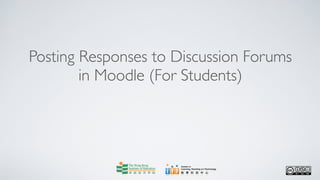
How to Post Responses in Moodle Forums
- 1. Posting Responses to Discussion Forums in Moodle (For Students)
- 2. Centre for Learning, Teaching and Technology Moodle Series: Posting Responses to Discussion Forums in Moodle (For Students) After logging in to Moodle, click on the course in which you want to post your responses in the discussion forum, say Demo Course.
- 3. Centre for Learning, Teaching and Technology Moodle Series: Posting Responses to Discussion Forums in Moodle (For Students) Click on the name of the forum. In this case, we choose the forum How to be a good Teacher.
- 4. Centre for Learning, Teaching and Technology Moodle Series: Posting Responses to Discussion Forums in Moodle (For Students) Discussion topics and the creators of the topics in this discussion forum are listed on the forum’s main page.
- 5. Centre for Learning, Teaching and Technology Moodle Series: Posting Responses to Discussion Forums in Moodle (For Students) Click on the topic which you want to post a response to, say “What makes a good teacher?”
- 6. Centre for Learning, Teaching and Technology Moodle Series: Posting Responses to Discussion Forums in Moodle (For Students) Click on the Reply button in the bottom right corner of the post.
- 7. Centre for Learning, Teaching and Technology Moodle Series: Posting Responses to Discussion Forums in Moodle (For Students) A text editor will then appear. In the Subject field, the topic of the post that you are replying to is displayed.
- 8. Centre for Learning, Teaching and Technology Moodle Series: Posting Responses to Discussion Forums in Moodle (For Students) In the Message text box, type in your message. The text box is a mandatory field.You can include images, web links, etc in your message. (You may refer to the self-learning materials Learning HTML Editor in Moodle, Using HTML Editor to Add a Hyperlink in Moodle Course and Using HTML Editor to Insert an Image in Moodle to learn how to use the HTML editor.)
- 9. Centre for Learning, Teaching and Technology Moodle Series: Posting Responses to Discussion Forums in Moodle (For Students) In the Subscription field, you can set your subscription preference on whether or not you would like to receive email notifications for messages posted in this forum. (Please note that the setting will take effect immediately once it is selected until you change it again.)
- 10. Centre for Learning, Teaching and Technology Moodle Series: Posting Responses to Discussion Forums in Moodle (For Students) By default, Send me email copies of posts to this forum is set. It means that you will receive an email notification whenever a message is posted in the forum.
- 11. Centre for Learning, Teaching and Technology Moodle Series: Posting Responses to Discussion Forums in Moodle (For Students) If you select the option I don’t want email copies of posts to this forum, NO email notifications will be sent to you when messages are posted in the forum.
- 12. Centre for Learning, Teaching and Technology Moodle Series: Posting Responses to Discussion Forums in Moodle (For Students) You can attach a file to your message to provide additional information. To do so, click on the Browse ... button next to the Attachment field to select the file to be uploaded from your computer. (Please note that the size of an attached file should not exceed 10 MB.)
- 13. Centre for Learning, Teaching and Technology Moodle Series: Posting Responses to Discussion Forums in Moodle (For Students) Lastly, click on the Post to forum button to finish.
- 14. Centre for Learning, Teaching and Technology Moodle Series: Posting Responses to Discussion Forums in Moodle (For Students) After posting your message, you will receive an acknowledgement.You will be reminded that you will have 30 minutes to edit your post.You can revise your post within this period if you wish to.
- 15. Centre for Learning, Teaching and Technology Moodle Series: Posting Responses to Discussion Forums in Moodle (For Students) Click on the Continue button to return to the topic page.
- 16. Centre for Learning, Teaching and Technology Moodle Series: Posting Responses to Discussion Forums in Moodle (For Students) Your reply is now posted.
- 17. Centre for Learning, Teaching and Technology Moodle Series: Posting Responses to Discussion Forums in Moodle (For Students) You can edit your post within 30 minutes after posting it by clicking on the Edit button.
- 18. Centre for Learning, Teaching and Technology Moodle Series: Posting Responses to Discussion Forums in Moodle (For Students) You can also remove your post within 30 minutes after posting it by clicking on the Delete button.
- 19. Centre for Learning, Teaching and Technology Moodle Series: Posting Responses to Discussion Forums in Moodle (For Students) However, if a response has been posted to your message before you click the Delete button, you will not be able to delete your message. An error message will be shown.You can click on the Continue button to return to the topic page.
- 20. Centre for Learning, Teaching and Technology Moodle Series: Posting Responses to Discussion Forums in Moodle (For Students) When the editing period (30 minutes) is over, the Edit and Delete buttons will disappear and only the Show parent and Reply buttons will be left. If you want to respond to a post, click on the Reply button in the bottom right corner of the corresponding post.
- 21. Centre for Learning, Teaching and Technology Moodle Series: Posting Responses to Discussion Forums in Moodle (For Students) When there is a long list of responses and you want to view the parent post (i.e. the original post that the messages are replying to), click on the Show parent button.
- 22. Centre for Learning, Teaching and Technology Moodle Series: Posting Responses to Discussion Forums in Moodle (For Students) Click on Demo Course to return to the course’s front page.
- 23. Centre for Learning, Teaching and Technology Moodle Series: Posting Responses to Discussion Forums in Moodle (For Students) Web page: http://www.ied.edu.hk/lttc Email: lttc@ied.edu.hk This learning series numbered MOS623-12.07.v1 of the Centre for Learning, Teaching and Technology (LTTC) is licensed under a Creative Commons Attribution-NonCommercial- NoDerivs 3.0 Hong Kong License.