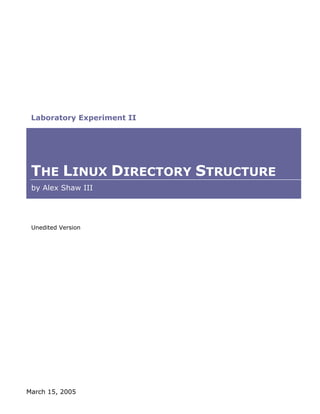
Linux Directory Structure
- 1. Laboratory Experiment II THE LINUX DIRECTORY STRUCTURE by Alex Shaw III Unedited Version March 15, 2005
- 2. TABLE OF CONTENTS Introduction ii Laboratory Sheets iii Procedures iii Data Sheets 1 Results 1 Part I 1 Part II 2 Part III 3 Part IV 3 Diagrams 4 Analysis 5 Explanations 6 Part I 6 Part II 7 Part III 7 Part IV 7 References 8 The Linux Directory Structure i
- 3. INTRODUCTION This experiment involves working in the Linux shell and the concept of directory tree structuring. It includes navigating through the file structure and working with files and directories. Four parts make up this experiment: Part I—deals with creating files and directories, changing directories, and displaying directory contents. Part II—works on various directory listing options and the comparison between the list command options. Part III—helps you understand the contents of the root directory. Part IV—determines the best way to remove a directory. The Linux Directory Structure ii
- 4. 1 LABORATORY SHEETS LABORATORY EXPERIMENT II LEHMAN COLLEGE Procedures Of the City University of New York Experiment 2: The Directory Structure The procedures on this page represent the tasks to Objective: To study the concept of directory tree structuring complete, in four parts. Some tasks require simple Procedure: Part I. explanations, while others need a more detailed analysis. 1. Login to your working directory. 2. Make a subdirectory under your working directory. In the next section, each sheet is revisited for clarity. • Use your name as the subdirectory name with a “01” at the end of your name. I.e. “your name”01. • Use the mkdir command to create the directory. i.e. mkdir john01 3. Make another subdirectory under your home directory and use 02 at the end of your name 4. Change directory to the “your name”01 directory. 5. Create a file in the “your name”01 directory. 6. Return to your home directory. How did you return to your home directory? NOTE: You were just given instruction to perform functions. You find the commands needed to perform the functions. 7. Enter the command ls -l. How do you tell a directory from an ordinary file? 8. Enter the command ls. How do you tell a directory from an ordinary file? Sheet 1-1 Experiment procedures (Part I). Part II. 1. Type the command ls -1. 2. Type the command ls -al. What do you notice between the two commands? Did you notice any new files or directories? 3. Type the commands ls -F. What do you notice about the command? 4. Copy the file from “your name”01 to the directory “your name”02. 5. Change directory to “your name”02. 6. Copy the file from your home directory to the present directory. How did you perform this task? How did you perform the task in step 4? Explain, in detail, as to whether you used relative or absolute path movement. Explain the difference between the two. Sheet 1-2 Experiment procedures (Part II). Part III. 1. Change directory to the root directory. i.e. cd /. 2. Type the command ls -al. 3. Explain and discuss the files and directories you find. Sheet 1-3 Experiment procedures (Part III). Part IV. 1. Return to your home directory 2. Type the command rm “your name”02. What happened? 3. Type the command rm -r “your name”02. What happened? 4. Explain, in detail, the difference between rm and rm -r commands. Sheet 1-4 Experiment procedures (Part IV). The Linux Directory Structure iii
- 5. 2 DATA SHEETS LABORATORY EXPERIMENT II Procedures—Part I. Results 1. Login to your working directory. 2. Make a subdirectory under your working directory. This section contains results to the procedures presented • Use your name as the subdirectory name with a “01” at the end of your name. I.e. “your name”01. on the laboratory sheets in the previous section. The • Use the mkdir command to create the directory. i.e. mkdir john01 Analysis section provides in-depth explanations to 3. Make another subdirectory under your home directory and use 02 at the end of your name various questions. 4. Change directory to the “your name”01 directory. 5. Create a file in the “your name”01 directory. 6. Return to your home directory. Part I How did you return to your home directory? Below are results for Part I (Sheet 2-1) of the experiment. NOTE: You were just given instruction to perform functions. You find the commands needed to perform the functions. 1. I logged into my working directory using my current username and password shown in Output 2-1. 7. Enter the command ls -l. How do you tell a directory from an ordinary file? 8. Enter the command ls. How do you tell a directory from an ordinary file? Sheet 2-1 Experiment procedures (Part I). Output 2-1 Login screen (including password prompt). 2. mkdir Alex01 3. mkdir Alex02 4. cd Alex01 5. I utilized the cat command to create a file (Output 2-2). Output 2-2 Utilizing cat to create a file. 6. cd $HOME 7. Output 2-3 displays results of the ls -l command. Output 2-3 Results of the ls -l command (issued in home directory). 8. The ls command displays results shown in Output 2-4. Output 2-4 Results of the ls command (issued in my home directory). The Linux Directory Structure 1
- 6. Data Sheets Procedures—Part II. Part II 1. Type the command ls -1. Below are results for Part II (Sheet 2-2) of the experiment. 2. Type the command ls -al. What do you notice between the two commands? Did you notice any new files or 1. The ls -l command displays results shown in directories? Output 2-3 on the previous page. 3. Type the commands ls -F. 2. The ls -al command displays results shown in What do you notice about the command? Output 2-5. 4. Copy the file from “your name”01 to the directory “your name”02. 5. Change directory to “your name”02. 6. Copy the file from your home directory to the present directory. How did you perform this task? How did you perform the task in step 4? Explain, in detail, as to whether you used relative or absolute path movement. Explain the difference between the two. Sheet 2-2 Experiment procedures (Part II). Output 2-5 Results of the ls -al command. 3. The ls -F command displays results shown in Output 2-6. Output 2-6 Results of the ls -F command. 4. cp Alex01/CDFILE Alex02 5. cd Alex02 6. cp ~/CONNECT CONNECT The Linux Directory Structure 2
- 7. Data Sheets Procedures—Part III. Part III 1. Change directory to the root directory. i.e. cd /. Below are results for Part III (Sheet 2-3) of the experiment. 2. Type the command ls -al. 3. Explain and discuss the files and directories you find. 1. cd /. Sheet 2-3 Experiment procedures (Part III). 2. The ls -al command displays results shown in Procedures—Part IV. Output 2-7. 1. Return to your home directory 2. Type the command rm “your name”02. What happened? 3. Type the command rm -r “your name”02. What happened? 4. Explain, in detail, the difference between rm and rm -r commands. Sheet 2-4 Experiment procedures (Part IV). Output 2-7 Results of the ls -al command. 3. Most of the files and directories contained in the root directory (Output 2-7) are standard to the Linux operating system (See Diagram 3-1 on page 4). Part IV Below are results for Part IV (Sheet 2-4) of the experiment. 1. cd ~. 2. The rm Alex02 command displays results shown in Output 2-8. Output 2-8 Results of the rm Alex command. 3. The rm -r Alex02 command removes the Alex02 directory. 4. See Analysis section. The Linux Directory Structure 3
- 8. 3 DIAGRAMS LABORATORY EXPERIMENT II Root Directory Structure Purpose File/Directory File/Directory Purpose Current directory . bin Contains executable files Parent directory .. boot Contains the files needed to boot Linux Contains device driver files, mainly for hardware Automatic file system check autofsck dev devices Used mainly by the system administrator for host- automount automount etc specific files and directories Contains old commands .bash_history home Contains the user’s home directories Contains fonts .fonts_cache-1 initrd Loads drivers necessary to the system1 Contains files or an archive for programs, such as lib C, C++, or FORTRAN Contains files not connected to any directory A lost+found fsck (file system check) is used to trace these files Contains source and executables of a number of misc programs needed for the installation2 Used by the administrator to mount file systems mnt with the mount command opt Contains add-on software packages pgsql pgsql proc Contains process and system information root Usually acts as the home directory Contains system administrator commands and sbin utilities tftpboot tftpboot Contains temporary files, which could be used by tmp the user also Contains information that can be shared between usr users Contains data the changes while the system is var running Diagram 3-1 Root directory structure. Notes: 1. A Detailed Look at the Boot Process: http://www.redhat.com/docs/manuals/linux/RHL-9-Manual/ref-guide/s1-boot-init-shutdown-process.html 2. Linux.com—Anatomy of the Red Hat FTP site: http://www.linux.com/howtos/RedHat-CD-HOWTO/redhat-ftp-site.shtml The Linux Directory Structure 4
- 9. 4 ANALYSIS LABORATORY EXPERIMENT II Procedures—Part I. This section contains a more detailed discussion of the 1. Login to your working directory. results presented in the Data Sheets' section. It also notes 2. Make a subdirectory under your working directory. any discoveries or errors encountered during the • Use your name as the subdirectory name with a “01” at the end of your name. I.e. “your name”01. experiment. • Use the mkdir command to create the directory. i.e. mkdir john01 3. Make another subdirectory under your home directory and use 02 at the end of your name Some questions presented straightforward results; 4. Change directory to the “your name”01 directory. therefore, I only note questions that need explanations. 5. Create a file in the “your name”01 directory. 6. Return to your home directory. The procedures (Sheets 1–4) listed to the left revisit the How did you return to your home directory? tasks for each part. It may assist you in locating the task mentioned in the explanations. NOTE: You were just given instruction to perform functions. You find the commands needed to perform the functions. 7. Enter the command ls -l. How do you tell a directory from an ordinary file? 8. Enter the command ls. How do you tell a directory from an ordinary file? Sheet 4-1 Experiment procedures (Part I). Procedures—Part II. 1. Type the command ls -1. 2. Type the command ls -al. What do you notice between the two commands? Did you notice any new files or directories? 3. Type the commands ls -F. What do you notice about the command? 4. Copy the file from “your name”01 to the directory “your name”02. 5. Change directory to “your name”02. 6. Copy the file from your home directory to the present directory. How did you perform this task? How did you perform the task in step 4? Explain, in detail, as to whether you used relative or absolute path movement. Explain the difference between the two. Sheet 4-2 Experiment procedures (Part II). Procedures—Part III. 1. Change directory to the root directory. i.e. cd /. 2. Type the command ls -al. 3. Explain and discuss the files and directories you find. Sheet 4-3 Experiment procedures (Part III). Procedures—Part IV. 1. Return to your home directory 2. Type the command rm “your name”02. What happened? 3. Type the command rm -r “your name”02. What happened? 4. Explain, in detail, the difference between rm and rm -r commands. Sheet 4-4 Experiment procedures (Part IV). The Linux Directory Structure 5
- 10. Analysis Explanations Part I 1. Task 1: Once I login, my system defaults to the home Output 4-1 Results of the ls l command. It lists the directory directory; therefore, my experiments start in the contents in long format. The first column displays the file attributes. home directory. 2. Task 5: Although the cat command concatenates files or show contents of a file, it can also create files with the '>' symbol (243). To create the new file— CDFILE—I used the code below: cat > CDFILE <Enter> This file was created using the 'cat' command. <Enter> <ctrl-d> Discovery: The touch command (A-74), given by a hint from the professor, also creates a file. If a file does not exist, it can be created with the following syntax: touch CDFILE <Enter> 3. Task 6: I used cd $HOME to return to the home directory. cd ~ also returns to the home directory. 4. Task 7: ls -l lists directory contents in long format. To distinguish between files and directories, look at the first item in the attribute list. A directory usually displays a 'd' and a file displays a '-' (Output 4-1). 5. Task 8: The ls command lists the directory contents. In this list, directories are usually a different color, such as blue. However, not all systems display color-coded directories. Discovery: When I login from a Microsoft Windows system via Telnet, no color-coded distinction between files and directories appears with the ls command. Therefore, I would have to use ls -l or another option to distinguish between the two. The Linux Directory Structure 6
- 11. Analysis Part II 1. Task 2: The ls -al command lists all contents in long format, Output 4-2 Results of the ls -F command. including hidden files. 2. Task 3: Output 4-2 revisits the ls -F command (174). It displays '/' after directories, '*' after binary executables, and '@' after symbolic links. Output 4-3 Results of the rm Alex command. Discovery: Text files contain no symbol. 3. Task 6: Absolute paths move directly from the root directory to the target directory without shortcuts or skipping any subdirectories. All absolute paths start with the '/' symbol. Absolute path example: cd /home/brw05/Alex02 Relative paths do not start with the '/' symbol. Relative path example: cd ../../Alex02 Part III 1. Task 3: Please see Diagram 3-1 on page 4. Part IV 1. Task 2: Because the rm Alex02 command attempted to remove a directory, an error (Output 4-3) occurs. 2. Task 3: The rm -r Alex02 command removed the Alex02 directory. 3. Task 4: The rm command removes files. It will not remove a directory without any arguments. The rm -r removes a directory and the files in it. Discovery: rmdir also removes a directory. However, the directory has to be empty first. The rmdir and rm -r commands will 'not' work if you are in the current directory. The Linux Directory Structure 7
- 12. Analysis References 1. Sarwar, Syed Mansoor, Robert Koretsky, Syed Aqeel Sarwar. Linux: The Textbook. Boston: Addison Wesley Longman Inc., 2002. The Linux Directory Structure 8
