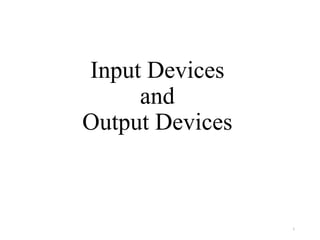
Input_Output-Devices.pptx
- 2. Contents • Input-Output Devices •Illustrating the role of I/O Devices •Input Devices •Output Devices 2
- 3. Input-Output Devices Input-output devices (abbreviated as I/O devices) provide the capability to communicate with its external environment to a computer system. Input unit needs instructions to carry out the operations of CPU. Output unit gives us the desired result from CPU. Input-Output Devices are the communication medium between user and the computer. Without I/O devices, a computer is just a dumb machine that can't operate effectively and efficiently to perform a specific task. 3
- 4. The role of I/O Devices 4
- 5. Input Devices An input device is any hardware component that allows a user to enter data and instructions into a computer. We classify input devices into following categories: Keyboard Devices Point and Draw Devices Scanning Devices Optical Recognition Devices Digital Cameras 5
- 6. Keyboard Devices A keyboard contains keys that allows a user to enter data and instructions into the computer. Keyboard have a typing area that includes the letters of the alphabet, numbers, punctuation marks, and other basic keys. Many desktop computer keyboards also have a numeric keypad located on the right side of the keyboard. On notebook and many handheld computers, the keyboard is built into the top of the system unit. A standard computer keyboard is called a QWERTY keyboard because of the layout of its typing area which is similar to that of a typewriter. 6
- 7. Keyboard 7
- 8. Types of keys on the keyboard Sr. No Keys Description 1 Typing Keys These keys include the letter keys (A-Z) and digit keys (0-9) which generally give same layout as that of typewriters. 2 Numeric Keypad It is used to enter numeric data or cursor movement. Generally, it consists of a set of 17 keys that are laid out in the same configuration used by most adding machines and calculators. 8
- 9. Cont.. 3 Function Keys The twelve function keys are present on the keyboard which are arranged in a row at the top of the keyboard. Each function key has unique meaning and is used for some specific purpose. 4 Control keys It includes four directional arrow keys. Control keys also include Home, End, Insert, Delete, Page Up, Page Down, Control(Ctrl), Alternate(Alt), Escape(Esc). 5 Special Purpose Keys Keyboard also contains some special purpose keys such as Enter, Shift, Caps Lock, Num Lock, Space bar, Tab, and Print Screen. 9
- 10. Advantages and Disadvantages of Keyboard It is not necessary to buy additional equipment because most of the computer systems are normally supplied with keyboard. Entering data and instructions with keyboard is generally faster than pointing devices. It takes a lot of time to practice in order to type quickly and accurately. Typing speeds are still very slow when compared with computer speeds. 10
- 11. Point and Draw Devices Mouse Trackball Light pen Joystick Microphone 11
- 12. Mouse Mouse is the most popular pointing device with a GUI environment on personal computers. It is a very famous cursor-control device having a small palm size box with a round ball at its base which senses the movement of mouse and sends corresponding signals to CPU when the mouse buttons are pressed. Figure-2: Mouse 12
- 13. Cont.. Mouse can be used to control the position of cursor on screen, but it cannot be used to enter text into the computer. A mechanical mouse has a rubber ball on its underside to detect movement of the mouse. A optical mouse uses devices that emit and sense light to detect the mouse's movement. A cordless mouse (either mechanical or optical) transmits data using wireless technology such as radio waves or infrared light waves. 13
- 14. Advantages and Disadvantages of mouse Advantages: A mouse is user-friendly for beginners. Using a mouse to select items or move to a particular position on the screen is faster than using a keyboard. Disadvantages: It is not easy and convenient to input text with a mouse. Issuing commands by using a mouse is slower than by using a keyboard. A mouse usually requires a flat surface to operate. 14
- 15. Trackball A trackball is a stationary pointing device which can perform the same functions as a mouse. with a ball mechanism on its top. Large trackballs are sometimes seen on computerized special-purpose workstations, such as the radar consoles in an air-traffic control room or sonar equipment on a ship or submarine 15
- 16. Cont… With a trackball, the user simply rolls the ball itself using her fingers or thumb, while the body of the device stays in place. Although the devices can be used for identical tasks, a trackball can sometimes offer distinct advantages over a mouse. 16
- 17. Light Pen light pen is a computer input device in the form of a light- sensitive wand used in conjunction with a computer's CRT display. It is a pointing device which is similar to a pen. It is used to select a displayed menu item or draw pictures on the monitor screen. It allows the user to point or to display objects or draw on the screen in a similar way to a touchscreen but with greater positional accuracy. When the tip of a light pen is moved over the monitor screen and pen button is pressed, its photocell sensing element detects the screen location and sends the corresponding signal to the CPU. 17
- 18. Light Pen 18
- 19. Microphone • Microphone is an input device which is taken the input sound and then stored in digital form. • The microphone is used for various applications like adding sound to a multimedia presentation or for mixing music. 19
- 20. Joystick A joystick is a pointing device with a vertical lever mounted on a base. The lever usually includes buttons called triggers, which activate certain events when pressed. Mainly used for computer games and ultrasound scanners in hospitals Advantage A joystick allows fast interactions required in most games. Disadvantage It is difficult to use a joystick to select objects accurately on the screen. 20
- 21. Scanning Devices A scanner is a light-sensing input device that converts printed text and graphics into a digital form that can be further processed by the computer. Two popular types of scanners are: Flatbed Scanner Handheld Scanner 21
- 22. Flatbed Scanner • Flatbed scanners look like miniature printers with a flip-up cover protecting the glass platen. • Depending on its size, a flatbed scanner can fit standard or legal-sized documents, and the flexible cover allows you to scan large items such as books. • These scanners are great for scanning the occasional newspaper article, book chapter, or photograph; or for those who may need to scan or bulky items such as the cover of a DVD. 22
- 23. A handheld scanner It can be manually passed over the image to be scanned. A portable device can use to copy an image from paper to your computer. Hand-held scanners are ideal for capturing small images, such as signatures and logos. A hand-held scanner is smaller, less expensive, and more portable than a flatbed scanner. 23
- 25. Optical Recognition Devices OCR OMR MICR Bar Code Reader 25
- 26. Optical Character Recognition(OCR) Devices OCR is an input device used to read a printed text. OCR scans text optically character by character, converts them into a machine readable code and stores the text on the system memory. Written data and printed data can be read at the same time. The characters converted can later be edited by word processing software. OCR readers often do not work well with handwritten characters or those in unusual fonts. 26 OCR Device
- 27. OMR Devices • Optical mark recognition (OMR) device can sense hand- drawn marks such as small circles or rectangles made on pre-printed forms in certain places. • OMR readers are often used for marking multiple choice answer sheets, capturing data from questionnaires, enrolment forms, and lottery tickets. • OMR has a better recognition rate than OCR because fewer mistakes are made by machines to read marks than by reading handwritten characters. • Large volumes of data can be collected quickly and easily without the need for specially trained staff. • The OMR reader needs to be reprogrammed for each new document design and relatively slow. 27 OMR Devices
- 28. Magnetic Ink Character Recognition(MICR) • MICR is an input device which is generally used in banks because of a large number of cheques to be processed every day. • The bank's code number and cheque number are printed on the cheques with a special type of ink that contains particles of magnetic material that are machine readable. • The main advantages of MICR is that it is fast and less error prone. 28 MICR Device
- 29. Bar Code Reader • Bar Code Reader is a device used for reading bar coded data (data in form of light and dark lines). • Bar coded data is generally used in labeling goods, numbering the books etc. It may be a hand held scanner or may be embedded in a stationary scanner. • Bar Code Reader scans a bar code image, converts it into an alphanumeric value which is then fed to the computer to which bar code reader is connected. 29 Bar Code Reader
- 30. Output Devices Output is any data or instructions which is taken from the memory of a computer. Output are two types: 1. Soft-copy Output 2. Hard-copy Output 30
- 31. Hardcopy vs. Softcopy Touchable Soft copy is not Touchable Hard copy is touchable. Software Requirements Soft Copy needs specific Software Hard Copy doesn’t need any Software. Power Requirement Power is needed. Power is not needed. Type Soft Copy is Virtual Hard Copy is Physical Picture 31
- 32. Output Devices An Output device is any hardware component that allows a user to accept data and instructions from a computer. We classify Output devices into following categories: Monitors Printers Plotters Screen Image Projector Voice Response System 32
- 33. Monitor • Monitors are the main output device of a computer which commonly called as Visual Display Unit (VDU). • It forms images from tiny dots, called pixels that are arranged in a rectangular form. The sharpness of the image depends upon the number of pixels. There are two kinds of viewing screen used for monitors: • Cathode-Ray Tube (CRT) Monitor • Flat Panel Display Monitor 33
- 34. Cathode-Ray Tube (CRT) Monitor • The CRT display is made up of small picture elements called pixels. The smaller the pixels, the better the resolution. • It contains an empty glass tube with a phosphor coated screen and a source of electrons known as electron gun. • Large in Size • High power consumption 34 CRT Display Monitor
- 35. Flat-Panel Display Monitor • The flat-panel display refers to a class of video devices that have reduced volume, weight and power requirement in comparison to the CRT. The flat-panel display is divided into two categories: • Emissive Displays - The emissive displays are devices that convert electrical energy into light. Example are plasma panel and LED(Light-Emitting Diodes). • Non-Emissive Displays - The Non-emissive displays use optical effects to convert sunlight or light from some other source into graphics patterns. Example is LCD(Liquid-Crystal Device) 35 Flat-Panel Display Monitor
- 36. Printer • Printer is an output device, which is used to print information or document on paper. There are two types of printers: • Impact Printers: The impact printers print the characters by striking them on the ribbon which is then pressed on the paper. • Non-Impact Printers: Non-impact printers print the characters without using ribbon. These printers print a complete page at a time so they are also called as Page Printers. 36
- 37. Impact Printers Characteristics of Impact Printers: • Very low consumable costs • Very noisy • Useful for bulk printing due to low cost • There is physical contact with the paper to produce an image These printers are of two types: • Character printers • Line printers Some of the most popular impact printer as follows: • Dot Matrix Printer(DMP) • Daisy Wheel • Drum Printers 37
- 38. Non-impact printers Characteristics of Non-impact Printers: • Faster than impact printers. • They are not noisy. • High quality. • Support many fonts and different character size. These printers are of two types: • Laser Printers • Inkjet Printers 38
- 39. Laser Printer The Laser Printers are non-impact page printers. They use laser lights to produce the dots needed to form the characters to be printed on a page. Features: • Very high speed • Very high quality output • Give good graphics quality • Support many fonts and different character size • Expensive. • The fastest laser Printer can print up to 200 pages per minutes in monochrome (black and white) and up to 100 per minutes in Color. • It is extremely fast and quiet. 39
- 40. Inkjet printers Inkjet printers are non-impact character printers based on a relatively new technology. They print characters by spraying small drops of ink onto paper. Features: • They make less noise because no hammering is done and these have many styles of printing modes available. • Color printing is also possible. • Some models of Inkjet printers can produce multiple copies of printing also. • High quality printing • More reliable • Expensive as cost per page is high • Slow as compared to laser printer 40
- 42. Plotters A plotter is a special kind of output device like a printer that produces image on paper but does so in a different way. Plotters are designed to produce large drawings or image, such as construction plan for building or blueprints for mechanical object. A plotter can be connected to the port normally used by a printer. There are two types of designs: • 1) Flat bed: Plotters of small size to be kept on table with restriction of paper size. • 2) Drum: These plotter are of big size using rolls of paper of unlimited length. 42
- 43. Drum Plotter And Flat-bed Plotter 43
- 44. Speaker • Speaker are another types of output device, which allows you to listen to voice like music, and conversation with people. 44
- 45. Screen Image Projector •Screen image projector is an output device, which is used to project information from a computer onto a large screen, so that it can be simultaneously viewed by a large group of people. •This output device is very useful for making presentations to a group of people with the direct use of a computer •Screen image projectors have become a common presentation equipment today. 45
- 46. Cont.. They are commonly used with portable notebook computers to quickly setup a modern presentation facility at any place. Screen image projectors are three types: Ultra-light portable projector Conference room projector Fixed Installation projector 46
- 47. Thank you 47
Notas del editor
- More points you have to study from book
- It's called a touchpad or trackpad. Colloquially it's called a pad or a mouse. More generally it's a pointing device or human interface device.