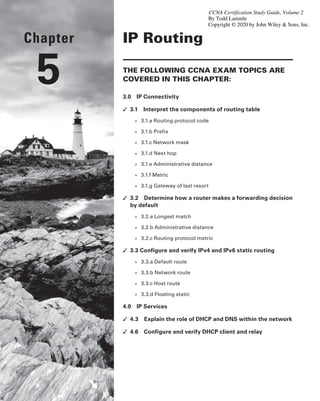
Ch5
- 1. Chapter 5 IP Routing The following CCNA exam topics are covered in this chapter: 3.0 IP Connectivity ✓ ✓ 3.1 Interpret the components of routing table ■ ■ 3.1.a Routing protocol code ■ ■ 3.1.b Prefix ■ ■ 3.1.c Network mask ■ ■ 3.1.d Next hop ■ ■ 3.1.e Administrative distance ■ ■ 3.1.f Metric ■ ■ 3.1.g Gateway of last resort ✓ ✓ 3.2 Determine how a router makes a forwarding decision by default ■ ■ 3.2.a Longest match ■ ■ 3.2.b Administrative distance ■ ■ 3.2.c Routing protocol metric ✓ ✓ 3.3 Configure and verify IPv4 and IPv6 static routing ■ ■ 3.3.a Default route ■ ■ 3.3.b Network route ■ ■ 3.3.c Host route ■ ■ 3.3.d Floating static 4.0 IP Services ✓ ✓ 4.3 Explain the role of DHCP and DNS within the network ✓ ✓ 4.6 Configure and verify DHCP client and relay $$/"$FSUJGJDBUJPO4UVEZ(VJEF 7PMVNF By 5PEE-BNNMF $PQZSJHIU¥CZ+PIO8JMFZ4POT *OD
- 2. This chapter’s focus is on the core topic of the ubiquitous IP routing process. It’s integral to networking because it pertains to all routers and configurations that use it—easily the lion’s share. IP routing is basically the process of moving packets from one network to another network using routers. And by routers, I mean Cisco routers, of course! However, the terms router and layer 3 device are interchangeable, and throughout this chapter when I use the term router, understand that I’m referring to any layer 3 device. Before jumping into this chapter, I want to make sure you understand the differ- ence between a routing protocol and a routed protocol. Routers use routing protocols to dynamically find all networks within the greater internetwork and to ensure that all routers have the same routing table. Routing protocols are also employed to determine the best path a packet should take through an internetwork to get to its destination most efficiently. RIP, RIPv2, EIGRP, and OSPF are great examples of the most common routing protocols. Once all routers know about all networks, a routed protocol can be used to send user data (packets) through the established enterprise. Routed protocols are assigned to an interface and determine the method of packet delivery. Examples of routed protocols are IP and IPv6. I’m pretty confident you know how crucial it is for you to have this chapter’s material down to an almost instinctive level. IP routing is innately what Cisco routers do, and they do it very well, so having a firm grasp of the fundamentals on this topic is vital if you want to excel during the exam and in a real-world networking environment! I’m going to show you how to configure and verify IP routing with Cisco routers and guide you through these five key subjects: ■ Routing basics ■ The IP routing process ■ Static routing ■ Default routing ■ Dynamic routing We’ll begin with the basics of how packets actually move through an internetwork. To find your included bonus material, as well as Todd Lammle videos. practice questions hands-on labs, please see www.lammle.com/ccna
- 3. Routing Basics 119 Routing Basics Once you create an internetwork by connecting your WANs and LANs to a router, you’ll need to configure logical network addresses, like IP addresses, to all hosts on that internet- work to enable them to communicate successfully throughout it. The term routing refers to taking a packet from one device and sending it through the internetwork to another device on a different network. Routers don’t really care about hosts—they only care about networks and the best path to each one of them. The logical network address of the destination host is key to getting packets through a routed network. It’s the hardware address of the host that’s used to deliver the packet from a router and ensure it arrives at the correct destination host. Here’s an important list of the minimum factors a router must know to be able to effec- tively route packets: ■ ■ Destination address ■ ■ Neighbor routers from which it can learn about remote networks ■ ■ Possible routes to all remote networks ■ ■ The best route to each remote network ■ ■ How to maintain and verify routing information The router learns about remote networks from neighboring routers or from an adminis- trator. The router then builds a routing table—a map of the internetwork, describing how to find remote networks. If a network is directly connected, then the router already knows how to get to it. If a network isn’t directly connected to the router, the router must use one of two ways to learn how to get to the remote network. The static routing method requires someone to hand-type all network locations into the routing table. Doing this would be a huge labor- intensive task when used on all but the smallest of networks! But when dynamic routing is used, a protocol on one router communicates with the same protocol running on neighboring routers. The routers then update each other about all the networks they know about and place this information into the routing table. If a change occurs in the network, the dynamic routing protocols automatically inform all rout- ers about the event. If static routing is used, the administrator is responsible for updating all changes by hand onto all routers. Most people usually use a combination of dynamic and static routing to administer a large network. Before we get into the IP routing process, let’s take a look at a very simple example that demonstrates how a router uses the routing table to route packets out of an interface. We’ll get into a more detailed look at the process soon, but I want to show you something called the “longest match rule” first. Using this rule, IP will scan a routing table to find the lon- gest match as compared to the destination address of a packet. Figure 5.1 offers a picture of this process.
- 4. 120 Chapter 5 ■ IP Routing Fi g u r e 5 .1 A simple routing example Fa0/2 10.10.0.1/16 Fa0/3 10.0.0.1/8 Fa0/0 Fa0/1 10.10.10.1/24 Lab A Figure 5.1 illustrates a simple network. Lab_A has four interfaces. Can you see which interface will be used to forward an IP datagram to a host with a destination IP address of 10.10.10.30? By using the command show ip route on a router, we can see the routing table (map of the internetwork) that Lab_A has used to make its forwarding decisions: Lab_A#sh ip route Codes: L - local, C - connected, S - static, [output cut] 10.0.0.0/8 is variably subnetted, 6 subnets, 4 masks C 10.0.0.0/8 is directly connected, FastEthernet0/3 L 10.0.0.1/32 is directly connected, FastEthernet0/3 C 10.10.0.0/16 is directly connected, FastEthernet0/2 L 10.10.0.1/32 is directly connected, FastEthernet0/2 C 10.10.10.0/24 is directly connected, FastEthernet0/1 L 10.10.10.1/32 is directly connected, FastEthernet0/1 S* 0.0.0.0/0 is directly connected, FastEthernet0/0 The C in the routing table output means that the networks listed are directly connected. Until we add a routing protocol like RIPv2, OSPF, etc., to the routers in our internetwork, or enter static routes, only directly connected networks will show up in our routing table. But wait—what about that L in the routing table—that’s new, isn’t it? Yes! Because in the new Cisco IOS 15 code, Cisco defines a different route, called a local host route. Each local route has a /32 prefix, defining a route just for the one address. So in this example, the router relied upon these routes, which list their own local IP addresses, to more efficiently forward packets to the router itself.
- 5. The IP Routing Process 121 But let’s get back to the original question: Looking at the figure and the output of the routing table, what will IP do with a received packet that has a destination IP address of 10.10.10.30? The router will packet-switch the packet to interface FastEthernet 0/1, which will frame the packet and then send it out on the network segment. This is referred to as frame rewrite. Based upon the longest match rule, IP would look for 10.10.10.30, and if that isn’t found in the table, then IP would search for 10.10.10.0, then 10.10.0.0, and so on until a route is discovered. Here’s another example: Looking at the output of the next routing table, which interface will a packet with a destination address of 10.10.10.14 be forwarded from? Lab_A#sh ip route [output cut] Gateway of last resort is not set C 10.10.10.16/28 is directly connected, FastEthernet0/0 L 10.10.10.17/32 is directly connected, FastEthernet0/0 C 10.10.10.8/29 is directly connected, FastEthernet0/1 L 10.10.10.9/32 is directly connected, FastEthernet0/1 C 10.10.10.4/30 is directly connected, FastEthernet0/2 L 10.10.10.5/32 is directly connected, FastEthernet0/2 C 10.10.10.0/30 is directly connected, Serial 0/0 L 10.10.10.1/32 is directly connected, Serial0/0 To figure this out, look closely at the output until you see that the network is subnetted and each interface has a different mask. I have to tell you—you just can’t answer this ques- tion if you can’t subnet! 10.10.10.14 would be a host in the 10.10.10.8/29 subnet that’s connected to the FastEthernet0/1 interface. If you’re struggling with this, just go back and reread Chapter 3, “Easy Subnetting,” until you’ve got it. The IP Routing Process The IP routing process is actually pretty simple and doesn’t change regardless of the size of your network. To give you a picture of this fact, I’ll use Figure 5.2 to describe what happens when Host A wants to communicate with Host B on a different network, step-by-step. Fi g u r e 5 . 2 IP routing example using two hosts and one router E0 E1 Host A 172.16.10.1 172.16.20.1 172.16.10.2 Host B 172.16.20.2 Lab A
- 6. 122 Chapter 5 ■ IP Routing In Figure 5.2 a user on Host_A pinged Host_B’s IP address. Routing doesn’t get any simpler than this, but it still involves a lot of steps, so let’s go through them: 1. Internet Control Message Protocol (ICMP) creates an echo request payload, which is simply the alphabet in the data field. 2. ICMP hands that payload to Internet Protocol (IP), which then creates a packet. At a minimum, this packet contains an IP source address, an IP destination address, and a Protocol field with 01h. Don’t forget that Cisco likes to use 0x in front of hex charac- ters, so this could also look like 0x01. This tells the receiving host which protocol it should hand the payload to when the destination is reached. In this example, it’s ICMP. 3. Once the packet is created, IP determines whether the destination IP address is on the local network or a remote one. 4. Since IP has determined that this is a remote request, the packet must be sent to the default gateway so it can be routed to the remote network. The Registry in Windows is parsed to find the configured default gateway. 5. The default gateway of Host_A is configured to 172.16.10.1. For this packet to be sent to the default gateway, the hardware address of the router’s interface Ethernet 0, which is configured with the IP address of 172.16.10.1, must be known. Why? So the packet can be handed down to the Data Link layer, framed, and sent to the router’s interface that’s connected to the 172.16.10.0 network. Because hosts communicate only via hardware addresses on the local LAN, it’s important to recognize that for Host_A to communicate to Host_B, it has to send packets to the Media Access Control (MAC) address of the default gateway on the local network. MAC addresses are always local on the LAN and never go through and past a router. 6. Next, the Address Resolution Protocol (ARP) cache of the host is checked to see if the IP address of the default gateway has already been resolved to a hardware address. If it has, the packet is then handed to the Data Link layer for framing. Remember that the hardware destination address is also handed down with that packet. To view the ARP cache on your host: C:arp -a Interface: 172.16.10.2 --- 0x3 Internet Address Physical Address Type 172.16.10.1 00-15-05-06-31-b0 dynamic If the hardware address isn’t already in the ARP cache of the host, an ARP broadcast will be sent out onto the local network to search for the 172.16.10.1 hardware address. The router then responds to the request, provides the hardware address of Ethernet 0, and the host caches the address.
- 7. The IP Routing Process 123 7. Once the packet and destination hardware address are handed to the Data Link layer, the LAN driver is used to provide media access via the type of LAN—Ethernet, in this case. A frame is then generated, encapsulating the packet with control information. Within that frame are the hardware destination and source addresses plus, in this case, an Ether-Type field, which identifies the specific Network layer protocol that handed the packet to the Data Link layer. Here, it’s IP. At the end of the frame is something called a Frame Check Sequence (FCS) field that houses the result of the cyclic redundancy check (CRC). The frame would look something like what I’ve detailed in Figure 5.3. It contains Host A’s hardware (MAC) address and the destination hardware address of the default gateway. It does not include the remote host’s MAC address—remember that! Fi g u r e 5 . 3 Frame used from Host A to the Lab_A router when Host B is pinged Destination MAC (router’s E0 MAC address) Source MAC (Host A MAC address) Ether-Type field Packet FCS CRC 8. Once the frame is completed, it’s handed down to the Physical layer to be put on the physical medium one bit at a time. (In this example, twisted-pair wire.) 9. Every device in the collision domain receives these bits and builds the frame. They each run a CRC and check the answer in the FCS field. If the answers don’t match, the frame is discarded. ■ ■ If the CRC matches, then the hardware destination address is checked to see if it also matches—in this example, it’s the router’s interface Ethernet 0. ■ ■ If it’s a match, then the Ether-Type field is checked to find the protocol used at the Network layer. 10. The packet is pulled from the frame, and what’s left of the frame is discarded. The packet is handed to the protocol listed in the Ether-Type field and given to IP. 11. IP receives the packet and checks the IP destination address. Since the packet’s destina- tion address doesn’t match any of the addresses configured on the receiving router, the router will look up the destination IP network address in its routing table. 12. The routing table must have an entry for the network 172.16.20.0 or the packet will be discarded immediately and an ICMP message will be sent back to the originating device with a destination network unreachable message. 13. If the router does find an entry for the destination network in its table, the packet is switched to the exit interface—in this example, interface Ethernet 1. The following output displays the Lab_A router’s routing table. The C means “directly connected.” No routing protocols are needed in this network since all networks (all two of them) are directly connected. Lab_Ash ip route C 172.16.10.0 is directly connected, Ethernet0 L 172.16.10.1/32 is directly connected, Ethernet0 C 172.16.20.0 is directly connected, Ethernet1 L 172.16.20.1/32 is directly connected, Ethernet1
- 8. 124 Chapter 5 ■ IP Routing 14. The router packet-switches the packet to the Ethernet 1 buffer. 15. The Ethernet 1 buffer needs to know the hardware address of the destination host and first checks the ARP cache. ■ ■ If the hardware address of Host_B has already been resolved and is in the router’s ARP cache, then the packet and the hardware address will be handed down to the Data Link layer to be framed. Let’s take a look at the ARP cache on the Lab_A router by using the show ip arp command: Lab_A#sh ip arp Protocol Address Age(min) Hardware Addr Type Interface Internet 172.16.20.1 - 00d0.58ad.05f4 ARPA Ethernet1 Internet 172.16.20.2 3 0030.9492.a5dd ARPA Ethernet1 Internet 172.16.10.1 - 00d0.58ad.06aa ARPA Ethernet0 Internet 172.16.10.2 12 0030.9492.a4ac ARPA Ethernet0 The dash (-) signifies that this is the physical interface on the router. This output shows us that the router knows the 172.16.10.2 (Host_A) and 172.16.20.2 (Host_B) hardware addresses. Cisco routers will keep an entry in the ARP table for 4 hours. ■ ■ Now if the hardware address hasn’t already been resolved, the router will send an ARP request out E1 looking for the 172.16.20.2 hardware address. Host_B responds with its hardware address, and the packet and destination hardware addresses are then both sent to the Data Link layer for framing. 16. The Data Link layer creates a frame with the destination and source hardware addresses, Ether-Type field, and FCS field at the end. The frame is then handed to the Physical layer to be sent out on the physical medium one bit at a time. 17. Host_B receives the frame and immediately runs a CRC. If the result matches the information in the FCS field, the hardware destination address will be checked next. If the host finds a match, the Ether-Type field is then checked to determine the protocol that the packet should be handed to at the Network layer—IP in this example. 18. At the Network layer, IP receives the packet and runs a CRC on the IP header. If that passes, IP then checks the destination address. Since a match has finally been made, the Protocol field is checked to find out to whom the payload should be given. 19. The payload is handed to ICMP, which understands that this is an echo request. ICMP responds to this by immediately discarding the packet and generating a new payload as an echo reply. 20. A packet is then created including the source and destination addresses, Protocol field, and payload. The destination device is now Host_A. 21. IP then checks to see whether the destination IP address is a device on the local LAN or on a remote network. Since the destination device is on a remote network, the packet needs to be sent to the default gateway.
- 9. The IP Routing Process 125 22. The default gateway IP address is found in the Registry of the Windows device, and the ARP cache is checked to see if the hardware address has already been resolved from an IP address. 23. Once the hardware address of the default gateway is found, the packet and destination hardware addresses are handed down to the Data Link layer for framing. 24. The Data Link layer frames the packet of information and includes the following in the header: ■ The destination and source hardware addresses ■ The Ether-Type field with 0x0800 (IP) in it ■ The FCS field with the CRC result in tow 25. The frame is now handed down to the Physical layer to be sent out over the network medium one bit at a time. 26. The router’s Ethernet 1 interface receives the bits and builds a frame. The CRC is run, and the FCS field is checked to make sure the answers match. 27. Once the CRC is found to be okay, the hardware destination address is checked. Since the router’s interface is a match, the packet is pulled from the frame and the Ether-Type field is checked to determine which protocol the packet should be delivered to at the Network layer. 28. The protocol is determined to be IP, so it gets the packet. IP runs a CRC check on the IP header first and then checks the destination IP address. IP does not run a complete CRC like the Data Link layer does—it only checks the header for errors. Since the IP destination address doesn’t match any of the router’s interfaces, the routing table is checked to see whether it has a route to 172.16.10.0. If it doesn’t have a route over to the destination network, the packet will be discarded immediately. I want to point out that this is exactly where the source of confusion begins for a lot of administrators because when a ping fails, most people think the packet never reached the destination host. But as we see here, that’s not always the case. All it takes for this to happen is for even just one of the remote routers to lack a route back to the originating host’s network and—poof!—the packet is dropped on the return trip, not on its way to the host! Just a quick note to mention that when (and if) the packet is lost on the way back to the originating host, you will typically see a request timed-out message because it’s an unknown error. If the error occurs because of a known issue, such as if a route is not in the routing table on the way to the destination device, you will see a destination unreachable message. This should help you determine if the problem occurred on the way to the desti- nation or on the way back.
- 10. 126 Chapter 5 ■ IP Routing 29. In this case, the router happens to know how to get to network 172.16.10.0—the exit interface is Ethernet 0—so the packet is switched to interface Ethernet 0. 30. The router then checks the ARP cache to determine whether the hardware address for 172.16.10.2 has already been resolved. 31. Since the hardware address to 172.16.10.2 is already cached from the originating trip to Host_B, the hardware address and packet are then handed to the Data Link layer. 32. The Data Link layer builds a frame with the destination hardware address and source hardware address and then puts IP in the Ether-Type field. A CRC is run on the frame, and the result is placed in the FCS field. 33. The frame is then handed to the Physical layer to be sent out onto the local network one bit at a time. 34. The destination host receives the frame, runs a CRC, checks the destination hardware address, then looks into the Ether-Type field to find out to whom to hand the packet. 35. IP is the designated receiver, and after the packet is handed to IP at the Network layer, it checks the Protocol field for further direction. IP finds instructions to give the pay- load to ICMP, and ICMP determines the packet to be an ICMP echo reply. 36. ICMP acknowledges that it has received the reply by sending an exclamation point (!) to the user interface. ICMP then attempts to send four more echo requests to the desti- nation host. You’ve just experienced Todd’s 36 easy steps to understanding IP routing. The key take- away here is that if you had a much larger network, the process would be the same. It’s just that the larger the internetwork, the more hops the packet goes through before it finds the destination host. It’s super important to remember that when Host_A sends a packet to Host_B, the des- tination hardware address used is the default gateway’s Ethernet interface. Why? Because frames can’t be placed on remote networks—only local networks. So packets destined for remote networks must go through the default gateway. Let’s take a look at Host_A’s ARP cache now: C: arp -a Interface: 172.16.10.2 --- 0x3 Internet Address Physical Address Type 172.16.10.1 00-15-05-06-31-b0 dynamic 172.16.20.1 00-15-05-06-31-b0 dynamic Did you notice that the hardware (MAC) address that Host_A uses to get to Host_B is the Lab_A E0 interface? Hardware addresses are always local, and they never pass through a rout- er’s interface. Understanding this process is very important, so carve this into your memory! The Cisco Router Internal Process One more thing before we test how well you understand my 36 steps of IP routing. I think it’s important to explain how a router forwards packets internally. For IP to look up a
- 11. The IP Routing Process 127 destination address in a routing table on a router, processing in the router must take place, and if there are tens of thousands of routes in that table, the amount of CPU time would be enormous. It results in a potentially overwhelming amount of overhead—think about a router at your ISP that has to calculate millions of packets per second and even subnet to find the correct exit interface! Even with the little network I’m using in this book, lots of processing would need to be done if there were actual hosts connected and sending data. Cisco uses three types of packet-forwarding techniques. Process switching This is actually how many people see routers to this day, because it’s true that routers actually did perform this type of bare-bones packet switching back in 1990 when Cisco released their very first router. But the days when traffic demands were unimaginably light are long gone—not in today’s networks! This process is now extremely complex and involves looking up every destination in the routing table and finding the exit interface for every packet. This is pretty much how I just explained the process in my 36 steps. But even though what I wrote was absolutely true in concept, the internal process requires much more than packet-switching technology today because of the millions of packets per second that must now be processed. So Cisco came up with some other tech- nologies to help with the “big process problem.” Fast switching This solution was created to make the slow performance of process switch- ing faster and more efficient. Fast switching uses a cache to store the most recently used destinations so that lookups are not required for every packet. Caching the exit interface of the destination device, plus the layer 2 header, dramatically improved performance, but as our networks evolved with the need for even more speed, Cisco created yet another technology… Cisco Express Forwarding (CEF) This is Cisco’s newest packet forwarding, performance optimizing creation, and it’s the default method used on all the latest Cisco routers. CEF makes many different cache tables that enhance performance and is change triggered, not packet triggered. Translated, this means that when the network topology changes, the cache changes along with it. To see which packet switching method your router interface is using, use the command show ip interface. Testing Your IP Routing Understanding Since understanding IP routing is so important, it’s time for that little test I mentioned ear- lier… How well do you actually have the IP routing process down so far? Let’s find out by having you look at a couple of figures and answering some very basic IP routing questions based upon them. Figure 5.4 shows a LAN connected to RouterA that’s connected via a WAN link to RouterB. RouterB has a LAN connected with an HTTP server attached.
- 12. 128 Chapter 5 ■ IP Routing Fi g u r e 5 . 4 IP routing example 1 HostA RouterA MAC RouterB S0/0 Fa0/0 HTTP server IP TCP Dest Port 80 S0/0 Fa0/0 1. The critical information you want to get by looking at this figure is exactly how IP routing will occur in this example. Let’s determine the characteristics of a frame as it leaves HostA. Okay so maybe we’ll cheat a bit… I’ll give you the answer, but I still want you to go back over the figure and see if you can answer example 2 without look- ing at my three-step answer! 2. The destination address of a frame from HostA would be the MAC address of Router A’s Fa0/0 interface. 3. The destination address of a packet would be the IP address of the HTTP server’s net- work interface card (NIC). 4. The destination port number in the segment header would be 80. That was a pretty straightforward scenario. One thing to remember is that when mul- tiple hosts are communicating to a server via HTTP, they must all use a different source port number. The source and destination IP addresses and port numbers are how the server keeps the data separated at the Transport layer. Let’s complicate things by adding another device into the network. Figure 5.5 shows a network with only one router but two switches. Fi g u r e 5 . 5 IP routing example 2 HostA RouterA Fa0/1 Fa0/0 HTTPS server
- 13. The IP Routing Process 129 The key thing to zero in on about the IP routing process in this scenario is what happens when HostA sends data to the HTTPS server? Here’s your answer: 1. The destination address of a frame from HostA would be the MAC address of RouterA’s Fa0/0 interface. 2. The destination address of a packet is the IP address of the HTTPS server’s network interface card (NIC). 3. The destination port number in the segment header will have a value of 443. Did you notice that the switches weren’t used as either a default gateway or any other destination? That’s because switches have nothing to do with routing. How many of you chose the switch as the default gateway (destination) MAC address for HostA? If you did, don’t feel bad—just look into where you went wrong and why. Remember, if your packets are destined for outside the LAN as they were in these last two examples, the destination MAC address will always be the router’s interface! Before moving on into some of the more advanced aspects of IP routing, let’s analyze another issue. Take a look at the output of the Corp router’s routing table: Corp#sh ip route [output cut] R 192.168.215.0 [120/2] via 192.168.20.2, 00:00:23, Serial0/0 R 192.168.115.0 [120/1] via 192.168.20.2, 00:00:23, Serial0/0 R 192.168.30.0 [120/1] via 192.168.20.2, 00:00:23, Serial0/0 C 192.168.20.0 is directly connected, Serial0/0 L 192.168.20.1/32 is directly connected, Serial0/0 C 192.168.214.0 is directly connected, FastEthernet0/0 L 192.168.214.1/32 is directly connected, FastEthernet0/0 What do we see here? If I were to tell you that the corporate router received an IP packet with a source IP address of 192.168.214.20 and with destination address 192.168.22.3, what do you think the Corp router will do with this packet? If you said, “The packet came in on the FastEthernet 0/0 interface, but because the rout- ing table doesn’t show a route to network 192.168.22.0 (or a default route), the router will discard the packet and send an ICMP destination unreachable message back out to inter- face FastEthernet 0/0,” you’re spot on! The reason that’s the right answer is because that’s the source LAN where the packet originated from. Let’s check out the next figure and talk about the frames and packets in detail. We’re not really going over anything new here; I’m just making sure you totally, completely, thoroughly, understand basic IP routing! It’s the crux of this book, and the topic the exam objectives are geared toward. We’ll use Figure 5.6 for the next few scenarios.
- 14. 130 Chapter 5 ■ IP Routing Fi g u r e 5 .6 Basic IP routing using MAC and IP addresses Fa0/0 S0/0 1 2 3 4 S0/0 Fa0/0 Sales server Lab A Lab B Referring to Figure 5.6, here’s a list of all the answers to questions you need: 1. In order to begin communicating with the Sales server, Host 4 sends out an ARP request. How will the devices exhibited in the topology respond to this request? 2. Host 4 has received an ARP reply. Host 4 will now build a packet, then place this packet in the frame. What information will be placed in the header of the packet that leaves Host 4 if Host 4 is going to communicate to the Sales server? 3. The Lab_A router has received the packet and will send it out Fa0/0 onto the LAN toward the server. What will the frame have in the header as the source and destination addresses? 4. Host 4 is displaying two web documents from the Sales server in two browser windows at the same time. How did the data find its way to the correct browser windows? The following should probably be written in a 3-point font upside down in another part of the book so it would be really hard for you to cheat, but since I’m not mean and you really need to conquer this stuff, here are your answers in the same order that the scenarios were just presented in: 1. In order to begin communicating with the server, Host 4 sends out an ARP request. How will the devices exhibited in the topology respond to this request? Since MAC addresses must stay on the local network, the Lab_B router will respond with the MAC address of the Fa0/0 interface and Host 4 will send all frames to the MAC address of the Lab_B Fa0/0 interface when sending packets to the Sales server. 2. Host 4 has received an ARP reply. Host 4 will now build a packet, then place this packet in the frame. What information will be placed in the header of the packet that leaves Host 4 if Host 4 is going to communicate to the Sales server? Since we’re now talking about packets, not frames, the source address will be the IP address of Host 4 and the destination address will be the IP address of the Sales server. 3. Finally, the Lab_A router has received the packet and will send it out Fa0/0 onto the LAN toward the server. What will the frame have in the header as the source and desti- nation addresses? The source MAC address will be the Lab_A router’s Fa0/0 interface, and the destination MAC address will be the Sales server’s MAC address because all MAC addresses must be local on the LAN.
- 15. The IP Routing Process 131 4. Host 4 is displaying two web documents from the Sales server in two different browser windows at the same time. How did the data find its way to the correct browser windows? TCP port numbers are used to direct the data to the correct appli- cation window. Great! But we’re not quite done yet. I’ve got a few more questions for you before you actually get to configure routing in a real network. Figure 5.7 shows a basic network, and Host 4 needs to get email. Which address will be placed in the destination address field of the frame when it leaves Host 4? Fi g u r e 5 .7 Testing basic routing knowledge Fa0/0 S0/0 1 2 3 4 S0/0 Fa0/0 Email server Lab A Lab B IP is end to end ARP request/reply Frames are local only ARP request/reply Frames are local only The answer is that Host 4 will use the destination MAC address of the Fa0/0 interface on the Lab_B router—you knew that, right? Look at Figure 5.7 again: What if Host 4 needs to communicate with Host 1—not the server, but with Host 1? Which OSI layer 3 source address will be found in the packet header when it reaches Host 1? Hopefully you’ve got this: At layer 3, the source IP address will be Host 4, and the des- tination address in the packet will be the IP address of Host 1. Of course, the destination MAC address from Host 4 will always be the Fa0/0 address of the Lab_B router, right? And since we have more than one router, we’ll need a routing protocol that communicates between both of them so that traffic can be forwarded in the right direction to reach the network that Host 1 is connected to. Okay—one more scenario… Again, using Figure 5.7, Host 4 is transferring a file to the email server connected to the Lab_A router. What would be the layer 2 destination address leaving Host 4? (Yes, I’ve asked this question more than once.) But not this one: What will be the source MAC address when the frame is received at the email server? Hopefully, you answered that the layer 2 destination address leaving Host 4 is the MAC address of the Fa0/0 interface on the Lab_B router and that the source layer 2 address that the email server will receive is the Fa0/0 interface of the Lab_A router. If you did, you’re ready to discover how IP routing is handled in a larger network environment!
- 16. 132 Chapter 5 ■ IP Routing Configuring IP Routing It’s time to get serious and configure a real network. Figure 5.8 shows three routers: Corp, SF, and LA. Remember that, by default, these routers only know about networks that are directly connected to them. I’ll continue to use this figure and network throughout the rest of this book. As we progress, I’ll add more routers and switches as needed. Fi g u r e 5 . 8 Configuring IP routing SF Corp 10.10.10.1/24 Fa0/0 Fa0/0 192.168.10.1/24 172.16.10.2/30 S0/0/0 LA Fa0/0 192.168.20.1/24 172.16.10.6/30 S0/0/1 172.16.10.1/30 S0/0 172.16.10.5/30 S0/1 As you might guess, I’ve got quite a nice collection of routers for us to play with. But you don’t need a closet full of devices to perform most, if not all, of the commands we’ll use in this book. You can get by nicely with pretty much any router or even with a good router simulator. Getting back to business… The Corp router has two serial interfaces, which will provide a WAN connection to the SF and LA router and two Fast Ethernet interfaces as well. The two remote routers have two serial interfaces and two Fast Ethernet interfaces. The first step for this project is to correctly configure each router with an IP address on each interface. The following list shows the IP address scheme I’m going to use to configure the network. After we go over how the network is configured, I’ll cover how to configure IP routing. Pay attention to the subnet masks! The LANs all use a /24 mask, but the WANs are using a /30. Corp ■ ■ Serial 0/0: 172.16.10.1/30 ■ ■ Serial 0/1: 172.16.10.5/30 ■ ■ Fa0/0: 10.10.10.1/24
- 17. Configuring IP Routing 133 SF ■ ■ S0/0/0: 172.16.10.2/30 ■ ■ Fa0/0: 192.168.10.1/24 LA ■ ■ S0/0/0: 172.16.10.6/30 ■ ■ Fa0/0: 192.168.20.1/24 The router configuration is really a pretty straightforward process since you just need to add IP addresses to your interfaces and then perform a no shutdown on those same inter- faces. It gets more complex later on, but for right now, let’s configure the IP addresses in the network. Corp Configuration We need to configure three interfaces to configure the Corp router. And configuring the hostnames of each router will make identification much easier. While we’re at it, let’s set the interface descriptions, banner, and router passwords too because you need to make a habit of configuring these commands on every router! To get started, I performed an erase startup-config on the router and reloaded, so we’ll start in setup mode. I chose no when prompted to enter setup mode, which will get us straight to the username prompt of the console. I’m going to configure all my routers this same way. Here’s how what I just did looks: --- System Configuration Dialog --- Would you like to enter the initial configuration dialog? [yes/no]: n Press RETURN to get started! Routeren Router#config t Router(config)#hostname Corp Corp(config)#enable secret GlobalNet Corp(config)#no ip domain-lookup Corp(config)#int f0/0 Corp(config-if)#desc Connection to LAN BackBone Corp(config-if)#ip address 10.10.10.1 255.255.255.0 Corp(config-if)#no shut Corp(config-if)#int s0/0 Corp(config-if)#desc WAN connection to SF Corp(config-if)#ip address 172.16.10.1 255.255.255.252 Corp(config-if)#no shut Corp(config-if)#int s0/1
- 18. 134 Chapter 5 ■ IP Routing Corp(config-if)#desc WAN connection to LA Corp(config-if)#ip address 172.16.10.5 255.255.255.252 Corp(config-if)#no shut Corp(config-if)#line con 0 Corp(config-line)#password console Corp(config-line)#logging Corp(config-line)#logging sync Corp(config-line)#exit Corp(config)#line vty 0 ? 1-181 Last Line number cr Corp(config)#line vty 0 181 Corp(config-line)#password telnet Corp(config-line)#login Corp(config-line)#exit Corp(config)#banner motd # This is my Corp Router # Corp(config)#^Z Corp#copy run start Destination filename [startup-config]? Building configuration... [OK] Corp# [OK] Let’s talk about the configuration of the Corp router. First, I set the hostname and enabled secret, but what is that no ip domain-lookup command? That command stops the router from trying to resolve hostnames, which is an annoying feature unless you’ve configured a host table or DNS. Next, I configured the three interfaces with descriptions and IP addresses and enabled them with the no shutdown command. The console and VTY passwords came next, but what is that logging sync command under the console line? The logging synchronous command stops console messages from writing over what you are typ- ing in, meaning it will save your sanity! Last, I set my banner and then saved my configs. To view the IP routing tables created on a Cisco router, use the command show ip route. Here’s the command’s output: Corp#sh ip route Codes: L - local, C - connected, S - static, R - RIP, M - mobile, B - BGP D - EIGRP, EX - EIGRP external, O - OSPF, IA - OSPF inter area N1 - OSPF NSSA external type 1, N2 - OSPF NSSA external type 2 E1 - OSPF external type 1, E2 - OSPF external type 2 i - IS-IS, su - IS-IS summary, L1 - IS-IS level-1, L2 - IS-IS level-2 ia - IS-IS inter area, * - candidate default, U - per-user static route o - ODR, P - periodic downloaded static route, H - NHRP, l - LISP
- 19. Configuring IP Routing 135 + - replicated route, % - next hop override Gateway of last resort is not set 10.0.0.0/24 is subnetted, 1 subnets C 10.10.10.0 is directly connected, FastEthernet0/0 L 10.10.10.1/32 is directly connected, FastEthernet0/0 Corp# So remember—only configured, directly connected networks are going to show up in the routing table. Why is it that only the FastEthernet 0/0 interface shows up in the table? It’s not a huge deal—it’s just because you won’t see the serial interfaces come up until the other side of the links are operational. As soon as we configure our SF and LA routers, those interfaces should pop right up. One thing, though… Did you notice the C on the left side of the output of the routing table? When you see that there, it means that the network is directly connected. The codes for each type of connection are listed at the top of the show ip route command, along with their descriptions. For brevity, the codes at the top of the output will be cut in the rest of this chapter. SF Configuration Now we’re ready to configure the next router—SF. To make that happen correctly, keep in mind that we have two interfaces to deal with: Serial 0/0/0 and FastEthernet 0/0. Let’s make sure not to forget to add the hostname, passwords, interface descriptions, and banners to the router configuration. As I did with the Corp router, I erased the configuration and reloaded since this router had already been configured before. Here’s the configuration I used: R1#erase start % Incomplete command. R1#erase startup-config Erasing the nvram filesystem will remove all configuration files! Continue? [confirm][enter] [OK] Erase of nvram: complete R1#reload Proceed with reload? [confirm][enter] [output cut] %Error opening tftp://255.255.255.255/network-confg (Timed out) %Error opening tftp://255.255.255.255/cisconet.cfg (Timed out) --- System Configuration Dialog --- Would you like to enter the initial configuration dialog? [yes/no]: n
- 20. 136 Chapter 5 ■ IP Routing Before we move on, let’s talk about this output for a second. First, notice that beginning with IOS 12.4, ISR routers will no longer take the command erase start. The router has only one command after erase that starts with s, as shown here: Router#erase s? startup-config I know, you’d think that the IOS would continue to accept the command, but nope— sorry! The second thing I want to point out is that the output tells us the router is looking for a TFTP host to see if it can download a configuration. When that fails, it goes straight into setup mode. Let’s get back to configuring our router: Press RETURN to get started! Router#config t Router(config)#hostname SF SF(config)#enable secret GlobalNet SF(config)#no ip domain-lookup SF(config)#int s0/0/0 SF(config-if)#desc WAN Connection to Corp SF(config-if)#ip address 172.16.10.2 255.255.255.252 SF(config-if)#no shut SF(config-if)#clock rate 1000000 SF(config-if)#int f0/0 SF(config-if)#desc SF LAN SF(config-if)#ip address 192.168.10.1 255.255.255.0 SF(config-if)#no shut SF(config-if)#line con 0 SF(config-line)#password console SF(config-line)#login SF(config-line)#logging sync SF(config-line)#exit SF(config)#line vty 0 ? 1-1180 Last Line number cr SF(config)#line vty 0 1180 SF(config-line)#password telnet SF(config-line)#login SF(config-line)#banner motd #This is the SF Branch router# SF(config)#exit SF#copy run start Destination filename [startup-config]? Building configuration... [OK]
- 21. Configuring IP Routing 137 Let’s take a look at our configuration of the interfaces with the following two commands: SF#sh run | begin int interface FastEthernet0/0 description SF LAN ip address 192.168.10.1 255.255.255.0 duplex auto speed auto ! interface FastEthernet0/1 no ip address shutdown duplex auto speed auto ! interface Serial0/0/0 description WAN Connection to Corp ip address 172.16.10.2 255.255.255.252 clock rate 1000000 ! SF#sh ip int brief Interface IP-Address OK? Method Status Protocol FastEthernet0/0 192.168.10.1 YES manual up up FastEthernet0/1 unassigned YES unset administratively down down Serial0/0/0 172.16.10.2 YES manual up up Serial0/0/1 unassigned YES unset administratively down down SF# Now that both ends of the serial link are configured, the link comes up. Remember, the up/up status for the interfaces are Physical/Data Link layer status indicators that don’t reflect the layer 3 status! I ask students in my classes, “If the link shows up/up, can you ping the directly connected network?” And they say, “Yes!” The correct answer is, “I don’t know,” because we can’t see the layer 3 status with this command. We only see layers 1 and 2 and verify that the IP addresses don’t have a typo. Remember this! The show ip route command for the SF router reveals the following: SF#sh ip route C 192.168.10.0/24 is directly connected, FastEthernet0/0 L 192.168.10.1/32 is directly connected, FastEthernet0/0 172.16.0.0/30 is subnetted, 1 subnets C 172.16.10.0 is directly connected, Serial0/0/0 L 172.16.10.2/32 is directly connected, Serial0/0/0
- 22. 138 Chapter 5 ■ IP Routing Notice that router SF knows how to get to networks 172.16.10.0/30 and 192.168.10.0/24; we can now ping to the Corp router from SF: SF#ping 172.16.10.1 Type escape sequence to abort. Sending 5, 100-byte ICMP Echos to 172.16.10.1, timeout is 2 seconds: !!!!! Success rate is 100 percent (5/5), round-trip min/avg/max = 1/3/4 ms Now let’s head back to the Corp router and check out the routing table: Corpsh ip route 172.16.0.0/30 is subnetted, 1 subnets C 172.16.10.0 is directly connected, Serial0/0 L 172.16.10.1/32 is directly connected, Serial0/0 10.0.0.0/24 is subnetted, 1 subnets C 10.10.10.0 is directly connected, FastEthernet0/0 L 10.10.10.1/32 is directly connected, FastEthernet0/0 On the SF router’s serial interface 0/0/0 is a DCE connection, which means a clock rate needs to be set on the interface. Remember that you don’t need to use the clock rate com- mand in production. We can see our clocking with the show controllers command: SF#sh controllers s0/0/0 Interface Serial0/0/0 Hardware is GT96K DCE V.35, clock rate 1000000 Corpsh controllers s0/0 Interface Serial0/0 Hardware is PowerQUICC MPC860 DTE V.35 TX and RX clocks detected. Since the SF router has a DCE cable connection, I needed to add clock rate to this inter- face because DTE receives clock. Keep in mind that the new ISR routers will autodetect this and set the clock rate to 2000000. But you still need to make sure you’re able to find an interface that is DCE and set clocking to meet the objectives. Since the serial links are showing up, we can now see both networks in the Corp rout- ing table. And once we configure LA, we’ll see one more network in the routing table of the Corp router. The Corp router can’t see the 192.168.10.0 network because we don’t have any routing configured yet—routers see only directly connected networks by default.
- 23. Configuring IP Routing 139 LA Configuration To configure LA, we’re going to do pretty much the same thing we did with the other two routers. There are two interfaces to deal with, Serial 0/0/1 and FastEthernet 0/0, and again, we’ll be sure to add the hostname, passwords, interface descriptions, and a banner to the router configuration: Router(config)#hostname LA LA(config)#enable secret GlobalNet LA(config)#no ip domain-lookup LA(config)#int s0/0/1 LA(config-if)#ip address 172.16.10.6 255.255.255.252 LA(config-if)#no shut LA(config-if)#clock rate 1000000 LA(config-if)#description WAN To Corporate LA(config-if)#int f0/0 LA(config-if)#ip address 192.168.20.1 255.255.255.0 LA(config-if)#no shut LA(config-if)#description LA LAN LA(config-if)#line con 0 LA(config-line)#password console LA(config-line)#login LA(config-line)#logging sync LA(config-line)#exit LA(config)#line vty 0 ? 1-1180 Last Line number cr LA(config)#line vty 0 1180 LA(config-line)#password telnet LA(config-line)#login LA(config-line)#exit LA(config)#banner motd #This is my LA Router# LA(config)#exit LA#copy run start Destination filename [startup-config]? Building configuration... [OK]
- 24. 140 Chapter 5 ■ IP Routing Nice—everything was pretty straightforward. The following output, which I gained via the show ip route command, displays the directly connected networks of 192.168.20.0 and 172.16.10.0: LA#sh ip route 172.16.0.0/30 is subnetted, 1 subnets C 172.16.10.4 is directly connected, Serial0/0/1 L 172.16.10.6/32 is directly connected, Serial0/0/1 C 192.168.20.0/24 is directly connected, FastEthernet0/0 L 192.168.20.1/32 is directly connected, FastEthernet0/0 So now that we’ve configured all three routers with IP addresses and administrative functions, we can move on to deal with routing. But I want to do one more thing on the SF and LA routers—since this is a very small network, let’s build a DHCP server on the Corp router for each LAN. Configuring DHCP on Our Corp Router While it’s true that I could approach this task by going to each remote router and creating a pool, why bother with all that when I can easily create two pools on the Corp router and have the remote routers forward requests to the Corp router? Let’s give it a shot: Corp#config t Corp(config)#ip dhcp excluded-address 192.168.10.1 Corp(config)#ip dhcp excluded-address 192.168.20.1 Corp(config)#ip dhcp pool SF_LAN Corp(dhcp-config)#network 192.168.10.0 255.255.255.0 Corp(dhcp-config)#default-router 192.168.10.1 Corp(dhcp-config)#dns-server 4.4.4.4 Corp(dhcp-config)#exit Corp(config)#ip dhcp pool LA_LAN Corp(dhcp-config)#network 192.168.20.0 255.255.255.0 Corp(dhcp-config)#default-router 192.168.20.1 Corp(dhcp-config)#dns-server 4.4.4.4 Corp(dhcp-config)#exit Corp(config)#exit Corp#copy run start Destination filename [startup-config]? Building configuration... Creating DHCP pools on a router is actually a simple process, and you would go about the configuration the same way on any router you wish to add a DHCP pool to. To desig- nate a router as a DHCP server, you just create the pool name, add the network/subnet and the default gateway, and then exclude any addresses that you don’t want handed out. You definitely want to make sure you’ve excluded the default gateway address, and you’d usually
- 25. Configuring IP Routing in Our Network 141 add a DNS server as well. I always add any exclusions first, and remember that you can conveniently exclude a range of addresses on a single line. But first, we need to figure out why the Corp router still can’t get to the remote networks by default. Now I’m pretty sure I configured DHCP correctly, but I just have this nagging feeling I forgot something important. What could that be? Well, the hosts are remote across a router, so what would I need to do that would allow them to get an address from a DHCP server? If you concluded that I’ve got to configure the SF and LA F0/0 interfaces to forward the DHCP client requests to the server, you got it! Here’s how we’d go about doing that: LA#config t LA(config)#int f0/0 LA(config-if)#ip helper-address 172.16.10.5 SF#config t SF(config)#int f0/0 SF(config-if)#ip helper-address 172.16.10.1 I’m pretty sure I did this correctly, but we won’t know until I have some type of routing configured and working. So let’s get to that next. Configuring IP Routing in Our Network So is our network really good to go? After all, I’ve configured it with IP addressing, admin- istrative functions and even clocking that will automatically occur with the ISR routers. But how will our routers send packets to remote networks when they get their destination infor- mation by looking into their tables that only include directions about directly connected networks? And you know routers promptly discard packets they receive with addresses for networks that aren’t listed in their routing table, right? So we’re not exactly ready to rock after all. But we will be soon because there are several ways to configure the routing tables to include all the networks in our little internetwork so that packets will be properly forwarded. As usual, one size fits all rarely fits at all, and what’s best for one network isn’t necessarily what’s best for another. That’s why under- standing the different types of routing will be really helpful when choosing the best solu- tion for your specific environment and business requirements. These are the three routing methods I’m going to cover with you: ■ ■ Static routing ■ ■ Default routing ■ ■ Dynamic routing We’re going to start with the first way and implement static routing on our network, because if you can implement static routing and make it work, you’ve demonstrated that you definitely have a solid understanding of the internetwork. So let’s get started.
- 26. 142 Chapter 5 ■ IP Routing Static Routing Static routing is the process that ensues when you manually add routes in each router’s routing table. Predictably, there are pros and cons to static routing, but that’s true for all routing approaches. Here are the pros: ■ ■ There is no overhead on the router CPU, which means you could probably make do with a cheaper router than you would need for dynamic routing. ■ ■ There is no bandwidth usage between routers, saving you money on WAN links as well, minimizing overhead on the router since you’re not using a routing protocol. ■ ■ It adds security because you, the administrator, can be very exclusive and choose to allow routing access to certain networks only. And here are the cons: ■ ■ Whoever the administrator is must have a vault-tight knowledge of the internetwork and how each router is connected in order to configure routes correctly. If you don’t have a good, accurate map of your internetwork, things will get very messy quickly! ■ ■ If you add a network to the internetwork, you have to tediously add a route to it on all routers by hand, which only gets increasingly insane as the network grows. ■ ■ Due to the last point, it’s just not feasible to use it in most large networks because maintaining it would be a full-time job in itself. But that list of cons doesn’t mean you get to skip learning all about it mainly because of that first disadvantage I listed—the fact that you must have such a solid understanding of a network to configure it properly! So let’s dive in and develop some skills. Starting at the beginning, here’s the command syntax you use to add a static route to a routing table from global config: ip route [destination_network] [mask] [next-hop_address or exitinterface] [administrative_distance] [permanent] This list describes each command in the string: ip route The command used to create the static route. destination_network The network you’re placing in the routing table. mask The subnet mask being used on the network. next-hop_address This is the IP address of the next-hop router that will receive pack- ets and forward them to the remote network, which must signify a router interface that’s on a directly connected network. You must be able to successfully ping the router inter- face before you can add the route. Important note to self is that if you type in the wrong
- 27. Configuring IP Routing in Our Network 143 next-hop address or the interface to the correct router is down, the static route will show up in the router’s configuration but not in the routing table. exitinterface Used in place of the next-hop address if you want, and shows up as a directly connected route. administrative_distance By default, static routes have an administrative distance of 1 or 0 if you use an exit interface instead of a next-hop address. You can change the default value by adding an administrative weight at the end of the command. I’ll talk a lot more about this later in the chapter when we get to dynamic routing. permanent If the interface is shut down or the router can’t communicate to the next- hop router, the route will automatically be discarded from the routing table by default. Choosing the permanent option keeps the entry in the routing table no matter what happens. Before I guide you through configuring static routes, let’s take a look at a sample static route to see what we can find out about it: Router(config)#ip route 172.16.3.0 255.255.255.0 192.168.2.4 ■ ■ The ip route command tells us simply that it’s a static route. ■ ■ 172.16.3.0 is the remote network we want to send packets to. ■ ■ 255.255.255.0 is the mask of the remote network. ■ ■ 192.168.2.4 is the next hop, or router, that packets will be sent to. But what if the static route looked like this instead? Router(config)#ip route 172.16.3.0 255.255.255.0 192.168.2.4 150 That 150 at the end changes the default administrative distance (AD) of 1 to 150. As I said, I’ll talk much more about AD when we get into dynamic routing, but for now, just remember that the AD is the trustworthiness of a route, where 0 is best and 255 is worst. One more example, then we’ll start configuring: Router(config)#ip route 172.16.3.0 255.255.255.0 s0/0/0 Instead of using a next-hop address, we can use an exit interface that will make the route show up as a directly connected network. Functionally, the next hop and exit inter- face work exactly the same. To help you understand how static routes work, I’ll demonstrate the configuration on the internetwork shown previously in Figure 5.8. Here it is again in Figure 5.9 to save you the trouble of having to go back and forth to view the same figure.
- 28. 144 Chapter 5 ■ IP Routing Fi g u r e 5 . 9 Our internetwork SF Corp 10.10.10.1/24 Fa0/0 Fa0/0 192.168.10.1/24 172.16.10.2/30 S0/0/0 LA Fa0/0 192.168.20.1/24 172.16.10.6/30 S0/0/1 172.16.10.1/30 S0/0 172.16.10.5/30 S0/1 Corp Each routing table automatically includes directly connected networks. To be able to route to all indirectly connected networks within the internetwork, the routing table must include information that describes where these other networks are located and how to get to them. The Corp router is connected to three networks. For the Corp router to be able to route to all networks, the following networks have to be configured into its routing table: ■ ■ 192.168.10.0 ■ ■ 192.168.20.0 The next router output shows the static routes on the Corp router and the routing table after the configuration. For the Corp router to find the remote networks, I had to place an entry into the routing table describing the remote network, the remote mask, and where to send the packets. I’m going to add a 150 at the end of each line to raise the administra- tive distance. You’ll see why soon when we get to dynamic routing. Many times this is also referred to as a floating static route because the static route has a higher administrative dis- tance than any routing protocol and will only be used if the routes found with the routing protocols (lower AD) go down. Here’s the output: Corp#config t Corp(config)#ip route 192.168.10.0 255.255.255.0 172.16.10.2 150 Corp(config)#ip route 192.168.20.0 255.255.255.0 s0/1 150 Corp(config)#do show run | begin ip route ip route 192.168.10.0 255.255.255.0 172.16.10.2 150 ip route 192.168.20.0 255.255.255.0 Serial0/1 150
- 29. Configuring IP Routing in Our Network 145 I needed to use different paths for networks 192.168.10.0 and 192.168.20.0, so I used a next-hop address for the SF router and an exit interface for the LA router. After the router has been configured, you can just type show ip route to see the static routes: Corp(config)#do show ip route S 192.168.10.0/24 [150/0] via 172.16.10.2 172.16.0.0/30 is subnetted, 2 subnets C 172.16.10.4 is directly connected, Serial0/1 L 172.16.10.5/32 is directly connected, Serial0/1 C 172.16.10.0 is directly connected, Serial0/0 L 172.16.10.1/32 is directly connected, Serial0/0 S 192.168.20.0/24 is directly connected, Serial0/1 10.0.0.0/24 is subnetted, 1 subnets C 10.10.10.0 is directly connected, FastEthernet0/0 L 10.10.10.1/32 is directly connected, FastEthernet0/0 The Corp router is configured to route and know all routes to all networks. But can you see a difference in the routing table for the routes to SF and LA? That’s right! The next-hop configuration showed up as via, and the route configured with an exit interface configu- ration shows up as static but also as directly connected! This demonstrates how they are functionally the same but will display differently in the routing table. Understand that if the routes don’t appear in the routing table, it’s because the router can’t communicate with the next-hop address you’ve configured. But you can still use the permanent parameter to keep the route in the routing table even if the next-hop device can’t be contacted. The S in the first routing table entry means that the route is a static entry. The [150/0] stands for the administrative distance and the metric to the remote network, respectively. Okay—we’re good. The Corp router now has all the information it needs to communi- cate with the other remote networks. Still, keep in mind that if the SF and LA routers aren’t configured with all the same information, the packets will be discarded. We can fix this by configuring static routes. Don’t stress about the 150 at the end of the static route configuration at all, because I promise to get to it really soon in this chapter, not a later one! You really don’t need to worry about it at this point. SF The SF router is directly connected to networks 172.16.10.0/30 and 192.168.10.0/24, which means I’ve got to configure the following static routes on the SF router: ■ 10.10.10.0/24 ■ 192.168.20.0/24 ■ 172.16.10.4/30
- 30. 146 Chapter 5 ■ IP Routing The configuration for the SF router is revealed in the following output. Remember that we’ll never create a static route to any network we’re directly connected to as well as the fact that we must use the next hop of 172.16.10.1 since that’s our only router connection. Let’s check out the commands: SF(config)#ip route 10.10.10.0 255.255.255.0 172.16.10.1 150 SF(config)#ip route 172.16.10.4 255.255.255.252 172.16.10.1 150 SF(config)#ip route 192.168.20.0 255.255.255.0 172.16.10.1 150 SF(config)#do show run | begin ip route ip route 10.10.10.0 255.255.255.0 172.16.10.1 150 ip route 172.16.10.4 255.255.255.252 172.16.10.1 150 ip route 192.168.20.0 255.255.255.0 172.16.10.1 150 By looking at the routing table, you can see that the SF router now understands how to find each network: SF(config)#do show ip route C 192.168.10.0/24 is directly connected, FastEthernet0/0 L 192.168.10.1/32 is directly connected, FastEthernet0/0 172.16.0.0/30 is subnetted, 3 subnets S 172.16.10.4 [150/0] via 172.16.10.1 C 172.16.10.0 is directly connected, Serial0/0/0 L 172.16.10.2/32 is directly connected, Serial0/0 S 192.168.20.0/24 [150/0] via 172.16.10.1 10.0.0.0/24 is subnetted, 1 subnets S 10.10.10.0 [150/0] via 172.16.10.1 And we now can rest assured that the SF router has a complete routing table as well. As soon as the LA router has all the networks in its routing table, SF will be able to communi- cate with all remote networks. LA The LA router is directly connected to 192.168.20.0/24 and 172.16.10.4/30, so these are the routes that must be added: ■ ■ 10.10.10.0/24 ■ ■ 172.16.10.0/30 ■ ■ 192.168.10.0/24 And here’s the LA router’s configuration: LA#config t LA(config)#ip route 10.10.10.0 255.255.255.0 172.16.10.5 150 LA(config)#ip route 172.16.10.0 255.255.255.252 172.16.10.5 150 LA(config)#ip route 192.168.10.0 255.255.255.0 172.16.10.5 150
- 31. Configuring IP Routing in Our Network 147 LA(config)#do show run | begin ip route ip route 10.10.10.0 255.255.255.0 172.16.10.5 150 ip route 172.16.10.0 255.255.255.252 172.16.10.5 150 ip route 192.168.10.0 255.255.255.0 172.16.10.5 150 This output displays the routing table on the LA router: LA(config)#do sho ip route S 192.168.10.0/24 [150/0] via 172.16.10.5 172.16.0.0/30 is subnetted, 3 subnets C 172.16.10.4 is directly connected, Serial0/0/1 L 172.16.10.6/32 is directly connected, Serial0/0/1 S 172.16.10.0 [150/0] via 172.16.10.5 C 192.168.20.0/24 is directly connected, FastEthernet0/0 L 192.168.20.1/32 is directly connected, FastEthernet0/0 10.0.0.0/24 is subnetted, 1 subnets S 10.10.10.0 [150/0] via 172.16.10.5 LA now shows all five networks in the internetwork, so it too can now communicate with all routers and networks. But before we test our little network, as well as our DHCP server, let’s cover one more topic. Default Routing The SF and LA routers that I’ve connected to the Corp router are considered stub routers. A stub indicates that the networks in this design have only one way out to reach all other net- works, which means that instead of creating multiple static routes, we can just use a single default route. This default route is used by IP to forward any packet with a destination not found in the routing table, which is why it is also called a gateway of last resort. Here’s the configuration I could have done on the LA router instead of typing in the static routes due to its stub status: LA#config t LA(config)#no ip route 10.10.10.0 255.255.255.0 172.16.10.5 150 LA(config)#no ip route 172.16.10.0 255.255.255.252 172.16.10.5 150 LA(config)#no ip route 192.168.10.0 255.255.255.0 172.16.10.5 150 LA(config)#ip route 0.0.0.0 0.0.0.0 172.16.10.5 LA(config)#do sho ip route [output cut] Gateway of last resort is 172.16.10.5 to network 0.0.0.0 172.16.0.0/30 is subnetted, 1 subnets C 172.16.10.4 is directly connected, Serial0/0/1 L 172.16.10.6/32 is directly connected, Serial0/0/1
- 32. 148 Chapter 5 ■ IP Routing C 192.168.20.0/24 is directly connected, FastEthernet0/0 L 192.168.20.0/32 is directly connected, FastEthernet0/0 S* 0.0.0.0/0 [1/0] via 172.16.10.5 Okay—I’ve removed all the initial static routes I had configured, and adding a default route sure is a lot easier than typing a bunch of static routes! Can you see the default route listed last in the routing table? The S* shows that as a candidate for the default route. And I really want you to notice that the gateway of last resort is now set too. Everything the router receives with a destination not found in the routing table will be forwarded to 172.16.10.5. You need to be really careful where you place default routes because you can easily create a network loop! So we’re there—we’ve configured all our routing tables. All the routers have the correct routing table, so all routers and hosts should be able to communicate without a hitch—for now. But if you add even one more network or another router to the internetwork, you’ll have to update each and every router’s routing tables by hand—ugh! Not really a problem at all if you’ve got a small network like we do, but the task would be a monster when deal- ing with a large internetwork! Verifying Your Configuration We’re still not done yet—once all the routers’ routing tables are configured, they must be verified. The best way to do this, besides using the show ip route command, is via Ping. I’ll start by pinging from the Corp router to the SF router. Here’s the output I got: Corp#ping 192.168.10.1 Type escape sequence to abort. Sending 5, 100-byte ICMP Echos to 192.168.10.1, timeout is 2 seconds: !!!!! Success rate is 100 percent (5/5), round-trip min/avg/max = 4/4/4 ms Corp# Here you can see that I pinged from the Corp router to the remote interface of the SF router. Now let’s ping the remote network on the LA router, and after that, we’ll test our DHCP server and see if that is working too: Corp#ping 192.168.20.1 Type escape sequence to abort. Sending 5, 100-byte ICMP Echos to 192.168.20.1, timeout is 2 seconds: !!!!! Success rate is 100 percent (5/5), round-trip min/avg/max = 1/2/4 ms Corp# And why not test my configuration of the DHCP server on the Corp router while we’re at it? I’m going to go to each host on the SF and LA routers and make them DHCP clients.
- 33. Configuring IP Routing in Our Network 149 By the way, I’m using an old router to represent “hosts,” which just happens to work great for studying purposes. Here’s how I did that: SF_PC(config)#int e0 SF_PC(config-if)#ip address dhcp SF_PC(config-if)#no shut Interface Ethernet0 assigned DHCP address 192.168.10.8, mask 255.255.255.0 LA_PC(config)#int e0 LA_PC(config-if)#ip addr dhcp LA_PC(config-if)#no shut Interface Ethernet0 assigned DHCP address 192.168.20.4, mask 255.255.255.0 Nice! Don’t you love it when things just work the first time? Sadly, this just isn’t exactly a realistic expectation in the networking world, so we must be able to troubleshoot and verify our networks. Let’s verify our DHCP server with a few handy commands: Corp#sh ip dhcp binding Bindings from all pools not associated with VRF: IP address Client-ID/ Lease expiration Type Hardware address/ User name 192.168.10.8 0063.6973.636f.2d30. Sept 16 2013 10:34 AM Automatic 3035.302e.3062.6330. 2e30.3063.632d.4574. 30 192.168.20.4 0063.6973.636f.2d30. Sept 16 2013 10:46 AM Automatic 3030.322e.3137.3632. 2e64.3032.372d.4574. 30 We can see from earlier that our little DHCP server is working! Let’s try another couple of commands: Corp#sh ip dhcp pool SF_LAN Pool SF_LAN : Utilization mark (high/low) : 100 / 0 Subnet size (first/next) : 0 / 0 Total addresses : 254 Leased addresses : 3 Pending event : none 1 subnet is currently in the pool : Current index IP address range Leased addresses 192.168.10.9 192.168.10.1 - 192.168.10.254 3 Corp#sh ip dhcp conflict IP address Detection method Detection time VRF
- 34. 150 Chapter 5 ■ IP Routing The last command would tell us if we had two hosts with the same IP address, so it’s good news because there are no conflicts reported. Two detection methods are used to con- firm this: ■ ■ A ping from the DHCP server to make sure no other host responds before handing out an address ■ ■ A gratuitous ARP from a host that receives a DHCP address from the server The DHCP client will send an ARP request with its new IP address looking to see if any- one responds, and if so, it will report the conflict to the server. Since we can communicate from end to end and to each host without a problem while receiving DHCP addresses from our server, I’d say our static and default route configura- tions have been a success—cheers! Dynamic Routing Dynamic routing is when protocols are used to find networks and update routing tables on routers. This is whole lot easier than using static or default routing, but it will cost you in terms of router CPU processing and bandwidth on network links. A routing protocol defines the set of rules used by a router when it communicates routing information between neighboring routers. The routing protocol I’m going to talk about in this chapter is Routing Information Protocol (RIP) versions 1 and 2. Two types of routing protocols are used in internetworks: interior gateway protocols (IGPs) and exterior gateway protocols (EGPs). IGPs are used to exchange routing informa- tion with routers in the same autonomous system (AS). An AS is either a single network or a collection of networks under a common administrative domain, which basically means that all routers sharing the same routing-table information are in the same AS. EGPs are used to communicate between ASs. An example of an EGP is Border Gateway Protocol (BGP), which we’re not going to bother with because it’s beyond the scope of this book. Since routing protocols are so essential to dynamic routing, I’m going to give you the basic information you need to know about them next. Later on in this chapter, we’ll focus on configuration. Routing Protocol Basics There are some important things you should know about routing protocols before we get deeper into RIP routing. Being familiar with administrative distances and the three differ- ent kinds of routing protocols, for example. Let’s take a look. Administrative Distances The administrative distance (AD) is used to rate the trustworthiness of routing information received on a router from a neighbor router. An administrative distance is an integer from 0 to 255, where 0 is the most trusted and 255 means no traffic will be passed via this route.
- 35. Dynamic Routing 151 If a router receives two updates listing the same remote network, the first thing the router checks is the AD. If one of the advertised routes has a lower AD than the other, then the route with the lowest AD will be chosen and placed in the routing table. If both advertised routes to the same network have the same AD, then routing protocol metrics like hop count and/or the bandwidth of the lines will be used to find the best path to the remote network. The advertised route with the lowest metric will be placed in the routing table, but if both advertised routes have the same AD as well as the same metrics, then the routing protocol will load-balance to the remote network, meaning the protocol will send data down each link. Table 5.1 shows the default administrative distances that a Cisco router uses to decide which route to take to a remote network. Ta b l e 5 .1 Default administrative distances Route Source Default AD Connected interface 0 Static route 1 External BGP 20 EIGRP 90 OSPF 110 RIP 120 External EIGRP 170 Internal BGP 200 Unknown 255 (This route will never be used.) If a network is directly connected, the router will always use the interface connected to the network. If you configure a static route, the router will then believe that route over any other ones it learns about. You can change the administrative distance of static routes, but by default, they have an AD of 1. In our previous static route configuration, the AD of each route is set at 150. This AD allows us to configure routing protocols without having to remove the static routes because it’s nice to have them there for backup in case the routing protocol experiences some kind of failure. If you have a static route, an RIP-advertised route, and an EIGRP-advertised route list- ing the same network, which route will the router go with? That’s right—by default, the router will always use the static route unless you change its AD—which we did!
- 36. 152 Chapter 5 ■ IP Routing Routing Protocols There are three classes of routing protocols: Distance vector The distance-vector protocols in use today find the best path to a remote network by judging distance. In RIP routing, each instance where a packet goes through a router is called a hop, and the route with the least number of hops to the network will be chosen as the best one. The vector indicates the direction to the remote network. RIP is a distance-vector routing protocol and periodically sends out the entire routing table to directly connected neighbors. Link state In link-state protocols, also called shortest-path-first (SPF) protocols, the rout- ers each create three separate tables. One of these tables keeps track of directly attached neighbors, one determines the topology of the entire internetwork, and one is used as the routing table. Link-state routers know more about the internetwork than any distance- vector routing protocol ever could. OSPF is an IP routing protocol that’s completely link- state. Link-state routing tables are not exchanged periodically. Instead, triggered updates containing only specific link-state information are sent. Periodic keepalives in the form of hello messages, which are small and efficient, are exchanged between directly connected neighbors to establish and maintain neighbor relationships. Advanced distance vector Advanced distance-vector protocols use aspects of both distance-vector and link-state protocols, and EIGRP is a great example. EIGRP may act like a link-state routing protocol because it uses a Hello protocol to discover neighbors and form neighbor relationships and because only partial updates are sent when a change occurs. However, EIGRP is still based on the key distance-vector routing protocol prin- ciple that information about the rest of the network is learned from directly connected neighbors. There’s no fixed set of rules to follow that dictate exactly how to broadly configure routing protocols for every situation. It’s a task that really must be undertaken on a case- by-case basis, with an eye on specific requirements of each one. If you understand how the different routing protocols work, you can make great decisions that will solidly meet the individual needs of any business! Routing Information Protocol (RIP) Routing Information Protocol (RIP) is a true distance-vector routing protocol. RIP sends the complete routing table out of all active interfaces every 30 seconds. It relies on hop count to determine the best way to a remote network, but it has a maximum allowable hop count of 15 by default, so a destination of 16 would be considered unreachable. RIP works okay in very small networks, but it’s super inefficient on large networks with slow WAN links or on networks with a large number of routers installed. It’s completely useless on networks that have links with variable bandwidths!
- 37. Routing Information Protocol (RIP) 153 RIP version 1 uses only classful routing, which means that all devices in the network must use the same subnet mask. This is because RIP version 1 doesn’t send updates with subnet mask information in tow. RIP version 2 provides something called prefix routing and does send subnet mask information with its route updates. This is called classless routing. So with that, let’s configure our current network with RIPv2. Configuring RIP Routing To configure RIP routing, just turn on the protocol with the router rip command and tell the RIP routing protocol the networks to advertise. Remember that with static routing, we always configured remote networks and never typed a route to our directly connected networks? Well, dynamic routing is carried out the complete opposite way. You would never type a remote network under your routing protocol—only enter your directly con- nected networks! Let’s configure our three-router internetwork, revisited in Figure 5.9, with RIP routing. Corp RIP has an administrative distance of 120. Static routes have an AD of 1 by default, and since we currently have static routes configured, the routing tables won’t be populated with RIP information by default. We’re still good though because I added the 150 to the end of each static route. You can add the RIP routing protocol by using the router rip command and the network command. The network command tells the routing protocol which classful network to advertise. By doing this, you’re activating the RIP routing process on the interfaces whose addressing falls within the specified classful networks configured with the network command under the RIP routing process. Look at the Corp router configuration to see how easy this is. Oh wait—first, I want to verify my directly connected networks so I know what to configure RIP with: Corp#sh ip int brief Interface IP-Address OK? Method Status Protocol FastEthernet0/0 10.10.10.1 YES manual up up Serial0/0 172.16.10.1 YES manual up up FastEthernet0/1 unassigned YES unset administratively down down Serial0/1 172.16.10.5 YES manual up up Corp#config t Corp(config)#router rip Corp(config-router)#network 10.0.0.0 Corp(config-router)#network 172.16.0.0 Corp(config-router)#version 2 Corp(config-router)#no auto-summary
- 38. 154 Chapter 5 ■ IP Routing That’s it—really! Typically just two or three commands and you’re done, which sure makes your job a lot easier than dealing with static routes, doesn’t it? Be sure to keep in mind the extra router CPU process and bandwidth that you’re consuming. Anyway, so what exactly did I do here? I enabled the RIP routing protocol, added my directly connected networks, made sure I was only running RIPv2, which is a classless routing protocol, and then I disabled auto-summary. We typically don’t want our routing protocols summarizing for us because it’s better to do that manually and both RIP and EIGRP (before 15.x code) auto-summarize by default. So a general rule of thumb is to dis- able auto-summary, which allows them to advertise subnets. Notice I didn’t type in subnets, only the classful network address, which is betrayed by the fact that all subnet bits and host bits are off! That’s because with dynamic routing, it’s not my job—it’s up to the routing protocol to find the subnets and populate the routing tables. And since we have no router buddies running RIP, we won’t see any RIP routes in the routing table yet. Remember that RIP uses the classful address when configuring the net- work address. To clarify this, refer to the example in our network with an address of 172.16.0.0/24 using subnets 172.16.10.0 and 172.16.20.0. You would only type in the classful network address of 172.16.0.0 and let RIP find the subnets and place them in the routing table. This doesn’t mean you are running a classful routing protocol—it’s just the way that both RIP and EIGRP are configured. SF Let’s configure our SF router now, which is connected to two networks. We need to config- ure both directly connected classful networks, not subnets: SF#sh ip int brief Interface IP-Address OK? Method Status Protocol FastEthernet0/0 192.168.10.1 YES manual up up FastEthernet0/1 unassigned YES unset administratively down down Serial0/0/0 172.16.10.2 YES manual up up Serial0/0/1 unassigned YES unset administratively down down SF#config SF(config)#router rip SF(config-router)#network 192.168.10.0 SF(config-router)#network 172.16.0.0 SF(config-router)#version 2 SF(config-router)#no auto-summary SF(config-router)#do show ip route C 192.168.10.0/24 is directly connected, FastEthernet0/0 L 192.168.10.1/32 is directly connected, FastEthernet0/0
- 39. Routing Information Protocol (RIP) 155 172.16.0.0/30 is subnetted, 3 subnets R 172.16.10.4 [120/1] via 172.16.10.1, 00:00:08, Serial0/0/0 C 172.16.10.0 is directly connected, Serial0/0/0 L 172.16.10.2/32 is directly connected, Serial0/0 S 192.168.20.0/24 [150/0] via 172.16.10.1 10.0.0.0/24 is subnetted, 1 subnets R 10.10.10.0 [120/1] via 172.16.10.1, 00:00:08, Serial0/0/0 That was pretty straightforward. Let’s talk about this routing table… Since we have one RIP buddy out there with whom we are exchanging routing tables, we can see the RIP net- works coming from the Corp router. All the other routes still show up as static and local. RIP also found both connections through the Corp router to networks 10.10.10.0 and 172.16.10.4. But we’re not done yet! LA Let’s configure our LA router with RIP, only I’m going to remove the default route first, even though I don’t have to. You’ll see why soon: LA#config t LA(config)#no ip route 0.0.0.0 0.0.0.0 LA(config)#router rip LA(config-router)#network 192.168.20.0 LA(config-router)#network 172.16.0.0 LA(config-router)#no auto LA(config-router)#vers 2 LA(config-router)#do show ip route R 192.168.10.0/24 [120/2] via 172.16.10.5, 00:00:10, Serial0/0/1 172.16.0.0/30 is subnetted, 3 subnets C 172.16.10.4 is directly connected, Serial0/0/1 L 172.16.10.6/32 is directly connected, Serial0/0/1 R 172.16.10.0 [120/1] via 172.16.10.5, 00:00:10, Serial0/0/1 C 192.168.20.0/24 is directly connected, FastEthernet0/0 L 192.168.20.1/32 is directly connected, FastEthernet0/0 10.0.0.0/24 is subnetted, 1 subnets R 10.10.10.0 [120/1] via 172.16.10.5, 00:00:10, Serial0/0/1 The routing table is sprouting new R’s as we add RIP buddies! We can still see that all routes are in the routing table. This output shows us basically the same routing table and the same entries that it had when we were using static routes—except for those R’s. An R indicates that the networks were added dynamically using the RIP routing protocol. The [120/1] is the administrative distance of the route (120) along with the metric, which for RIP is the number of hops to that remote network (1). From the Corp router, all networks are one hop away.
- 40. 156 Chapter 5 ■ IP Routing So, while yes, it’s true that RIP has worked in our little internetwork, it’s just not a great solution for most enterprises. Its maximum hop count of only 15 is a highly limiting factor. And it performs full routing-table updates every 30 seconds, which would bring a larger internetwork to a crawl in no time! There’s still one more thing I want to show you about RIP routing tables and the param- eters used to advertise remote networks. Using a different router on a different network as an example for a second, look into the following output. Can you spot where the following routing table shows [120/15] in the 10.1.3.0 network metric? This means that the admin- istrative distance is 120, the default for RIP, but the hop count is 15. Remember that each time a router sends out an update to a neighbor router, the hop count goes up by one incre- mentally for each route. Here’s that output now: Router#sh ip route 10.0.0.0/24 is subnetted, 12 subnets C 10.1.11.0 is directly connected, FastEthernet0/1 L 10.1.11.1/32 is directly connected, FastEthernet0/1 C 10.1.10.0 is directly connected, FastEthernet0/0 L 10.1.10.1/32 is directly connected, FastEthernet/0/0 R 10.1.9.0 [120/2] via 10.1.5.1, 00:00:15, Serial0/0/1 R 10.1.8.0 [120/2] via 10.1.5.1, 00:00:15, Serial0/0/1 R 10.1.12.0 [120/1] via 10.1.11.2, 00:00:00, FastEthernet0/1 R 10.1.3.0 [120/15] via 10.1.5.1, 00:00:15, Serial0/0/1 R 10.1.2.0 [120/1] via 10.1.5.1, 00:00:15, Serial0/0/1 R 10.1.1.0 [120/1] via 10.1.5.1, 00:00:15, Serial0/0/1 R 10.1.7.0 [120/2] via 10.1.5.1, 00:00:15, Serial0/0/1 R 10.1.6.0 [120/2] via 10.1.5.1, 00:00:15, Serial0/0/1 C 10.1.5.0 is directly connected, Serial0/0/1 L 10.1.5.1/32 is directly connected, Serial0/0/1 R 10.1.4.0 [120/1] via 10.1.5.1, 00:00:15, Serial0/0/1 So this [120/15] is really bad. We’re basically doomed because the next router that receives the table from this router will just discard the route to network 10.1.3.0 since the hop count would rise to 16, which is invalid! If a router receives a routing update that contains a higher-cost path to a network that’s already in its routing table, the update will be ignored. Holding Down RIP Propagations You probably don’t want your RIP network advertised everywhere on your LAN and WAN. There’s enough stress in networking already and not much to be gained by advertis- ing your RIP network to the Internet!
- 41. Routing Information Protocol (RIP) 157 There are a few different ways to stop unwanted RIP updates from propagating across your LANs and WANs, and the easiest one is through the passive-interface command. This command prevents RIP update broadcasts from being sent out of a specified interface but still allows that same interface to receive RIP updates. Here’s an example of how to configure a passive-interface on the Corp router’s Fa0/1 interface, which we will pretend is connected to a LAN that we don’t want RIP on (and the interface isn’t shown in the figure): Corp#config t Corp(config)#router rip Corp(config-router)#passive-interface FastEthernet 0/1 This command will prevent RIP updates from being propagated out of FastEthernet interface 0/1, but it can still receive RIP updates. Should We Really Use RIP in an Internetwork? You have been hired as a consultant to install a couple of Cisco routers into a growing network. They have a couple of old Unix routers that they want to keep in the network. These routers do not support any routing protocol except RIP. I guess this means you just have to run RIP on the entire network. If you were balding before, your head now shines like chrome. No need for hairs abandoning ship though—you can run RIP on a router connecting that old network, but you certainly don’t need to run RIP throughout the whole inter- network. You can do something called redistribution, which is basically translating from one type of routing protocol to another. This means that you can support those old routers using RIP but use something much better like Enhanced IGRP on the rest of your network. This will prevent RIP routes from being sent all over the internetwork gobbling up all that precious bandwidth! Advertising a Default Route Using RIP Now I’m going to guide you through how to advertise a way out of your autonomous sys- tem to other routers, and you’ll see this is completed the same way with OSPF. Imagine that our Corp router’s Fa0/0 interface is connected to some type of Metro- Ethernet as a connection to the Internet. This is a pretty common configuration today that uses a LAN interface to connect to the ISP instead of a serial interface.
- 42. 158 Chapter 5 ■ IP Routing If we do add an Internet connection to Corp, all routers in our AS (SF and LA) must know where to send packets destined for networks on the Internet or they’ll just drop the packets when they get a remote request. One solution to this little hitch would be to place a default route on every router and funnel the information to Corp, which in turn would have a default route to the ISP. Most people do this type of configuration in small- to medium- size networks because it actually works pretty well! But since I’m running RIPv2 on all routers, I’ll just add a default route on the Corp router to our ISP, as I would normally. I’ll then add another command to advertise my net- work to the other routers in the AS as the default route to show them where to send packets destined for the Internet. Here’s my new Corp configuration: Corp(config)#ip route 0.0.0.0 0.0.0.0 fa0/0 Corp(config)#router rip Corp(config-router)#default-information originate Now, let’s take a look at the last entry found in the Corp routing table: S* 0.0.0.0/0 is directly connected, FastEthernet0/0 Let’s see if the LA router can see this same entry: LA#sh ip route Gateway of last resort is 172.16.10.5 to network 0.0.0.0 R 192.168.10.0/24 [120/2] via 172.16.10.5, 00:00:04, Serial0/0/1 172.16.0.0/30 is subnetted, 2 subnets C 172.16.10.4 is directly connected, Serial0/0/1 L 172.16.10.5/32 is directly connected, Serial0/0/1 R 172.16.10.0 [120/1] via 172.16.10.5, 00:00:04, Serial0/0/1 C 192.168.20.0/24 is directly connected, FastEthernet0/0 L 192.168.20.1/32 is directly connected, FastEthernet0/0 10.0.0.0/24 is subnetted, 1 subnets R 10.10.10.0 [120/1] via 172.16.10.5, 00:00:04, Serial0/0/1 R 192.168.218.0/24 [120/3] via 172.16.10.5, 00:00:04, Serial0/0/1 R 192.168.118.0/24 [120/2] via 172.16.10.5, 00:00:05, Serial0/0/1 R* 0.0.0.0/0 [120/1] via 172.16.10.5, 00:00:05, Serial0/0/1 Can you see that last entry? It screams that it’s an RIP injected route, but it’s also a default route, so our default-information originate command is working! Last, notice that the gateway of last resort is now set as well. Everyone understands that we won’t use RIP of any type in a production network today if at all possible. Which is why our next chapter will feature the CCNA star routing proto- col, OSPF.
- 43. Exam Essentials 159 Summary This chapter covered IP routing in detail. Again, it’s extremely important to fully under- stand the basics we covered in this chapter because everything that’s done on a Cisco router will typically have some kind of IP routing configured and running. You learned how IP routing uses frames to transport packets between routers and to the destination host. From there, we configured static routing on our routers and discussed the administrative distance used by IP to determine the best route to a destination network. You found out that if you have a stub network, you can configure default routing, which sets the gateway of last resort on a router. We then discussed dynamic routing, specifically RIPv2. You learned how it works on an enterprise, which is not very well! Exam Essentials Describe the basic IP routing process. You need to remember that the layer-2 frame changes at each hop but that the packet is never changed or manipulated in any way until it reaches the destination device (the TTL field in the IP header is decremented for each hop, but that’s it!). List the information required by a router to successfully route packets. To be able to route packets, a router must know, at a minimum, the destination address, the location of neigh- boring routers through which it can reach remote networks, possible routes to all remote networks, the best route to each remote network, and how to maintain and verify routing information. Describe how MAC addresses are used during the routing process. A MAC (hardware) address will only be used on a local LAN. It will never pass a router’s interface. A frame uses MAC (hardware) addresses to send a packet on a LAN. The frame will take the packet to either a host on the LAN or a router’s interface (if the packet is destined for a remote net- work). As packets move from one router to another, the MAC addresses used will change, but normally the original source and destination IP addresses within the packet will not. View and interpret the routing table of a router. Use the show ip route command to view the routing table. Each route will be listed along with the source of the routing infor- mation. A C to the left of the route will indicate directly connected routes, and other letters next to the route can also indicate a particular routing protocol that provided the informa- tion, such as, for example, R for RIP. Differentiate the three types of routing. The three types of routing are static (in which routes are manually configured at the CLI), dynamic (in which the routers share routing information via a routing protocol), and default routing (in which a special route is config- ured for all traffic without a more specific destination network found in the table).
- 44. 160 Chapter 5 ■ IP Routing Compare and contrast static and dynamic routing. Static routing creates no routing update traffic and creates less overhead on the router and network links, but it must be con- figured manually and does not have the ability to react to link outages. Dynamic routing creates routing update traffic and uses more overhead on the router and network links. Configure static routes at the CLI. The command syntax to add a route is ip route [destination_network] [mask] [next-hop_address or exitinterface] [administrative_ distance] [permanent]. Create a default route. To add a default route, use the command syntax ip route 0.0.0.0 0.0.0.0 ip-address or exit interface type and number. Understand administrative distance and its role in the selection of the best route. Administrative distance (AD) is used to rate the trustworthiness of routing information received on a router from a neighbor router. Administrative distance is an integer from 0 to 255, where 0 is the most trusted and 255 means no traffic will be passed via this route. All routing protocols are assigned a default AD, but it can be changed at the CLI. Differentiate distance-vector, link-state, and hybrid routing protocols. Distance-vector routing protocols make routing decisions based on hop count (think RIP), while link-state routing protocols are able to consider multiple factors such as bandwidth available and building a topology table. Hybrid routing protocols exhibit characteristics of both types. Configure RIPv2 routing. To configure RIP routing, first you must be in global configu- ration mode and then you type the command router rip. Then you add all directly con- nected networks, making sure to use the classful address and the version 2 command and to disable auto-summarization with the no auto-summary command.
- 45. Review Questions 161 Review Questions You can find the answers to these questions in the Appendix. 1. What command was used to generate the following output? Codes: L - local, C - connected, S - static, [output cut] 10.0.0.0/8 is variably subnetted, 6 subnets, 4 masks C 10.0.0.0/8 is directly connected, FastEthernet0/3 L 10.0.0.1/32 is directly connected, FastEthernet0/3 C 10.10.0.0/16 is directly connected, FastEthernet0/2 L 10.10.0.1/32 is directly connected, FastEthernet0/2 C 10.10.10.0/24 is directly connected, FastEthernet0/1 L 10.10.10.1/32 is directly connected, FastEthernet0/1 S* 0.0.0.0/0 is directly connected, FastEthernet0/0 A. show routing table B. show route C. Show ip route D. Show all route 2. You are viewing the routing table and you see an entry 10.1.1.1/32. What legend code would you expect to see next to this route? A. C B. L C. S D. D 3. Which of the following statements are true regarding the command ip route 172.16.4.0 255.255.255.0 192.168.4.2? (Choose two.) A. The command is used to establish a static route. B. The default administrative distance is used. C. The command is used to configure the default route. D. The subnet mask for the source address is 255.255.255.0. E. The command is used to establish a stub network. 4. Using the output shown, what protocol was used to learn the MAC address for 172.16.10.1? Interface: 172.16.10.2 --- 0x3 Internet Address Physical Address Type 172.16.10.1 00-15-05-06-31-b0 dynamic A. ICMP B. ARP C. TCP D. UDP
- 46. 162 Chapter 5 ■ IP Routing 5. Which of the following is called an advanced distance-vector routing protocol? A. OSPF B. EIGRP C. BGP D. RIP 6. When a packet is routed across a network, the in the packet changes at every hop while the does not. A. MAC address, IP address B. IP address, MAC address C. Port number, IP address D. IP address, port number 7. When a router looks up the destination in the routing table for every single packet, it is called . A. dynamic switching B. fast switching C. process switching D. Cisco Express Forwarding 8. What type(s) of route is the following? (Choose all that apply.) S* 0.0.0.0/0 [1/0] via 172.16.10.5 A. Default B. Subnetted C. Static D. Local 9. A network administrator views the output from the show ip route command. A network that is advertised by both RIP and OSPF appears in the routing table flagged as an OSPF route. Why is the RIP route to this network not used in the routing table? A. OSPF has a faster update timer. B. OSPF has a lower administrative distance. C. RIP has a higher metric value for that route. D. The OSPF route has fewer hops. E. The RIP path has a routing loop. 10. Which of the following is not an advantage of static routing? A. Less overhead on the router CPU B. No bandwidth usage between routers C. Adds security D. Recovers automatically from lost routes