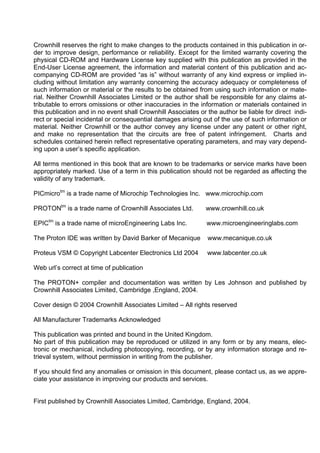
Proton+ manual ver 3 1
- 1. Crownhill reserves the right to make changes to the products contained in this publication in or- der to improve design, performance or reliability. Except for the limited warranty covering the physical CD-ROM and Hardware License key supplied with this publication as provided in the End-User License agreement, the information and material content of this publication and ac- companying CD-ROM are provided “as is” without warranty of any kind express or implied in- cluding without limitation any warranty concerning the accuracy adequacy or completeness of such information or material or the results to be obtained from using such information or mate- rial. Neither Crownhill Associates Limited or the author shall be responsible for any claims at- tributable to errors omissions or other inaccuracies in the information or materials contained in this publication and in no event shall Crownhill Associates or the author be liable for direct indi- rect or special incidental or consequential damages arising out of the use of such information or material. Neither Crownhill or the author convey any license under any patent or other right, and make no representation that the circuits are free of patent infringement. Charts and schedules contained herein reflect representative operating parameters, and may vary depend- ing upon a user’s specific application. All terms mentioned in this book that are known to be trademarks or service marks have been appropriately marked. Use of a term in this publication should not be regarded as affecting the validity of any trademark. PICmicrotm is a trade name of Microchip Technologies Inc. www.microchip.com PROTONtm is a trade name of Crownhill Associates Ltd. www.crownhill.co.uk EPICtm is a trade name of microEngineering Labs Inc. www.microengineeringlabs.com The Proton IDE was written by David Barker of Mecanique www.mecanique.co.uk Proteus VSM © Copyright Labcenter Electronics Ltd 2004 www.labcenter.co.uk Web url’s correct at time of publication The PROTON+ compiler and documentation was written by Les Johnson and published by Crownhill Associates Limited, Cambridge ,England, 2004. Cover design © 2004 Crownhill Associates Limited – All rights reserved All Manufacturer Trademarks Acknowledged This publication was printed and bound in the United Kingdom. No part of this publication may be reproduced or utilized in any form or by any means, elec- tronic or mechanical, including photocopying, recording, or by any information storage and re- trieval system, without permission in writing from the publisher. If you should find any anomalies or omission in this document, please contact us, as we appre- ciate your assistance in improving our products and services. First published by Crownhill Associates Limited, Cambridge, England, 2004.
- 2. PROTON+ Compiler. Development Suite. 1 Rosetta Technologies/Crownhill AssociatesLimited 2005 - All Rights Reserved Version 3.1 2005-06-16 Introduction The PROTON+ compiler was written with simplicity and flexibility in mind. Using BASIC, which is almost certainly the easiest programming language around, you can now produce extremely powerful applications for your PICmicrotm without having to learn the relative complexity of as- sembler, or wade through the gibberish that is C. Having said this, various 'enhancements' for extra versatility and ease of use have been included in the event that assembler is required. The PROTON+ IDE provides a seamless development environment, which allows you to write, debug and compile your code within the same Windows environment, and by using a compati- ble programmer, just one key press allows you to program and verify the resulting code in the PICmicrotm of your choice! Contact Details For your convenience we have set up a web site www.picbasic.org, where there is a section for users of the PROTON+ compiler, to discuss the compiler, and provide self help with pro- grams written for PROTON BASIC, or download sample programs. The web site is well worth a visit now and then, either to learn a bit about how other peoples code works or to request help should you encounter any problems with programs that you have written. Should you need to get in touch with us for any reason our details are as follows: - Postal Crownhill Associates Limited. Old Station Yard Station Road Ely Cambridgeshire. CB6 3PZ. Telephone (+44) 01353 749990 Fax (+44) 01353 749991 Email sales@crownhill.co.uk Web Sites http://www.crownhill.co.uk http://www.picbasic.org
- 3. PROTON+ Compiler. Development Suite. 2 Rosetta Technologies/Crownhill AssociatesLimited 2005 - All Rights Reserved Version 3.1 2005-06-16 Table of Contents. Introduction ...............................................................................................................................1 PROTON IDE Overview .............................................................................................................9 Menu Bar................................................................................................................................10 Edit Toolbar............................................................................................................................12 Code Explorer ........................................................................................................................14 Results View ..........................................................................................................................17 Editor Options ........................................................................................................................18 Highlighter Options.................................................................................................................20 On Line Updating ...................................................................................................................21 Compile and Program Options...............................................................................................22 Installing a Programmer .........................................................................................................23 Creating a custom Programmer Entry....................................................................................24 Microcode Loader ..................................................................................................................26 Loader Options.......................................................................................................................28 Loader Main Toolbar..............................................................................................................29 IDE Plugins ............................................................................................................................30 ASCII Table............................................................................................................................31 HEX View...............................................................................................................................31 Assembler Window ................................................................................................................32 Assembler Main Toolbar ........................................................................................................33 Assemble and Program Toolbar.............................................................................................34 Assembler Editor Options.......................................................................................................34 Serial Communicator..............................................................................................................35 Serial Communicator Main Toolbar........................................................................................36 Labcenter Electronics PROTEUS VSM..................................................................................39 ISIS Simulator Quick Start Guide...........................................................................................39 PICmicrotm Devices .................................................................................................................44 Limited 12-bit Device Compatibility. .......................................................................................44 Programming Considerations for 12-bit Devices....................................................................45 Device Specific issues ...........................................................................................................46 Identifiers................................................................................................................................47 Line Labels.............................................................................................................................47 Variables ................................................................................................................................48 Floating Point Math ................................................................................................................50 Aliases....................................................................................................................................53
- 4. PROTON+ Compiler. Development Suite. 3 Rosetta Technologies/Crownhill AssociatesLimited 2005 - All Rights Reserved Version 3.1 2005-06-16 Constants...............................................................................................................................56 Symbols .................................................................................................................................56 Numeric Representations.......................................................................................................57 Quoted String of Characters...................................................................................................57 Ports and other Registers ......................................................................................................57 General Format......................................................................................................................58 Line Continuation Character '_' ..............................................................................................58 Inline Commands within Comparisons .................................................................................59 Creating and using Arrays......................................................................................................60 Creating and using Strings.....................................................................................................66 Creating and using VIRTUAL STRINGS with CDATA...........................................................72 Creating and using VIRTUAL Strings with EDATA...............................................................74 STRING Comparisons.............................................................................................................76 Relational Operators ...............................................................................................................79 Boolean Logic Operators........................................................................................................80 MATH OPERATORS ................................................................................................................81 ABS........................................................................................................................................90 ACOS.....................................................................................................................................91 ASIN.......................................................................................................................................92 ATAN .....................................................................................................................................93 COS .......................................................................................................................................94 DCD .......................................................................................................................................95 EXP........................................................................................................................................96 LOG .......................................................................................................................................97 LOG10 ...................................................................................................................................98 MAX .......................................................................................................................................99 MIN ........................................................................................................................................99 NCD .......................................................................................................................................99 POW ....................................................................................................................................100 REV......................................................................................................................................101 SIN.......................................................................................................................................102 SQR .....................................................................................................................................103 TAN......................................................................................................................................104 DIV32...................................................................................................................................105
- 5. PROTON+ Compiler. Development Suite. 4 Rosetta Technologies/Crownhill AssociatesLimited 2005 - All Rights Reserved Version 3.1 2005-06-16 ADIN ....................................................................................................................................110 ASM..ENDASM....................................................................................................................112 BOX .....................................................................................................................................113 BRANCH..............................................................................................................................114 BRANCHL............................................................................................................................115 BREAK.................................................................................................................................116 BSTART...............................................................................................................................118 BSTOP.................................................................................................................................119 BRESTART..........................................................................................................................119 BUSACK ..............................................................................................................................119 BUSIN ..................................................................................................................................120 BUSOUT ..............................................................................................................................123 BUTTON ..............................................................................................................................127 CALL ....................................................................................................................................129 CDATA.................................................................................................................................130 CF_INIT................................................................................................................................135 CF_SECTOR .......................................................................................................................136 CF_READ ............................................................................................................................141 CF_WRITE...........................................................................................................................144 CIRCLE................................................................................................................................148 CLEAR .................................................................................................................................149 CLEARBIT............................................................................................................................150 CLS ......................................................................................................................................151 CONFIG ...............................................................................................................................152 COUNTER ...........................................................................................................................153 CREAD.................................................................................................................................154 CURSOR..............................................................................................................................155 CWRITE...............................................................................................................................156 DATA ...................................................................................................................................157 DEC .....................................................................................................................................159 DECLARE ............................................................................................................................160 MISC Declares..................................................................................................................160 TRIGONOMETRY Declares..............................................................................................163 ADIN Declares. .................................................................................................................164 BUSIN - BUSOUT Declares..............................................................................................164 HBUSIN - HBUSOUT Declare. .........................................................................................165 HSERIN, HSEROUT, HRSIN and HRSOUT Declares......................................................165 Second USART Declares for use with HRSIN2, HSERIN2, HRSOUT2 and HSEROUT2.166 HPWM Declares. ..............................................................................................................167 ALPHANUMERIC (Hitachi) LCD PRINT Declares. ...........................................................168
- 6. PROTON+ Compiler. Development Suite. 5 Rosetta Technologies/Crownhill AssociatesLimited 2005 - All Rights Reserved Version 3.1 2005-06-16 GRAPHIC LCD Declares. .................................................................................................169 SAMSUNG KS0108 Graphic LCD specific Declares. .......................................................169 TOSHIBA T6963 Graphic LCD specific Declares. ............................................................170 KEYPAD Declare..............................................................................................................172 RSIN - RSOUT Declares. .................................................................................................173 SERIN - SEROUT Declare. ..............................................................................................174 SHIN - SHOUT Declare. ...................................................................................................175 Compact Flash Interface Declares....................................................................................175 CRYSTAL Frequency Declare. .........................................................................................177 DELAYMS............................................................................................................................178 DELAYUS ............................................................................................................................179 DEVICE................................................................................................................................180 DIG.......................................................................................................................................181 DIM ......................................................................................................................................182 DISABLE..............................................................................................................................186 DTMFOUT............................................................................................................................187 EDATA .................................................................................................................................188 ENABLE...............................................................................................................................193 Software Interrupts in BASIC ............................................................................................194 END .....................................................................................................................................195 EREAD.................................................................................................................................196 EWRITE...............................................................................................................................197 FOR...NEXT...STEP.............................................................................................................198 FREQOUT............................................................................................................................200 GETBIT ................................................................................................................................202 GOSUB ................................................................................................................................203 GOTO ..................................................................................................................................207 HBSTART ............................................................................................................................208 HBSTOP ..............................................................................................................................209 HBRESTART .......................................................................................................................209 HBUSACK............................................................................................................................209 HBUSIN ...............................................................................................................................210 HBUSOUT............................................................................................................................213 HIGH....................................................................................................................................216 HPWM..................................................................................................................................217 HRSIN..................................................................................................................................218 HRSOUT..............................................................................................................................224 HSERIN ...............................................................................................................................229 HSEROUT............................................................................................................................235 IF..THEN..ELSEIF..ELSE..ENDIF........................................................................................240
- 7. PROTON+ Compiler. Development Suite. 6 Rosetta Technologies/Crownhill AssociatesLimited 2005 - All Rights Reserved Version 3.1 2005-06-16 INCLUDE .............................................................................................................................242 INC.......................................................................................................................................244 INKEY ..................................................................................................................................245 INPUT ..................................................................................................................................246 LCDREAD............................................................................................................................247 LCDWRITE ..........................................................................................................................249 LDATA..................................................................................................................................251 LET ......................................................................................................................................256 LEN......................................................................................................................................257 LEFT$ ..................................................................................................................................259 LINE .....................................................................................................................................261 LINETO ................................................................................................................................262 LOADBIT..............................................................................................................................263 LOOKDOWN........................................................................................................................264 LOOKDOWNL......................................................................................................................265 LOOKUP ..............................................................................................................................266 LOOKUPL ............................................................................................................................267 LOW.....................................................................................................................................268 LREAD .................................................................................................................................269 LREAD8, LREAD16, LREAD32 ...........................................................................................272 MID$ ....................................................................................................................................274 ON GOTO ............................................................................................................................276 ON GOTOL ..........................................................................................................................278 ON GOSUB..........................................................................................................................279 ON_INTERRUPT .................................................................................................................281 Initiating an interrupt. ........................................................................................................282 Format of the interrupt handler..........................................................................................283 ON_LOW_INTERRUPT .......................................................................................................284 OUTPUT ..............................................................................................................................286 ORG.....................................................................................................................................287 OREAD ................................................................................................................................288 OWRITE...............................................................................................................................293 PEEK ...................................................................................................................................295 PIXEL...................................................................................................................................296 PLOT....................................................................................................................................297 POKE ...................................................................................................................................299 POP .....................................................................................................................................300
- 8. PROTON+ Compiler. Development Suite. 7 Rosetta Technologies/Crownhill AssociatesLimited 2005 - All Rights Reserved Version 3.1 2005-06-16 POT......................................................................................................................................302 PRINT ..................................................................................................................................303 Using a Samsung KS0108 Graphic LCD ..........................................................................308 Using a Toshiba T6963 Graphic LCD ...............................................................................313 PULSIN ................................................................................................................................316 PULSOUT ............................................................................................................................317 PUSH...................................................................................................................................318 PWM ....................................................................................................................................323 RANDOM .............................................................................................................................324 RC5IN ..................................................................................................................................325 RCIN ....................................................................................................................................326 READ...................................................................................................................................329 REM.....................................................................................................................................331 REPEAT...UNTIL .................................................................................................................332 RESTORE............................................................................................................................333 RESUME..............................................................................................................................334 RETURN ..............................................................................................................................335 RIGHT$................................................................................................................................337 RSIN ....................................................................................................................................339 RSOUT ................................................................................................................................344 SEED ...................................................................................................................................349 SELECT..CASE..ENDSELECT............................................................................................350 SERIN ..................................................................................................................................353 SEROUT ..............................................................................................................................360 SERVO ................................................................................................................................368 SETBIT ................................................................................................................................370 SET_OSCCAL .....................................................................................................................371 SET ......................................................................................................................................372 SHIN ....................................................................................................................................373 SHOUT ................................................................................................................................375 SNOOZE..............................................................................................................................377 SLEEP .................................................................................................................................378 SONYIN ...............................................................................................................................380 SOUND ................................................................................................................................381 SOUND2 ..............................................................................................................................382 STOP ...................................................................................................................................383 STRN ...................................................................................................................................384
- 9. PROTON+ Compiler. Development Suite. 8 Rosetta Technologies/Crownhill AssociatesLimited 2005 - All Rights Reserved Version 3.1 2005-06-16 STR$....................................................................................................................................385 SWAP ..................................................................................................................................387 SYMBOL ..............................................................................................................................388 TOGGLE ..............................................................................................................................389 TOLOWER...........................................................................................................................390 TOUPPER............................................................................................................................392 TOSHIBA_COMMAND.........................................................................................................394 TOSHIBA_UDG ...................................................................................................................398 UNPLOT...............................................................................................................................400 USBINIT...............................................................................................................................401 USBIN ..................................................................................................................................404 USBIN for 16-bit core devices...........................................................................................406 USBOUT ..............................................................................................................................407 USBOUT for 16-bit core devices.......................................................................................408 USBPOLL.............................................................................................................................410 VAL ......................................................................................................................................411 VARPTR...............................................................................................................................413 WHILE...WEND....................................................................................................................414 XIN .......................................................................................................................................415 XOUT ...................................................................................................................................417 Using the Optimiser ..............................................................................................................419 Protected Compiler Words ...................................................................................................421
- 10. PROTON+ Compiler. Development Suite. 9 Rosetta Technologies/Crownhill AssociatesLimited 2005 - All Rights Reserved Version 3.1 2005-06-16 PROTON IDE Overview Proton IDE is a professional and powerful visual Integrated Development Environment (IDE) designed specifically for the Proton Plus compiler. Proton IDE is designed to accelerate product development in a comfortable user friendly environment without compromising performance, flexibility or control. Code Explorer Possibly the most advanced code explorer for PIC based development on the market. Quickly navigate your program code and device Special Function Registers (SFRs). Compiler Results Provides information about the device used, the amount of code and data used, the version number of the project and also date and time. You can also use the results window to jump to compilation errors. Programmer Integration The Proton IDE enables you to start your preferred programming software from within the de- velopment environment . This enables you to compile and then program your microcontroller with just a few mouse clicks (or keyboard strokes, if you prefer). Integrated Bootloader Quickly download a program into your microcontroller without the need of a hardware pro- grammer. Bootloading can be performed in-circuit via a serial cable connected to your PC. Real Time Simulation Support Proteus Virtual System Modelling (VSM) combines mixed mode SPICE circuit simulation, ani- mated components and microprocessor models to facilitate co-simulation of complete micro- controller based designs. For the first time ever, it is possible to develop and test such designs before a physical prototype is constructed. Serial Communicator A simple to use utility which enables you to transmit and receive data via a serial cable con- nected to your PC and development board. The easy to use configuration window allows you to select port number, baudrate, parity, byte size and number of stop bits. Alternatively, you can use Serial Communicator favourites to quickly load pre-configured connection settings. Online Updating Online updates enable you to keep right up to date with the latest IDE features and fixes. Plugin Architecture The Proton IDE has been designed with flexibility in mind with support for IDE plugins. Supported Operating Systems Windows 98, 98SE, ME, NT 4.0 with SP 6, 2000, XP (recommended) Hardware Requirements 233 MHz Processor (500 MHz or higher recommended) 64 MB RAM (128 MB or higher recommended) 40 MB hard drive space 16 bit graphics card.
- 11. PROTON+ Compiler. Development Suite. 10 Rosetta Technologies/Crownhill AssociatesLimited 2005 - All Rights Reserved Version 3.1 2005-06-16 Menu Bar File Menu • New - Creates a new document. A header is automatically generated, showing informa- tion such as author, copyright and date. To toggle this feature on or off, or edit the header properties, you should select editor options. • Open - Displays a open dialog box, enabling you to load a document into the Proton IDE. If the document is already open, then the document is made the active editor page. • Save - Saves a document to disk. This button is normally disabled unless the document has been changed. If the document is 'untitled', a save as dialog is invoked. A save as dialog is also invoked if the document you are trying to save is marked as read only. • Save As - Displays a save as dialog, enabling you to name and save a document to disk. • Close - Closes the currently active document. • Close All - Closes all editor documents and then creates a new editor document. • Reopen - Displays a list of Most Recently Used (MRU) documents. • Print Setup - Displays a print setup dialog. • Print Preview - Displays a print preview window. • Print - Prints the currently active editor page. • Exit - Enables you to exit the Proton IDE. Edit Menu • Undo - Cancels any changes made to the currently active document page. • Redo - Reverse an undo command. • Cut - Cuts any selected text from the active document page and places it into the clip- board. This option is disabled if no text has been selected. Clipboard data is placed as both plain text and RTF. • Copy - Copies any selected text from the active document page and places it into the clipboard. This option is disabled if no text has been selected. Clipboard data is placed as both plain text and RTF. • Paste - Paste the contents of the clipboard into the active document page. This option is disabled if the clipboard does not contain any suitable text. • Delete - Deletes any selected text. This option is disabled if no text has been selected. • Select All - Selects the entire text in the active document page. • Change Case - Allows you to change the case of a selected block of text.
- 12. PROTON+ Compiler. Development Suite. 11 Rosetta Technologies/Crownhill AssociatesLimited 2005 - All Rights Reserved Version 3.1 2005-06-16 • Find - Displays a find dialog. • Replace - Displays a find and replace dialog. • Find Next - Automatically searches for the next occurrence of a word. If no search word has been selected, then the word at the current cursor position is used. You can also se- lect a whole phrase to be used as a search term. If the editor is still unable to identify a search word, a find dialog is displayed. View Menu • Results - Display or hide the results window. • Code Explorer - Display or hide the code explorer window. • Loader - Displays the MicroCode Loader application. • Loader Options - Displays the MicroCode Loader options dialog. • Compile and Program Options - Displays the compile and program options dialog. • Editor Options - Displays the application editor options dialog. • Toolbars - Display or hide the main, edit and compile and program toolbars. You can also toggle the toolbar icon size. • Plugin - Display a drop down list of available IDE plugins. • Online Updates - Executes the IDE online update process, which checks online and in- stalls the latest IDE updates. Help Menu • Help Topics - Displays the helpfile section for the toolbar. • Online Forum - Opens your default web browser and connects to the online Proton Plus developer forum. • About - Display about dialog, giving both the Proton IDE and Proton compiler version numbers. Main Toolbar New Creates a new document. A header is automatically generated, showing information such as author, copyright and date. To toggle this feature on or off, or edit the header properties, you should select the editor options dialog from the main menu. Open Displays a open dialog box, enabling you to load a document into the Proton IDE. If the docu- ment is already open, then the document is made the active editor page.
- 13. PROTON+ Compiler. Development Suite. 12 Rosetta Technologies/Crownhill AssociatesLimited 2005 - All Rights Reserved Version 3.1 2005-06-16 Save Saves a document to disk. This button is normally disabled unless the document has been changed. If the document is 'untitled', a save as dialog is invoked. A save as dialog is also in- voked if the document you are trying to save is marked as read only. Cut Cuts any selected text from the active document page and places it into the clipboard. This op- tion is disabled if no text has been selected. Clipboard data is placed as both plain text and RTF. Copy Copies any selected text from the active document page and places it into the clipboard. This option is disabled if no text has been selected. Clipboard data is placed as both plain text and RTF. Paste Paste the contents of the clipboard into the active document page. This option is disabled if the clipboard does not contain any suitable text. Undo Cancels any changes made to the currently active document page. Redo Reverse an undo command. Print Prints the currently active editor page. Edit Toolbar Find Displays a find dialog. Find and Replace Displays a find and replace dialog. Indent Shifts all selected lines to the next tab stop. If multiple lines are not selected, a single line is moved from the current cursor position. All lines in the selection (or cursor position) are moved the same number of spaces to retain the same relative indentation within the selected block. You can change the tab width from the editor options dialog. Outdent Shifts all selected lines to the previous tab stop. If multiple lines are not selected, a single line is moved from the current cursor position. All lines in the selection (or cursor position) are moved the same number of spaces to retain the same relative indentation within the selected block. You can change the tab width from the editor options dialog.
- 14. PROTON+ Compiler. Development Suite. 13 Rosetta Technologies/Crownhill AssociatesLimited 2005 - All Rights Reserved Version 3.1 2005-06-16 Block Comment Adds the comment character to each line of a selected block of text. If multiple lines are not se- lected, a single comment is added to the start of the line containing the cursor. Block Uncomment Removes the comment character from each line of a selected block of text. If multiple lines are not selected, a single comment is removed from the start of the line containing the cursor. Compile and Program Toolbar Compile Pressing this button, or F9, will compile the currently active editor page. The compile button will generate a *.hex file, which you then have to manually program into your microcontroller. Pressing the compile button will automatically save all open files to disk. This is to ensure that the compiler is passed an up to date copy of the file(s) your are editing. Compile and Program Pressing this button, or F10, will compile the currently active editor page. Pressing the compile and program button will automatically save all open files to disk. This is to ensure that the com- piler is passed an up to date copy of the file(s) your are editing. Unlike the compile button, the Proton IDE will then automatically invoke a user selectable appli- cation and pass the compiler output to it. The target application is normally a device program- mer, for example, MicroCode Loader. This enables you to program the generated *.hex file into your MCU. Alternatively, the compiler output can be sent to an IDE Plugin. For example, the Labcenter Electronics Proteus VSM simulator. You can select a different programmer or Plugin by pressing the small down arrow, located to the right of the compile and program button... In the above example, MicroCode Loader has been selected as the default device programmer. The compile and program drop down menu also enables you to install new programming soft- ware. Just select the 'Install New Programmer...' option to invoke the programmer configuration wizard. Once a program has been compiled, you can use F11 to automatically start your pro- gramming software or plugin. You do not have to re-compile, unless of course your program has been changed. Loader Verify This button will verify a *.hex file (if one is available) against the program resident on the micro- controller. The loader verify button is only enabled if MicroCode Loader is the currently selected programmer.
- 15. PROTON+ Compiler. Development Suite. 14 Rosetta Technologies/Crownhill AssociatesLimited 2005 - All Rights Reserved Version 3.1 2005-06-16 Loader Read This button will upload the code and data contents of a microcontroller to MicroCode Loader. The loader read button is only enabled if MicroCode Loader is the currently selected program- mer. Loader Erase This button will erase program memory for the 18Fxxx(x) series of microcontroller. The loader erase button is only enabled if MicroCode Loader is the currently selected programmer. Loader Information This button will display the microcontroller loader firmware version. The loader information but- ton is only enabled if MicroCode Loader is the currently selected programmer. Code Explorer The code explorer enables you to easily navigate your program code. The code explorer tree displays your currently selected processor, include files, declares, constants, variables, alias and modifiers, labels, macros and data labels. Device Node The device node is the first node in the explorer tree. It displays your currently selected proces- sor type. For example, if you program has the declaration: - DEVICE 16F877 then the name of the device node will be 16F877. You don't need to explicitly give the device name in your program for it to be displayed in the explorer. For example, you may have an in- clude file with the device type already declared. The code explorer looks at all include files to determine the device type. The last device declaration encountered is the one used in the ex- plorer window. If you expand the device node, then all Special Function Registers (SFRs) be- longing to the selected device are displayed in the explorer tree. Clicking on a SFR node will invoke the SFR View window, as shown below The SFR view displays all bitnames that belong to a particular register. Clicking a bitname will display a small hint window that gives additional information about a bitname. For example, if you click on T0CS, then the following hint is displayed: -
- 16. PROTON+ Compiler. Development Suite. 15 Rosetta Technologies/Crownhill AssociatesLimited 2005 - All Rights Reserved Version 3.1 2005-06-16 The SFR view window can automatically generate the code needed for you to start using the bitnames in your program. All you need to do is place your cursor at the point in your program where you want the code placed, and then select the generate code option. Using the above OPTION_REG example above will generate: - Symbol PS0 = OPTION_REG.0 ' Prescaler Rate Select Symbol PS1 = OPTION_REG.1 ' Prescaler Rate Select Symbol PS2 = OPTION_REG.2 ' Prescaler Rate Select Symbol PSA = OPTION_REG.3 ' Prescaler Assignment Symbol T0SE = OPTION_REG.4 ' TMR0 Source Edge Select Symbol T0CS = OPTION_REG.5 ' TMR0 Clock Source Select Symbol INTEDG = OPTION_REG.6 ' Interrupt Edge Select Symbol NOT_RBPU = OPTION_REG.7 ' PORTB Pull-up Enable Please note that the SFR View window is not currently implemented for all device types. Include File Node When you click on an include file, the IDE will automatically open that file for viewing and edit- ing. Alternatively, you can just explorer the contents of the include file without having to open it. To do this, just click on the icon and expand the node. For example: - In the above example, clicking on the icon for MyInclude.bas has expanded the node to re- veal its contents. You can now see that MyInclude.bas has two constant declarations called TransferMax and TransferMin and also two variables called Index and Transfer. The include file also contains another include file called proton_4.inc. Again, by clicking the icon, the contents of proton_4.inc can be seen, without opening the file. Clicking on a declaration name will open the include file and automatically jump to the line number. For example, if you were to click on TransferMax, the include file MyInclude.bas would be opened and the declaration TransferMax would be marked in the IDE editor window.
- 17. PROTON+ Compiler. Development Suite. 16 Rosetta Technologies/Crownhill AssociatesLimited 2005 - All Rights Reserved Version 3.1 2005-06-16 When using the code explorer with include files, you can use the explorer history buttons to go backwards or forwards. The explorer history buttons are normally located to the left of the main editors file select tabs, History back button History forward button Additional Nodes Declares, constants, variables, alias and modifiers, labels, macros and data label explorer nodes work in much the same way. Clicking on any of these nodes will take you to its declara- tion. If you want to find the next occurrence of a declaration, you should enable automatically select variable on code explorer click from VIEW...EDITOR OPTIONS. Selecting this option will load the search name into the 'find dialog' search buffer. You then just need to press F3 to search for the next occurrence of the declaration in your program. To sort the explorer nodes, right click on the code explorer and check the Sort Nodes option. Explorer Warnings and Errors The code explorer can identify duplicate declarations. If a declaration duplicate is found, the explorer node icon changes from its default state to a . For example, DIM MyVar AS BYTE DIM MyVar AS BYTE The above example is rather simplistic. It is more likely you see the duplicate declaration error in you program without an obvious duplicate partner. That is, only one single duplicate error symbol is being displayed in the code explorer. In this case, the declaration will have a dupli- cate contained in an include file. For example, The declaration TransferMax has been made in the main program and marked as a duplicate. By exploring your include files, the problem can be identified. In this example, TransferMax has already been declared in the include file MyInclude.bas
- 18. PROTON+ Compiler. Development Suite. 17 Rosetta Technologies/Crownhill AssociatesLimited 2005 - All Rights Reserved Version 3.1 2005-06-16 Some features of the compiler of not available for some MCU types. For example, you cannot have a string declaration when using a 14 core part (for example, the 16F877). If you try to do this, the explorer node icon changes from its default state and displays a . You will also see this icon displayed if the SFR View feature for a device is not available. Notes The code explorer uses an optimised parse and pattern match strategy in order to update the tree in real time. The explorer process is threaded so as not to interfere or slow down other IDE tasks, such as typing in new code. However, if you run computationally expensive background tasks on your machine (for example, circuit simulation) you will notice a drop in update per- formance, due to the threaded nature of the code explorer. Results View The results view performs two main tasks. These are (a) display a list of error messages, should either compilation or assembly fail and (b) provide a summary on compilation success. Compilation Success View By default, a successful compile will display the results success view. This provides information about the device used, the amount of code and data used, the version number of the project and also date and time. If you don't want to see full summary information after a successful compile, select VIEW...EDITOR OPTIONS from the IDE main menu and uncheck display full summary after successful compile. The number of program words (or bytes used, if its a 16 core device) and the number of data bytes used will still be displayed in the IDE status bar. Version Numbers The version number is automatically incremented after a successful build. Version numbers are displayed as major, minor, release and build. Each number will rollover if it reaches 256. For example, if your version number is 1.0.0.255 and you compile again, the number displayed will be 1.0.1.0. You might want to start you version information at a particular number. For example 1.0.0.0. To do this, click on the version number in the results window to invoke the version in- formation dialog. You can then set the version number to any start value. Automatic increment- ing will then start from the number you have specified. To disable version numbering, click on the version number in the results window to invoke the version information dialog and then un- check enable version information. Date and Time Date and time information is extracted from the generated *.hex file and is always displayed in the results view. Success - With Warnings! A compile is considered successful if it generates a *.hex file. However, you may have gener- ated a number of warning messages during compilation. Because you should not normally ig- nore warning messages, the IDE will always display the error view, rather than the success view, if warnings have been generated.
- 19. PROTON+ Compiler. Development Suite. 18 Rosetta Technologies/Crownhill AssociatesLimited 2005 - All Rights Reserved Version 3.1 2005-06-16 To toggle between these different views, you can do one of the following click anywhere on the IDE status bar right click on the results window and select the Toggle View option. Compilation Error View If your program generates warning or error messages, the error view is always displayed. Clicking on each error or warning message will automatically highlight the offending line in the main editor window. If the error or warning has occurred in an include file, the file will be opened and the line highlighted. By default, the IDE will automatically highlight the first error line found. To disable this feature, select VIEW...EDITOR OPTIONS from the IDE main menu and uncheck automatically jump to first compilation error. At the time of writing, some compiler errors do not have line numbers bound to them. Under these circumstances, Proton IDE will be unable to automatically jump to the selected line. Occasionally, the compiler will generate a valid ASM file but warnings or errors are generated during assembly. Proton IDE will display all assembler warnings or error messages in the error view, but you will be unable to automatically jump to a selected line. Editor Options The editor options dialog enables you to configure and control many of the Proton IDE fea- tures. The window is composed of four main areas, which are accessed by selecting the General, Highlighter, Program Header and Online Updating tabs. Show Line Numbers in Left Gutter Display line numbers in the editors left hand side gutter. If enabled, the gutter width is in- creased in size to accommodate a five digit line number. Show Right Gutter Displays a line to the right of the main editor. You can also set the distance from the left margin (in characters). This feature can be useful for aligning your program comments. Use Smart Tabs Normally, pressing the tab key will advance the cursor by a set number of characters. With smart tabs enabled, the cursor will move to a position along the current line which depends on the text on the previous line. Can be useful for aligning code blocks. Convert Tabs to Spaces When the tab key is pressed, the editor will normally insert a tab control character, whose size will depend on the value shown in the width edit box (the default is four spaces). If you then press the backspace key, the whole tab is deleted (that is, the cursor will move back four spaces). If convert tabs to spaces is enabled, the tab control character is replaced by the space control character (multiplied by the number shown in the width edit box). Pressing the back- space key will therefore only move the cursor back by one space. Please note that internally, the editor does not use hard tabs, even if convert tabs to spaces is unchecked.
- 20. PROTON+ Compiler. Development Suite. 19 Rosetta Technologies/Crownhill AssociatesLimited 2005 - All Rights Reserved Version 3.1 2005-06-16 Automatically Indent When the carriage return key is pressed in the editor window, automatically indent will advance the cursor to a position just below the first word occurrence of the previous line. When this fea- ture is unchecked, the cursor just moves to the beginning of the next line. Show Parameter Hints If this option is enabled, small prompts are displayed in the main editor window when a particu- lar compiler keyword is recognised. For example, Parameter hints are automatically hidden when the first parameter character is typed. To view the hint again, press F1. If you want to view more detailed context sensitive help, press F1 again. Open Last File(s) When Application Starts When checked, the documents that were open when Proton IDE was closed are automatically loaded again when the application is restarted. Display Full Filename Path in Application Title Bar By default, Proton IDE only displays the document filename in the main application title bar (that is, no path information is includes). Check display full pathname if you would like to display additional path information in the main title bar. Prompt if File Reload Needed Proton IDE automatically checks to see if a file time stamp has changed. If it has (for example, and external program has modified the source code) then a dialog box is displayed asking if the file should be reloaded. If prompt on file reload is unchecked, the file is automatically reloaded without any prompting. Automatically Select Variable on Code Explorer Click By default, clicking on a link in the code explorer window will take you to the part of your pro- gram where a declaration has been made. Selecting this option will load the search name into the 'find dialog' search buffer. You then just need to press F3 to search for the next occurrence of the declaration in your program. Automatically Jump to First Compilation Error When this is enabled, Proton IDE will automatically jump to the first error line, assuming any errors are generated during compilation. Automatically Change Identifiers to Match Declaration When checked, this option will automatically change the identifier being typed to match that of the actual declaration. For example, if you have the following declaration, DIM MyIndex AS BYTE and you type 'myindex' in the editor window, Proton IDE will automatically change 'myindex' to 'MyIndex'. Identifiers are automatically changed to match the declaration even if the declaration is made in an include file.
- 21. PROTON+ Compiler. Development Suite. 20 Rosetta Technologies/Crownhill AssociatesLimited 2005 - All Rights Reserved Version 3.1 2005-06-16 Please note that the actual text is not physically changed, it just changes the way it is displayed in the editor window. For example, if you save the above example and load it into wordpad or another text editor, it will still show as 'myindex'. If you print the document, the identifier will be shown as 'MyIndex'. If you copy and paste into another document, the identifier will be shown as 'MyIndex', if the target application supports formatted text (for example Microsoft Word). In short, this feature is very useful for printing, copying and making you programs look consis- tent throughout. Clear Undo History After Successful Compile If checked, a successful compilation will clear the undo history buffer. A history buffer takes up system resources, especially if many documents are open at the same time. It's a good idea to have this feature enabled if you plan to work on many documents at the same time. Display Full Summary After Successful Compile If checked, a successful compilation will display a full summary in the results window. Disabling this option will still give a short summary in the IDE status bar, but the results window will not be displayed. Default Source Folder Proton IDE will automatically go to this folder when you invoke the file open or save as dialogs. To disable this feature, uncheck the 'Enabled' option, shown directly below the default source folder. Highlighter Options Item Properties The syntax highlighter tab lets you change the colour and attributes (for example, bold and italic) of the following items: - Comment Device Name Identifier Keyword (ASM) Keyword (Declare) Keyword (Important) Keyword (Macro Parameter) Keyword (Proton) Keyword (User) Number Number (Binary) Number (Hex) SFR SFR (Bitname) String Symbol The point size is ranged between 6pt to 16pt and is global. That is, you cannot have different point sizes for individual items.
- 22. PROTON+ Compiler. Development Suite. 21 Rosetta Technologies/Crownhill AssociatesLimited 2005 - All Rights Reserved Version 3.1 2005-06-16 Reserved Word Formatting This option enables you to set how Proton IDE displays keywords. Options include: - Database Default - the IDE will display the keyword as declared in the applications keyword database. Uppercase - the IDE will display the keyword in uppercase. Lowercase - the IDE will display the keyword in lowercase. As Typed - the IDE will display the keyword as you have typed it. Please note that the actual keyword text is not physically changed, it just changes the way it is displayed in the editor window. For example, if you save your document and load it into word- pad or another text editor, the keyword text will be displayed as you typed it. If you print the document, the keyword will be formatted. If you copy and paste into another document, the keyword will be formatted, if the target application supports formatted text (for example Micro- soft Word). Header options allows you to change the author and copyright name that is placed in a header when a new document is created. For example: - ***************************************************************** '* Name : UNTITLED.BAS * '* Author : David John Barker * '* Notice : Copyright (c) 2004 Mecanique * '* : All Rights Reserved * '* Date : 12/05/04 * '* Version : 1.0 * '* Notes : * '* : * '**************************************************************** If you do not want to use this feature, simply deselect the enable check box. On Line Updating Dial Up Connection Checking the 'Dial Up Connection' option will force the Proton IDE to automatically check for updates every time you start the software. It will only do this if you are currently connected to the internet. Proton IDE will not start dialling up your ISP every time you start the program! LAN or Broadband Connection Checking the 'LAN or Broadband Connection' option will force Proton IDE to automatically check for updates every time you start the software. This option assumes you have a perma- nent connection to the internet. Manual Connection Checking this option means Proton IDE will never check for online updates, unless requested to do so from the main menu.
- 23. PROTON+ Compiler. Development Suite. 22 Rosetta Technologies/Crownhill AssociatesLimited 2005 - All Rights Reserved Version 3.1 2005-06-16 Compile and Program Options Compiler Tab You can get the Proton IDE to locate a compiler directory automatically by clicking on the find automatically button. The auto-search feature will stop when a compiler is found. Alternatively, you can select the directory manually by selecting the find manually button. The auto-search feature will search for a compiler and if one is found, the search is stopped and the path pointing to the compiler is updated. If you have multiple versions of a compiler installed on your system, use the find manually button. This ensures the correct compiler is used by the IDE. Programmer Tab Use the programmer tab to install a new programmer, delete a programmer entry or edit the currently selected programmer. Pressing the Install New Programmer button will invoke the install new programmer wizard. The Edit button will invoke the install new programmer wizard in custom configuration mode.
- 24. PROTON+ Compiler. Development Suite. 23 Rosetta Technologies/Crownhill AssociatesLimited 2005 - All Rights Reserved Version 3.1 2005-06-16 Installing a Programmer The Proton IDE enables you to start your preferred programming software from within the de- velopment environment . This enables you to compile and then program your microcontroller with just a few mouse clicks (or keyboard strokes, if you prefer). The first thing you need to do is tell Proton IDE which programmer you are using. Select VIEW...OPTIONS from the main menu bar, then select the PROGRAMMER tab. Next, select the Add New Programmer button. This will open the install new programmer wizard. Select the programmer you want Proton IDE to use, then choose the Next button. Proton IDE will now search your computer until it locates the required executable. If your programmer is not in the list, you will need to create a custom programmer entry. Your programmer is now ready for use. When you press the Compile and Program button on the main toolbar, you program is compiled and the programmer software started. The *.hex file- name and target device is automatically set in the programming software (if this feature is sup- ported), ready for you to program your microcontroller. You can select a different programmer, or install another programmer, by pressing the small down arrow, located to the right of the compile and program button, as shown below
- 25. PROTON+ Compiler. Development Suite. 24 Rosetta Technologies/Crownhill AssociatesLimited 2005 - All Rights Reserved Version 3.1 2005-06-16 Creating a custom Programmer Entry In most cases, Proton IDE has a set of pre-configured programmers available for use. How- ever, if you use a programmer not included in this list, you will need to add a custom program- mer entry. Select VIEW...OPTIONS from the main menu bar, then select the PROGRAMMER tab. Next, select the Add New Programmer button. This will open the install new programmer wizard. You then need to select 'create a custom programmer entry', as shown below Select Display Name The next screen asks you to enter the display name. This is the name that will be displayed in any programmer related drop down boxes. Proton IDE enables you to add and configure multi- ple programmers. You can easily switch from different types of programmer from the compile and program button, located on the main editor toolbar. The multiple programmer feature means you do not have to keep reconfiguring your system when you switch programmers. Pro- ton IDE will remember the settings for you. In the example below, the display name will be 'My New Programmer'.
- 26. PROTON+ Compiler. Development Suite. 25 Rosetta Technologies/Crownhill AssociatesLimited 2005 - All Rights Reserved Version 3.1 2005-06-16 Select Programmer Executable The next screen asks for the programmer executable name. You do not have to give the full path, just the name of the executable name will do. Select Programmer Path The next screen is the path to the programmer executable. You can let Proton IDE find it auto- matically, or you can select it manually. Select Parameters The final screen is used to set the parameters that will be passed to your programmer. Some programmers, for example, EPICWintm allows you to pass the device name and hex filename. Proton IDE enables you to 'bind' the currently selected device and *.hex file you are working on.
- 27. PROTON+ Compiler. Development Suite. 26 Rosetta Technologies/Crownhill AssociatesLimited 2005 - All Rights Reserved Version 3.1 2005-06-16 For example, if you are compiling 'blink.bas' in the Proton IDE using a 16F628, you would want to pass the 'blink.hex' file to the programmer and also the name of the microcontroller you in- tend to program. Here is the EPICWintm example: - -pPIC$target-device$ $hex-filename$ When EPICWintm is started, the device name and hex filename are 'bound' to $target-device$ and $hex-filename$ respectively. In the 'blink.bas' example, the actual parameter passed to the programmer would be: - -pPIC16F628 blink.hex Parameter Summary Parameter Description $target-device$ Microcontroller name $hex-filename$ HEX filename and path, DOS 8.3 format $long-hex-filename$ HEX filename and path $asm-filename$ ASM filename and path, DOS 8.3 format $long-asm-filename$ ASM filename and path Microcode Loader The PIC16F87x(A), 16F8x and PIC18Fxxx(x) series of microcontrollers have the ability to write to their own program memory, without the need of a hardware programmer. A small piece of software called a bootloader resides on the target microcontroller, which allows user code and EEPROM data to be transmitted over a serial cable and written to the device. The MicroCode Loader application is the software which resides on the computer. Together, these two compo- nents enable a user to program, verify and read their program and EEPROM data all in circuit. When power is first applied to the microcontroller (or it is reset), the bootloader first checks to see if the MicroCode Loader application has something for it to do (for example, program your code into the target device). If it does, the bootloader gives control to MicroCode Loader until it is told to exit. However, if the bootloader does not receive any instructions with the first few hundred milliseconds of starting, the bootloader will exit and the code previously written to the target device will start to execute. The bootloader software resides in the upper 256 words of program memory (336 words for 18Fxxx devices), with the rest of the microcontroller code space being available for your pro- gram. All EEPROM data memory and microcontroller registers are available for use by your program. Please note that only the program code space and EEPROM data space may be pro- grammed, verified and read by MicroCode Loader. The microcontroller ID location and configu- ration fuses are not available to the loader process. Configuration fuses must therefore be set at the time the bootloader software is programmed into the target microcontroller. Hardware Requirements MicroCode Loader communicates with the target microcontroller using its hardware Universal Synchronous Asynchronous Receiver Transmitter (USART). You will therefore need a devel- opment board that supports RS232 serial communication in order to use the loader. There are many boards available which support RS232. Whatever board you have, if the board has a 9 pin serial connector on it, the chances are it will have a MAX232 or equivalent located on the board. This is ideal for MicroCode Loader to communicate with the target device using a serial cable connected to your computer. Alterna- tively, you can use the following circuit and build your own.
- 28. PROTON+ Compiler. Development Suite. 27 Rosetta Technologies/Crownhill AssociatesLimited 2005 - All Rights Reserved Version 3.1 2005-06-16 Components R1, R2, and the RESET switch are optional, and serve to reset the PICmicrotm automatically. If these components are not used, the connections to R2in and R2out of the MAX232 may be omitted. MicroCode Loader supports the following devices at the time of writing: - 16F870, 16F871, 16F873(A), 16F874(A), 16F876(A), 16F877(A), 16F87, 16F88, 18F242, 18F248, 18F252, 18F258, 18F442, 18F448, 18F452, 18F458, 18F1220, 18F1320, 18F2220, 18F2320, 18F4220, 18F4320, 18F6620, 18F6720, 18F8620 and 18F8720. The list will grow as new PICmicrotm devices become available. Note that the LITE version of MicroCode Loader supports the following devices: 16F876, 16F877, 18F242 and 18F252. MicroCode Loader comes with a number of pre-compiled *.hex files, ready for programming into the target microcontroller. If you require a bootloader file with a different configuration, please contact Mecanique. Using the MicroCode Loader is very easy. Before using this guide make sure that your target microcontroller is supported by the loader and that you also have suitable hardware. Programming the Loader Firmware Before using MicroCode Loader, you need to ensure that the bootloader firmware has been programmed onto the target microcontroller using a hardware programmer. This is a one off operation, after which you can start programming your target device over a serial connection. Alternatively, you can purchase pre-programmed microcontrollers from Mecanique. You need to make sure that the bootloader *.hex file matches the clock speed of your target microcontrol- ler. For example, if you are using a 18F877 on a development board running at 20 MHz, then you need to use the firmware file called 16F877_20.hex. If you don't do this, MicroCode Loader will be unable to communicate with the target microcontroller. MicroCode Loader comes with a number of pre-compiled *.hex files, ready for programming into the target microcontroller. If you require additional bootloader files, please contact Mecanique. The loader firmware files can be found in the MCLoader folder, located in your main IDE installation folder. Default fuse settings are embedded in the firmware *.hex file. You should not normally change these default settings. You should certainly never select the code protect fuse. If the code protect fuse is set, Mi- croCode Loader will be unable to program your *.hex file. C1 1uF +5 Volts V+ V+VCC GND MAX232 10 9 12 11 14 15 13 8 7 6 5 4 3 21 16 C1+ C1- C2+ C2- V- T1in T2in R1out R2out T1out T2out R1in R2in C2 1uF C3 1uF C4 1uF 6 21 53 7 4 8 9 RX TX GND 9-way D-Socket 0V PIC RC.6 PIC RC.7 C5 1uF +5 Volts R2 100Ω R1 4.7kΩ RESET PIC MCLR
- 29. PROTON+ Compiler. Development Suite. 28 Rosetta Technologies/Crownhill AssociatesLimited 2005 - All Rights Reserved Version 3.1 2005-06-16 Configuring the Loader Assuming you now have the firmware installed on your microcontroller, you now just need to tell MicroCode Loader which COM port you are going to use. To do this, select VIEW...LOADER from the MicroCode IDE main menu. Select the COM port from the MicroCode Loader main toolbar. Finally, make sure that MicroCode Loader is set as your default programmer. Click on the down arrow, to the right of the Compile and Program button. Check the MicroCode Loader option, like this: - Using MicroCode Loader Connect a serial cable between your computer and development board. Apply power to the board. Press 'Compile and Program' or F10 to compile your program. If there are no compilation er- rors, the MicroCode Loader application will start. It may ask you to reset the development board in order to establish communications with the resident microcontroller bootloader. This is per- fectly normal for development boards that do not implement a software reset circuit. If required, press reset to establish communications and program you microcontroller. Loader Options Loader options can be set by selecting the OPTIONS menu item, located on the main menu bar. Program Code Optionally program user code when writing to the target microcontroller. Uncheck this option to prevent user code from being programmed. The default is ON. Program Data Optionally program EEPROM data when writing to the target microcontroller. Uncheck this op- tion to prevent EEPROM data from being programmed. The default is ON. Verify Code When Programming Optionally verify a code write operation when programming. Uncheck this option to prevent user code from being verified when programming. The default is ON. Verify Data When Programming Optionally verify a data write operation when programming. Uncheck this option to prevent user data from being verified when programming. The default is ON. Verify Code Optionally verify user code when verifying the loaded *.hex file. Uncheck this option to prevent user code from being verified. The default is ON. Verify Data Optionally verify EEPROM data when verifying the loaded *.hex file. Uncheck this option to pre- vent EEPROM data from being verified. The default is ON.
- 30. PROTON+ Compiler. Development Suite. 29 Rosetta Technologies/Crownhill AssociatesLimited 2005 - All Rights Reserved Version 3.1 2005-06-16 Verify After Programming Performs an additional verification operation immediately after the target microcontroller has been programmed. The default is OFF. Run User Code After Programming Exit the bootloader process immediately after programming and then start running the target user code. The default is ON. Load File Before Programming Optionally load the latest version of the *.hex file immediately before programming the target microcontroller. The default is OFF. Baud Rate Select the speed at which the computer communicates with the target microcontroller. By de- fault, the Auto Detect option is enabled. This feature enables MicroCode Loader to determine the speed of the target microcontroller and set the best communication speed for that device. If you select one of the baud rates manually, it must match the baud rate of the loader software programmed onto the target microcontroller. For devices running at less that 20MHz, this is 19200 baud. For devices running at 20MHz, you can select either 19200 or 115200 baud. Loader Main Toolbar Open Hex File The open button loads a *.hex file ready for programming. Program The program button will program the loaded hex file code and EEPROM data into the target microcontroller. When programming the target device, a verification is normally done to ensure the integrity of the programmed user code and EEPROM data. You can override this feature by un-checking either Verify Code When Programming or Verify Data When Programming. You can also optionally verify the complete *.hex file after programming by selecting the Verify After Programming option. Pressing the program button will normally program the currently loaded *.hex file. However, you can load the latest version of the *.hex file immediately before programming by checking Load File Before Programming option. You can also set the loader to start running the user code im- mediately after programming by checking the Run User Code After Programming option. When programming the target device, both user code and EEPROM data are programmed by default (recommended). However, you may want to just program code or EEPROM data. To change the default configuration, use the Program Code and Program Data options. Should any problems arise when programming the target device, a dialog window will be dis- played giving additional details. If no problems are encountered when programming the device, the status window will close at the end of the write sequence. Read The read button will read the current code and EEPROM data from the target microcontroller. Should any problems arise when reading the target device, a dialog window will be displayed giving additional details. If no problems are encountered when reading the device, the status window will close at the end of the read sequence.
- 31. PROTON+ Compiler. Development Suite. 30 Rosetta Technologies/Crownhill AssociatesLimited 2005 - All Rights Reserved Version 3.1 2005-06-16 Verify The verify button will compare the currently loaded *.hex file code and EEPROM data with the code and EEPROM data located on the target microcontroller. When verifying the target device, both user code and EEPROM data are verified by default. However, you may want to just verify code or EEPROM data. To change the default configuration, use the Verify Code and Verify Data options. Should any problems arise when verifying the target device, a dialog window will be displayed giving additional details. If no problems are encountered when verifying the device, the status window will close at the end of the verification sequence. Erase The erase button will erase all of the code memory on a PIC 16F8x and PIC18Fxxx(x) micro- controller. Run User Code The run user code button will cause the bootloader process to exit and then start running the program loaded on the target microcontroller. Loader Information The loader information button displays the loader firmware version and the name of the target microcontroller, for example PIC16F877. Loader Serial Port The loader serial port drop down box allows you to select the com port used to communicate with the target microcontroller. IDE Plugins The Proton IDE has been designed with flexibility in mind. Plugins enable the functionality of the IDE to be extended by through additional third party software, which can be integrated into the development environment. Proton IDE comes with a default set of plugins which you can use straight away. These are: - ASCII Table Assembler HEX View Serial Communicator Labcenter Electronics PROTEUS VSM To access a plugin, select the plugin icon just above the main editor window. A drop down list of available plugins will then be displayed. Plugins can also be selected from the main menu, or by right clicking on the main editor window. Plugin Developer Notes The plugin architecture has been designed to make writing third party plugins very easy, using the development environment of your choice (for example Visual BASIC, C++ or Borland Del- phi). This architecture is currently evolving and is therefore publicly undocumented until all of the protocols have been finalised. As soon as the protocol details have been finalised, this documentation will be made public. For more information, please feel free to contact us.
- 32. PROTON+ Compiler. Development Suite. 31 Rosetta Technologies/Crownhill AssociatesLimited 2005 - All Rights Reserved Version 3.1 2005-06-16 ASCII Table The American Standard Code for Information Interchange (ASCII) is a set of numerical codes, with each code representing a single character, for example, 'a' or '$'. The ASCII table plugin enables you to view these codes in either decimal, hexadecimal or bi- nary. The first 32 codes (0..31) are often referred to as non-printing characters, and are dis- played as grey text. HEX View The HEX view plugin enables you to view program code and EEPROM data for 14 and 16 core devices. The HEX View window is automatically updated after a successful compile, or if you switch program tabs in the IDE. By default, the HEX view window remains on top of the main IDE win- dow. To disable this feature, right click on the HEX View window and uncheck the Stay on Top option.
- 33. PROTON+ Compiler. Development Suite. 32 Rosetta Technologies/Crownhill AssociatesLimited 2005 - All Rights Reserved Version 3.1 2005-06-16 Assembler Window The Assembler plugin allows you to view and modify the *.asm file generated by the compiler. Using the Assembler window to modify the generated *.asm file is not really recommended, unless you have some experience using assembler. Assembler Menu Bar File Menu New - Creates a new document. A header is automatically generated, showing information such as author, copyright and date. • Open - Displays a open dialog box, enabling you to load a document into the Assembler plugin. If the document is already open, then the document is made the active editor page. • Save - Saves a document to disk. This button is normally disabled unless the document has been changed. If the document is 'untitled', a save as dialog is invoked. A save as dialog is also invoked if the document you are trying to save is marked as read only. • Save As - Displays a save as dialog, enabling you to name and save a document to disk. • Close - Closes the currently active document. • Close All - Closes all editor documents and then creates a new editor document. • Reopen - Displays a list of Most Recently Used (MRU) documents. • Print Setup - Displays a print setup dialog. • Print - Prints the currently active editor page. • Exit - Enables you to exit the Assembler plugin. Edit Menu • Undo - Cancels any changes made to the currently active document page. • Redo - Reverse an undo command. • Cut - Cuts any selected text from the active document page and places it into the clip- board. • Copy - Copies any selected text from the active document page and places it into the clipboard. • Paste - Paste the contents of the clipboard into the active document page. This option is disabled if the clipboard does not contain any suitable text. • Delete - Deletes any selected text. This option is disabled if no text has been selected. • Select All - Selects the entire text in the active document page.
- 34. PROTON+ Compiler. Development Suite. 33 Rosetta Technologies/Crownhill AssociatesLimited 2005 - All Rights Reserved Version 3.1 2005-06-16 • Find - Displays a find dialog. • Replace - Displays a find and replace dialog. • Find Next - Automatically searches for the next occurrence of a word. If no search word has been selected, then the word at the current cursor position is used. You can also se- lect a whole phrase to be used as a search term. If the editor is still unable to identify a search word, a find dialog is displayed. View Menu • Options - Displays the application editor options dialog. • Toolbars - Display or hide the main and assemble and program toolbars. You can also toggle the toolbar icon size. Help Menu • Help Topics - Displays the IDE help file. • About - Display about dialog, giving the Assembler plugin version number. Assembler Main Toolbar New Creates a new document. A header is automatically generated, showing information such as author, copyright and date. Open Displays a open dialog box, enabling you to load a document into the Assembler plugin. If the document is already open, then the document is made the active editor page. Save Saves a document to disk. This button is normally disabled unless the document has been changed. If the document is 'untitled', a save as dialog is invoked. A save as dialog is also in- voked if the document you are trying to save is marked as read only. Cut Cuts any selected text from the active document page and places it into the clipboard. This op- tion is disabled if no text has been selected. Copy Copies any selected text from the active document page and places it into the clipboard. This option is disabled if no text has been selected. Paste Paste the contents of the clipboard into the active document page. This option is disabled if the clipboard does not contain any suitable text. Undo Cancels any changes made to the currently active document page.
- 35. PROTON+ Compiler. Development Suite. 34 Rosetta Technologies/Crownhill AssociatesLimited 2005 - All Rights Reserved Version 3.1 2005-06-16 Redo Reverse an undo command. Assemble and Program Toolbar Assemble Pressing this button, or F9, will compile the currently active editor page. The compile button will generate a *.hex file, which you then have to manually program into your microcontroller. Pressing the assemble button will automatically save all open files to disk. Assemble and Program Pressing this button, or F10, will compile the currently active editor page. Pressing the assem- ble and program button will automatically save all open files to disk. Unlike the assemble button, the Assembler plugin will then automatically invoke a user select- able application and pass the assembler output to it. The target application is normally a device programmer, for example, MicroCode Loader. This enables you to program the generated *.hex file into your MCU. Assembler Editor Options Show Line Numbers in Left Gutter Display line numbers in the editors left hand side gutter. If enabled, the gutter width is in- creased in size to accommodate a five digit line number. Show Right Gutter Displays a line to the right of the main editor. You can also set the distance from the left margin (in characters). This feature can be useful for aligning your program comments. Use Smart Tabs Normally, pressing the tab key will advance the cursor by a set number of characters. With smart tabs enabled, the cursor will move to a position along the current line which depends on the text on the previous line. Can be useful for aligning code blocks. Convert Tabs to Spaces When the tab key is pressed, the editor will normally insert a tab control character, whose size will depend on the value shown in the width edit box (the default is four spaces). If you then press the backspace key, the whole tab is deleted (that is, the cursor will move back four spaces). If convert tabs to spaces is enabled, the tab control character is replaced by the space control character (multiplied by the number shown in the width edit box). Pressing the back- space key will therefore only move the cursor back by one space. Please note that internally, the editor does not use hard tabs, even if convert tabs to spaces is unchecked. Automatically Indent When the carriage return key is pressed in the editor window, automatically indent will advance the cursor to a position just below the first word occurrence of the previous line. When this fea- ture is unchecked, the cursor just moves to the beginning of the next line. Show Parameter Hints If this option is enabled, small prompts are displayed in the main editor window when a particu- lar compiler keyword is recognised.
- 36. PROTON+ Compiler. Development Suite. 35 Rosetta Technologies/Crownhill AssociatesLimited 2005 - All Rights Reserved Version 3.1 2005-06-16 Open Last File(s) When Application Starts When checked, the documents that were open when the Assembler plugin was closed are automatically loaded again when the application is restarted. Display Full Filename Path in Application Title Bar By default, the Assembler plugin only displays the document filename in the main application title bar (that is, no path information is included). Check display full pathname if you would like to display additional path information in the main title bar. Prompt if File Reload Needed The Assembler plugin automatically checks to see if a file time stamp has changed. If it has (for example, and external program has modified the source code) then a dialog box is displayed asking if the file should be reloaded. If prompt on file reload is unchecked, the file is automati- cally reloaded without any prompting. Automatically Jump to First Compilation Error When this is enabled, the Assembler plugin will automatically jump to the first error line, assum- ing any errors are generated during compilation. Clear Undo History After Successful Compile If checked, a successful compilation will clear the undo history buffer. A history buffer takes up system resources, especially if many documents are open at the same time. It's a good idea to have this feature enabled if you plan to work on many documents at the same time. Default Source Folder The Assembler plugin will automatically go to this folder when you invoke the file open or save as dialogs. To disable this feature, uncheck the 'Enabled' option, shown directly below the de- fault source folder. Serial Communicator The Serial Communicator plugin is a simple to use utility which enables you to transmit and receive data via a serial cable connected to your PC and development board. The easy to use configuration window allows you to select port number, baudrate, parity, byte size and number of stop bits. Alternatively, you can use Serial Communicator favourites to quickly load pre- configured connection settings. Menu options File Menu • Clear - Clears the contents of either the transmit or receive window. • Open - Displays a open dialog box, enabling you to load data into the transmit window. • Save As - Displays a save as dialog, enabling you to name and save the contents of the receive window. • Exit - Enables you to exit the Serial Communicator software. Edit Menu • Undo - Cancels any changes made to either the transmit or receive window. • Cut - Cuts any selected text from either the transmit or receive window.
- 37. PROTON+ Compiler. Development Suite. 36 Rosetta Technologies/Crownhill AssociatesLimited 2005 - All Rights Reserved Version 3.1 2005-06-16 • Copy - Copies any selected text from either the transmit or receive window. • Paste - Paste the contents of the clipboard into either the transmit or receive window. This option is disabled if the clipboard does not contain any suitable text. • Delete - Deletes any selected text. This option is disabled if no text has been selected. View Menu • Configuration Window - Display or hide the configuration window. • Toolbars - Display small or large toolbar icons. Help Menu • Help Topics - Displays the serial communicator help file. • About - Display about dialog, giving software version information. Serial Communicator Main Toolbar Clear Clears the contents of either the transmit or receive window. Open Displays a open dialog box, enabling you to load data into the transmit window. Save As Displays a save as dialog, enabling you to name and save the contents of the receive window. Cut Cuts any selected text from either the transmit or receive window. Copy Copies any selected text from either the transmit or receive window. Paste Paste the contents of the clipboard into either the transmit or receive window. This option is disabled if the clipboard does not contain any suitable text. Connect Connects the Serial Communicator software to an available serial port. Before connecting, you should ensure that your communication options have been configured correctly using the configuration window. Disconnect Disconnect the Serial Communicator from a serial port.
- 38. PROTON+ Compiler. Development Suite. 37 Rosetta Technologies/Crownhill AssociatesLimited 2005 - All Rights Reserved Version 3.1 2005-06-16 Configuration The configuration window is used to select the COM port you want to connect to and also set the correct communications protocols. Clicking on a configuration link will display a drop down menu, listing available options. A sum- mary of selected options is shown below the configuration links. For example, in the image above, summary information is displayed under the heading 19200 Configuration. Favourites Pressing the favourite icon will display a number of options allowing you to add, manage or load configuration favourites. Add to Favourites Select this option if you wish to save your current configuration. You can give your configuration a unique name, which will be displayed in the favourite drop down menu. For example, 9600 Configuration or 115200 Configuration Manage Favourites Select this option to remove a previously saved configuration favourite. Notes After pressing the connect icon on the main toolbar, the configuration window is automatically closed and opened again when disconnect is pressed. If you don't want the configuration win- dow to automatically close, right click on the configuration window and un-check the Auto-Hide option.
