How to add links to the sidebar
•Descargar como PPTX, PDF•
0 recomendaciones•424 vistas
To add links to a WordPress sidebar blogroll, first create links by going to the Links tab and clicking Add New. Provide a name, URL, description, and category for the new link. Select _blank if opening in a new window. Then place the Links widget in the sidebar by searching for it under Appearance > Widgets. Open the widget, select the category, and click Save to display the links. Link categories can also be edited or created under Links to customize the titles of the link widgets.
Denunciar
Compartir
Denunciar
Compartir
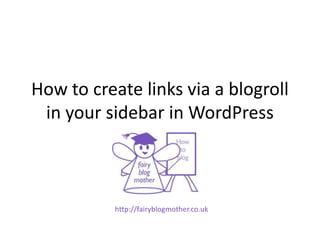
Recomendados
Recomendados
Más contenido relacionado
La actualidad más candente
La actualidad más candente (15)
Similar a How to add links to the sidebar
Similar a How to add links to the sidebar (20)
Más de Fairy Blog Mother
Más de Fairy Blog Mother (16)
9 reasons why blogging sinks to the bottom of your to do list

9 reasons why blogging sinks to the bottom of your to do list
How to give an old blog post a new make-over ready for 2015

How to give an old blog post a new make-over ready for 2015
How to place images inside widgets in the sidebars in WordPress

How to place images inside widgets in the sidebars in WordPress
Último
Último (20)
Web Form Automation for Bonterra Impact Management (fka Social Solutions Apri...

Web Form Automation for Bonterra Impact Management (fka Social Solutions Apri...
Strategies for Landing an Oracle DBA Job as a Fresher

Strategies for Landing an Oracle DBA Job as a Fresher
Navi Mumbai Call Girls 🥰 8617370543 Service Offer VIP Hot Model

Navi Mumbai Call Girls 🥰 8617370543 Service Offer VIP Hot Model
Automating Google Workspace (GWS) & more with Apps Script

Automating Google Workspace (GWS) & more with Apps Script
Apidays New York 2024 - Accelerating FinTech Innovation by Vasa Krishnan, Fin...

Apidays New York 2024 - Accelerating FinTech Innovation by Vasa Krishnan, Fin...
How to Troubleshoot Apps for the Modern Connected Worker

How to Troubleshoot Apps for the Modern Connected Worker
Powerful Google developer tools for immediate impact! (2023-24 C)

Powerful Google developer tools for immediate impact! (2023-24 C)
2024: Domino Containers - The Next Step. News from the Domino Container commu...

2024: Domino Containers - The Next Step. News from the Domino Container commu...
Axa Assurance Maroc - Insurer Innovation Award 2024

Axa Assurance Maroc - Insurer Innovation Award 2024
A Beginners Guide to Building a RAG App Using Open Source Milvus

A Beginners Guide to Building a RAG App Using Open Source Milvus
Apidays New York 2024 - Scaling API-first by Ian Reasor and Radu Cotescu, Adobe

Apidays New York 2024 - Scaling API-first by Ian Reasor and Radu Cotescu, Adobe
Apidays New York 2024 - The Good, the Bad and the Governed by David O'Neill, ...

Apidays New York 2024 - The Good, the Bad and the Governed by David O'Neill, ...
Apidays Singapore 2024 - Building Digital Trust in a Digital Economy by Veron...

Apidays Singapore 2024 - Building Digital Trust in a Digital Economy by Veron...
EMPOWERMENT TECHNOLOGY GRADE 11 QUARTER 2 REVIEWER

EMPOWERMENT TECHNOLOGY GRADE 11 QUARTER 2 REVIEWER
Apidays Singapore 2024 - Scalable LLM APIs for AI and Generative AI Applicati...

Apidays Singapore 2024 - Scalable LLM APIs for AI and Generative AI Applicati...
Polkadot JAM Slides - Token2049 - By Dr. Gavin Wood

Polkadot JAM Slides - Token2049 - By Dr. Gavin Wood
Mastering MySQL Database Architecture: Deep Dive into MySQL Shell and MySQL R...

Mastering MySQL Database Architecture: Deep Dive into MySQL Shell and MySQL R...
How to add links to the sidebar
- 1. How to create links via a blogroll in your sidebar in WordPress http://fairyblogmother.co.uk
- 2. To add links to your sidebar, you first need to create some links. Go to the ‘Links’ tab in the left hand sidebar in the Dashboard.
- 3. Here are the listings of the links I already have in my sidebar blogroll. We are going to add another one.
- 4. Clicking on ‘Add New’ under ‘Links’ will bring up the ‘Add New Link’ page.
- 5. Give your new link a name, for example, the title of the website or blog.
- 6. Fill in the full URL of the website or blog you want to link to.
- 7. Provide a description if necessary.
- 8. Choose a category. New blogs will have ‘Blogroll’ as their choice. We can change that name later.
- 9. Select ‘_blank’ if you wish the link to open in a new window or tab. This will stop the visitor from losing your blog.
- 10. State this website’s relationship to you if applicable.
- 11. Don’t forget to click on the ‘Add Link’ button on the top right.
- 12. Now go back to the Links listing page to see your new addition (listed alphabetically).
- 13. And if you have the links widget already inserted, go to the sidebar and take a look!
- 14. To place the appropriate widget in your sidebar, go to ‘Widgets’ under ‘Appearance’ in the left sidebar in the Dashboard.
- 15. Amongst the widgets available, search for the one labelled ‘Links’.
- 16. And drag it into the sidebar available on the right of the widgets page.
- 17. Open up the widget, select the correct category (the default will be ‘Blogroll’), check the ‘Show Link Name’ box and click on the ‘Save’ button.
- 18. If you don’t want the category name ‘Blogroll’, you can change it, or create another one. Go to ‘Link Categories’ under ‘Links in the left hand sidebar in the Dashboard.
- 19. This is where you create new categories (which are the titles of the link widgets) and edit them (for example, the default name ‘Blogroll’).
- 20. To edit a link category’s name, for example the default ‘Blogroll’, mouse over its name to bring up the ‘Edit’ link.
- 21. Here is the ‘Edit Link Category’ page.
- 22. Change ‘Blogroll’ to whatever category name you like.
- 23. Don’t forget to click on the ‘Update’ button.
- 24. And check out your new link category’s name.
- 25. Or you can create a new link category too.
- 26. When you’ve finished, click on the ‘Add New Link Category’ button.
- 27. And check out your new link category.
- 28. It will only show up in your link widget once you’ve allocated links to it.
