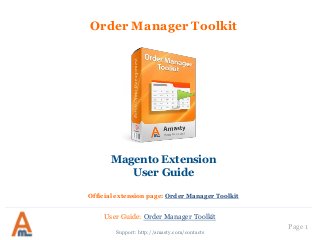
Order Manager Toolkit: Magento extension by Amasty. User guide.
- 1. Page 1 Order Manager Toolkit Support: http://amasty.com/contacts Magento Extension User Guide Official extension page: Order Manager Toolkit User Guide: Order Manager Toolkit
- 2. Table of contents: Page 2 Support: http://amasty.com/contacts 1.Order Manager Toolkit: functionality on the order grid …………..……… 3 2.Extended grid: Manage columns on the order grid ............................. 4 3.Extended grid: Settings ………………………………………………………….….…. 8 4.Mass Actions: Order actions on the Grid ……………………………………….. 9 5.Mass Actions: Settings ………………………………………………….………....…. 10 6. Mass Actions: Tracking Information on the Grid ……………………..….... 13 7.Order flags: Assign flags on order grid …………………………………...……. 14 8.Order flags: How to assign order flags to orders ………………………….… 15 9.Order flags: How to create order flags ……………………………………..…... 16 10.Order flags: How to create columns ……………………………………….…..… 20 11.Order flags: Apply flags to multiple orders ……………………………….…… 23 12.Notes and files: Settings ……………………………………………………………… 24 13.Notes and files: How to create fields …………………………………………….. 25 14. Notes and files: Select order statuses for fields display ………………….. 29 15. Notes and files: Fill in fields on order page …………………………………... 30 16. Notes and files: Fields on order grid …………………………………………….. 31 17. Notes and files: Fields in customer’s account ………………………………... 32 18. Notes and files: Add the extension data to email templates ………..….. 33 User Guide: Order Manager Toolkit
- 3. Page 3 Support: http://amasty.com/contacts 1. Order Manager Toolkit: functionality on the order grid Display of product thumbnails on the grid. Quantity of items of certain product in the order is shown. 3 additional columns for shipping and payment information. Flags of different colors show the priority of the orders. Different types of attachments created with the order can be added to the grid. User Guide: Order Manager Toolkit
- 4. Choose the fields which you would like to add to the order grid. Please open Admin panel -> System -> Amasty Extended Order grid - > Columns Configuration to add new columns to the order grid. Here you can specify the column width and its order on the grid. Once you’ve set up new columns, please click the ‘Save Columns’ button. 2. Extended grid: Manage columns on the order grid User Guide: Order Manager Toolkit Support: http://amasty.com/contacts Page 4
- 5. Page 5 If it’s required you can delete default fields from the order grid, or configure their width and order. Once you’ve set up new parameters, please click the ‘Save Columns’ button. 2. Extended grid: Manage columns on the order grid User Guide: Order Manager Toolkit Support: http://amasty.com/contacts
- 6. Page 6 Here you can add columns with the necessary attributes. Once you’ve set up new parameters, please click the ‘Save Columns’ button. Specify the column width and its order on the grid. 2. Extended grid: Manage columns on the order grid Support: http://amasty.com/contacts User Guide: Order Manager Toolkit
- 7. Page 7 If you use other extensions which add columns to the order grid, please specify the ID of exist columns. Once you’ve set up new parameters, please click the ‘Save Columns’ button. Also you can change the column width and its order on the grid. 2. Extended grid: Manage columns on the order grid Support: http://amasty.com/contacts User Guide: Order Manager Toolkit
- 8. Page 8 Select orders with which statuses to exclude from the grid. If you choose ‘Canceled’ and ‘Complete’ like here, orders with ‘Complete’ and ‘Canceled’ statuses will be hidden on the order grid. They will be displayed again, once you deselect the statuses. For your convenience you can display only part of the products for big orders. Specify the number of products you would like to see by default for each order. Complete list of products can be seen in a popup right on the order grid. Please go to admin panel -> System -> Configuration -> Extended Order Grid to manage the extension settings. 3. Extended grid: Settings Support: http://amasty.com/contacts User Guide: Order Manager Toolkit
- 9. Page 9 Support: http://amasty.com/contacts All the new actions can be enabled in configuration section (See page). 4. Mass Actions: Order actions on the Grid With Order Manager Toolkit you can perform mass actions with the orders right from the order grid. Just select the orders you need, choose the action you want to apply and click ‘Submit’ button. User Guide: Order Manager Toolkit
- 10. Page 10 Support: http://amasty.com/contacts 5. Mass Actions: Settings Here you can enable the order actions which should be available on the order grid. Please go to admin panel -> System -> Configuration -> Order Manager: Mass Actions to manage settings. User Guide: Order Manager Toolkit
- 11. Page 11 Support: http://amasty.com/contacts For ‘Invoice’ and ‘Capture’ actions you can choose whether to notify customers of these actions. Also you can select which status should be assigned to the orders after the actions get applied. 5. Mass Actions: Settings User Guide: Order Manager Toolkit
- 12. Page 12 Support: http://amasty.com/contacts For ‘Ship’ action you can choose if notifications should be sent to customers after the action gets applied to orders. In addition you can select the status which the orders should get. It is possible to choose shipping carrier, which will be selected in the order grid dropdown by default. If you use some custom carrier, which is not in Magento, you can specify its name here. It will be available for selection on the order grid. 5. Mass Actions: Settings User Guide: Order Manager Toolkit If you set this option to ‘Yes’, then in case you forgot to specify the ‘Title’, you will see only the ‘Carrier’. If you set this option to ‘No’, then in case you forgot to specify the ‘Title’, you can’t see the ‘Carrier’.
- 13. Page 13 Support: http://amasty.com/contacts 6. Mass Actions: Tracking Information on the Grid On the order grid you can choose shipping carrier and specify tracking number. Please be aware that tracking information gets saved while you are applying ‘Ship’ action. It will not get saved if you don’t apply the action. User Guide: Order Manager Toolkit
- 14. Page 14 Support: http://amasty.com/contacts Hover over flag to see the flag comments. Click on the flag field to set a flag for an order. 7. Order flags: Assign flags on order grid You can assign flags of different colors to the orders to define their priority. The flags assigned to the order can be seen in an additional column on the order grid. User Guide: Order Manager Toolkit
- 15. Page 15 Support: http://amasty.com/contacts Press ‘Set’ button next to the appropriate flag to assign it to the order. If necessary, edit the flag comment, the custom comment will be saved only for this order. To remove a flag from an order, choose ‘NO FLAG’ option. 8. Order flags: How to assign order flags to orders User Guide: Order Manager Toolkit
- 16. Page 16 Click ‘Add new flag’ to create a new flag. Support: http://amasty.com/contacts 9. Order flags: How to create order flags Existing order flags can be seen in admin panel -> Sales -> Order Flags. Five order flags are supplied with the extension. Feel free to replace them and/or add new ones. Go to admin panel -> Sales -> Order Manager -> Flags -> Manage Flags to adjust existing flags and create new ones. User Guide: Order Manager Toolkit
- 17. Page 17 Click ‘Save Flag’ once you enter all the flag data. Support: http://amasty.com/contacts The comments are visible on order grid, hover over flag to see them. Orders can be sorted based on flag priority. 9. Order flags: How to create order flags User Guide: Order Manager Toolkit
- 18. Page 18 Support: http://amasty.com/contacts At the ‘Automatic Apply’ tab you can select statuses, to which the flag should apply automatically. This flag (white) will be applied automatically to orders, which get ‘Suspected Fraud’ or ‘On Hold’ status. 9. Order flags: How to create order flags User Guide: Order Manager Toolkit
- 19. Page 19 Support: http://amasty.com/contacts Also you can apply flag automatically to the orders which have certain shipping or payment method. 9. Order flags: How to create order flags User Guide: Order Manager Toolkit
- 20. Page 20 Support: http://amasty.com/contacts Please go to admin panel --> Sales -> Order Manager -> Flags -> Columns to adjust the existing flag columns and create new ones. 10. Order flags: How to create columns Click “Add new column” to create a new flag column User Guide: Order Manager Toolkit
- 21. Page 21 Support: http://amasty.com/contacts Choose the name of the column. It will be displayed on the order grid as a title of the column. Specify the position of the column on the order grid. 10. Order flags: How to create columns User Guide: Order Manager Toolkit
- 22. Page 22 Support: http://amasty.com/contacts Choose the flags you would like to use for this column. 10. Order flags: How to create columns User Guide: Order Manager Toolkit
- 23. Page 23 Support: http://amasty.com/contacts You can also apply flags to multiple orders by using the ‘apply flag’ actions on the order grid 11. Order flags: Apply flags to multiple orders User Guide: Order Manager Toolkit
- 24. Page 24 Extension settings are in admin panel -> System -> Configuration -> Order Memos And Attachments If ‘Collapsed by default’ option is set to ‘Yes’, the block with the additional fields will be folded on the order view page by default (of course, you can unfold it. Support: http://amasty.com/contacts 12. Notes and files: Settings If this option is set to ‘Yes’, date in ‘updated_at’ field for orders gets updated each time, when you modify an order memo or attachment. Set this option to ‘Yes’ if you want to use HTML5 for files upload. User Guide: Order Manager Toolkit
- 25. Page 25 Please go to admin panel -> Sales -> Order Manager -> Notes and Files To create a field for order memos/attachments (or some other purpose) please press ‘Add New Field’ button. Support: http://amasty.com/contacts 13. Notes and files: How to create fields User Guide: Order Manager Toolkit
- 26. Page 26 There are six field types available: text field, text area, dropdown, date, single file upload, multiple files upload (it will be possible to upload as many files as you need for one field). You can indicate any alias (it is used only in the code). Support: http://amasty.com/contacts 13. Notes and files: How to create fields User Guide: Order Manager Toolkit
- 27. Page 27 You have full control of display of the fields to customers: 1. ‘Do Not Display’ option – the field will not be displayed to customers. 2. ‘View Only’ – customers will be able only to see the field. 3. ‘Allow To Edit’ – customers will be both able to see and to edit the field values. Support: http://amasty.com/contacts You can specify default value for ‘text field’, ‘text area’, and ‘dropdown’ field types. This value will be assigned to all orders by default. 13. Notes and files: How to create fields User Guide: Order Manager Toolkit
- 28. Page 28 You can show the fields on order list page. This will work only for ‘text field’, ‘text area’, ‘date’ and ‘dropdown’ field types. It is possible to enable and disable the fields. Support: http://amasty.com/contacts 13. Notes and files: How to create fields User Guide: Order Manager Toolkit
- 29. Page 29 You can have a separate selection of statuses for frontend (customer) and backend (admin) order displays. At the ‘Order Status Visibility’ tab you can select order statuses. The fields will be displayed only for orders with the statuses you select here. Support: http://amasty.com/contacts 14. Notes and files: Select order statuses for fields display User Guide: Order Manager Toolkit
- 30. Page 30 On the order page you will find a block called ‘Order Attachments. All the fields that you have created will be displayed in this block. To upload a file or fill in a field please click the ‘pencil’ icon. Support: http://amasty.com/contacts 15. Notes and files: Fill in fields on order page You can also fold and unfold the attachments block. User Guide: Order Manager Toolkit
- 31. Page 31 You can display the fields (except upload types) on order grid. Also you can filter and sort orders by these fields. Support: http://amasty.com/contacts 16. Notes and files: Fields on order grid User Guide: Order Manager Toolkit
- 32. Page 32 Here’s an example of how the fields are displayed in customer’s account. Customers can edit the field values if allowed by admin. Support: http://amasty.com/contacts 17. Notes and files: Fields in customer’s account User Guide: Order Manager Toolkit
- 33. Page 33 You can also include the extension data in email templates. For this please add variables of the kind to the templates: {{var order.memo('some_field')}} Replace some_field with the alias of the field which you will use in emails. Support: http://amasty.com/contacts 18. Notes and files: Add the extension data to email templates User Guide: Order Manager Toolkit
- 34. Thank you! Your feedback is absolutely welcome! Page 34 Should you have any questions or feature suggestions, please contact us at: http://amasty.com/contacts/ Support: http://amasty.com/contacts User Guide: Order Manager Toolkit
