Member Bridge: Getting Started
•
0 recomendaciones•746 vistas
Denunciar
Compartir
Denunciar
Compartir
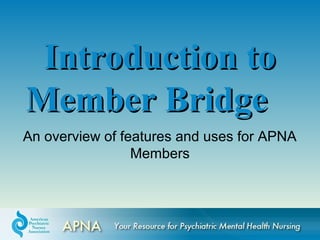
Recomendados
Recomendados
Más contenido relacionado
Destacado
Destacado (20)
The Ultimate Freebies Guide for Presentations by @damonify

The Ultimate Freebies Guide for Presentations by @damonify
Quick & Dirty Tips for : Better PowerPoint Presentations Faster

Quick & Dirty Tips for : Better PowerPoint Presentations Faster
Social Proof Tips to Boost Landing Page Conversions

Social Proof Tips to Boost Landing Page Conversions
Similar a Member Bridge: Getting Started
Similar a Member Bridge: Getting Started (20)
9. dr. gambari day 5 blogs, blogging and_blogosphere

9. dr. gambari day 5 blogs, blogging and_blogosphere
Intro to Using Commons Groups for Internal Communications

Intro to Using Commons Groups for Internal Communications
Más de AmerPsychNurses
Más de AmerPsychNurses (13)
Fundamentals of Mentoring - An Introduction for Psychiatric-Mental Health Nu...

Fundamentals of Mentoring - An Introduction for Psychiatric-Mental Health Nu...
APNA 27th Annual Conference: Celebrating Psychiatric Mental Health Nursing

APNA 27th Annual Conference: Celebrating Psychiatric Mental Health Nursing
APNA 27th Annual Conference Educational Program Highlights

APNA 27th Annual Conference Educational Program Highlights
2010 24th Annual Conference Poster Presentation Winners

2010 24th Annual Conference Poster Presentation Winners
Último
Último (20)
Exploring the Future Potential of AI-Enabled Smartphone Processors

Exploring the Future Potential of AI-Enabled Smartphone Processors
Presentation on how to chat with PDF using ChatGPT code interpreter

Presentation on how to chat with PDF using ChatGPT code interpreter
Tech Trends Report 2024 Future Today Institute.pdf

Tech Trends Report 2024 Future Today Institute.pdf
TrustArc Webinar - Stay Ahead of US State Data Privacy Law Developments

TrustArc Webinar - Stay Ahead of US State Data Privacy Law Developments
Strategies for Unlocking Knowledge Management in Microsoft 365 in the Copilot...

Strategies for Unlocking Knowledge Management in Microsoft 365 in the Copilot...
Raspberry Pi 5: Challenges and Solutions in Bringing up an OpenGL/Vulkan Driv...

Raspberry Pi 5: Challenges and Solutions in Bringing up an OpenGL/Vulkan Driv...
The 7 Things I Know About Cyber Security After 25 Years | April 2024

The 7 Things I Know About Cyber Security After 25 Years | April 2024
Mastering MySQL Database Architecture: Deep Dive into MySQL Shell and MySQL R...

Mastering MySQL Database Architecture: Deep Dive into MySQL Shell and MySQL R...
08448380779 Call Girls In Greater Kailash - I Women Seeking Men

08448380779 Call Girls In Greater Kailash - I Women Seeking Men
How to Troubleshoot Apps for the Modern Connected Worker

How to Troubleshoot Apps for the Modern Connected Worker
Handwritten Text Recognition for manuscripts and early printed texts

Handwritten Text Recognition for manuscripts and early printed texts
Strategize a Smooth Tenant-to-tenant Migration and Copilot Takeoff

Strategize a Smooth Tenant-to-tenant Migration and Copilot Takeoff
Strategies for Landing an Oracle DBA Job as a Fresher

Strategies for Landing an Oracle DBA Job as a Fresher
2024: Domino Containers - The Next Step. News from the Domino Container commu...

2024: Domino Containers - The Next Step. News from the Domino Container commu...
Powerful Google developer tools for immediate impact! (2023-24 C)

Powerful Google developer tools for immediate impact! (2023-24 C)
Member Bridge: Getting Started
- 1. An overview of features and uses for APNA Members Introduction toIntroduction to Member BridgeMember Bridge
- 2. ObjectivesObjectives • Be able to: – Login – Create a profile – Join communities – Post Messages – Respond to Messages – Add attachments – Comment on attachments – Create and Comment on Blogs
- 3. Log InLog In • Go to www.apna.org • Click on Member Bridge on the right hand side of the main menu bar. • This will take you to the homepage of Member Bridge. • Click on the large Log In button in the right top corner and enter your APNA login information. – If you don’t remember your password, follow the prompts to have it emailed to the email address you use for APNA communication.
- 4. APNA Home Page: Member Bridge Home Page: 1111 2222
- 5. Main Menu BarMain Menu Bar
- 6. Your Profile: Your Professional Calling CardYour Professional Calling Card All members of APNA automatically have a Member Bridge Profile. To personalize your profile: • Click on the My Profile tab on the top navigation bar • Upload a recent picture • Add your work information, areas of interest, education and job histories • Filling this in will help you connect with other members who share similar interests/backgrounds • If you are a member of an APNA Committee, a digital ribbon for that group will show up under your picture
- 7. Your Profile: Security and PrivacySecurity and Privacy How to change what information shows in your profile: – Go to Directory – Preferences – Go down to the Contact Preferences section – For the items you don’t want to show, click the radio button for Nobody. • Ex: If you don’t want your home address to show in your profile, make sure that Nobody is clicked for “Address Lines”.
- 10. Don’t forget to save whatever changes you make! • Once you click Save, these changes should appear in your profile. • HOWEVER, if you look at your own profile, you will still see all of your information. • To verify, have another member check your profile. The fields marked Nobody should be gone.
- 11. CommunitiesCommunities Member Bridge features tons of online communities, including every APNA committee and state chapter. Each community has its own corresponding eGroup (interactive message board) and library. Members can also create their own communities. Each community’s privacy settings determine who can or cannot join or view the committee and its eGroup and Library.
- 12. Types of CommunitiesTypes of Communities Private Communities are controlled by APNA National Office • Examples are Board of Directors or Council Steering Committee Public Communities are open to all APNA members • Examples are Practice Communities or Committee Expert Panels • You can join these Communities by going directly to the community’s homepage and clicking on Join
- 13. Types of Communities (continued) Member Created Groups are communities that have been created by an APNA member. – Any member can create a community centered around a particular topic or interest and invite others to join it. The All Purpose Discussion Forum is a discussion forum for all members – Members are automatically subscribed to this group – Anything you post in this forum will be sent to all members via the daily digest.
- 14. Subscribing to a CommunitySubscribing to a Community To participate in a Community you must: – Join it – Set your notification preferences • Here is how:
- 15. Search by Keyword Search by Keyword Or browse by Community Type Or browse by Community Type Go to the All Communities page Go to the All Communities page 1. Find the Community you’d like to join:
- 16. 2. Join the Community Click on the name of the community you’d like to join Click on the name of the community you’d like to join
- 17. • Real Time, Daily Digest, PDA, or No Emails • We recommend Real Time or Daily Digest for Council and Committee work • Make your selection and hit the Save button 3. Choose your subscription settings:
- 18. Posting a MessagePosting a Message • Go to My Communities • Select the Community • Click on the Post link at the bottom of the Current Discussions box
- 19. Responding to MessagesResponding to Messages • From an email – Direct – From the thread • From the digest – Direct – From the thread • Respond to sender only or – Only the sender sees your response • Respond to eGroup – All subscribers see your response
- 21. Responding via the Message Digest:
- 23. View ThreadView Thread • Click on View Thread in any message window. This will appear:
- 24. View Thread vs. Message DigestView Thread vs. Message Digest • View Thread – Shows a listing of all the messages in that particular discussion thread, from the first posted message to the last • Message Digest – Shows a listing of all of the posted messages in that eGroup in order by date, showing the most recent message first – This listing is NOT thread-specific.
- 25. Adding Attachments to eGroupAdding Attachments to eGroup PostsPosts • Follow the steps as shown on the next slides. • Note: moving to the next step too soon causes an error and all information is lost. You will have to start over.
- 28. Adding Attachments to Posts (contd) • After you click Upload, your document will show here: • Click Finish
- 29. • Now, click Send. • Your message and document will post in the eGroup and subscribers will be notified by email.
- 30. Attachments Appear in the Community Resource Library • You can: – Search Library – Comment on individual documents • Note: Users are not notified when comments are added here. • Comments are limited to 100 words
- 31. • Click on the Library you want to see and a listing of posted documents will appear • Click on the document title to download and make comments. • Click on Add Comments to Comment
- 32. BlogsBlogs • Go to the Blogs tab on the navigation bar • Here you will see a listing of the most recent member blogs • Click on New Blog to post Note: • Blogs are posted to all of the membership • They are viewable by the public & searchable on the internet • Emails are not generated by blog posts
- 34. Comment on a BlogComment on a Blog • Blog Comments will post for all of the membership to see. • Members will then be able to: – Mark the comment as useful – Add their own comment – Add related links
- 35. Additional QuestionsAdditional Questions • How do I change my signature? – This is the signature block that shows in Member Bridge posts and emails. – Go to eGroups – My Signature – Delete what is listed and type in your own.
- 37. • How do I unsubscribe from the All-Purpose Discussion Forum? 1. Go to the eGroups tab and select My Subscriptions. 1. Go to the eGroups tab and select My Subscriptions. 2. Find the All-Purpose Discussion Forum and select No Emails. 2. Find the All-Purpose Discussion Forum and select No Emails. 3. Scroll down to the bottom of the page and hit Save.
- 38. Questions?Questions? Email your questions to mtrimyer@apna.org
Notas del editor
- Needs screen shots of subscribing
- Needs screen shots to show where and to show how to select the eGroup
- Show Screen Shots for both Email shows message and original Digest is in chronological order