Using Charts in Word
•Descargar como PPT, PDF•
4 recomendaciones•2,219 vistas
How to use Charts in Microsoft Word
Denunciar
Compartir
Denunciar
Compartir
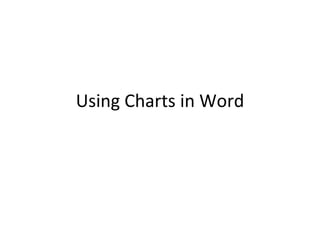
Recomendados
Recomendados
Más contenido relacionado
La actualidad más candente
La actualidad más candente (20)
Libre Office Writer Lesson 3: Using Styles and Templates

Libre Office Writer Lesson 3: Using Styles and Templates
Similar a Using Charts in Word
Similar a Using Charts in Word (20)
Using Charts in Word
- 1. Using Charts in Word
- 2. Afterwards, you should try this exercise with different chart styles.
- 3. As you can see, both a chart and a mini-spreadsheet appear.
- 4. Change the row and column headings in the spreadsheet as shown. (we’ll leave the numbers for now, but add in the numbers for English as shown). Notice the chart changes automatically.
- 5. Right-click on the tallest bar and choose Format Data Series. This will allow you to change the color of the entire Math series, currently in purple. Change the series color to red, and increase the weight of the border
- 6. Now change the color of Science to blue. When you click away from the spreadsheet, it closes and you are left with your chart.
- 7. Right-click anywhere on the chart area and choose Chart Type. Select Bar chart.
- 8. Right-click on the chart area and select Chart Options. Add a Chart title, Category (x) axis and Value (y) axis as shown.