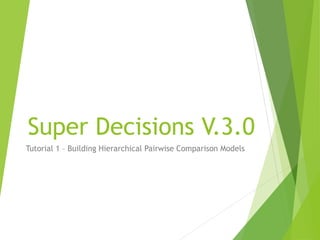
Best Car Model
- 1. Super Decisions V.3.0 Tutorial 1 – Building Hierarchical Pairwise Comparison Models
- 2. Glossary Alternative an alternative is a node representing one of the choices or outcomes for a decision model. The alternatives are grouped together in a single cluster. Cluster a cluster is a collection of nodes that have some logical relationship together in a frame. Comparison Group consists of a parent node linked to a group of children nodes that will be pairwise compared with respect to the parent node for importance, preference or likelihood. The children nodes must be in a cluster together; the parent node may be in a different cluster or in the same cluster as its children nodes, and may have children groups in several clusters. Criterion a criterion is a decision factor, something that must be considered when making a decision. A criterion is represented by a node in a SuperDecisions model.
- 3. Glossary Goal a goal in a model is a single node in a cluster with links only “from” it. In hierarchical models there should be only one goal. In hierarchies criteria nodes are linked from the goal and judgments are made about their importance with respect to the goal. Hierarchy In a hierarchy the goal is at the top, the criteria are in a separate cluster connected from the goal, the subcriteria are in clusters connected from a parent criterion. Clusters are often arranged hierarchically with the goal cluster at the top of the window, the criteria cluster below that, the subcriteria clusters below that and the alternative cluster at the bottom.
- 4. Glossary Inconsistency if element A is preferred to element B by 2 and element B is preferred to element C by 3, then element A should be preferred to element C by their product, 6. If it is not 6, then there is inconsistency. All such triples of judgments for a comparison group are checked for consistency and SuperDecisions gives a measure of the inconsistency as a decimal number that should be less than about 0.10.
- 5. Glossary Judgments a dominance judgment is entered for each pair of children nodes in a comparison group using the Fundamental Scale: 1-Equal, 3-Moderate, 5- Strong, 7- Very Strong, 9-Extremely Strong,plus numbers in between for intermediate judgments, as well as decimals for finer distinction. The judgment modes in SuperDecisions are: Graphical – use ratios of bars or relative areas in a circle Verbal– use a continuous sliding scale on which the words from the Fundamental Scale are indicated Matrix– enter the dominance judgments as numbers in a table or matrix for each pair Questionnaire–use a questionnaire form in which the appropriate whole number from the Fundamental Scale is selected to indicate dominance for each pair Direct–this mode allows the direct entry of priorities for a group of children nodes; numbers which do not add up to 1.0 can also be entered and they will be normalized to give the priorities
- 6. Glossary Link or Connection a link goes from one node to another. A node most often has links to several other nodes. Model a SuperDecisions model may be a simple network contained in a single window, or a complex model of 2 or 3 or more levels consisting of a main network with attached sub-networks linked together. Network any collection of clusters, nodes, and their connections in a single window (a window is a box or frame). A network may be either a hierarchy or a feedback structure.
- 7. Glossary Node a node is an element or factor in a decision such as the goal, a criterion, a subcriterion, or an alternative. Nodes are smaller rectangular frames inside a cluster frame. Normalization mathematical procedure of summing a group of numbers and dividing each by the sum so that the resulting numbers will sum to 1; the numbers are then said to be normalized to 1. Priorities are sets of numbers normalized to 1. To obtain priorities from any group of numbers apply the procedure above. Priority Priorities result from making a set of pairwise comparison judgments on a group of children nodes. The priorities sum to 1.
- 8. Glossary Sensitivity To perform sensitivity with respect to a criterion in a hierarchy means to vary the priority of that node, maintaining the same relative proportion of the other nodes with respect to the goal, and see how the outcome changes. Supermatrix the judgment data for a model is stored in supermatrices (think of an Excel spreadsheet). Synthesis after judgments are made the model is synthesized to give the best alternative; that is, the one with the highest synthesized priority.
- 10. Main Menu Commands File Usual File commands, Export Supermatrices to .txt files, Print model report, Old files have .mod extensions, new files have .sdmod extensions Design Create and delete subnetworks, make node connections (alternatve method), work with formulas for combining results from subnets. Assess/Compare Perform pairwise comparisons, enter direct priorities, improve consistency. Computations Synthesize results, display supermatrices, perform sensitivity, sanity check (to look for incomplete comparisons. Help About SuperDecisions version information, link to online Help, Sample models and tutorials
- 11. Relative Decision Model This tutorial will show how to use the SuperDecisions software to create a simple AHP (Analytic Hierarchy Process) decision model for selecting the best of three cars. The alternatives are pairwise compared against the criteria, thus it is a “relative” model
- 12. A Three-Level Hierarchy to Choose the Best Car Goal Buy Best Car Prestige Price MPG (Miles per gallon) Comfort Acura TL Toyota Camry Honda Civic
- 13. The Cars Acura TL Cost $30,000-$35,000 Miles per Gallon 20/29 (City/Hwy) Prestige is very good Comfort is excellent Toyota Camry Cost $22,000 - $28,000 Miles per gallon 22/30 (City/Hwy) Prestige is good Comfort is good Honda Civic Cost $16,000 - $20,000 Miles per gallon 29/38 (City/Hwy) Prestige is medium to low Comfort is medium to low
- 14. The Decision Hierarchy as it appears in the SuperDecisions Software Custer All links are from node to node. A link from one cluster to another is automatically created if some node(s) in a cluster are connected to some node(s) in another cluster See the SuperDecisions model: Tutorial_1_Acura_Relative_Model.sdmod Get it from Help>Sample Models>Tutorial Models Cluster Node Link
- 15. Building the Decision Hierarchy File>New, choose Simple Network and enter a name for your model. It will be saved in your documents folder by default – or select another folder. (Alternatively just start building on the blank canvas, select File>Save As and enter a name for the .sdmod file).
- 16. Clicking the + menu icon to create a new cluster will open the Create/EditDetails panel where you will enter its name and description. Click “+” Menu Icon to Create a new Cluster
- 17. Enter Cluster Details 1. Click + menu icon to open Create/Edit details panel for new cluster information. 2. Enter Name 3. Enter Description 4. Click Save to create cluster 5. Mouse over cluster title bar for popup of description
- 18. Add Goal Node to Goal Cluster Click “Add Node” Enter node name and description in Create/Edit node details panel.
- 19. Add the Rest of the Clusters and Nodes Click on the minimize icon to minimize or expand. Note: Prefacing Cluster and node names with numbers allows you to control their order in the supermatrices as they are appear in alphabetical order there. IMPORTANT! The cluster holding the alternatives must be named Alternatives to show results in the Synthesize results command (prefacing with a number is OK).
- 20. Connect Goal Node to Criteria Nodes 1. Click the Goal Node to select it. 2. Open the Make/Show Connections panel 3. The Goal appears as the parent (from) node 4. Click the criteria nodes to connect it to them. Note: If you have not clicked a parent node to select it, the field will be blank. Click it and choose the node you want for the parent. Note: Click below the panel to firmly record (turn blue) the last checked box.
- 21. Connect each Criterion Node to each Alternative Node A shortcut method is demonstrated here to make connections
- 22. Making Multiple Connections at Once
- 23. Putting Subcriteria into a Hierarchical Model Create separate clusters for the subcriteria of the criteria that will have subcriteria. Price has subcriteria of initial cost and maintenance, which then connect to the cars. Comfort has subcriteria of Ride and Driving Performance which then connect to the cars. Prestige and MPG have no subcriteria and connect directly to the cars.
- 24. Remove Unintended Loops A loop will appear on a cluster when a node or node(s) are connected to other node(s) in the same cluster.
- 25. Show Nodes a Parent Node is Connected To Click on Make/Show Connections icon, then click on a node to select it. The nodes it is connected to will have red outline borders around them..
- 26. Unweighted Supermatrix before Making any Pairwise Comparisons All the nodes connected from a parent node have priorities in the column below that node; for example, the nodes in the Criteria cluster are connected from the Goal node and each is equally weighted at 0.25 before entering judgments. The priorities of the nodes in each cluster in a column sum to 1.0. Supermatrices are square; there is a column and a row for each node. The nodes are grouped by the cluster they are in. Cluster names Node names Priorities of the Criteria nodes Tip: To show the unweighted supermatrix from the menu select Computations> Unweighted SuperMatrix> Graphical. To export as a .txt file select File>Export>Unweighted SuperMatrix.
- 27. Hiding the Information Panel and Minimizing Clusters
- 28. Moving to Making Judgments Click on the Goal Node to select it. Click the Judgments tab to enter the assessments mode where you make pairwise comparisons. • The Questionnaire Mode opens by default on a new model with the selected node (Goal node in this case) as the parent node. On other models it will open on the last mode used for that node.
- 29. 5 Pairwise Comparison Modes
- 30. More About Judgments Choose tab indicating whether comparing nodes or clusters (cluster comparisons not possible in hierarchies) Chooser parent node for comparison Choose cluster containing children nodes to be compared with respect to parent node Restore button will bring back original judgments if you revisit and make changes to original judgments for this group. There are 5 possible modes for entering assessments. Judgments entered in one mode will appear as the equivalent judgment in any other mode except for the questionnaire that rounds off judgments from other modes. All judgements are automatically saved when moving back to the network tab or to another set of comparisons.
- 31. Example of a Pairwise comparison Matrix in SuperDecisions and in traditional AHP Only 3 judgments are necessary In the AHP Theory view you see 9 judgments Acura Civic Camry Acura 1 8 4 Civic 1/8 1 1/4 Camry 1/4 4 1 Diagonal elements are always 1, so they do not need to be displayed. The elements below the diagonal are always inverses of the judgment in the reciprocal cell above, so they do not need to be displayed (e.g. 1/8 8). aij = 1/ aji AHP reciprocals are shown in red in SuperDecisions. For example, 4.0 means for 1/4 and a red arrow points to dominant element (double click to invert)..
- 32. Start Making Judgments 1. Left-click on Goal node to select it then click on the Judgments tab to get to the Questionnaire assessment mode. 2. Switch to the Matrix mode by clicking on the matrix tab. Change the comparative phrase 1Prestige is ????times more Preference than 2Price by left-clicking on it and choosing importance. . Note the copy to clipboard commands. You can then paste into
- 33. Enter Judgments (Matrix Mode) 1. Enter judgments in cells by typing numbers from the Fundamental 1-9 Scale. The direction of the arrow indicates which criterion is more important. Double- click arrow to change the dominant element. In the phrase above the matrix the first element is the dominant one. Up arrows are red and point to the column element, side arrows are blue and point to the row element.. 2. The current parent node is the Goal node and the Criteria nodes are being compared with respect to the Goal for importance. The inconsistency should be less than 0.10. Inconsistency=0.07685; Derived Priorities Mark completed and move to next comparison
- 34. Changing Comparison Word in Verbal Phrase 1. Original Comparison phrase that appears for (Prestige, Price) 2. Better to use the word “Importance” for comparing criteria with respect to the goal, so left- click on Preference and choose Importance 3. Importance is now the comparison word in the verbal phrase
- 35. Show Completed Judgments Mark Judgments set complete so clicking the Make/Display Connections icon and selecting the goal will show a red outline around cluster with completed judgments.
- 36. Improve Consistency (available only from Matrix Mode) Click on the Inconsistency button (at top left corner of matrix)
- 37. Improve Consistency • Choose Basic Inconsistency Report. • The first cell, Prestige versus MPG, has a Current Value of red 3 in it meaning that MPG are more important than Prestige (see previous view of matrix), but the Best Value of 1.05 (in blue) means that optimally in view of the other judgments Prestige should be a little more important than MPG and if you revise the judgment to a blue judgment of 1.05, the New Inconsistency value would be 0.01. • To return to that cell in the matrix, left-click on either the Current or Best Value cell. You can use the suggested value, or some other value, or leave it as it is and go to row 2. The second most inconsistent judgment is MPG versus Comfort. • If you have changed the value in the first row, you must return to the Matrix mode to update the table and start the inconsistency improvement process over again.
- 38. Matrix after Improving Judgment of MPG vs Prestige New judgment Better Inconsistency of 0.01. Although the original inconsistency of 0.07 passes the 0.10 test, it can be improved.
- 39. Newly calculated Priorities now appear in unweighted Supermatrix
- 40. Other Comparison Modes Graphical Verbal Tracking triangle – shows which cell you are on in the corresponding matrix view. Click the next cell to move to the next judgment. Click and drag on circle (NOT the bars) to change judgment. Such judgments usually involve decimal values. This is okay. Click button to invert dominance. You want to end up with the dominant element, the Acura, better on Prestige, listed first.
- 41. The Questionnaire Mode The Assessment/Compare command opens the questionnaire mode by default. Choose the judgment on the left or right side of the zero on the questionnaire line that is nearest to the more important, more preferred, or more likely, node. Here price is more important than prestige. If necessary, and it is here, change the verbal phrase so it reads correctly, as explained below. In the view above the questionnaire opened with the wrong dominance word, “moderately to strongly more Preference”. Left click on the dominance phrase itself to get the menu of possible phrases and select the most appropriate word.
- 42. Direct Data Assessment Mode Click the Invert box when the priorities are inversely related to the data. For example if you enter actual dollar cost for the three cars for Price data, the priorities should be inverted as the lower cost is more preferred. Enter direct data in the Direct mode. It may be already normalized, as shown here, or it may be numbers representing costs or distances which the software will normalize to get the priority vector Important! Click <Enter> or move away from last judgment entered to make sure it has registered
- 43. Weaknesses of using Direct Data Data may not be as good as judgments in determining your personal priorities. It would usually be better to use your judgment about what the price of a car means to you rather than use the the data directly. Suppose you are a poor college student. See the two results below. Which do you think more accurately reflects the reality? Comparing cars for price using judgments Priorities from judgments Priorities from data
- 44. Compare Cars for Prestige and Price Prestige Comparisons Price Comparisons
- 45. Compare Cars for MPG and Comfort MPG Comparisons and Priorities Comfort Comparisons and Priorities
- 46. The Supermatrices 1. Computations>Unweighted Supermatrix: matrix containing the priorities from the pairwise comparisons. 2. Computations>Weighted Supermatrix: The unweighted supermatrix components have been multiplied by cluster weights. In a hierarchy there are no cluster weights and the weighted supermatrix is the same as the unweighted. 3. Computations>Limit Supermatrix: The limit matrix is obtained by raising the weighted supermatrix to powers until it converges to give the answer.
- 47. The Unweighted Supermatrix after all Judgments Completed The priorities from the pairwise comparison sets are inserted into the column of the parent node. •For example the priorities of the criteria are in the Goal Node column. •The priorities of the cars with respect to the criteria are in the relevant Criteria columns
- 48. Limit Supermatrix Final results are obtained from the Limit Supermatrix. The limit supermatrix (for a hierarchy) s obtained in the software by raising the unweighted supermatrix to powers until it goes to zero, then backing up one power. The Limit Supermatrix in displayed by the software is the sum of all the powers. It is done this way in order to display the priorities of all the nodes with respect to the goal.. To obtain the Limit Supermatrix select Computations>Limit matrix>Graphical. • The raw values come from the Limit Supermatrix; they are the results, and the priorities of the alternative cars are obtained from them..
- 49. Exporting Supermatrices The following files may be exported as .txt files using the File>Export command: Unweighted Supermatrix Weighted Supermatrix Limit Supermatrix Cluster Matrix Import into Excel using the File>Open command . Be sure to select All Files for type of file with the Open command so the .txt file you exported will appear. Click yes through the wizard to open in Excel.
- 50. Synthesize to get Overall Results Select Computations>Synthesize to get the results, the Normals, that are the priorities of the alternatives. You MUST name the Alternatives cluster with some variation of the word alternatives to get an answer. Acura TL 0.344 Toyota Camry 0.200 Honda Civic 0.456 The Raw values come from the Limit Supermatrix. The Normalized values are obtained from the Raw values by summing and dividing each by the sum. The Ideals are obtained by dividing each Normals value by the largest Normals value.
- 51. Reports The Computations>Full Report command and the File>Print command both generate the same HTML file of reports about the model. You may use the Print Preview version, or save as an .html file. The report gives the names and descriptions of the nodes and clusters and important priorities.
- 52. Sanity Check The Computations>Sanity Check will reveal incomplete comparisons and duplicate goals, among other things. Each time you finish a set of comparisons you must mark it complete before proceeding to the next set. Unintentionally skipped comparisons will also be caught by the Sanity Check.
- 53. WARNING! No Alternatives Found This error message will appear if there is no cluster named some version of the word alternatives, IN ENGLISH, but for example, 3alternatives is an acceptable name. The SuperDecisions software uses this word to find for which nodes it should deliver synthesized priorities extracted from the raw values in the limit supermatrix. To obtain synthesized priorities for any other nodes go to the limit supermatrix, get the raw values, and normalize them yourself. The Normals are the raw values divided by their sum. The Ideals are the raw values divided by the largest raw value.
- 54. Raw Values from Limit Supermatrix
- 55. Graphical Sensitivity 1. To do graphical sensitivity select the Computations>Sensitivity command 2. Select Edit>Independent Variable to get to the Sensitivity input selector box and change the Independent Variable to the Goal. The first graph that appears has the first node by alphabetical order, selected as the “with respect to” node. It is generally not the one you want. Select Edit>Independent Variable and choose the Goal as the independent variable.
- 56. Putting Subcriteria into a Hierarchical Model Create separate clusters for the subcriteria of the criteria that will have subcriteria. Price has subcriteria of initial cost and maintenance, which then connect to the cars. Comfort has subcriteria of Ride and Driving Performance which then connect to the cars. Prestige and MPG have no subcriteria and connect directly to the cars.
- 57. Getting Backups SuperDecisions software version 3.0 does not have an automatic backup system, nor an un-do command. It is imperative that you save your model frequently using versioning: car1.sdmod, car2.sdmod, car3.sdmod, and so on.
- 58. Exporting Supermatrices The following files may be exported as .txt files using the File>Export command: Unweighted Supermatrix Weighted Supermatrix Limit Supermatrix Cluster Matrix Import the .txt file into Excel using the File>Open command. In order to see the .txt files you must show all the files, *.* rather than *.xls or xlsx files, so select All Files for type of file with the Excel File>Open command so the .txt file you exported will appear. Click the .txt file to select it. Use the Excel import wizard by clicking yes repeatedly to import the supermatrix and display it in Excel. You may select it and copy to the clipboard from Excel then paste into a document or powerpoint slide. Tip: It is generally easier to select the number of decimals to display and set the border styles in Excel before you copy.
- 59. Reports The Computations>Full Report command and the File>Print command both generate the same HTML file of reports about the model. You may choose Print Preview to view the report, or save it as a .html file. It gives the names and descriptions of the nodes and clusters and important priorities. Note: do not use this report for the assignment!