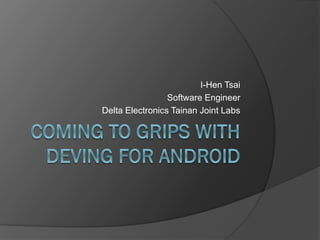
[CCDD2013w] Coming to grips with deving for android by 蔡亦恒
- 1. I-Hen Tsai Software Engineer Delta Electronics Tainan Joint Labs
- 2. Requirements Android SDK Java JDK Eclipse IDE Some knowledge of Java programming A modern computer Guts And maybe a beer… 2
- 3. Setting up the JDK Download JDK from Oracle http://www.oracl e.com/technetw ork/java/javase/ downloads/jdk7 -downloads- 1880260.html 3
- 4. Setting up the Android SDK http://developer.androi d.com/sdk/index.html SDK Manager: android-sdk- windowstoolsandroid. bat Update as required 4
- 5. Setting up Eclipse IDE http://www.eclipse.org/ downloads/ Pick a “Eclipse IDE for Java Developers” matching your OS Unpack your download 5
- 6. Your new Android project (0) On boot, Eclipse will ask where to put your projects (your workspace) Pick somewhere you wont forget, preferably with a lot of space Install ADT plugin & restart Eclipse https://dl-ssl.google.com/android/eclipse/ 6
- 7. Your new Android project (I) Start a new “Android Application Project” Give it a good name & pick an appropriate minimum required SDK 7
- 8. Your new Android project (II) Pick a launcher icon Pick a starting activity Pick the navigation style 8
- 9. Your new Android project (III) You should get this screen when you are done 9
- 10. Your new Android project (IV) You can also import an existing project Menu: ”File”>>”Import” Select Android project and pick the directory path for it 10
- 11. Basics Each screen is an “activity” Activity = code (Java) + UI layout (XML) Code controls everything Except modifying UI layouts UI layout is composed of “widgets” A button, an image or a textbox are all widgets The labels of widgets can be changed by code 11
- 12. Exploring your project src: code libs: reference libraries bin: compiled apk res: all media, layouts, visuals res/layout: UI layout of all activities AndroidManifest.xml: the heart of any Android project Permissions Declaring components 12
- 13. Debugging with Eclipse If you want to use your physical device, remember to turn on USB debugging Settings >> Developer options >> USB debugging Emulation DDMS LogCat 13
- 14. Setting up an Android emulator (I) Menu: “Window” >> “Android Virtual Device Manager” Select “New” Select suitable attributes 14
- 15. Setting up an Android emulator (II) Start your virtual device first to save time 15
- 16. Emulating your Android application Select one of your source files Select the green “Run [your program name] button First run only: Select run as “Android Applicaiton” Say “Yes” to LogCat, nyan~! Viola!! 16
- 17. Emulating your Android application (II) If you didn’t start a virtual device first, Eclipse will start one for you Automatically selects first compatible device Prompts you to create if you don’t have one But you have to wait for it to boot Might have to run again because it took too long for the virtual device to start 17
- 18. Testing with other Android devices Menu: “Run” >> “Run Configurations…” Switch to “Target” tab Choose “Always prompt to pick device” Now you get to choose a device every time you run your application 18
- 19. DDMS (I) Menu: “Window”>>”Open perspective”>>”DDMS” 19
- 20. DDMS (II) You can do a lot of things in the DDMS File dump Fake GPS Check CPU load 20
- 21. LogCat (I) Menu: “Window”>>”Show View”>>”Other”>>”LogCat” A log of everything computational on the Android device 21
- 22. LogCat (II) You can filter log data by: Application Debug level You can also save the log You can use code to send debug data to LogCat Better than using “push” popup messages 22
- 23. Debugging with Android SDK Same as DDMS android-sdk-windowstoolsandroid.bat 23
- 24. Publishing your app Compile in “release” config APK file Mail to people you want to share Host on website for download etc. Publish to Google Play Need Google account USD 25 registration fee 24
- 25. Tricks for demoing Make a video capture Android emulator BlueStacks Droid @ Screen 25
- 26. BlueStacks http://www.bluestacks.com/ Install a custom launcher and you are ready to go 26
- 27. Droid @ Screen http://droid-at- screen.ribomation.com/ Requires Java & a USB connection to your Android device Just specify where your /sdk/platform- tools/adb.exe resides 27
- 28. Wrapping it up… Read the documentation Ask around on StackOverflow Plan a lot Don’t give up Practice makes perfect! And remember to have fun 28
- 29. 29