Instal custom modules in odoo
•Descargar como PPTX, PDF•
1 recomendación•2,221 vistas
We all know Odoo community is an open source complete ERP for a business. Why we prefer Odoo as our business management software? There are multiple plus points for choosing Odoo and one of the major points is Odoo is an open source software.
Denunciar
Compartir
Denunciar
Compartir
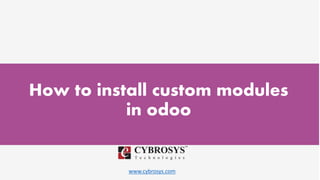
Recomendados
Recomendados
Más contenido relacionado
La actualidad más candente
La actualidad más candente (20)
How to Unbuild a Product in Odoo 14 Manufacturing?

How to Unbuild a Product in Odoo 14 Manufacturing?
How to Suggest Optional Products to the Customer in Odoo 14 Website ?

How to Suggest Optional Products to the Customer in Odoo 14 Website ?
Similar a Instal custom modules in odoo
Similar a Instal custom modules in odoo (20)
Odoo - Educational Account for Students and Teachers Ver. 2.0

Odoo - Educational Account for Students and Teachers Ver. 2.0
PixelsCamp | Odoo - The Open Source Business Apps Platform for the 21st Century

PixelsCamp | Odoo - The Open Source Business Apps Platform for the 21st Century
Copy of Odoo 16 Building A Website - Creating A Basic Module

Copy of Odoo 16 Building A Website - Creating A Basic Module
iOS App Distribution Tactics – What If I Don’t Want to Use App Store_.pdf

iOS App Distribution Tactics – What If I Don’t Want to Use App Store_.pdf
The new way to promote your modules in the Apps platform and Odoo website

The new way to promote your modules in the Apps platform and Odoo website
Más de Celine George
Más de Celine George (20)
Mixin Classes in Odoo 17 How to Extend Models Using Mixin Classes

Mixin Classes in Odoo 17 How to Extend Models Using Mixin Classes
Incoming and Outgoing Shipments in 1 STEP Using Odoo 17

Incoming and Outgoing Shipments in 1 STEP Using Odoo 17
Difference Between Search & Browse Methods in Odoo 17

Difference Between Search & Browse Methods in Odoo 17
How to do quick user assign in kanban in Odoo 17 ERP

How to do quick user assign in kanban in Odoo 17 ERP
Último
Último (20)
BAGALUR CALL GIRL IN 98274*61493 ❤CALL GIRLS IN ESCORT SERVICE❤CALL GIRL

BAGALUR CALL GIRL IN 98274*61493 ❤CALL GIRLS IN ESCORT SERVICE❤CALL GIRL
Eluru Call Girls Service ☎ ️93326-06886 ❤️🔥 Enjoy 24/7 Escort Service

Eluru Call Girls Service ☎ ️93326-06886 ❤️🔥 Enjoy 24/7 Escort Service
FULL ENJOY Call Girls In Mahipalpur Delhi Contact Us 8377877756

FULL ENJOY Call Girls In Mahipalpur Delhi Contact Us 8377877756
Uneak White's Personal Brand Exploration Presentation

Uneak White's Personal Brand Exploration Presentation
Mysore Call Girls 8617370543 WhatsApp Number 24x7 Best Services

Mysore Call Girls 8617370543 WhatsApp Number 24x7 Best Services
Call Girls Electronic City Just Call 👗 7737669865 👗 Top Class Call Girl Servi...

Call Girls Electronic City Just Call 👗 7737669865 👗 Top Class Call Girl Servi...
Call Girls Hebbal Just Call 👗 7737669865 👗 Top Class Call Girl Service Bangalore

Call Girls Hebbal Just Call 👗 7737669865 👗 Top Class Call Girl Service Bangalore
Call Now ☎️🔝 9332606886🔝 Call Girls ❤ Service In Bhilwara Female Escorts Serv...

Call Now ☎️🔝 9332606886🔝 Call Girls ❤ Service In Bhilwara Female Escorts Serv...
Quick Doctor In Kuwait +2773`7758`557 Kuwait Doha Qatar Dubai Abu Dhabi Sharj...

Quick Doctor In Kuwait +2773`7758`557 Kuwait Doha Qatar Dubai Abu Dhabi Sharj...
Falcon Invoice Discounting: Empowering Your Business Growth

Falcon Invoice Discounting: Empowering Your Business Growth
Call Girls Service In Old Town Dubai ((0551707352)) Old Town Dubai Call Girl ...

Call Girls Service In Old Town Dubai ((0551707352)) Old Town Dubai Call Girl ...
Call Girls Ludhiana Just Call 98765-12871 Top Class Call Girl Service Available

Call Girls Ludhiana Just Call 98765-12871 Top Class Call Girl Service Available
The Abortion pills for sale in Qatar@Doha [+27737758557] []Deira Dubai Kuwait![The Abortion pills for sale in Qatar@Doha [+27737758557] []Deira Dubai Kuwait](data:image/gif;base64,R0lGODlhAQABAIAAAAAAAP///yH5BAEAAAAALAAAAAABAAEAAAIBRAA7)
![The Abortion pills for sale in Qatar@Doha [+27737758557] []Deira Dubai Kuwait](data:image/gif;base64,R0lGODlhAQABAIAAAAAAAP///yH5BAEAAAAALAAAAAABAAEAAAIBRAA7)
The Abortion pills for sale in Qatar@Doha [+27737758557] []Deira Dubai Kuwait
Instal custom modules in odoo
- 1. www.cybrosys.com How to install custom modules in odoo
- 2. INTRODUCTION We all know odoo community is a open source complete ERP for a business. Why we prefer Odoo as our business management software?. There are multiple plus points for choosing odoo and the one of the major point is Odoo is a open source software. Actually odoo is a generic product that contain all the basic workflows that needed for a common business like Trading business, shopping sectors, Restaurants, Point of sales, Supermarkets and other common business. Then how can we make odoo as a best ERP software that adapt all the business flows in our company. Yes.! We need to customize it.
- 3. For achive your requirements you can customize in two ways. We can use Custom modules We can edit viva Front end. We all know Odoo have very good store for the products. We can check it here (https://apps.odoo.com/apps/modules)
- 5. We can see 13000+ apps in the store. And Day by day the number of contributions will become huge. The Odoo community is a large scale community and activities and performances are very high and fast.
- 6. You can search and find the best app that suit to your business and achieve your requirements.
- 7. From the top we can see Categories, Free or Paid, versions. When you finds a module that perfect for your business then first check the versions. Version of Odoo and apps version must be same. If you find a paid module in apps store just search same featured app as free. Many of the paid app’s features available as free apps too.
- 8. Finally you find an app, then just download it by clicking the download button.
- 9. Must check the version is compatible or not. Now we get a perfect app for our business, then how can we include to our odoo.
- 10. After downloading it we can get a .zip file. You can extract it then you can get a folder contain __init__.py , __openerp__.py or __manifest__.py and other files. You just copy the file and paste it in the folder(addons) of odoo.
- 11. We can create a custom addon folder here. sudo mkdir /../../odoo/<custom_addons> sudo chown -R odoo:odoo /../../odoo/<custom_addons> Now you can add the custom_addons path in the config file. sudo nano /etc/odoo.conf (provide the exact path of the config file)
- 12. [options] ……………………. ……………………. addons_path = /../../odoo/addons, /../../odoo/<custom_addons> • Edit the addons_path and add your custom addon paths. • You can past your new app into this custom_addons folder. sudo scp -r <custom module>// root@<ip_address>:/../../odoo/<custom_addons>/
- 13. After paste the module do not forget to restart your server. sudo service odoo-server restart Then you can go to your odoo home page <ip address>:8069/web
- 14. Then follow the steps.. ● Activate developer mode. ➢ In Odoo V8 and V9 click on the right top Administration menu. ➢ Click on About odoo
- 15. ➢ Click on activate the developer mode.
- 16. ➢ In Odoo V10 and V11 Go to Settings Activate the developer mode.
- 17. ● Then update the module list by click the update button ➢ Odoo V8 • We can these menus under settings main menu. ➢ Odoo V9, V10 and V11
- 18. ➢ This option is available In ‘apps’ Menu
- 19. Now your module is ready to install. Go to the apps and search your module, avoid the “apps” filter from the search bar. Please note one important point, some custom modules may cause crash the DB or make some conflicts and show errors. So before install the new module just take a backup file. After the backup of the database search your custom module name and install it. And test it.
- 20. Refer this link for more: https://www.cybrosys.com/blog/how-to-install-custom-modules-in-odoo
- 21. Thank You ! Cybrosys Technologies Pvt. Ltd. Neospace, Kinfra Techno Park, Kakkancherry, Calicut University P.O. Calicut Kerala, India - 673635. Cybrosys Ltd 15, ST Antonys Road, Forest Gate, London England, E79QA. Cybrosys Technologies Pvt. Ltd. 1st Floor, Thapasya Building, Infopark, Kakkanad, Kochi, Kerala, India-682030.