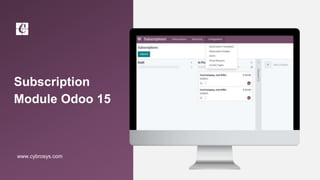
Subscription Module in Odoo 15
- 2. INTRODUCTION ❖ Odoo comes savvy to all kinds of business communication platforms and the business models such as subscription is no exception with Odoo. ❖ Often the subscription model comes into play when a customer has to pay certain subscription price so as to have right access to the product or a service. ❖ Odoo Subscription app initiates excellent subscription management to efficiently handle the subscription business models.
- 3. ❏ To activate a subscription,firstly create a ‘Subscription Template’. ❏ for that goto Configuration -> Subscription templates
- 4. ❏ To create a new,click on the CREATE button.
- 5. ❏ Subscription name : Name of the subscription template.Invoicing Period:Repeat Every Day/Week/Month/Year . It denotes whether your subscription is weekly,monthly,yearly and or son on.Duration:Duration of the subscription whether it is forever or fixed.
- 6. ❏ Under Terms & conditions tab we can define terms and conditions for this template
- 7. ❏ For template we can also define good and bad health condition under health check tab
- 8. ❏ Create Subscription Product To create a new subscription product ❏ Go to Subscription -> Subscriptions -> Subscription Products ->Create.
- 9. ❏ You will be navigated to the product create form just as we saw in the sales and other module. ❏ Here,one need to specify the product type as SERVICE. Enter the product category ,internal reference and other valid details.
- 10. ❏ Via going to the variants tab , one can also add the product variants.
- 11. ❏ For Creating Subscription stages -> Goto Configuration -> Subscription stages
- 12. ❏ Click create button
- 13. ❏ For Creating Closing reasons -> Goto Configuration -> Closing reasons
- 14. ❏ Click create button
- 15. ❏ For Creating subscriptions -> Goto subscriptions ->Subscriptions ->Create
- 16. ❏ Provide details of customer and template details
- 17. ❏ Drag and drop created subscription to change its state
- 18. ❏ Click on Upsell button for adding more product
- 19. ❏ Add product to line and click on -> CREATE & VIEW QUOTATION
- 20. ❏ Click on confirm button to confirm the subscription
- 21. ❏ For creating Invoice -> Click on CREATE INVOICE
- 22. ❏ We can the created invoice here
- 23. ❏ For creating Activity Type -> Goto Configuration ->Activity Types
- 24. ❏ Click on create button for creating activity type
- 25. ❏ For creating Alerts - Goto Configuration -> Alert ->Create
- 26. ❏ Provide condition for alert and activity should be taken,We can add description for the activity and so on -> Then save
- 27. ❏ Under Reporting -> Subscriptions , We will get the subscription analysis
- 28. ❏ Under Reporting ->Retention ,We will get the changes in subscription like decreases and increases
- 29. ❏ Under Reporting -> Retention KPI, We will get the Key performance indicator that is we will get the performance analysis
- 30. ❏ Under Reporting -> Salesperson Dashboard , we will get sales person wise details,we can provide the date and sales person here
- 31. For More Details Check our company website for related blogs and Odoo book. Odoo Book V15 Check our YouTube channel for functional and technical videos in Odoo. How to Create a Lead in Odoo 15 CRM
- 33. Thank You