Tax Reporting in Odoo 15 | Odoo 15 Accounting
•Descargar como PPTX, PDF•
0 recomendaciones•871 vistas
A tax report is documentation that calculates the entity's income earned with the amount of tax payable to the government, government organizations, or to taxpayers. Once all the transactions involving taxes have been posted for the period you want to report, open your Tax Report. We can easily access the tax report in Odoo 15 from Accounting Module. It includes all the values to report to the tax authorities, along with the amount you have to pay or be refunded.
Denunciar
Compartir
Denunciar
Compartir
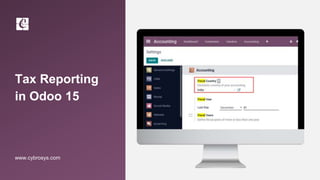
Recomendados
Más contenido relacionado
La actualidad más candente
La actualidad más candente (20)
How to Import Your Bank Statements in Odoo 15 Accounting

How to Import Your Bank Statements in Odoo 15 Accounting
OOW15 - personalize and extend oracle ebs for desktops and tablets

OOW15 - personalize and extend oracle ebs for desktops and tablets
Accounting Automation: How Much Money We Saved and How?

Accounting Automation: How Much Money We Saved and How?
Oracle fusion cloud financial : How to create Journal , Manual Vs Spreadsheet?

Oracle fusion cloud financial : How to create Journal , Manual Vs Spreadsheet?
Proveedores de servicios de paqueteria contable y fiscal que operan en mexico.

Proveedores de servicios de paqueteria contable y fiscal que operan en mexico.
Similar a Tax Reporting in Odoo 15 | Odoo 15 Accounting
Similar a Tax Reporting in Odoo 15 | Odoo 15 Accounting (20)
Unrealized Currency Gains or Losses in Odoo 15 Accounting

Unrealized Currency Gains or Losses in Odoo 15 Accounting
How to set opening balance in odoo 15 (Enterprise)

How to set opening balance in odoo 15 (Enterprise)
How to Create Aged Receivables & Payable Reports in Odoo 15

How to Create Aged Receivables & Payable Reports in Odoo 15
Odoo 15 Accounting Tax Adjustments | Odoo 15 Enterprise Edition

Odoo 15 Accounting Tax Adjustments | Odoo 15 Enterprise Edition
Disallowed Expenses in Odoo 15 | Odoo 15 Accounting

Disallowed Expenses in Odoo 15 | Odoo 15 Accounting
Understanding VAT Liability_ A Beginner's Guide.pdf

Understanding VAT Liability_ A Beginner's Guide.pdf
TurboTax Amended Return: The Complete Guide To File It

TurboTax Amended Return: The Complete Guide To File It
Free QuickBooks Pro, Premier Training 2013, 2014, 2015, 2016, 2017 Download

Free QuickBooks Pro, Premier Training 2013, 2014, 2015, 2016, 2017 Download
Subscribed 2017: Answers To Commonly Asked Finance Operations Questions

Subscribed 2017: Answers To Commonly Asked Finance Operations Questions
Más de Celine George
Más de Celine George (20)
Mixin Classes in Odoo 17 How to Extend Models Using Mixin Classes

Mixin Classes in Odoo 17 How to Extend Models Using Mixin Classes
Incoming and Outgoing Shipments in 1 STEP Using Odoo 17

Incoming and Outgoing Shipments in 1 STEP Using Odoo 17
Difference Between Search & Browse Methods in Odoo 17

Difference Between Search & Browse Methods in Odoo 17
How to do quick user assign in kanban in Odoo 17 ERP

How to do quick user assign in kanban in Odoo 17 ERP
Incoming and Outgoing Shipments in 3 STEPS Using Odoo 17

Incoming and Outgoing Shipments in 3 STEPS Using Odoo 17
Último
Último (20)
Measures of Dispersion and Variability: Range, QD, AD and SD

Measures of Dispersion and Variability: Range, QD, AD and SD
9548086042 for call girls in Indira Nagar with room service

9548086042 for call girls in Indira Nagar with room service
Measures of Central Tendency: Mean, Median and Mode

Measures of Central Tendency: Mean, Median and Mode
Beyond the EU: DORA and NIS 2 Directive's Global Impact

Beyond the EU: DORA and NIS 2 Directive's Global Impact
Disha NEET Physics Guide for classes 11 and 12.pdf

Disha NEET Physics Guide for classes 11 and 12.pdf
Presentation by Andreas Schleicher Tackling the School Absenteeism Crisis 30 ...

Presentation by Andreas Schleicher Tackling the School Absenteeism Crisis 30 ...
Tax Reporting in Odoo 15 | Odoo 15 Accounting
- 1. Tax Reporting in Odoo 15 www.cybrosys.com
- 2. INTRODUCTION ❖ Tax report is the documentation that calculates the entity's income earned with the amount of tax payable to the government, government organizations, or to taxpayers. ❖ Once all the transactions involving taxes have been posted for the period you want to report, open your Tax Report. ❖ We can easily access the tax report in Odoo 15 from Accounting Module. ❖ It includes all the values to report to the tax authorities, along with the amount you have to pay or be refunded.
- 3. ❖ Goto Accounting module > Configuration > Settings.
- 4. ❖ Set your fiscal country and save the new changes.
- 5. ❖ Goto Apps here we can see localization modules installed based on your fiscal fiscal localization.
- 6. ❖ Based on your fiscal localization odoo will automatically configure taxes in the system. Goto Configuration > Taxes.
- 7. ❖ Here we will get the list view for automatically configured taxes by odoo and we can create new taxes by create button.
- 8. ❖ Click on the tax and we will get the details configuration details about the tax. And also you can make changes by EDIT button.
- 9. ❖ Goto Accounting Dashboard and click on bank.
- 10. ❖ Click on the CREATE button to create a new invoice.
- 11. ❖ Add your product and customer and CONFIRM the invoice.
- 12. ❖ To reconcile the payment click on RECONCILE button.
- 13. ❖ VALIDATE the entries .
- 14. ❖ After reconciliation the invoice will be changed into PAID.
- 15. ❖ From accounting > Bank and Cash we will get the entries to the bank.
- 16. For More Details Check our company website for related blogs and Odoo book. Odoo 15 Book Check our YouTube channel for functional and technical videos in Odoo. Tax Reporting in Odoo 15
- 18. Thank You