Lesson 2 POWERPOINT MARQUEE.pptx
•Descargar como PPTX, PDF•
0 recomendaciones•95 vistas
Maquee tool
Denunciar
Compartir
Denunciar
Compartir
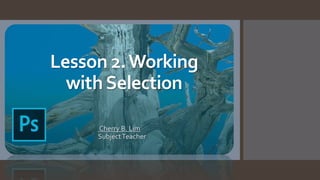
Recomendados
Más contenido relacionado
Similar a Lesson 2 POWERPOINT MARQUEE.pptx
Similar a Lesson 2 POWERPOINT MARQUEE.pptx (20)
Std 11 Computer Chapter 2 Animation Tool: synfig (Part 2 Different Tools in ...

Std 11 Computer Chapter 2 Animation Tool: synfig (Part 2 Different Tools in ...
Más de CherryLim21
Más de CherryLim21 (20)
LESSON 3.ANG PAGBABAGO SA SILANGAN AT TIMOG- SILANGANG ASYA.pptx

LESSON 3.ANG PAGBABAGO SA SILANGAN AT TIMOG- SILANGANG ASYA.pptx
LESSON 2- EXPLAIN THE PROCESS ON HOW TO SPOT A TREND.pptx

LESSON 2- EXPLAIN THE PROCESS ON HOW TO SPOT A TREND.pptx
L1 Introduction to Information and Communication Technology.pptx

L1 Introduction to Information and Communication Technology.pptx
konsepto-ng-asya-aralin-1-grade-7-220902125705-c05da4f0 (1).pptx

konsepto-ng-asya-aralin-1-grade-7-220902125705-c05da4f0 (1).pptx
CURRENT AND FUTURE TRENDS OF MEDIA AND INFORMATION.pptx

CURRENT AND FUTURE TRENDS OF MEDIA AND INFORMATION.pptx
Lesson 1. Online Technology and Other Trends in ICT.pptx

Lesson 1. Online Technology and Other Trends in ICT.pptx
Último
Mehran University Newsletter is a Quarterly Publication from Public Relations OfficeMehran University Newsletter Vol-X, Issue-I, 2024

Mehran University Newsletter Vol-X, Issue-I, 2024Mehran University of Engineering & Technology, Jamshoro
Último (20)
Salient Features of India constitution especially power and functions

Salient Features of India constitution especially power and functions
Python Notes for mca i year students osmania university.docx

Python Notes for mca i year students osmania university.docx
Food safety_Challenges food safety laboratories_.pdf

Food safety_Challenges food safety laboratories_.pdf
ICT Role in 21st Century Education & its Challenges.pptx

ICT Role in 21st Century Education & its Challenges.pptx
Jual Obat Aborsi Hongkong ( Asli No.1 ) 085657271886 Obat Penggugur Kandungan...

Jual Obat Aborsi Hongkong ( Asli No.1 ) 085657271886 Obat Penggugur Kandungan...
Micro-Scholarship, What it is, How can it help me.pdf

Micro-Scholarship, What it is, How can it help me.pdf
Interdisciplinary_Insights_Data_Collection_Methods.pptx

Interdisciplinary_Insights_Data_Collection_Methods.pptx
Lesson 2 POWERPOINT MARQUEE.pptx
- 1. Lesson 2.Working withSelection Cherry B. Lim SubjectTeacher
- 2. 2.1 MARQUEE The marquee tools allow us to make selections by drawing basic shapes like square
- 3. Rectangular Marquee – makes a rectangular selection (or a square, when used with Shift key) Elliptical Marquee – makes an elliptical selection (or a circle, when used with the shift key). Single Row or Single Column Marquee – defines the border as a 1- pixel-wide row or column.
- 4. Specify one of the options in the options bar. A B C D A-New C-Subtract form B – Add to D-Intersect with
- 5. For the rectangular marquee tool or the elliptical marquee tool, choose as type in the option bar • Normal – determines marquee proportions by dragging • Fixed Ratio- sets a height-to-width ratio. Enter values (decimal values are valid) for the aspect ratio • Fixed Size – specifics set values for the marquee’s height and width. Enter pixel values in whole numbers
- 6. When drawing a selection using the marquee tools, you can use keys on the keyboard to modify the selection Shift Key – restrains the Rectangular and Elliptical Marquee tools to a perfect square and circle, respectively. Alt Key – draws a selection from the center instead of the edge. Space bar – allows you to move the selection during the drawing process.
- 7. 2.2 Lasso Tool Lasso is a freehand selection tool. Click and hold your left mouse button on the image and draw your selection around the object or area that you want to select similar to how you would outline something on a piece of paper with pen or pencil.
- 8. 2.3 Polygonal LassoTool Similar to the lasso tool, it draws straight lines between click point. It is handy for selecting angular objects
- 9. 2.4 Magnetic LassoTool The magnetic lasso tool makes a selection around the object by actively detecting edges of an object, looking for difference in color and brightness between the object you are trying to select and its back as you are moving around it then snaps the selection outline to the edge like a magnet.
- 10. 2.5 Magic Wand The magic wand tool lets you select the areas of color by clicking rather than dragging. This tool is great for selecting solid colored objects.
- 11. 2.6Quick Selection The quick selection tool is almost the same as the magic wand tool because it also selects pixels based on tone and color.
- 12. Activity Be familiarize of Tools and Panel of Adobe Photoshop. For our next meeting we will having a hands on activity creating a simple Birthday Invitation.