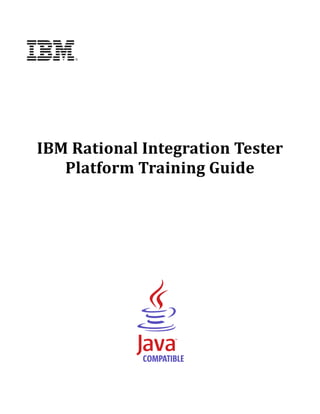
Rit 8.5.0 platform training student's guide
- 3. IBM RATIONAL INTEGRATION TESTER PLATFORM TRAINING GUIDE OVERVIEW .................................................................................................................................... 3 1 INTEGRATION TESTING AND VIRTUALIZATION .............................................................................. 4 1.1 1.2 2 WHAT IS INTEGRATION TESTING?........................................................................................ 4 SERVICE VIRTUALIZATION .................................................................................................. 5 PREPARATION ......................................................................................................................... 6 2.1 2.2 BEFORE STARTING ............................................................................................................ 7 2.3 THE LIBRARY MANAGER .................................................................................................... 8 2.4 3 RATIONAL INTEGRATION TESTER AND ASSOCIATED TOOLS .................................................... 6 HTTP PROXY ................................................................................................................... 9 RATIONAL INTEGRATION TESTER PROJECT SETUP .................................................................. 10 3.1 3.2 CREATING A NEW PROJECT .............................................................................................. 11 3.3 EXERCISE: CREATING THE TRAINING PROJECT ................................................................... 11 3.4 RATIONAL INTEGRATION TESTER LAYOUT .......................................................................... 16 3.5 4 THE INITIAL SCREEN ....................................................................................................... 10 RATIONAL INTEGRATION TESTER PERSPECTIVES ............................................................... 17 MODELING THE SYSTEM UNDER TEST ...................................................................................... 18 4.1 PERSPECTIVE OVERVIEW ................................................................................................. 18 4.2 WORKING IN MULTIPLE ENVIRONMENTS ............................................................................. 18 4.3 LOGICAL VIEW ................................................................................................................ 19 4.4 EXERCISE: SETTING UP THE LOGICAL VIEW FOR A SIMPLE SYSTEM ...................................... 21 4.5 PHYSICAL VIEW .............................................................................................................. 24 4.6 EXERCISE: SETTING UP PHYSICAL VIEW FOR A SIMPLE SYSTEM .......................................... 24 4.7 ENVIRONMENTS .............................................................................................................. 25 4.8 EXERCISE: CREATING AN ENVIRONMENT ........................................................................... 25 4.9 EXERCISE: SCHEMA LIBRARY ........................................................................................... 26 4.10 5 EXERCISE: THE MESSAGE EXCHANGE PATTERN (MEP) ................................................. 28 REQUIREMENTS LIBRARY ....................................................................................................... 30 5.1 5.2 THE MESSAGE EDITOR ..................................................................................................... 30 5.3 EXERCISE: IMPORTING MESSAGES .................................................................................... 31 5.4 EXERCISE: CREATING MESSAGES FROM A SCHEMA ............................................................ 32 5.5 6 OVERVIEW ..................................................................................................................... 30 ADVANCED EXERCISE ...................................................................................................... 34 RECORDING MESSAGES ......................................................................................................... 35 6.1 THE RECORDING STUDIO................................................................................................. 35 Page 1 of 56 © IBM Corporation 2001, 2013
- 4. IBM RATIONAL INTEGRATION TESTER PLATFORM TRAINING GUIDE 6.2 RECORDING HTTP TRAFFIC............................................................................................. 37 6.3 EXERCISE: RECORDING HTTP TRAFFIC ............................................................................ 38 7 CREATING TESTS................................................................................................................... 41 7.1 TEST FACTORY ............................................................................................................... 41 7.2 TEST STRUCTURE ........................................................................................................... 42 7.3 BUSINESS VIEW AND TECHNICAL VIEW ............................................................................. 43 7.4 EXERCISE: CREATING A TEST FROM RECORDED MESSAGES ................................................ 43 7.5 THE MEP WIZARDS ......................................................................................................... 44 7.6 EXERCISE: CREATING A TEST FROM MEP ......................................................................... 44 8 TEST EXECUTION ................................................................................................................... 46 8.1 THE TEST LAB ................................................................................................................ 46 8.2 EXERCISE: RUNNING TESTS ............................................................................................. 47 9 TEST AUTOMATION ................................................................................................................ 49 9.1 TEST SUITES................................................................................................................... 49 9.2 EXERCISE: CREATING AND EXECUTING A TEST SUITE .......................................................... 49 9.3 RESULTS GALLERY ......................................................................................................... 51 9.4 EXERCISE: VIEWING RESULTS .......................................................................................... 53 10 LEGAL NOTICES................................................................................................................. 55 Page 2 of 56 © IBM Corporation 2001, 2013
- 5. IBM RATIONAL INTEGRATION TESTER PLATFORM TRAINING GUIDE Overview This document serves as a training manual to help familiarize the user with the functionality present in IBM® Rational® Integration Tester. The training exercises in this document are based around web services, and it is assumed that the reader has a fair understanding of these. The main objective of this training course is to present the basic functionality of Rational Integration Tester. In this course you will: See how the different components used by Rational Integration Tester can work together Create projects in Rational Integration Tester See the various perspectives in Rational Integration Tester and how and when they are used Observe how Rational Integration Tester can facilitate testing of services in a message oriented middleware architecture by o Providing a graphical interfaces for the display and creation of messages o Automatically comparing a received response with a pre‐programmed one to ensure they match o Allowing the running of a test to be repeated over and over with little manual intervention o Exposing the details of the process to provide better information from the test team to the development team, enabling test failures to be examined in detail Create and run automated tests and test suites Produce detailed reports on test suites Before commencing this training course, please make sure you have all the correct files in place. If you are using a cloud instance, the training files should be located on the desktop Otherwise, your instructor will let you know where to find any required files. Page 3 of 56 © IBM Corporation 2001, 2013
- 6. IBM RATIONAL INTEGRATION TESTER PLATFORM TRAINING GUIDE 1 Integration testing and virtualization 1.1 What is integration testing? In many organizations, testing has traditionally taken two forms: unit testing carried out by developers, and tests on a more complete system, carried out by a dedicated testing team. However, as systems become more complex, technical risk increases, and testing techniques need to keep up. Today, many business systems are not built on a single piece of software, but on a vast array of components and services that need to interact with each other, and with external business partners. Testing a single component in isolation does not ensure that it will work together as specified with other components; unclear or changing requirements, assumptions by others and complex interactions might cause problems later on. These issues and defects are more complex to investigate and to fix when addressed later in the delivery cycle. We can consider an example. If a consumer purchases something online, there are downstream systems that will check and update their account, perform credit card checks, add shipping and billing details and so on. Very little of this backend complexity is visible from the level of the GUI. If the system is not functioning correctly, then the reasons might not be immediately apparent. A useful metaphor here is to consider the GUI as the tip of the iceberg. . Page 4 of 56 © IBM Corporation 2001, 2013
- 12. IBM RATIONAL INTEGRATION TESTER PLATFORM TRAINING GUIDE 3 Rational Integration Tester Project Setup 3.1 The Initial Screen Once configuration of the system is complete, you are ready to launch Rational Integration Tester and create a new project. Launching Rational Integration Tester will bring up the following screen: If you are running Rational Integration Tester on your local computer, you will need to make sure you have a license at this stage; cloud instances should already have a license installed for you. Once licensing is sorted out, you have several options. From top to bottom: New Project: allows you to create a project. Clone Project: creates a copy of any Rational Integration Tester project. Fetch Project from Source Control: Check out a project from a source control system, and open it. Note that you will need to configure Rational Integration Tester to communicate with your source control system before doing this. Open Link: follows a link taken from the Test Lab perspective to navigate to the results of a test or test suite. Page 10 of 56 © IBM Corporation 2001, 2013
- 13. IBM RATIONAL INTEGRATION TESTER PLATFORM TRAINING GUIDE Open an existing project: opens an existing project, either from the list of recent projects shown by Rational Integration Tester, or by browsing to a .ghp file. 3.2 Creating a new project Creating a new project goes through four stages. These are: 1. Setting the project name and location 2. Connecting to external servers 3. Setting up user‐based permissions 4. Setting up change management integration Only the first step is compulsory; the others are optional, with the settings available to edit later from within the project. If you need to edit any of these settings after the project has been created, you can do it through the Project Settings window (found in the Project menu of Rational Integration Tester). That said, filling out the server settings listed in the second stage of the project creation process will normally be very useful, and you will be doing that for the examples used in this course. The first of these settings is for the results database, which provides the ability to record and view historical test results. The other server settings available are for Rational Test Control Panel and the Results Server (legacy users only). Rational Test Control Panel provides the ability to manage any proxies and agents used by the software; these capabilities can be used while recording and stubbing. The Results Server setting is used to create links to the reports held on the server, which should also be connected to your results database; this functionality is now provided by Rational Test Control Panel, so the Results Server is no longer required, and will not be used in this course. There is only a single user in your example project, so you do not need to configure user‐based permissions for the project. It is more useful in other projects where it is necessary to restrict access to a project to certain individuals, or to allow different access levels to the project for different users. Finally, you can configure a connection to change management tools such as JIRA, HP Quality Center, or any Open Services for Lifecycle Collaboration (OSLC) compliant change management system, such as IBM Rational Team Concert™. This allows you to link directly into these tools, and raise defects directly from a test or test suite. As this is a simple introductory project, you do not need to be concerned with this for now. At the end of the wizard, a new project folder will be created within your file system. This folder will hold all resources, including a model of the system under test, along with any tests, stubs or other resources created for the project. Data files used by your project can also be stored here; this can help you make your project more portable by including everything in one place. 3.3 Exercise: Creating the training project You will now create a brand new project, which you will continue to use for the duration of this course: Page 11 of 56 © IBM Corporation 2001, 2013
- 14. IBM RATIONAL INTEGRATION TESTER PLATFORM TRAINING GUIDE 1. Launch Rational Integration Tester by double‐clicking the IBM Rational Integration Tester shortcut on your desktop. 2. Rational Integration Tester will launch, displaying the initial screen. Create a new project by selecting New Project and clicking OK. 3. We can now give our project a name, using the Project Name field. Call your project AddNumbers. Page 12 of 56 © IBM Corporation 2001, 2013
- 15. IBM RATIONAL INTEGRATION TESTER PLATFORM TRAINING GUIDE 4. If desired, modify the Owner and Comments fields (these are saved with the project and can be modified later). 5. In the Directory field, enter the full path to the directory where the project should be created, or click Browse to locate the directory. The selected directory cannot contain an existing Rational Integration Tester project. 6. When you are satisfied with the project details, click Next. If the selected directory does not exist, you will be prompted to let Rational Integration Tester create it, or you can go back and select a different directory. 7. The wizard will now display the Server Settings window. At the top of this window, there is a Results Database section, where we can provide connection details for the results database, which is used to store all of the test data collected by Rational Integration Tester. A valid database and working connection are required to store or view any historical results in Rational Integration Tester. 8. Rational Integration Tester will remember the database details that were used previously; if you are using a cloud instance, this means that you should already have details entered for you. Otherwise, you will need to enter details into the Database URL, User Name, and Password fields. If you need to re‐enter them, the settings for the databases on the cloud instances are shown below. Otherwise, ask your trainer. Page 13 of 56 © IBM Corporation 2001, 2013
- 19. IBM RATIONAL INTEGRATION TESTER PLATFORM TRAINING GUIDE 3.5 Rational Integration Tester perspectives In the center of the screen is the main workbench of Rational Integration Tester, showing the current perspective view. The workbench can be viewed from one of six perspectives , selected from the Perspectives toolbar: Perspective Icon Description Defines the architecture of the system under test, including service components as well as logical and physical resources Architecture School Creates requirements that will help other users to create tests and test data more quickly and more accurately Requirements Library Monitors systems and processes to record events that are captured by Rational Integration Tester Recording Studio Test Factory Creation of tests, test suites, stubs and test data sets Test Lab Runs resources that are created in the Test Factory Results Gallery Contains historical test data and lets users view various reports for any stored test run, including performance, errors, and coverage data The initial layout of the workbench for each perspective is pre‐determined, and it can be restored at any time by selecting Window > Reset Current Perspective from the main menu. Many aspects of the workspace can be customized. Each window can be resized within the workbench by clicking and dragging on its borders; it can be closed by using the button in the top right corner and can be set to automatically hide when not in use with or to remain constantly visible with . Note: If you ever find that a panel within the current perspective is no longer visible (for example, if it has been closed), then the Reset Current Perspective command will also bring that panel back into view. Page 17 of 56 © IBM Corporation 2001, 2013
- 20. IBM RATIONAL INTEGRATION TESTER PLATFORM TRAINING GUIDE 4 Modeling the system under test 4.1 Perspective overview The Architecture School perspective is the default perspective loaded when Rational Integration Tester is started. This perspective is used for modeling the system in a simple, graphical fashion. This model is split into several parts. As the model is split into several parts, the Architecture School perspective is also split into several different views. In addition to these views, we also use an environment to bind different parts of the model together. The views are presented along the bottom of the perspective: Logical View Physical View Synchronisation Schema Library Data Models Rule Cache Environment Tasks For the moment, we are going to look at an example of a simple system, which will make use of the first two views, along with environments, which are used to tie the Logical and Physical views together. We will then move to the Schema Library to set up message formats. 4.2 Working in multiple environments As we move through the lifecycle of a project, testing might be carried out over multiple environments. For example, we might have a development environment, using development data, and its own infrastructure. As we move into a formal test phase, we might start to use different infrastructure components, or different data. Finally, in production, a completely new set of infrastructure components will be used, and real‐world data will be in use. This is only a simple example, but it serves to illustrate the problem: if we are not careful, we could create tests or stubs that will need to be rebuilt as we move from environment to environment, or even worse, resources that are not portable at all. Fortunately, Rational Integration Tester provides a solution to this, by partitioning the model of the system under test. In order to move our Page 18 of 56 © IBM Corporation 2001, 2013
- 24. IBM RATIONAL INTEGRATION TESTER PLATFORM TRAINING GUIDE 1. Before starting, we will need to make sure that the web service we are modeling is active. From the desktop, launch the AddNumbersServer. You should see the following window open: 2. Click the Start Service button. The Add Numbers Server window should update so that the Start Service button is disabled, and the Stop Service button is enabled: 3. Minimize this window (do not close it), and return to Rational Integration Tester. 4. From the Architecture School perspective, make sure that you are in Logical View using the tab at the bottom of the screen. 5. The middle of the screen will be blank, because there is currently nothing in our model. To add the first component of a system, right‐click and select New > General > Service Component. When asked for a name, call it AddNumbers. It should then be added to your workspace: 6. Select AddNumbers by clicking on it. The outline should change to orange, to indicate that it is selected. 7. Right‐click the AddNumbers component, and select New > General > Operation. Call the operation Addition. Your service component should now look like the following image: Page 22 of 56 © IBM Corporation 2001, 2013
- 25. IBM RATIONAL INTEGRATION TESTER PLATFORM TRAINING GUIDE 8. Similarly, add an infrastructure component called AddNumbersPort, by right‐clicking and selecting New > Web > HTTP Connection 9. The logical description of our basic system is nearly complete. We just need to define the transport information for the Addition operation by tying it to AddNumbersPort. Double‐ click the Addition operation, and take a look at the Message Exchange Pattern tab. 10. Look for the Transport property, and click the Browse… button next to it to select a transport. 11. In the window that opens, select AddNumbersPort. Click OK to return to the properties of the Addition operation. 12. The Binding section of the window will now have been updated to point towards AddNumbersPort. A set of HTTP settings will also be available now that we have specified a HTTP transport. We will come back to these settings later. For now, click OK to close the properties window. 13. You should now be able to see the dependency between the operation and the infrastructure component. Select the Addition operation by clicking on it, and you should see a purple arrow going from the operation to AddNumbersPort. This indicates that the Addition operation is dependent on AddNumbersPort. 14. Try navigating around the logical view using the following controls: o To navigate around the logical view you can use the horizontal and vertical scrollbars, or you can click the Pan button and left‐click the screen to drag it around. o To adjust the zoom level you can use either the zoom buttons Ctrl key and use the mouse wheel. or hold down the Page 23 of 56 © IBM Corporation 2001, 2013
- 26. IBM RATIONAL INTEGRATION TESTER PLATFORM TRAINING GUIDE o To move any of the services or components around, ensure the Select Cursor button is selected, and left click the service or component you want to move, and drag it to the desired location. o If you ever want to reset the layout of the services and components, then the Layout All Nodes button will organize them into an efficient layout. o To set the zoom level so that the entire diagram fits inside the screen, use the Fit to Contents button . 4.5 Physical View On its own, the logical view that we have created is not enough to fully describe our system. As mentioned previously, it does not contain information about the address of the server we are talking to, or any connection settings that might be required. We are going to specify this information separately, in the Physical View. This view displays available physical resources and their location within the enterprise. Each resource listed within the Physical View represents a single configuration of an infrastructure component described in the Logical View. Resources in this view are organized by subnet and host. If a resource is not associated with a subnet or host, it will be displayed under Unconnected Resources. We are going to create the physical resource for the AddNumbers web service: a simple web server. 4.6 Exercise: Setting up Physical View for a simple system 1. Switch to Physical View using the tab at the bottom of the screen. 2. We are going to add a new resource here. Along the top of the perspective, you will see a toolbar containing options for adding new resources from different categories 3. Choose the Web category, and then choose the Web Server option . 4. The New Web Server window will open. Set the Host setting to localhost using the Port setting of 8088. 5. Click the Test Transport button to make sure that you are able to connect properly to the web service (you might need to scroll down to see the button). Once you are satisfied that it is working properly, click OK to close the window and save the new resource. Page 24 of 56 © IBM Corporation 2001, 2013
- 27. IBM RATIONAL INTEGRATION TESTER PLATFORM TRAINING GUIDE 4.7 Environments Once we have the logical data, which gives us an abstract model of what infrastructure is required by our system, and the physical data, which specifies the different configurations available for each infrastructure component, we then need to match these up. Remembering that this could change between different stages of the lifecycle of the project, we can use a set of environments to coordinate this process. A new project starts without an environment, so we will create an initial environment in this exercise. Other environments could be created subsequently as required. These will allow us to keep using the same test resources, simply by switching to new environments as they become available. Environments do not have their own view; instead, there are a number of options in the Project menu which allow us to access and edit an environment: Create New Environment , Edit Environments , and Switch to Environment . If you are using the default settings within Rational Integration Tester, the title bar will also show the name of the current environment. 4.8 Exercise: Creating an environment Following the previous exercises, your model of the AddNumbers web service has data in the Logical View and the Physical View. In this exercise, you will bind the data in these two views using an environment. 1. Select Project > Create New Environment 2. Give the environment a name; for example, Local (most of the environment we are working with in this training course will be on the local host). 3. The Environments window opens. On the left, you can select the environment to edit. On the right, you can see how this environment is configured. 4. On the right, you should be looking at the Properties tab, which will be empty at the moment. The properties of an environment are expressed as tags, which will be covered later in the course. For the moment, we are not going to need to set up any properties ourselves. 5. Switch to the Bindings tab. You should see AddNumbersPort listed here. Note that the physical connection for it is currently listed as UNBOUND. Page 25 of 56 © IBM Corporation 2001, 2013
- 28. IBM RATIONAL INTEGRATION TESTER PLATFORM TRAINING GUIDE 6. Click the UNBOUND setting, and a drop down box should become active, containing the option to bind AddNumbersPort to the HTTP Client at localhost. Select the new physical resource to tell Rational Integration Tester that any messages sent to AddNumbersPort will be sent to localhost. 7. Click OK to save your changes and exit the window. You should see that the environment name is now displayed in the title bar. Once an environment has been created, we can also view and edit environmental data directly from the Logical View. To do this, you can right‐click an infrastructure component in Logical View, and then select either Physical Resource, which will show the related physical resource in the current environment, or select Set Binding In, which will allow you to set the binding in any environment. This information can also be seen by opening the infrastructure component by double‐clicking it, and going to the Bindings tab. 4.9 Exercise: Schema Library We now have most of the information we would need to create a test or stub for this sample web service. However, we are still missing information about the format of the messages going to and from the web service. Most of this information can be provided through the Schema Library. 1. Switch to the Schema Library using the tab at the bottom of the screen. 2. At the top of the perspective, there is a toolbar containing buttons for importing different types of message schemas. The New WSDL window will open. Click the WSDL button. Page 26 of 56 © IBM Corporation 2001, 2013
- 29. IBM RATIONAL INTEGRATION TESTER PLATFORM TRAINING GUIDE 3. Click Change to enter the location of our schema definition. The Select Location dialog box will open. 4. Select the URL tab, and enter the following URL: http://localhost:8088/addNumbers?wsdl Note that the URL is case‐sensitive. Click OK to close the Select Location dialog box, and again to close the New WSDL dialog box. 5. You can also view the schema information used by the addNumbers service by going to the same URL with your web browser. 6. Once the schemas have been imported, you can then view them in Rational Integration Tester. Select WSDLs on the far left of the screen. You will then be able to see the addNumbers WSDL displayed on the left. Select this WSDL; the details of the schema should then be shown on the right. The Source tab will display the text of the original WSDL, as you saw in your web browser. Note: If you have mistyped the name of the WSDL, you should receive a warning, and the right side of the screen will not show the message schemas. If you end up in this situation, you can fix it in the following manner: Page 27 of 56 © IBM Corporation 2001, 2013
- 30. IBM RATIONAL INTEGRATION TESTER PLATFORM TRAINING GUIDE Amend the location of the WSDL by using the Change button next to the WSDL Location at the top of the screen. Following that, click the Rebuild button to rebuild the schema data. To complete the process, you might need to select one of the folders above the WSDL in the center panel, and then select the WSDL again. 7. Go to the Config tab to view each individual message type. You can select each message type using the Operation drop‐down list just under the tabs along the top of the screen. Use this to view the three message types: addition__INPUT__addition, addition__OUTPUT__additionResponse, and addition__FAULT__AdditionException. 4.10 Exercise: The Message Exchange Pattern (MEP) The final stage of building our system model is to state how the operations will make use of the message schemas that have been provided. We will do this by building up the Message Exchange Pattern, or MEP, for each operation. The MEP contains information about the input and output schemas for the operation, whether the messaging pattern is Request/Reply or Publish/Subscribe, and how the messages will be sent. When you created a dependency, you set up the transport used by the operation, stating how messages will be sent to and from the service. To complete the model of the system under test, we still need to set the rest of the properties of the MEP. As we will see later on, setting up the MEP correctly now will allow Rational Integration Tester to aid us in automatically creating resources for each operation. 1. Return to the Logical View. 2. Double‐click the Addition operation to edit it. 3. On the Message Exchange Pattern tab, make sure that the Pattern is set to Request/Reply. 4. We now need to select the message formats for the request and the reply. On the Request line, click the Browse button to select a message format. 5. The Select Schema dialog box will open. It is formatted in much the same way as the Schema Library. Find and select the addition__INPUT__addition schema, and then click Finish. 6. Do the same for the Reply message, selecting the addition__OUTPUT__additionResponse schema. 7. You will also see tabs towards the bottom of the screen for HTTP Properties and HTTP Headers. Under the HTTP Properties tab, set the Resource Name to /addNumbers . This will be used to build the correct URL when communicating with the web service. In your case, it will be http://localhost:8088/addNumbers , where the host and port are taken from the physical resource, and the rest of the URL comes from this resource name setting. Page 28 of 56 © IBM Corporation 2001, 2013
- 32. IBM RATIONAL INTEGRATION TESTER PLATFORM TRAINING GUIDE 5 Requirements Library 5.1 Overview In the Requirements Library perspective, the user defines the requirements for an interface in the form of messages. Example messages can be created from scratch or captured and saved from Recording Studio. There are several advantages of having these message requirements: They facilitate the creation of tests by dragging and dropping these messages onto a messaging action within a test. They help keep tests consistent across multiple users, as each user can share this repository of defined message structures for various components under test. In essence, they are acting as a message catalogue. They provide examples of how the data should appear when working with a given interface. 5.2 The message editor Within the Requirements Library, you will also come across the message editor for the first time. You will later see the same editor being used to work with messages in other perspectives within Rational Integration Tester. The Message Editor formats all message types supported by Rational Integration Tester into a tree structure. It will also export messages from that same tree structure into the appropriate format when sending that message over a transport. Depending on the context, the message editor will have a number of tabs. We will look at these in more detail as we come to use them, but you will see the following tabs when using the message editor: Page 30 of 56 © IBM Corporation 2001, 2013
- 33. IBM RATIONAL INTEGRATION TESTER PLATFORM TRAINING GUIDE Config: Provides main configuration information, including information about the transport. Also shows an overview of how the message body will be handled. This might be configured, but by default, this overview reflects the content of the Value/Asset tab. Value/Assert: Provides values to send for each field, or expected values for those fields if receiving a message. Filter: Allows the user to filter messages based on their contents Store: Saves data for later use Note that the body of the message will be visible in all tabs, but the Config tab only contains a short summary of some of the details contained in the message header. All other tabs contain more details of any message headers. 5.3 Exercise: Importing messages As a first example of using the Requirements Library, you will now import an existing XML document into Rational Integration Tester. You will then see how it is represented within the message editor. 1. As an example, we are going to use the simple example provided in the Data Files folder on your desktop: additionInput.xml. Open this file in a text editor to take a look at it. You will see a simple XML message. Do not open the file in your web browser, as it will reformat the message by inserting extra characters. 2. Select the XML text, and copy it using Ctrl + C. 3. Switch back to Rational Integration Tester, and make sure you are in the Requirements Library perspective. Remember that you can select this with the Requirements Library button from the Perspectives Toolbar, or by pressing F8. 4. On the left, you will see a tree structure describing all of the logical elements we saw earlier in the Architecture School. The tree structure will map directly to the structure of the different components in the Logical View. Find the Addition operation in the tree, then right‐click it, and choose New > Message. Call it example_from_file. 5. The right side will now be partly populated. You should see a simple tree structure for your new message, with a Text (Message) above a text (String). Right‐click the text (String), and choose to paste the XML data we copied earlier. You should end up with a message that looks like the following: Page 31 of 56 © IBM Corporation 2001, 2013
- 34. IBM RATIONAL INTEGRATION TESTER PLATFORM TRAINING GUIDE 6. If an error occurs, go back to the XML document in your text editor, and make sure that you have copied all of the XML content before attempting to paste it into Rational Integration Tester again. 7. Compare the original XML document with the tree structure generated in Rational Integration Tester, and then click Save. 5.4 Exercise: Creating messages from a schema While we can import messages by copying and pasting, there will also be times when we want to work by entering values into the structure provided by the message schema. 1. Right‐click the Addition operation in the tree on the left, and choose New > Message to create a second message. Call it example_from_schema. 2. You should see a message which simply has a top level message node containing a single text string, as we had in the previous exercise. Right‐click the text (String) node, and select Schema… 3. The Select Schema dialog box will open. On the far left, select WSDLs. You should then see the addNumbers WSDL shown in the middle of the dialog box; click it to select it. 4. On the right side, you should get a preview of the message types available in the schema. This might be partially hidden by the Binding Properties section. To control what is currently hidden or displayed, you can use the arrow buttons ( ). Click the down arrow to hide the Binding Properties section. 5. In the Operation drop down, we can choose which message type we would like to use; for this example, we will be generating a message based on addition__INPUT__addition, so select that. Page 32 of 56 © IBM Corporation 2001, 2013
- 35. IBM RATIONAL INTEGRATION TESTER PLATFORM TRAINING GUIDE 6. Click Next. You will now see a set of options that will sometimes be useful when applying schemas to a message. In particular, there will be circumstances where the option to include optional fields will be needed. For this message schema, however, there are no optional fields, so we can simply click Finish. 7. You should now see the message formatted using the input message schema for the addNumbers service. Notice that as the message is based on the WSDL, rather than a file, it contains information that you did not see in the previous example. For example, under the Message Headers section, you can see that both the HTTP Properties and HTTP Headers have been filled in. 8. Using a schema also provides you with a way of checking that your message conforms with the specifications of an acceptable message. In this example, an input message must contain two numbers, under the elements arg0 and arg1. We will now see what happens when the Page 33 of 56 © IBM Corporation 2001, 2013
- 36. IBM RATIONAL INTEGRATION TESTER PLATFORM TRAINING GUIDE message is modified so that one of these is missing. To do this, select the arg1 (Element) node, and press the Delete key. Rational Integration Tester will ask for confirmation; click Yes to respond to this. 9. The message structure will be updated, and you will see orange and red x symbols to inform you that there is an error somewhere in the message. You can hover your mouse over these symbols to get more information, but in general, an orange x symbol indicates that there is an error somewhere further down that branch of the tree, while a red x symbol indicates that there is an error inside that specific node. Hover over the red x; you should see that the schema indicates that the addition element should have an arg1 element inside it. 10. To add the element back to the schema, right‐click the tns:addition (Element) node, and select Add Child > arg1 (Element). The message will be updated, and as the message now conforms to the schema, the error markers will disappear. 11. As we still have null values for each of the arguments, edit the Text nodes for arg0 and arg1, and enter a number for each one. 12. Save and close the message. You have now seen how to import example messages by copying and pasting the data into Rational Integration Tester. You have also created an example message by applying a message schema and entering the data manually. As you will see in following sections, is it also possible to record messages from the live system, and to save them as requirements for later use. 5.5 Advanced exercise There are a few more things to observe in the Requirements Library. 1. First, look at what happens when you right‐click the Addition operation in the Requirements Library Tree, and then select New > Request Message or New > Reply Message. 2. Next, take a look at the other tabs: Value, Store, and Documentation. Notice that you can see more information taken from the message headers. 3. On the Value tab, change the value of one of the arguments. What happens on the Config tab if you do this? Page 34 of 56 © IBM Corporation 2001, 2013
- 37. IBM RATIONAL INTEGRATION TESTER PLATFORM TRAINING GUIDE 6 Recording messages 6.1 The Recording Studio Rational Integration Tester and the platform pack provide us with the capability to record events (messages or database interactions) from the system under test. The Recording Studio allows us to control what parts of the system we want to record, whether it might be specific parts of the system infrastructure, or specific services using that infrastructure. Traffic over a number of different transports can be recorded: HTTP and HTTPS TCP/IP IBM WebSphere MQ Tibco BusinessWorks, EMS and Rendezvous webMethods Integration Server SAP IDOC JDBC (IBM DB2, Oracle, MySQL, MS SQL) IBM CICS® Transaction Gateway & CICS DPL IMS Connect FIX Java method calls JMS (subscription only) Different configurations will be required for each of the different technologies. In this training course, you will see examples of recording HTTP and IBM WebSphere MQ. For information on recording events from other transports, refer to the Rational Integration Tester documentation. This training course will discuss the required configuration for each transport as it is required. Once the system under test has been set up to allow recording, you can choose what you want to record within the Recording Studio. This can be done by selecting Event Monitors that specify what you want to record. A single event monitor can be used to record interactions with a particular operation, or everything that happens over a particular transport. As some transports might have a lot of information, you can choose to ignore some events entirely before you even start recording. For example, Rational Integration Tester will ignore any WebSphere MQ administration messages being sent over that transport by default; such filters can be added, edited or removed within the Logical View settings for the transport. Once you have decided what to record, you can then begin recording. As events are recorded, they are displayed within the Events View. If desired, Event Monitors can be added or removed as you record. You can also filter what events are shown in the Events View by selecting different monitors within the Event Monitors panel. As events of interest are recorded, you can view more details for Page 35 of 56 © IBM Corporation 2001, 2013
- 41. IBM RATIONAL INTEGRATION TESTER PLATFORM TRAINING GUIDE 2. Next, return to Rational Integration Tester and make sure you are using the correct recording method. This is set up in the Architecture School, so return to that perspective and enter the Physical View. 3. Locate the physical instance of your web server, and double‐click it to open it. 4. In the dialog box that opens, switch to the Recording tab. 5. Select External Proxy Server as your Recording Method. 6. Click OK to close the physical resource. 7. Switch to the Recording Studio perspective. 8. Click the Add Event Monitor button to add a new event monitor 9. From the dialog box that opens, select the Addition operation. 10. A new event monitor should be shown in the Event Monitors panel. If not, check that the previous steps have been completed. Once you are ready, click the Record button in the Events View toolbar. 11. Switch to the AddNumbersClient window, enter two numbers, and add them together. You should see a result in that window. 12. Return to the Recording Studio. You should now see two messages in the Events View. 13. Select the first message. You will notice that it has an icon next to it, to indicate that it is a Request message. 14. In the message details section below, the message itself will be shown, formatted into the same tree structure you were using previously. You can also select the second message to Page 39 of 56 © IBM Corporation 2001, 2013
- 43. IBM RATIONAL INTEGRATION TESTER PLATFORM TRAINING GUIDE 7 Creating tests 7.1 Test Factory You are now ready to start creating some basic tests for the AddNumbers web service. In this module, you will start to use the Test Factory perspective, and create tests using two simple methods. You will be reusing the information you have put together previously in the Architecture School, Requirements Library, and Recording Studio to do this. Before starting, though, we will take a look at the Test Factory perspective, as well as how each test is structured. The perspective itself is fairly simple, and is made up of two parts: the Test Factory Tree and the Editing Panel. You will recognize the tree from your work with the Requirements Gallery. The tree is used to hold all of your resources, and as you will have noticed earlier, is directly based on the structure of the Logical View. All resources are organized beneath their respective operations or service components. Further organization is carried out by the type of resource; extra folders can also be added by the user. Page 41 of 56 © IBM Corporation 2001, 2013
- 45. IBM RATIONAL INTEGRATION TESTER PLATFORM TRAINING GUIDE 7.3 Business View and Technical View Rational Integration Tester provides two different views of Test Actions. The first of these is the Technical View, which is the default view generated by Rational Integration Tester. This displays each action using information taken from its configuration: The Business View provides a user‐editable view. By default, it is exactly the same as the Technical View, but it can be edited by the user to add a description of the action. In the example below, the two messaging actions have been edited to add a description; the rest of the test has been left alone: Switching between Technical View and Business View can be done by using the Technical View and Business View buttons on the main toolbar at the top of the Rational Integration Tester window. Once you are looking at the Business View, action descriptions can be edited in a couple of ways: Click once on the action to select it, then once again to edit the description. Select the action, and then press F2. Right‐click the action, and choose Rename. 7.4 Exercise: Creating a test from recorded messages 1. Make sure you are still in the Recording Studio perspective and that the two messages you recorded in the previous example are still visible in the Events View. If not, you will need to record them again. 2. Select both messages in the Events View. If you have recorded more than a single addition, just select a pair of messages. Remember to use the Request and Reply icons to identify a request and the corresponding response. Page 43 of 56 © IBM Corporation 2001, 2013
- 46. IBM RATIONAL INTEGRATION TESTER PLATFORM TRAINING GUIDE 3. Click the Save button to start the Save Recorded Events Wizard. 4. On the first screen, select the option for Unit Test. 5. You can then click the Next button to go through the wizard until you reach the Summary page. You will explore the other pages of the wizard later on. 6. On the Summary page, give the test the name testFromRecording. When you finish the wizard, the new test should be open for you in the Test Factory. 7.5 The MEP wizards The MEP wizards provide us with another way of creating tests. Rational Integration Tester will take the information that you have supplied as part of the operation under test in the Logical View, and use that to generate a basic test or set of tests. You will recall that we looked at the MEP (or Message Exchange Pattern) earlier. It contained information about the message schemas used by the operation, along with transport details for that operation. The Test using MEP and Tests using MEP wizards will read that information from the MEP, and use it to generate input and output messages for the operation. For an operation with a Request/Reply MEP, this will create a test with a Send Request and a Receive Reply action; both test actions will take their schema and transport information from the MEP. The main difference between the two is that creating a single test using the MEP will create a Send Request step where the fields within the message are all blank; creating multiple tests will fill in the input messages with random or constant data, as selected within the wizard. In both cases, the Receive Reply action will contain a message using the appropriate schema, but all fields will be blank, as Rational Integration Tester does not know how the system is meant to respond to the first message. You can either edit this test action, or leave it till later to repair in the Test Lab; we will make use of this second option later. 7.6 Exercise: Creating a test from MEP 1. To use the MEP wizard, right‐click the Addition operation in the Test Factory Tree, and select New > Test using MEP. Note that there is also an option to create multiple tests from MEP; you will be using that later on. For now, you will just be creating a single test. 2. You will be asked to give the test a name. Call it testFromMEP, and click OK. 3. As with the previous example, you will be given a new test with two actions in it: a Send Request, and a Receive Reply. Page 44 of 56 © IBM Corporation 2001, 2013
- 47. IBM RATIONAL INTEGRATION TESTER PLATFORM TRAINING GUIDE 4. Double‐click the Send Request action to view it. Note that, as with the requirements you created earlier from the addNumbers schema, the test action contains a message structure, but the values within that structure have not been filled in. It is possible to fill those in, as you did for your requirements, but instead you will be taking a different approach here. Close the Send Request action. 5. You are going to reuse the data contained in the example_from_schema requirement to fill in the data within the Send Request action. In order to make sure there are not any problems with this, check that you have saved and closed that requirement. 6. Drag the example_from_schema requirement from the Test Factory Tree onto the Send Request action in testFromMEP. 7. A dialog box will open, asking what you would like to do with the requirement. It is possible to copy or to link the requirement. Select Update this action with a copy of the requirement, and make sure that the checkbox labeled Remember my decision is cleared. 8. Click OK. 9. Open the Send Request action again. You should see that the data contained in the requirement has been copied into the test action. 10. Check the two numbers specified within the message, and add them together. You will need this number in a moment. 11. Close the Send Request action, and open the Receive Reply action. 12. You should see a message containing a blank return value. Fill this in with the value that you calculated in step 10. 13. Click OK to close the Receive Reply action. 14. Save the testFromMEP. Page 45 of 56 © IBM Corporation 2001, 2013
- 48. IBM RATIONAL INTEGRATION TESTER PLATFORM TRAINING GUIDE 8 Test execution 8.1 The Test Lab To run tests, you will be using the Test Lab perspective. This is made up of three parts: the Test Execution Tree, the Task Monitor and the Console. The Test Execution Tree is used to browse through the test resources. Select a test here; it can be run in one of three different ways. Right‐click the test and choose Run, double‐click the test in the tree, or press F5. Further options can be chosen by right‐clicking and choosing Run… from the context menu. You will see some of these options later in the course. Once a test has been run, each instance will be shown as a separate line in the Task Monitor. A progress bar will be displayed on each line. Once the test run is complete, the progress bar will indicate the status of that text run. By default, it will be green if the test passes, and red if it fails. Selecting a single test run in the Task Monitor will display further details in the console. Details will be logged in the console as the test runs; each step will be displayed, documenting the progress of the test. You can use this to review each test. When a test fails, this will be where you can come to figure out why the test failed. If you have documented your tests using the Business View within the Test Factory, you might want to use that same information in the console. This will allow you a much clearer picture of longer, Page 46 of 56 © IBM Corporation 2001, 2013
- 49. IBM RATIONAL INTEGRATION TESTER PLATFORM TRAINING GUIDE more complex tests. While the default is to show the Technical View data, you can easily switch to the Business View data by modifying the Action Prefix setting in the Console tab of the software’s Preferences. 8.2 Exercise: Running tests You will now use the Test Lab to run the tests you created earlier against the AddNumbers web service. 1. Switch to the Test Lab perspective. 2. Find the testFromRecording test, and select it. 3. Click the Run button. 4. You should see a test run for testFromRecording displayed in the Task Monitor. You will probably also see more detail shown in the console. If not, select testFromRecording where it is visible in the Task Monitor. 5. Both the Task Monitor and the Console should indicate that the test has passed. 6. Follow the same procedure for the testFromMEP test; this should also pass. 7. Switch to the Test Factory, and edit the Receive Reply action in testFromRecording. 8. Change the return value given in this message so that it is incorrect. 9. Click OK to close the Receive Reply action, and then Save the test. 10. Run the test again. It should fail. 11. Edit the test again to correct it, and Save the test. Page 47 of 56 © IBM Corporation 2001, 2013
- 50. IBM RATIONAL INTEGRATION TESTER PLATFORM TRAINING GUIDE Page 48 of 56 © IBM Corporation 2001, 2013
- 51. IBM RATIONAL INTEGRATION TESTER PLATFORM TRAINING GUIDE 9 Test automation 9.1 Test suites So far, we have run all of our tests and stubs manually. This is fine while we are developing these resources, but when we want to run large numbers of tests, this will not scale very well. We will now look at automating our tests, which will involve two tasks: the automation itself, as well as reporting the results of these automated tests. A test suite is a resource type providing a method of aggregating tests and/or other test suites, which can be run in series or in parallel. Each test suite is made up of one or more scenarios; each scenario can contain tests, performance tests, test suites, and other scenarios. Each scenario provides configuration information for the resources inside it: which environment to use, the timing of the tests (in parallel, or spaced out), and what stubs should be executing while the scenario is active. For more advanced test suites, scenarios also provide the ability to data drive the tests within them, and to use probes (where a performance test license is available). In addition, scenarios can choose to terminate or continue when a resource fails. This allows smoke tests to be carried out where necessary, but also for larger test suites to continue when all test results are required. 9.2 Exercise: Creating and executing a test suite 1. Switch to the Test Factory perspective. 2. Right‐click the Addition operation and select New > Tests > Test Suite. 3. You will then need to provide a suitable name for the suite. Call it AdditionSuite and click OK to proceed. 4. The new suite appears with a new scenario, which is opened in its own tab in the Test Factory. Double‐click the scenario icon. Page 49 of 56 © IBM Corporation 2001, 2013
- 52. IBM RATIONAL INTEGRATION TESTER PLATFORM TRAINING GUIDE 5. You can now view the scenario settings. You should notice that the Environment setting is <Undefined>. This means it will use the current environment. Click OK to close the scenario settings. 6. Add the two tests that you created earlier. Note that for this example, the order of the tests should not matter. You can add the tests through either of the following procedures: o Dragging them from the Tests virtual folder under the Addition operation and dropping them under the new scenario o Clicking the Add Tests button on the toolbar above the new scenario and selecting the tests that were just created 7. Save the new suite by selecting File > Save, or clicking the Save button in the main toolbar of Rational Integration Tester. 8. Run the suite by clicking Run in the main toolbar of Rational Integration Tester or by right‐ clicking the suite and selecting Run from the context menu 9. The suite is opened and run in the Test Lab. A graphical summary of the execution is displayed in the Task Monitor, and a detailed report of each item in the suite can be found in the Console, in the lower portion of the window. Page 50 of 56 © IBM Corporation 2001, 2013
