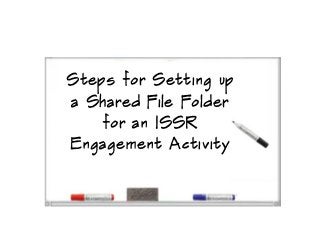
Steps for setting up a shared file folder
- 1. Steps for Setting up a Shared File Folder for an ISSR Engagement Activity
- 2. PLEASE NOTE: The use of Connections File App described here is part of Rational Lab Services (ISSR) official engagement asset reuse program. This is intended to be a recommended option for providing access to Engagement Assets that are not appropriate for storing in iRAM such as content that has customer information. In order to be considered as part of the ISSR Engagement Asset Reuse Program, you must create an asset in iRAM. The asset in this case is NOT the actual file, but is a link to the File and any needed guidance on how to access . These steps assume that you are using an Engagement Activity that has been created from the ISSR Engagement Activity Template after Dec 10, 2012.
- 3. STEP 1: From ANY page in W3 Connections, click on Apps and select Files. PLEASE NOTE: You must be logged into Connections.
- 4. STEP 2: Click on New Folder and Fill in the Create a Folder Form. Please pay special attention to provide access to the appropriate people. If you need to add or remove access, you can do so by editing the properties of the folder. Name should include Customer Name and “Engagement Asset Folder” to make it easy to Find IMPORTANT: Specify who you’d like to provide visibility to these files. You can specify entire communities groups or individuals by name. Please use the appropriate access controls with any client confidential information.
- 5. STEP 3: Once you’ve created the folder, copy the url to your clipboard. You and those that you’ve given access can now access the folder from their personal Files App Page or from any Community that you’ve shared the folder. If you’ve shared your folder with a community, the folder will show up in the community Files section in the Folders tab. You can also share your folder with more than one community if needed. Folders that you’ve created or have been shared with you.
- 6. STEP 4: Edit the [Customer Name] Engagement Asset Folder entry in the Engagement Deliverables/Assets/Intellectual Capital section. Add a Bookmark and paste the url from your clipboard Replace [Company Name] Delete this text
