TestLink introduction
•Descargar como PPT, PDF•
4 recomendaciones•4,382 vistas
A small presentation of TestLink Management test tool
Denunciar
Compartir
Denunciar
Compartir
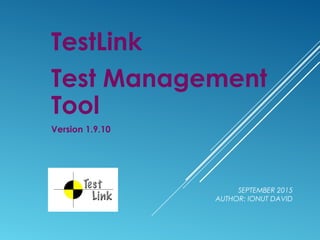
Recomendados
Recomendados
Más contenido relacionado
La actualidad más candente
La actualidad más candente (20)
What Is Selenium? | Selenium Basics For Beginners | Introduction To Selenium ...

What Is Selenium? | Selenium Basics For Beginners | Introduction To Selenium ...
Selenium Interview Questions And Answers | Selenium Interview Questions | Sel...

Selenium Interview Questions And Answers | Selenium Interview Questions | Sel...
What is WebElement in Selenium | Web Elements & Element Locators | Edureka

What is WebElement in Selenium | Web Elements & Element Locators | Edureka
Destacado
Destacado (20)
Rspec and Capybara Intro Tutorial at RailsConf 2013

Rspec and Capybara Intro Tutorial at RailsConf 2013
Similar a TestLink introduction
Similar a TestLink introduction (20)
Test Management Tool HP ALM- Quality Center Part 1

Test Management Tool HP ALM- Quality Center Part 1
Test Management Tool HP ALM- Quality Center Part 2

Test Management Tool HP ALM- Quality Center Part 2
The Importance of Performance Testing Theory and Practice - QueBIT Consulting...

The Importance of Performance Testing Theory and Practice - QueBIT Consulting...
Último
Último (20)
2024: Domino Containers - The Next Step. News from the Domino Container commu...

2024: Domino Containers - The Next Step. News from the Domino Container commu...
TrustArc Webinar - Stay Ahead of US State Data Privacy Law Developments

TrustArc Webinar - Stay Ahead of US State Data Privacy Law Developments
The 7 Things I Know About Cyber Security After 25 Years | April 2024

The 7 Things I Know About Cyber Security After 25 Years | April 2024
[2024]Digital Global Overview Report 2024 Meltwater.pdf![[2024]Digital Global Overview Report 2024 Meltwater.pdf](data:image/gif;base64,R0lGODlhAQABAIAAAAAAAP///yH5BAEAAAAALAAAAAABAAEAAAIBRAA7)
![[2024]Digital Global Overview Report 2024 Meltwater.pdf](data:image/gif;base64,R0lGODlhAQABAIAAAAAAAP///yH5BAEAAAAALAAAAAABAAEAAAIBRAA7)
[2024]Digital Global Overview Report 2024 Meltwater.pdf
Understanding Discord NSFW Servers A Guide for Responsible Users.pdf

Understanding Discord NSFW Servers A Guide for Responsible Users.pdf
Automating Google Workspace (GWS) & more with Apps Script

Automating Google Workspace (GWS) & more with Apps Script
Strategies for Unlocking Knowledge Management in Microsoft 365 in the Copilot...

Strategies for Unlocking Knowledge Management in Microsoft 365 in the Copilot...
What Are The Drone Anti-jamming Systems Technology?

What Are The Drone Anti-jamming Systems Technology?
Bajaj Allianz Life Insurance Company - Insurer Innovation Award 2024

Bajaj Allianz Life Insurance Company - Insurer Innovation Award 2024
Tata AIG General Insurance Company - Insurer Innovation Award 2024

Tata AIG General Insurance Company - Insurer Innovation Award 2024
Apidays New York 2024 - The value of a flexible API Management solution for O...

Apidays New York 2024 - The value of a flexible API Management solution for O...
Scaling API-first – The story of a global engineering organization

Scaling API-first – The story of a global engineering organization
Apidays Singapore 2024 - Building Digital Trust in a Digital Economy by Veron...

Apidays Singapore 2024 - Building Digital Trust in a Digital Economy by Veron...
Exploring the Future Potential of AI-Enabled Smartphone Processors

Exploring the Future Potential of AI-Enabled Smartphone Processors
TrustArc Webinar - Unlock the Power of AI-Driven Data Discovery

TrustArc Webinar - Unlock the Power of AI-Driven Data Discovery
TestLink introduction
- 1. SEPTEMBER 2015 AUTHOR: IONUT DAVID TestLink Test Management Tool Version 1.9.10
- 2. • How to work with TestLink • Step by step operations • Additional features • Benefits • Q&A Agenda
- 3. HOW TO WORK WITH TESTLINK 1. Create a Project 2. Create Test Cases (Test Suites) for this Project 3. Create Test Plan 4. Specify Build of the Project you are going to test 5. Add Test Cases to the Test Plan 6. Assign Test Cases to Test Engineers 7. Execute Test Cases (Test Engineers) 8. See Reports and Charts
- 4. HOW TO WORK WITH TESTLINK Additional facilities: •Assigning Keywords (we may form a group of Test Cases for Regression tests) •Specifying Requirements (we may bind them with Test Cases in the many-to-many relation and see if our Test Cases cover our requirements) •Events log (you can see here the history of all the changes)
- 5. TESTLINK MAIN SCREEN Here is how the main page of Test Link looks like:
- 6. STEP 1: CREATE A PROJECT To create a project go to the Test Project Management section
- 7. STEP 1. CREATE A PROJECT
- 8. STEP 1. CREATE A PROJECT. Important fields: • Name: Project name • ID: used for forming a unique Test Cases ID. E.g. DT-03 means that the Test Case is created for Dummy Test project and it has ID=3 • Description: what is the aim of the Project, what is the target group, what is the business logic, what is the Test Environment.
- 9. STEP 1. CREATE A PROJECT. Enhanced features: Requirements feature – we may specify requirements and see if they are well-covered by Test Cases Testing priority – we may assign priority to Test Cases (high, medium, low) Test Automation – we may specify whether the test should be performed manually or automatically Inventory – to tell the truth, I didn’t understand what it means
- 10. STEP 1. CREATE A PROJECT. You can now set the Project that you will work on:
- 11. STEP 2. CREATE TEST CASES Test Cases will be create in Test Specification section: Accessible also from the desktop:
- 12. STEP 2. CREATE TEST CASES Test Suites are created using the following button:
- 13. STEP 2. CREATE TEST CASES Test Suite details can be specified in the form:
- 14. STEP 2. CREATE TEST CASES The newly create Test Suite will be available on the left menu:
- 15. STEP 2. CREATE TEST CASES For a better management we could create multiple sub-sections
- 16. STEP 2. CREATE TEST CASES The tree structure can be seen on navigation panel:
- 17. STEP 2. CREATE TEST CASES How to create a Test Case:
- 18. STEP 2. CREATE TEST CASES Important fields: •Test Case Title •Summary •Preconditions •Status •Keywords
- 19. STEP 2. CREATE TEST CASES Here we add steps to our Test Case:
- 20. STEP 2. CREATE TEST CASES We could have multiple steps in a Test Case:
- 21. STEP 2. CREATE TEST CASES We may also import and export Test Suites or Test Cases (in the XML format) We could import them from other projects Unfortunately, for now it’s the only way to transfer them from one project to another.
- 22. STEP 3. CREATE TEST PLAN TestLink won’t allow you to execute Test Suites if you don’t create a Test Plan and specify the Test Build. Let’s begin with the Test Plan, so let’s get back to Desktop
- 23. STEP 3. CREATE TEST PLAN
- 24. STEP 3. CREATE TEST PLAN Current Test Plan will appear in the top right browser corner After you’ve added a Test Plan, menu appear.
- 25. STEP 4. SPECIFY BUILD Create a new build from the menu. A build is identified by its title. Each build is related to the active Test Plan. Description should include: list of delivered packages, fixes or features, approvals, status, etc.
- 26. STEP 4. SPECIFY BUILD A build has several attributes:
- 27. STEP 5. ADD TEST CASES TO A PLAN Select a Test Case to add:
- 28. STEP 5. ADD TEST CASES TO A PLAN Only Test Cases, not Test Suites or the whole Test Specification can be added to a Test Plan. So, until you don’t select one separate TC the button “Add to Test Plans” will not appear
- 29. STEP 5. ADD TEST CASES TO A PLAN Then you can choose what Test Plan you want to add the selected TC to:
- 30. STEP 5. ADD TEST CASES TO A PLAN Test Case can be assigned to Test Plans from Desktop:
- 31. STEP 5. ADD TEST CASES TO A PLAN Multiple selection is possible:
- 32. STEP 6. ASSIGN TC EXECUTION TO USERS Before assigning TC to testers you should create users with appropriate roles here: Add/Create users:
- 33. STEP 6. ASSIGN TC EXECUTION TO USERS Then you can assign TC execution here:
- 34. STEP 6. ASSIGN TC EXECUTION TO USERS This page allows test leaders to assign users to particular tests within the Test Plan.
- 35. STEP 7. EXECUTE TESTS To start executing tests Test Engineers should go to Test Execution section: In this section the user can register the results of the tests and track execution progress:
- 36. STEP 7. EXECUTE TESTS The page has four main areas: - General information
- 37. STEP 7. EXECUTE TESTS - Execution history, where the user can see past results of the test execution:
- 38. STEP 7. EXECUTE TESTS - Test case details, where the user can see the execution steps:
- 39. STEP 7. EXECUTE TESTS - Test result, where the user can set the result of the execution:
- 40. STEP 8. SEE REPORTS AND CHARTS After the test case execution is finished you may see the results by accessing the Test Reports section from here: Or from here:
- 41. STEP 8. SEE REPORTS AND CHARTS You’ll have available a range of preset reports:
- 42. STEP 8. SEE REPORTS AND CHARTS Test Plan Report – the document has options that define the content and the document structure.
- 43. STEP 8. SEE REPORTS AND CHARTS Example:
- 44. STEP 8. SEE REPORTS AND CHARTS Test Report – this document includes also the test results. Example:
- 45. STEP 8. SEE REPORTS AND CHARTS Test Result matrix – This report shows the last test case execution result for each build.
- 46. STEP 8. SEE REPORTS AND CHARTS Charts
- 47. STEP 8. SEE REPORTS AND CHARTS Charts
- 48. STEP 8. SEE REPORTS AND CHARTS General Test Plan Metrics – this page shows you the most current status of a Test Plan
- 49. STEP 8. SEE REPORTS AND CHARTS Blocked, Failed and Not Run – this report shows all of the currently blocked, failing or not executed test cases.
- 50. ADDITIONAL FEATURES: KEYWORDS 1. Go to the “Keyword Management” section 2. Select or create new Keywords
- 51. ADDITIONAL FEATURES: KEYWORDS Now you can add Keywords both to Test Suites and Test Cases, either all (>>) or only one Keyword (>)
- 52. ADDITIONAL FEATURES: KEYWORDS Then you’ll be able to see such a usefully chart demonstrating the Result by Keywords
- 53. ADDITIONAL FEATURES: REQUIREMENTS You open the section in this way: Or like this:
- 54. ADDITIONAL FEATURES: REQUIREMENTS You can create requirement documents:
- 55. ADDITIONAL FEATURES: REQUIREMENTS You can create requirement specification (where multiple requirements can be managed):
- 56. ADDITIONAL FEATURES: REQUIREMENTS You can create individual requirement documents:
- 57. ADDITIONAL FEATURES: REQUIREMENTS You can create (or import) individual requirement documents:
- 58. ADDITIONAL FEATURES: REQUIREMENTS Requirements can be detailed here:
- 59. ADDITIONAL FEATURES: REQUIREMENTS There are different stages of requirement document: There are also different types of requirements:
- 60. ADDITIONAL FEATURES: REQUIREMENTS Then requirements can be assigned to Test Cases: Select Test Suite or Test Case and assign it to one or more Requirements:
- 61. ADDITIONAL FEATURES: REQUIREMENTS Then requirements can be assigned to Test Cases: Select Test Suite or Test Case and assign it to one or more Requirements:
- 62. ADDITIONAL FEATURES: EVENTS LOG Can be accessed from the main top menu: A selection of filter is available to customize the events:
- 63. ADDITIONAL FEATURES: EVENTS LOG After the filters are set, the user can see below the list of events:
- 64. TESTLINK BENEFITS: • We have all the documents structured and organized • We solve the problem of version management • We can control the testing process (events log + different type of reports) • We can see if all the requirements are covered with Test Cases • We can select Test Cases for different type of testing (Regression, Acceptance, Smoke) • We can see the results of testing in a very clear and easy-to-use form • We can track in real time the status of the testing process
- 65. Q&A
- 66. THANK YOU FOR YOUR ATTENTION!
