2 - How to use Storyline with Docebo: use the Screen Recording
•Descargar como PPTX, PDF•
0 recomendaciones•597 vistas
Docebo - www.docebo.com - is a Learning Management System designed for E-Learning projects. In this tutorial you can learn how to use Storyline with Docebo in order to: create a Learning Object, use the Screen Recording, create a Quiz, upload the LO inside the LMS, check Statistics and Reports.
Denunciar
Compartir
Denunciar
Compartir
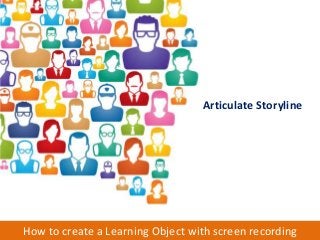
Recomendados
Recomendados
Más contenido relacionado
Más de DoceboElearning
Más de DoceboElearning (20)
Learner-Centric Programs that Drive Revenue & Power Sales

Learner-Centric Programs that Drive Revenue & Power Sales
Measuring the ROI of Informal Learning - Brandon Hall Group & Docebo

Measuring the ROI of Informal Learning - Brandon Hall Group & Docebo
eLearning Case Study: Docebo helps INHOPE charity to combat child sexual abus...

eLearning Case Study: Docebo helps INHOPE charity to combat child sexual abus...
Fosway Group & Docebo - Integrating the HR Landscape on the Cloud

Fosway Group & Docebo - Integrating the HR Landscape on the Cloud
LMS Comparison: Docebo Vs. Talent, E-Learning platform features

LMS Comparison: Docebo Vs. Talent, E-Learning platform features
Humanizing Business Processes by leveraging E-Learning technologies

Humanizing Business Processes by leveraging E-Learning technologies
Research: Learning Management System SaaS market for Small-Medium Businesses

Research: Learning Management System SaaS market for Small-Medium Businesses
Business Case - Using E-Learning for Food & Beverage Training

Business Case - Using E-Learning for Food & Beverage Training
Business Case - Using E-Learning for Healthcare training

Business Case - Using E-Learning for Healthcare training
Healthcare E-Learning Case Study | Docebo & Helse Nord RHF

Healthcare E-Learning Case Study | Docebo & Helse Nord RHF
4 - How to use Storyline with Docebo: upload the Learning Object in the LMS

4 - How to use Storyline with Docebo: upload the Learning Object in the LMS
3 - How to use Storyline with Docebo: create a Quiz

3 - How to use Storyline with Docebo: create a Quiz
5 - How to use Storyline with Docebo: check Statistics and Reports

5 - How to use Storyline with Docebo: check Statistics and Reports
How to use Camtasia Studio with Docebo - Part 04: Upload the Learning Object

How to use Camtasia Studio with Docebo - Part 04: Upload the Learning Object
How to use Camtasia Studio with Docebo - Part 03: Export a Learning Object

How to use Camtasia Studio with Docebo - Part 03: Export a Learning Object
How to manage Users information with the Docebo E-Learning platform - Part 03...

How to manage Users information with the Docebo E-Learning platform - Part 03...
How to manage Users information with the Docebo E-Learning platform - Part 01...

How to manage Users information with the Docebo E-Learning platform - Part 01...
How to create Reports with the Docebo E-Learning platform - Part 03: Reports

How to create Reports with the Docebo E-Learning platform - Part 03: Reports
Último
Último (20)
How to Troubleshoot Apps for the Modern Connected Worker

How to Troubleshoot Apps for the Modern Connected Worker
Connector Corner: Accelerate revenue generation using UiPath API-centric busi...

Connector Corner: Accelerate revenue generation using UiPath API-centric busi...
ProductAnonymous-April2024-WinProductDiscovery-MelissaKlemke

ProductAnonymous-April2024-WinProductDiscovery-MelissaKlemke
Strategies for Landing an Oracle DBA Job as a Fresher

Strategies for Landing an Oracle DBA Job as a Fresher
Apidays New York 2024 - APIs in 2030: The Risk of Technological Sleepwalk by ...

Apidays New York 2024 - APIs in 2030: The Risk of Technological Sleepwalk by ...
Strategize a Smooth Tenant-to-tenant Migration and Copilot Takeoff

Strategize a Smooth Tenant-to-tenant Migration and Copilot Takeoff
Apidays New York 2024 - The value of a flexible API Management solution for O...

Apidays New York 2024 - The value of a flexible API Management solution for O...
Polkadot JAM Slides - Token2049 - By Dr. Gavin Wood

Polkadot JAM Slides - Token2049 - By Dr. Gavin Wood
TrustArc Webinar - Unlock the Power of AI-Driven Data Discovery

TrustArc Webinar - Unlock the Power of AI-Driven Data Discovery
Navigating the Deluge_ Dubai Floods and the Resilience of Dubai International...

Navigating the Deluge_ Dubai Floods and the Resilience of Dubai International...
Repurposing LNG terminals for Hydrogen Ammonia: Feasibility and Cost Saving

Repurposing LNG terminals for Hydrogen Ammonia: Feasibility and Cost Saving
DEV meet-up UiPath Document Understanding May 7 2024 Amsterdam

DEV meet-up UiPath Document Understanding May 7 2024 Amsterdam
2 - How to use Storyline with Docebo: use the Screen Recording
- 1. How to create a Learning Object with screen recording Articulate Storyline
- 2. How to create a Learning Object with screen recording In this lesson we will see how to create a Learning Object based on a screen recording From the start screen, choose Record screen
- 3. How to create a Learning Object with screen recording To record: • Select the recording area • Click the Record button to start You can also add an audio comment to the recording
- 4. How to create a Learning Object with screen recording When the recording is completed, you can edit it using Storyline. The video can be managed as a single multimedia item in just one slide or can be divided into multiple slides. Set the scene name
- 5. How to create a Learning Object with screen recording The screen recording has been added as the second scene of the slide To add another item into the screen recording video click the scene and edit it
- 6. How to create a Learning Object with screen recording Add a text box to the video The added item will appear in the timeline and can be managed from here:
- 7. Each item added into the video can be managed using the timeline How to create a Learning Object with screen recording
- 8. How to create a Learning Object with screen recording Let’s add a simple interaction to this lesson in order to verify that the user has understood the procedure: Choose Quizzing and select Hotspot The Hotspot question allows the user to identify interactive areas on an image Click Insert- New slide- Quizzing- Freeform- Hotspot
- 9. How to create a Learning Object with screen recording Click Choose Image to upload a picture to show to the user Then add a Hotspot to the learning object Save and close the Quizzing window
- 10. How to create a Learning Object with screen recording You can add a text box and manage items on the timeline
- 11. How to create a Learning Object with screen recording Publish the learning objects created. Remember the main steps: PUBLISH LMS REPORTING ZIP 1 2 3 4
- 12. How to create a Learning Object with screen recording Now upload the course to your Docebo LMS Access the course site as a teacher or administrator Click Upload your training material button Choose the SCORM option Start the uploading
- 13. Now the learning object is online. To view your learning object click the Play button on the right. How to create a Learning Object with screen recording Remember: Your Storyline layout is customizable!
- 14. In the next lesson: How to create a quiz using Articulate Storyline
Notas del editor
- Italian in images
