How to use iSpring Free with the Docebo E-Learning platform - Part 02: Upload
•Descargar como PPTX, PDF•
0 recomendaciones•514 vistas
http://www.docebo.com - Part 02 - iSpring is a rapid learning software. You can use it in order to convert your PowerPoint files into Scorm compliant learning objects, and upload them inside your Docebo E-Learning platform. By attending this course, you will learn how to use the Free version of iSpring to create your own learning objects.
Denunciar
Compartir
Denunciar
Compartir
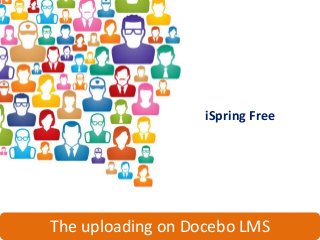
Recomendados
Recomendados
Más contenido relacionado
Más de DoceboElearning
Más de DoceboElearning (20)
Successful Strategies to Ensure Internal Buy In for Your LMS Project

Successful Strategies to Ensure Internal Buy In for Your LMS Project
How to Create an Effective RFP for your LMS Project

How to Create an Effective RFP for your LMS Project
LMS and CRM Integration: Maximizing Value in your Technology Stack

LMS and CRM Integration: Maximizing Value in your Technology Stack
Learner-Centric Programs that Drive Revenue & Power Sales

Learner-Centric Programs that Drive Revenue & Power Sales
Measuring the ROI of Informal Learning - Brandon Hall Group & Docebo

Measuring the ROI of Informal Learning - Brandon Hall Group & Docebo
eLearning Case Study: Docebo helps INHOPE charity to combat child sexual abus...

eLearning Case Study: Docebo helps INHOPE charity to combat child sexual abus...
Fosway Group & Docebo - Integrating the HR Landscape on the Cloud

Fosway Group & Docebo - Integrating the HR Landscape on the Cloud
LMS Comparison: Docebo Vs. Talent, E-Learning platform features

LMS Comparison: Docebo Vs. Talent, E-Learning platform features
Humanizing Business Processes by leveraging E-Learning technologies

Humanizing Business Processes by leveraging E-Learning technologies
Research: Learning Management System SaaS market for Small-Medium Businesses

Research: Learning Management System SaaS market for Small-Medium Businesses
Business Case - Using E-Learning for Food & Beverage Training

Business Case - Using E-Learning for Food & Beverage Training
Business Case - Using E-Learning for Healthcare training

Business Case - Using E-Learning for Healthcare training
Healthcare E-Learning Case Study | Docebo & Helse Nord RHF

Healthcare E-Learning Case Study | Docebo & Helse Nord RHF
4 - How to use Storyline with Docebo: upload the Learning Object in the LMS

4 - How to use Storyline with Docebo: upload the Learning Object in the LMS
3 - How to use Storyline with Docebo: create a Quiz

3 - How to use Storyline with Docebo: create a Quiz
1 - How to use Storyline with Docebo: create a Learning Object

1 - How to use Storyline with Docebo: create a Learning Object
5 - How to use Storyline with Docebo: check Statistics and Reports

5 - How to use Storyline with Docebo: check Statistics and Reports
How to use Camtasia Studio with Docebo - Part 04: Upload the Learning Object

How to use Camtasia Studio with Docebo - Part 04: Upload the Learning Object
How to use Camtasia Studio with Docebo - Part 03: Export a Learning Object

How to use Camtasia Studio with Docebo - Part 03: Export a Learning Object
Último
https://app.box.com/s/7hlvjxjalkrik7fb082xx3jk7xd7liz3TỔNG ÔN TẬP THI VÀO LỚP 10 MÔN TIẾNG ANH NĂM HỌC 2023 - 2024 CÓ ĐÁP ÁN (NGỮ Â...

TỔNG ÔN TẬP THI VÀO LỚP 10 MÔN TIẾNG ANH NĂM HỌC 2023 - 2024 CÓ ĐÁP ÁN (NGỮ Â...Nguyen Thanh Tu Collection
Making communications land - Are they received and understood as intended? webinar
Thursday 2 May 2024
A joint webinar created by the APM Enabling Change and APM People Interest Networks, this is the third of our three part series on Making Communications Land.
presented by
Ian Cribbes, Director, IMC&T Ltd
@cribbesheet
The link to the write up page and resources of this webinar:
https://www.apm.org.uk/news/making-communications-land-are-they-received-and-understood-as-intended-webinar/
Content description:
How do we ensure that what we have communicated was received and understood as we intended and how do we course correct if it has not.Making communications land - Are they received and understood as intended? we...

Making communications land - Are they received and understood as intended? we...Association for Project Management
Último (20)
ICT Role in 21st Century Education & its Challenges.pptx

ICT Role in 21st Century Education & its Challenges.pptx
Basic Civil Engineering first year Notes- Chapter 4 Building.pptx

Basic Civil Engineering first year Notes- Chapter 4 Building.pptx
Micro-Scholarship, What it is, How can it help me.pdf

Micro-Scholarship, What it is, How can it help me.pdf
Salient Features of India constitution especially power and functions

Salient Features of India constitution especially power and functions
This PowerPoint helps students to consider the concept of infinity.

This PowerPoint helps students to consider the concept of infinity.
Vishram Singh - Textbook of Anatomy Upper Limb and Thorax.. Volume 1 (1).pdf

Vishram Singh - Textbook of Anatomy Upper Limb and Thorax.. Volume 1 (1).pdf
TỔNG ÔN TẬP THI VÀO LỚP 10 MÔN TIẾNG ANH NĂM HỌC 2023 - 2024 CÓ ĐÁP ÁN (NGỮ Â...

TỔNG ÔN TẬP THI VÀO LỚP 10 MÔN TIẾNG ANH NĂM HỌC 2023 - 2024 CÓ ĐÁP ÁN (NGỮ Â...
Making communications land - Are they received and understood as intended? we...

Making communications land - Are they received and understood as intended? we...
HMCS Max Bernays Pre-Deployment Brief (May 2024).pptx

HMCS Max Bernays Pre-Deployment Brief (May 2024).pptx
UGC NET Paper 1 Mathematical Reasoning & Aptitude.pdf

UGC NET Paper 1 Mathematical Reasoning & Aptitude.pdf
How to use iSpring Free with the Docebo E-Learning platform - Part 02: Upload
- 1. iSpring Free The uploading on Docebo LMS
- 2. Lesson purpose The learning objects created with iSpring can be uploaded one by one to your Docebo LMS. Let’s see the procedure to learn how to properly set prerequisites and end object marker.
- 3. Set the options of your SCORM item If you want to publish just one learning object for your LMS, select Publish.
- 4. Set the options of your SCORM item Set the publication options. Choose a To be accepted and tracked, name and local folder for the learning the learning object has to be object. in the SCORM format.
- 5. Set the options of your SCORM item Decide if the presentation has to start automatically, if you want to loop presentation and if there is a minimal slide duration.
- 6. Set the options of your SCORM item Wait until the operation is complete Your learning object is now a zip file and is ready to be uploaded to your LMS
- 7. Upload your SCORM item to Docebo LMS Access the simplified version of Docebo and select the course which has to contain the learning object.
- 8. Upload your SCORM item to Docebo LMS Select Upload your training material Choose the option Upload SCORM package
- 9. Upload your SCORM item to Docebo LMS Click Upload File Choose the option Upload SCORM package Wait until the uploading is complete
- 10. Upload your SCORM item to Docebo LMS When the operation is completed, the learning object will appear in the learning material list. Click Play to visualize it Your learning object has been correctly uploaded
- 11. Set properties and prerequisites To set properties and prerequisites, switch to Docebo advanced view Choose the course to set
- 12. Set properties and prerequisites Select Teacher and click Learning object management Establish which learning object have to finish the course, selecting the settings icon
- 13. Set properties and prerequisites Next to the option End Object Marker, click Yes When the user visualize the end object marker, the course become complete In the properties, set also the view options
- 14. Set properties and prerequisites Set the Prerequisites: Establish a path the user have to follow in the learning object completion Decide to make a learning object visible only after the user have completed the previous one The “locked” (not accessible) learning objects will be marked with a padlock.
- 15. In the next lesson: Check reports
