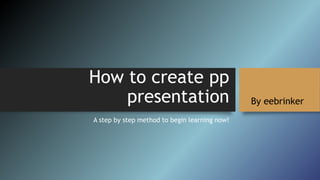
Easy -how-to-power-point
- 1. How to create pp presentation A step by step method to begin learning now! By eebrinker
- 2. First off, choose the template. You can change it later, so just pick anything. Do the title page, like in title page 1 on this pp. Make slide 2 by selecting “New Slide” and pick blank. Blank is easier to work with, otherwise end up having to delete the fields placed in other formats. So click “New Slide” upper left, and then click “blank.” You should see a new slide appear under the current slide. Use “Insert” tab to place text, pictures, music, videos, etc. on your blank slide. Step 1 TEMPLATE
- 3. To record audio, like the audio for this slide, click “Insert” tab, then “Audio” and then “Record Audio.” This window will appear: Name your audio clip, I usually put the number of the slide it will be on. Press the red button to start recording. When finished, hit “OK” You will see the symbol now like the one below. Step 2 AUDIO
- 4. Click on the audio symbol, and will see “Audio Tools” appear above in the menu bar. To ‘hide’ the audio symbol during your presentation, select “Hide During Show” To have the audio begin automatically, change it from “On Click” to “Automatically” Step 2 AUDIO
- 5. Now when you click forward to that slide in your presentation, the audio will begin automatically and the audio symbol will not show on the slideshow. It will still show on the slide in Power Point, but will be hidden when presented as a slideshow. So you will notice that the sound/audio element is on this slide, but no audio symbol is visible for this slide. Step 2 AUDIO
- 6. To capture video from the internet, use Mozilla Firefox and install the add-on “Youtube MP3 Podcaster.” Save as an MP4 file. Step 3 VIDEO
- 7. Change where you save the file, make sure to save it to desktop or videos, NOT to the Mozilla folder. That way you can find it later to insert into the power point presentation. Go to “Insert” tab, select “Video” and “Video on my PC” Choose your video file, and click “Insert” Step 3 VIDEO
- 8. (Please note that you will need to have correct video codecs installed on your computer so that power point can “read” your video.) I use K-Lite codec pack: After you click “Insert” you might see this screen: Wait for it to finish converting the video. Bar at bottom shows progress. Step 3 VIDEO
- 9. Now your video is inserted into the power point slide. Click on it to view your options. Select “Playback” under Video Tools. NOTE: The media (audio, video, picture, etc.) must be selected with a click first before viewing OPTIONS Step 3 VIDEO
- 10. To play your video automatically when you come to the slide, under Video Tools/Playback, change “On Click” to “Automatically” I like to give video its own slide, all to itself so that playback is seamless. So in the next slide you will see the result of the video playing fullscreen. Don’t worry if it appears to play ‘choppy’ if you press ‘play’ INSIDE the power point window. When finished and in the slide show, the video should play normally. Then to make the video play fullscreen, select “Play Full Screen” Step 3 VIDEO
- 11. Step 3 VIDEO
- 12. To edit video and images for power point, I recommend Adobe Photoshop Elements and Adobe Premiere Elements. http://www.amazon.com/Adobe-Photoshop-Elements-Premiere- 14/dp/B014GP8WW2?ie=UTF8&keywords=adobe%20elements&qid=1463588911&ref_=sr_1_2 &s=software&sr=1-2 However, they can be expensive and have a steep learning curve. Other options include Windows Paint program for images, and Windows Live Movie Maker, for Video. http://windows.microsoft.com/en-us/windows/movie-maker Becoming familiar with these programs takes time, but should not be difficult to master with a little bit of use. MEDIA EDITING Step 4
- 13. To change the color scheme of your saved power point presentation, click on “Design” tab, and click the ‘down’ arrow to the right. You will see a selection of color pallets. Hovering over them will change the colors of your current slide to give an idea of how it will look. When you click it, will set the color and change all of the slides to your selection. Under “Design” you can also change your template, slide size (regular or widescreen) or can insert your own custom background and other options. I recommend exploring some of the Design options to become familiar with the various looks that can be given to a power point presentation. Step 5 DESIGN
- 14. A few tips: To change text size to ANY size you want, even extremely large, click on the font size, delete the current font size, type the font size you want and press Enter. So if want 100 pt. font, would look like this: Hello! And 200 pt. font would look like this: Hello! Tip 1
- 15. To access format options for ANY selected field, right click on the selected field and choose “Format Shape” from the menu (at bottom) Tip 2 Options show up on a panel to the right of your current slide
- 16. To add a box or shape, under Home tab select one from shape drop down: A cross will show for the cursor, press the left mouse button and “drag” the cross until the shape is the size you want. Tip 3
- 17. To create a text field, select “Text Box” in Home tab. The cursor changes to a line-symbol, then hold down the left mouse button while “dragging” across the screen to form the text field. Tip 4
- 18. To add color BEHIND your lettering, right click, select ‘Format Shape’ and choose “solid fill” and then if want a picture to show beneath it, move the transparency slider until it reaches your preferred see-through amount. Tip 5
- 19. To make a selected field show ON TOP or to make it go BEHIND other fields such as images, right click that field and select “Bring to Front” or “Send to Back” Tip 6
- 20. To entirely fill the slide with an image, right click the slide and select “Format Background” Under Format Background/Fill you will see an option for Picture or texture fill Then below that, “Insert picture from” – pick “File” to insert a picture and select the image you want to fill the entire slide background. Tip 7
- 21. “ ” And that concludes my brief tutorial on how to make a presentation with power point. Hope this has been helpful