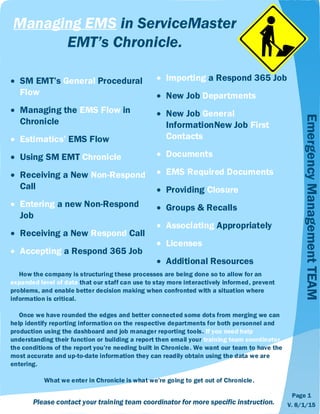
Managing EMS in Chronicle
- 1. Managing EMS in ServiceMaster EMT’s Chronicle. Please contact your training team coordinator for more specific instruction. SM EMT’s General Procedural Flow Managing the EMS Flow in Chronicle Estimatics’ EMS Flow Using SM EMT Chronicle Receiving a New Non-Respond Call Entering a new Non-Respond Job Receiving a New Respond Call Accepting a Respond 365 Job EmergencyManagementTEAM How the company is structuring these processes are being done so to allow for an expanded level of data that our staff can use to stay more interactively informed, prevent problems, and enable better decision making when confronted with a situation where information is critical. Once we have rounded the edges and better connected some dots from merging we can help identify reporting information on the respective departments for both personnel and production using the dashboard and job manager reporting tools. If you need help understanding their function or building a report then email your training team coordinator the conditions of the report you’re needing built in Chronicle. We want our team to have the most accurate and up-to-date information they can readily obtain using the data we are entering. What we enter in Chronicle is what we’re going to get out of Chronicle. Importing a Respond 365 Job New Job Departments New Job General InformationNew Job First Contacts Documents EMS Required Documents Providing Closure Groups & Recalls Associating Appropriately Licenses Additional Resources Page 1 V. 8/1/15
- 2. Chronicle’s Procedural Flow Begin Services Enter in Chronicle (Entering New Jobs Pgs. 7-9 & 11-12) Copy Adtl Job Info into Chronicle [Depts, Schedules, Contacts, Docs, Journals] Make Contact (New Leads Pgs. 6 & 10) QA Job Progress w/ Chronicle Reporting (Using SM EMT Chron pg. 5) Happy Surveyed Customer New Job Close or Complete Activities, Depts. Persons Appropriately (Closure Doc pg. 17) Copy Adtl Job Info into Chronicle [Depts, Schedules, General information, Contacts, Docs, Journals] Copy Adtl Job Info into Chronicle [Docs & Journals] Copy Adtl Job Info into Chronicle [Docs & Journals] $$ Send it to the Cash Kings! Page 2 Communicate w/ Team Members Chronicle’sGeneralFlow V. 8/1/15
- 3. Managing Chronicle’s EMS Flow Create/Modify Schedules in Chronicle throughout mitigation Make Contact (New Leads Pgs. 6 & 10) Notified of new Job & Job ID # Copy Adtl Job Info into Chronicle [Docs & Journals] Page 3 Complete the “Emergency Water Service” activity after initial inspection. Add/Complete activities for EMS as they are performed/ completed. Complete the “Monitoring & Moisture Readings” activity when the field is complete. Completing the Monitoring & Moisture Readings activity signals the business that production work has completed and is ready for estimatics. Chronicle will also prompt to close the EMS department after completing the final EMS activity. After confirming any schedules with either the client or team member update the job’s scheduler & enter the appropriate journal records. EMS has two activity Requirements : 1. Emergency Water Service (Initial Services) 2. Monitoring & Moisture Readings (Field complete) EMS can include these additional activities : Asbestos Testing Asbestos Abatement Demo Pick up Lockbox Shop Time When the noted actions are performed on a job, activate and complete the activity appropriately (Refer to pgs. 17-18 for additional information). TheWaterFlow Estimatics is activated. Ensure the required Initial Documents are uploaded. V. 8/1/15
- 4. EMS Estimatics’ Flow New Job Page 4 Estimator marked as Active Initial Upload Activity marked Completed once posted to XA. Received EMS Completed Notification Prepare Estimate Estimate tagged Client Billed in XA Complete the “Final Upload from EMS Complete” activity. Mark “Final Upload” activity completed. Submit Estimate Mark “Client billed” activity complete. Chronicle’sEstimatics’Flow $$ Send it to the Cash Kings! Add the Estimate As the “EMS Estimate” Req. document. Add the MSA’s “RDC” for the Estimatics’ Req. document. Create the Req. document billing sheet for A/R. V. 8/1/15
- 5. Automated,Dynamic,&Interactive. Using SM EMT Chronicle SM EMT will continue to evolve with the tools that both Chronicle and our team’s resources enable. Activities, roles, departments, categories, and various other fields have been defined to create a stream-lined environment that will allow our management team to focus their attention on their team members and the mitigation rather than the details. The details, however, will be driven by the Information we’re Entering (providing) into Chronicle. This is when we’ll need our team’s diligence with those details. Data will get corrupted when : Entering the incorrect Department/ Activity dates. Activities/Documents erroneously completed/deleted. Incorrectly associating contacts. Uploading the wrong required document(s). Chronicle Tabs & Tools: More than meets the eye. Home : Report Central Folders : For emails & Shared Department Folders Scheduler : Appointments, Reminders, Enterprise level scheduling. Tasks : To do items. Groups & Recalls (Common contacts or preferred teams of techs) Imported Jobs (Program Jobs) Faxes : Receiving eFaxes JOURNALS : If it isn’t in the journals, it never happened. Page 5 When it involves to insurance, any bit of information is neither too little nor too much. V. 8/1/15
- 6. Follow this Line For Respond Job Information to Enter Received New Lead Schedule & Dispatch Loss Team Call Insured w/ in 15 Minutes ServiceMaster EMT : Quick Reference Guide for How to Process New Respond Leads Process Flow Accept Loss on Respond 365 Click "Customer Contacted" on Respond 365 Create New Job in Chronicle Refer to pages 9 & 13-17 for specific expectations of the required information when creating a new job in SM EMT Chronicle. From the Import Tab of Chronicle, Select the Client you are importing as a new job then choose the appropriate import option for “Person” or “Organization.” Coordinator Calls Customer Update Initial Job Notes Journal & Job Panel Tabs IM Coordinator New Job # Page 6 V. 8/1/15
- 7. Accepting a RESPOND 365 Assignment Click the Logo to Sign In. After logging on to RESPOND 365's site click the folder icon accentuated with the New Alert Indicator. NavigatingRESPOND365 Click the link “View/Accept” to open the next window to ACCEPT the job for ServiceMaster EMT. In less than 30 seconds. Click “Accept” to receive the job. Select an Estimator & Coordinator (Refer to the contact reference list) Placeholder for screenshot of Estimator/Coordinator Selection Window Need better screen shots, too blurry. You can note down the License & Claim numbers from here Page 7 V. 8/1/15
- 8. Accepting a RESPOND 365 Assignment In less than 30 seconds. After accepting the job it will be listed just below the menu bar on the far left. Click it to open the RESPOND job panel. Scroll down the page to view the job’s process tabs where the Compliance Tasks should be selected. If not, select that tab. “Customer Contacted” Type in “Customer Contacted” then click Complete this Task to finish receiving the RESPOND loss. Click the Action Title “Contact Customer” to open the Complete Action Item Window. Page 8 NavigatingRespond365 V. 8/1/15
- 9. Entering a New RESPOND Job into Chronicle ImportingRespondJobs Click the Last Tab in Chronicle titled “Import Respond Jobs” to create/import the job received from Respond. County License from Assignment 800 RESPOND when IMPORTING Insurance Carrier Site Type Select Your Location Source of Loss (SOL) Condo Select customer Click Appropriate Import Option (Person or Organization) Confirm Name . Job Category : County where site is located. Job Subcategory : License # from RESPOND assignment (pgs. 7-8) Job Source : 800 RESPOND Subsource : Insurance Carrier Claim # : Reference Assignment (pgs. 7-8) Received : Match to “Import Tab” Time Special Instruction : Gate Code? Initial Jobs Notes : This information is Imported. Page 9 Noting the SOL and Specific “Site Name” allows two Data capture points for our analytics team. *A CAT(astrophe) Location will be predetermined. Skip to page 13 when done V. 8/1/15
- 10. Initial Loss Information Follow this Line For Initial Loss Information Answer Link will provide the first five items for your Initial Loss Form (ILF) Received New Lead Call Loss Contact Record loss information on Initial Loss Form (ILF) First & Last Name Address Phone # Where they got our # from Insurance Company Claim # Source Room(s) Affected Flooring Type(s) Year Built ADJUSTER!! Schedule & Dispatch Loss Team providing a 4 hour window. ServiceMaster EMT : Quick Reference Guide for How to Process a Non-Respond Loss Process Flow Submit Loss Info to Loss Team. After Hours? No Yes Reply to Answer Link “Got It” Claim # ? No Yes Create New Job in Chronicle Contact Coordinator w/ New Job # Afterhours will only dispatch. Starting Service? No Yes $ Collect $350 Deposit After Hours? No Yes After Hours? No Yes Page 10 V. 8/1/15
- 11. InitialLeadInformation From the Jobs’ Tab of Chronicle click on New Job then select the appropriate customer (Person or Organization) type. Enter the CUSTOMER’s information from the Initial Loss Form (ILF) Job Customers are always “0 – No Chronicle Access” “Customer” It is just as acceptable to create the job while on the phone with the person reporting the loss. Entering a New Job into Chronicle “Customer (Owner) or Tenant” Before continuing be sure to double check the entered information against the Initial Loss Form (ILF). Page 11 V. 8/1/15
- 12. County License w/ Asterisk : E.g. “1701*” Insurance Carrier . Select Your Location Where did they hear about us from? E.g. Condo Entering a New Job into Chronicle . Claim #s ONLY Refer to the Initial Loss Form (ILF) for : Insurance Carrier SOL These Job Sources will produce a Subsource prompt for: Adjuster : Insurance Carrier Ins. Program : Specific Program Internet : Location Prior Customer : Repeat or Referrer Unknown : Four Options Select Appropriately. E.g. Gate Code Job Category : County where site is located (From Contact Reference List). Job Subcategory : License # noted with * Claim # : Refer to the ILF or notes. Received : Time & Date of First Contact Special Instruction : Gate Code? Initial Jobs Notes : Any notes received during initial communications with any contact(s). Page 12 *A CAT(astrophe) Location will be predetermined. See Reference Page 20* Core Questionnaire NewJobCoreQuestionnaire Source of Loss (SOL) Noting the SOL and Specific “Site Name” allows two BigData capture points for our analytics team. V. 8/1/15
- 13. Construction : Repair and Reconstruction Jobs Contents : Fire, Packouts, & Bio/ Trauma EMS : Water related jobs Environmental : Asbestos Janitorial : Cleaning Services Mold : (Typically added by EMS personnel) DepartmentInformation *When applicable (Dictated by Ins Co) Active Select from the Dropdown List Each department (service line) has a series of required actions that are applied once that department is added. This includes inserting activities, contacts, & other departments which will prompt via popup after adding said dept. ServiceMaster EMT Production Depts. When EMS and/or Contents are added the Required Documents field will prompt the user to select an Insurance specific set of documents. When the job panel loads click Add Department to open the following window. When adding a department, the Automatic Rules may prompt to add these required contacts : Estimator (Per Dept.) Coordinator (Per Dept.) Sales Rep (Per Dept.) Customer Service Rep (Per Job) Enter the date and time the job was Received for the start dates of the required departments and/or activities that follow adding the dept. The appropriate department personnel will correct the dates to match the confirmed schedules. Page 13 V. 8/1/15
- 14. Fill out the surveys appropriate to your department. Ask your training team coordinator for additional information on the various tools within the right frame’s four fields under “Job Options.” Fill out the appropriate surveys (Ie. EMS New Loss Info Survey). Information captured from the original information that was entered. General&SurveyInformation Verify the information that has been entered. Provide any additional information that you may have gathered during the mitigation process as it is received. General (Core) Information Page 14 V. 8/1/15
- 15. Employees : The department contacts that were added previously will be listed here. Add any additional contacts that have not already been done so (Refer to Contact Reference List). Contacts are as Important as Departments. FirstContact(s) Other People : Customer (Auto inserted) Agent Adjuster Referred By Associated Organizations : Insurance Company Insurance Agency Office The Industry contact information can be located on both the ILF or RESPOND assignment. A “Customer Service Rep” Is required on all jobs. Customer & Industry Contacts Including HOAs, Mtg Companies, Property Management Companies, etc. Page 15 If a Sales Rep is unknown when the job is entered, tag the Coordinator as the CSR. V. 8/1/15
- 16. Documents The following departments have a series of Required Documents that will need to be uploaded prior to completing the respective department. Construction-Estimatics Contents EMS EMS-Estimatics Mold The departments, roles, activities, dates, and documents have been made required for very specific purposes. It is highly important to not delete any items that have been made required. Only Department managers will make these decisions. This Dashboard Pivot represents the number of missing required documents for EMS Coordinators. RightSignature allows easy and effective documentation communication with both our customers and vendors. If you are not familiar with RightSignature digital signatures, talk to your training team coordinator for more information. Documentation Page 16 V. 8/1/15
- 17. Required Documents Initial Docs Diagram FOH, SOL Photos Initial Photos SM Work Auth. (WA) Tick Sheets AFRP Final Docs Tick Sheets SM COS ? Initial Docs Diagram FOH, SOL Photos Initial Photos SM Work Auth. (WA) Tick Sheets ATR Authorization to Repair (ATR) Final Docs Tick Sheets SM COS ATP Initial Docs Diagram FOH, SOL Photos Initial Photos SM Work Auth. (WA) Tick Sheets SM AFRP SM Authorization for Repairs & Payment (AFRP) Final Docs Tick Sheets SM COS ? Applies for : Liberty Mutual CSE Pac Spec Safeco Initial Docs Diagram FOH, SOL Photos Initial Photos SM Work Auth. (WA) Tick Sheets Hartford ATR Final Docs Tick Sheets SM COS Hartford COS Initial Docs Diagram FOH, SOL Photos Initial Photos SM Work Auth. (WA) Tick Sheets MetLife Auth Final Docs Tick Sheets SM COS Farmers’ Jobs State Farm Jobs Allstate Jobs Hartford Jobs MetLife Jobs Refer to your EMS Binder for examples of the noted documents. Use RightSignature to capture esignatures. Page 17 Authorization to Repair (ATR) V. 8/1/15
- 18. Providing Closure Whether it’s completing or closing either an activity, department, or contact-it’s the knowing that’s half the battle. The information (data) we’re adding, entering, and confirming in Chronicle are highly important to our informational resources, so are the recorded dates and times of completed and closed actions. Activities will help you and your department stay more informed & up to date with your jobs’ sequential or overall timelines. Completing the required activities must be performed per department. Please do not delete any activities that are either required or are an action (I.e. Testing, Total Listing, Pack out, Post Abtmnt Check) in your job’s mitigation. Departments need to be closed when that department’s activities and tasks have all been completed. Completing departments are required, not doing so will corrupt our data. LastCall Noting when either team members or contacts have completed their role in the job are highly important benchmarks SM EMT utilizes to capture data in Chronicle’s reporting mechanics. Ensure you’re not left active on any jobs that you should not be. Speak with your training team coordinator for more information on these reporting tools. Page 18 V. 8/1/15
- 19. Tagging Jobs, Documents, Journals, and emails with the respective Dept/Activity will help identify information in Chronicle far more quickly than item by item searching. Journal entries can get long … Associating Help not only your team but also yourself and tag appropriately at every opportunity. AssociatingDepts&Activities Page 19 V. 8/1/15
- 20. Groups & Recalls Manager Add or Edit Groups : Group Name : User defined. Who can View : “No one but Me” or “Anyone.” Who can Change : “No one but Me” or “Anyone.” Type : Personnel, Marketing, Techs, Adjusters, etc. Page 20 Uses for the Group Manager include : Sending Journals to Team Members Viewing schedules for Team Members Creating Tasks/Reminders for Team Members Add/View documents for Team Members View Activities for the Team Members V. 8/1/15
- 21. *8705 – RS 8706 – ONLO 8707 – ONLO 8708 – ONLO 8709 – DR 9462 – DR San Diego County *6338 – DR 9094 – ONLO Clark County *9075 – DR 9101 – DR LA County *3794 – ONLO 8414 – DR Mohave County *8703 – ONLO 8710 – ONLO 9092 – DR San Bernardino County 6320 – DR 7444 – DR 7445 – ONLO *9076 – DR Riverside County License&LocationResources The license number will be provided on the RESPOND assignment. The License Suffixes DR RS ONLO Are for Internal Uses More details on pages 9-10. When creating NON-PROGRAM jobs use the license number noted with the asterisk* *7493 – ONLO 7944 – ONLO 8678 – DR 8704 – ONLO Orange County Page 21 SM EMT Licenses V. 8/1/15
- 22. Additional Resources Navigate to Chronicle’s Help Desk for more detailed instructions on the various tools that are accessible using Chronicle. After accessing Chronicle’s Help Desk click on the Basic Use link to view the list of informational sources for Chronicle’s features : Marketing Manager Collections Manager Group Manager Job Manager Scheduler Reminders & Tasks etc For example, the Marketing Manager can perform as both a CRM and expense tracker for office visits. Or, keeping informed with your contacts’ key dates. Page 22 For additional support information, contact either Chris Bottjer or Kevin Pollard. V. 8/1/15