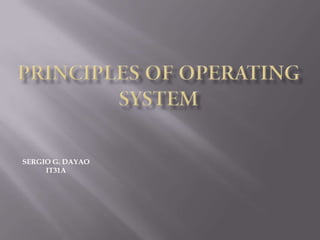
7 th
- 3. The IRIX name was first used around the time of release 3.0 of the operating system for SGI's IRIS 4D series of workstations and servers, in 1988. Previous releases were identified only by the release number prefixed by "4D1-", e.g. "4D1-2.2". The 4D1- prefix continued to be used in official documentation to prefix IRIX release numbers. IRIX 3.x was based on UNIX System V Release 3 with 4.3BSD enhancements, and incorporated the 4Sight windowing system, based on NeWS and IRIS GL. SGI's own Extent File System (EFS) replaced the System V file system. IRIX 4.0, released in 1991, replaced 4Sight with the X Window System (X11R4), the 4Dwm window manager providing a similar look and feel to 4Sight.
- 4. IRIX 5.0, released in 1993, incorporated certain features of UNIX System V Release 4, including ELF executable. IRIX 5.3 introduced the XFS journaling file system. In 1994, IRIX 6.0 added support for the 64-bit MIPS R8000 processor, but was otherwise similar to IRIX 5.2. Later 6.x releases supported other members of the MIPS processor family in 64-bit mode. IRIX 6.3 was released for the SGI O2 workstation only.IRIX 6.4 improved multiprocessor scalability for the Octane, Origin 2000, and Onyx2 systems. The Origin 2000 and Onyx2 IRIX 6.4 was marketed as "Cellular IRIX", although it only incorporated some features from the original Cellular IRIX distributed operating system project.IRIX development stabilized with IRIX 6.5, released in 1998. The last version of IRIX was 6.5.30, released in August 2006.
- 5. IRIX is a computer operating system developed by Silicon Graphics, Inc. (SGI) to run natively on their MIPS architecture workstations and servers. It was based on UNIX System V with BSD extensions. IRIX was the first operating system to include the XFS file system. The last major version of IRIX was IRIX 6.5 which was released in May 1998. New minor versions of IRIX 6.5 were released every quarter until 2005; since then there have been four further minor releases. Through version 6.5.22, there were two branches of each release: a maintenance release (identified by an m suffix to the version number) that included only fixes to the original IRIX 6.5 code, and a feature release (with an f suffix) that included improvements and enhancements. An overlay upgrade from 6.5.x to the 6.5.22 maintenance release is available as a free download, whereas versions 6.5.23 and higher require an active Silicon Graphics support contract, despite only running on Silicon Graphics hardware.
- 6. The current major version of IRIX is IRIX 6.5 which was released in May 1998. New minor versions of IRIX 6.5 were released every quarter until 2005; since then there have been four further minor releases. Through version 6.5.22, there were two branches of each release: a maintenance release(identified by an m suffix to the version number) that included only fixes to the original IRIX 6.5 code, and a feature release (with an f suffix) that included improvements and enhancements. An overlay upgrade from 6.5.x to the 6.5.22 maintenance release is available as a free download, whereas versions 6.5.23 and higher require an active Silicon Graphics support contract, despite only running on Silicon Graphics hardware.
- 7. IRIX 6.1 This new version is based on the 64-bit operating system IRIX 6.0.1 and is downward compatible. It unfolded his full performance on R8000 chip sets with 6 operations per processor cycle, 64-bit processing and compatibility to older 32-bit and 64-bit MIPS processors. Functions: - 64-bit virtual address space of 1 TByte for each 64-bit user process (R8000) - Large physical memory of 16 GByte (R8000) - Large file size of 1 TByte at first release (R8000) - Large file system size of 1 TByte at first release (R8000)
- 8. - Millions of files per directory (R8000) - Supports up to 18 R8000 processors per POWER CHALLENGE or POWER Onyx system - New XFS file system for high-performance - New N32 software developers kit - New networking and system administration features (based on IRIX 5.3) - POSIX 1003.1 Specification - Complies with the X/Open Portability Guide, Issue 3 (XPG3), including support for I18N and L10N - Nearly all binaries built on IRIX 5 can be run under IRIX 6 - Network: 64-bit NFSv3 for faster data transfers and distributed 64-bit addressing - Network: Parallel TCP/IPx for higher parallel networking throughput - Network: IRIXpro(TM) - Network: Performance CoPilot(TM)
- 9. IRIX 6.2 Functions: - Advanced 3D Internet/multimedia user and developer desktop environment - 1 TB virtual memory addressing, 9 TB files, 18 TB partitions on 64- bit platforms - 32-bit ABI compatibility with IRIX 5 applications, recompile for full performance on R4x00/R5000/R8000/R10000 systems - Complete software environment for industry-leading graphics workstations and high-performance supercomputer, database, and network servers - X/Open Base 95 Profile branding from the X/Open Company Ltd. - POSIX 1003.1 certification - Supported file systems are EFS, XFS, Network File system (NFS), ISO 9660 (CDFS), DOS (floppy only), swap, /proc File system
- 10. 6.5.30 - 08/16/06 6.5.29 - 02/08/06 6.5.28 - 08/03/05 6.5.27 - 02/02/05 6.5.26 - 11/03/04 6.5.25 - 08/04/04 6.5.24 - 05/05/04 6.5.23 - 02/04/04 6.5.22 - 11/05/03 6.5.21 - 08/06/03 6.5.20 - 05/07/03 6.5.19 - 02/05/03 6.5.18 - 11/08/02 6.5.17 - 08/07/02 6.5.16 - 05/08/02 6.5.15 - 02/06/02 6.5.14 - 11/07/01 6.5.13 - 08/08/01 6.5.12 - 05/09/01 6.5.11 - 02/07/01 6.5.10 - 11/08/00 6.5.9 - 08/09/00 6.5.8 - 05/09/00 6.5.7 - 02/10/00 6.5.6 - 11/03/99 6.5.5 - 08/06/99 6.5.4 - 05/11/99 6.5.3 - 02/09/99 6.5.2 - 11/17/98 6.5.1 - 08/24/98 6.5 - 06/98 6.4 - 11/96 6.3 - 09/96 6.2 - 03/96 6.1 - 07/95 6.0.1 XFS - 03/95 6.0.1 - 12/94 Other Version of Irix Operating System
- 11. IRIX 6 was compliant with UNIX System V Release 4, UNIX 95 and POSIX (including 1e/2c draft 15 ACLs and Capabilities). IRIX had strong support for real-time disk and graphics I/O. IRIX was one of the first Unix versions to feature a graphical user interface for the main desktop environment. IRIX was widely used in the computer animation industry and for scientific visualization due to its once-large application base. IRIX was a leader in Symmetric Multi-Processing (SMP), scalable from 1 to greater than 1024 processors with a single system image. IRIX used the Indigo Magic Desktop, which by default used the 4Dwm X window manager with a custom look designed using the Motif widget toolkit.
- 12. Clearing Old Data Prior to Installation One can use another IRIX system to do this, but do not use a non-6.5 system. This is because the volume header information is not quite the same in 6.2 compared to 6.5. Also, if you use a much later version of 6.5, eg. 6.5.15, then the older 6.5 boot kernel on the CD will not be able to mount a disk which has been fx'd using the fx program from the running IRIX system. This is because slight changes were made to the XFS file system structure in 6.5.6. It doesn't matter if you intend to boot from the corresponding later Installation Tools and Overlays CDs for the main installation, but it does matter if you intend to boot using the original June 1998 Installation Tools CD. Thus, it's better to use the boot version of fx from the CD you're going to use to repartition the disk, unless you happen to have a running IRIX system that has just 6.5 with no updates
- 13. Plus, I've been told that the changes made in 6.5.6 were to aid with improved NFS performance with XFS file systems; if this is important to you, then you may wish to do the installation using a 6.5.6-or-later CD set anyway. Even so, the information given here is still generally applicable. Thus, the normal way to clear any old data and begin the installation is as follows: Boot up the system, press ESC to obtain the Command Monitor. At this point, an extract from the IRIX online manual, "System Configuration and Operation", is useful to explain what is happening here: The command monitor has been designed to keep it independent of operating systems and as small as possible. Therefore, the command monitor cannot directly boot files residing in IRIX or other operating system file trees. However, the command monitor provides a two- level boot mechanism that lets it load an intermediary program that understands file systems; this program can then find and load the desired boot file
- 14. . The program is called the standalone shell, and is referred to as sash. sash is a reconfigured and expanded version of the command monitor program, and includes the modules needed to handle operating system file structures. It also has enhanced knowledge about devices. After the system software is installed, a copy of sash is located in the volume header of the first disk. The header contains a very simple file structure that the command monitor understands. You can also boot sash from tape or across the network. Thus, the idea is to boot into sash on the CDROM and from there into fx, the main IRIX disk utility program. Enter hinv if necessary to confirm the SCSI controller number and SCSI ID number of the CDROM. Enter the following command to boot from the CD (make sure the 'Installation Tools' CD is in the CDROM drive): boot -f dksc(X,Y,8)sash ARCS dksc(X,Y,7)stand/farces –x
- 15. where X is the SCSI controller number, and Y is the SCSI ID of the CDROM drive. According to the fx man page, the above command applies to systems with the 32bit ARCS PROM, namely Indigo, R4K Indigo2, Indy, Onyx, Challenge and O2. For systems with the 64bit ARCS PROM - POWER Challenge, POWER Onyx, POWER Indigo2, Indigo2 10000, Origin, Onyx2, Octane, and all newer systems - use this command: boot -f dksc(X,Y,8)sash64 dksc(X,Y,7)stand/fx.64 –x although note that some systems may show the device as carom(x,y,z) rather than dksc(x,y,z). I found this to be the case on my Origin200 and so the command I used was as follows (the CDROM was on SCSI controller 1, ID 6): boot -f carom(1,6,8)sash64 cdrom(1,6,7)stand/fx.64 –x
- 16. In some cases, often R4K IRIS Indigo for unknown reasons, one may have to boot in two stages, first into the sash and then into fx. I suspect this may happen because the CDROM doesn't quite respond as expected on older hardware. Either way, just split the boot command sequence into two steps if required, eg. the typical sequence might be: boot -f dksc(X,Y,8)sashARCS boot -f dksc(X,Y,7)stand/fx.ARCS –x You will now be in the fx program. Press enter until you see the main menu (I'm assuming that controller 0, ID 1 will indeed be your root disk). Enter 'r' for repartition, 'ro' for root drive option, press Enter to confirm XFS, enter 'yes' to confirm the request, '..' to change menus up one level, 'l' to create a new disk label, 'sy' to sync the disk (write out the new label), and finally '/exit' to quit fx. The system will return to the System Maintenance menu
- 17. Select Install System Software (or press 2) and choose the appropriate icon for the attached CDROM. After reading in the installation tools, which will take between 20 second to 1 or 2 minutes depending on your CPU/CDROM speed, some IRIX copyright information will be shown. At this point, if the disk is completely new, or if an older type file system was on the disk (eg. an old 6.2 installation), then the system will automatically detect that there is no valid file system. A message will appear, asking whether you would like to create a new file system. Answer yes and follow the instructions, choosing a block size of 4096 if your disk is 4GB or larger - otherwise choose a block size of 512. A new file system will be created. A README file will be displayed (press Q to stop it paging if necessary) and then a question appears, asking whether you would like to run the available 6.5 install script. Answer in the negative by entering '2' for 'Ignore'. The rest of the README will be displayed and then the inst prompt appears. If the system has already created a new file system as described above, then you can skip the next section on manually erasing the disk within the inst program; go to Reading the CDs.
- 18. Erasing the Disk Within the Inst Program There are two ways of doing this, either using the Admin menu, or by going into a shell. If your disk is 4GB or larger, then use the Admin menu as follows: • Enter 13 at the Inst prompt to select the Admin menu, • Enter 11 to select mkfs, • Enter y and confirm the action of making a new file system on the disk. This will use a 4096 block size. • Enter '..' to return to the Inst menu. If the disk is smaller than 4GB, then using the Admin menu to mkfs the disk will result in an inefficient block size being used (it will still work, but 4096 is rather large for a disk as small as 2GB). Thus, for disks smaller than 4GB, follow this procedure:
- 19. • Enter 'sh' at the Inst prompt to go into a shell. • Unmounts the system disk from the miniboom file system by entering: amount /root/hw amount /root An older installation on the disk may have attempted to mount other file systems. If so, unmounts them before unminting /root (enter 'mount' on its own to see the current mounted file systems). • Use mkfs to make a new file system (this assumes the normal system disk location as controller 0, ID 1): mkfs -b size=512 /dev/dsk/dks0d1s0 • Now remount the system disk and go back to the Inst prompt (CTRL+D here means hold down the CTRL key and then press D): mount /dev/dsk/dks0d1s0 /root <CTRL+D>
- 20. You can of course use the shell method no matter what size disk is being used, eg. some people like to use mkfs manually in order to know more about what is going on. For a 4GB disk or larger, just leave out the '-b size=512' part; mkfs will use a 4096 block size automatically. There are minor variations on the above procedures. If you have any queries, please email me. You should now be at the inst prompt once again, with a clean disk ready to install onto. Reading the CDs It is at this point that one can commence the installation process, which begins with reading in the base set of four IRIX CDs. Enter 1 and then enter the following to read in the installation tools CD: /CDROM/dist
- 21. Unlike IRIX 6.2, the 6.5 version of inst pre-reads all the CDs that you intend to install before beginning the installation process. At the very least, a minimum set of four CDs must be scanned. This is a better way of preventing installation conflicts from multiple CDs compared to the older method of having a 'delay conflicts' flag which had to be configured manually, a step which was easy to forget. A description of the 6.5 installation script will appear (this is not needed for a fresh installation). Quit the script by pressing Q and select option '2' to ignore it. The CD is read and then a prompt appears. Remember to use a later 6.5.x at this stage if your hardware requires it. Eject the CD, insert the IRIX 6.5 Foundation 1, June 1998 CD and press Enter once the CDROM drive has settled itself. When the CD has been read, a further prompt will appear; eject the CD, insert the Foundation 2 CD, press Enter, then do the same for the IRIX 6.5 Applications CD (June 1998) and so on until all the CDs you want to initially install have been read (including any corresponding 6.5.x update CDs if you used a 6.5.x boot CD).
- 22. Then enter 'done'. Full details are in the installation instructions booklet, but it's pretty simple to follow. At a minimum, you must let inst read the following CDs (the first of these will already be in the CDROM drive): •Installation Tools •Foundation 1 •Foundation 2 •Applications Load any additional CDs you want after the above minimum four, eg. the NFS CD. Personally, I prefer to install this minimum 4-CD set, plus the NFS CD (and any required 6.5.x for later hardware), restart the system to get IRIX up and running, and then carry out further installations from swmgr, often across a network using NFS for convenience. Once the distribution details on the CDs have been scanned, you are ready to begin the installation. According to the booklet, a simple way to ensure a clean initial installation is to enter these commands at the inst prompt: keep * install standard
- 23. Now enter 'go' and the installation will begin (follow any instructions concerning conflicts that are given). Note the new keywords, 'standard' and 'prereqs' - read the installation notes to learn more about what these keywords mean. Also note that the 'install prereqs' command will probably give an error saying, 'No matches for "prereqs" were found' - this message is perfectly normal and can be ignored. For the purposes of this discussion, I will refer to the above minimum four-CD installation as the 'Basic Set'. I found the default installation to take up 761MB of disk space on O2, a little less for Indigo2, decreasing to 704MB on Indy. During the installation procedure, you will be asked to insert particular CDs. When the prompt message appears, just press the CDROM eject button, replace the current CD with the requested CD and then push the tray back in. There is no need to press the Enter key - the system automatically detects the presence of the requested CD and proceeds with the installation. You will be asked to insert the following CDs during the install procedure, in this order:
- 24. •Foundation 1 •Applications •Foundation 2 •Installation Tools The part of the installation procedure which took the longest period of time to 'process' before the percentage indicator actually changed was when the procedure had reached 94%. Thus, don't worry about there being anything wrong if the system seems to be taking a long time at that point. It's perfectly normal (systems with older CPUs could spend several minutes with the indicator staying at 94%). Also, unlike older versions of inst, there is just a single 0% to 100% numerical indicator for the entire initial installation procedure, eg. the checking-disk-usage-requirements stage ends when the percentage indicator reaches approximately 15%, the software installation ends at around 95%, then the exit commands begin, etc.At 95% complete, some 'UX:make: INFO: ' messages are shown. Ignore these.
- 25. Usually, two errors concerning the Netscape system will be displayed at some point, two messages for each error. According to the system documentation, this is normal and can be ignored. When the installation ends, the inst prompt will return. Enter 'quit' to begin the process of 'requickstart'ing the ELF files (see the man page for rqsall if you want to know more about this). My timing for the tests in the appendix includes this rqsall step because it does take a while; in fact, this step can easily constitute one third to one half of the total installation time, especially on systems with older CPUs. When the rqsall procedure has finished, a question will appear asking if you would like to restart the system. Enter 'y' and the system will create a new kernel and then reboot. Handy tip: after the Foundation and Applications CDs have been processed, one inserts the Installation Tools CD. It is after this CD has been processed that the inst prompt will return; one normally enters 'quit', after which the rqsall procedure begins
- 26. However, the system will remember any keyboard presses that are made after the processing of the Installation Tools CD begins, so instead of waiting around for the later questions to be asked, just enter 'quit' and then 'y' now so that, when the questions appear, the answers will already be in the keyboard buffer and thus accepted immediately. This means you can just leave the installation alone, and come back later to find the system fully rebooted and ready for you to login at the login menu. Note that the installation will have created the usual default setup where the host name is IRIS. It's surprising how useful this is sometimes, eg. start an installation, buzz off to lunch, come back to find the system ready to use and carry on. And that's basically it! After the main reboot, login as root and begin any further required installations. I normally remove some unwanted items first, then I install various extra items from the Basic Set, followed by all the other usual CDs (Development Libraries, Development Foundation, etc.) I will add some information about dealing with these other CDs later, including some example product selections files which will make life much easier for most installations.
- 28. Irix Desktop with tools for the administration
- 30. file manager with graphical restriction setup
- 31. Open Source software Gimp 1.2 and bluefish pre0.7 on the run
- 33. Bash Shell with programs hinv, gfxinfo and esdreprt