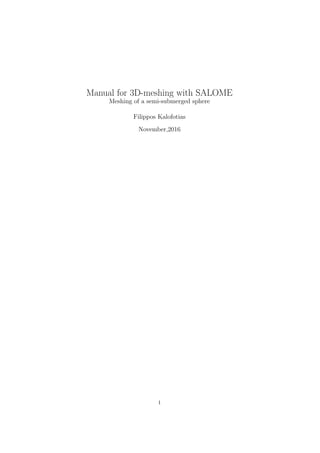
Introductory manual for the open source meshing code SALOME
- 1. Manual for 3D-meshing with SALOME Meshing of a semi-submerged sphere Filippos Kalofotias November,2016 1
- 2. The purpose of this manual is to assist the students of the course: Loads and Motions in Waves, in the implementation of their assignment. The assign- ment involves the use of linear 3D diffraction theory potential solver, NEMOH (Babarit and Delhommeau, 2015). As it can be expected a geometric description in terms of panels is needed for NEMOH input. The geometry and mesh (panels) will be created with the use of open source code SALOME (SALOME, 2016). A step by step guide follows, for running SALOME, creating a 3D semi-submersed sphere, dividing it in panels and extracting and manipulating geometric informa- tion. SALOME operates in Linux operating system. Students who are not famil- iar with Linux operating systems can download the latest version of Ubuntu (.iso file) using the following link: https://www.ubuntu.com/download/desktop. So as to run Ubuntu on Windows, a virtual machine should be created by using VirtualBox. VirtualBox can be downloaded by clicking on the follow- ing link: https://www.virtualbox.org/wiki/Downloads. Detailed steps for the whole installation procedure can be found at: https://www.lifewire. com/run-ubuntu-within-windows-virtualbox-2202098. The recommended setup is to allocate at least 50GB of your hard disk drive and 3GB of RAM for the operation of the virtual machine. Finally, students who want to practice further with SALOME and explore all its capabilities, are advised to study the SALOME tutorials following the link: http://www.salome-platform.org/user-section/salome-tutorials/copy_ of_salome-tutorial Download and Run In this section, the procedure for downloading and running SALOME in the Ubuntu version of Linux operating system is explained. So as to download SALOME you need to follow the web link: http://www.salome-platform.org/downloads/current-version On the top of the web page and under the title: Binaries for officially supported Linux platforms (Figure 1). Figure 1: Download web page of SALOME Once download has finished, the downloaded file can be found in the Downloads folder (by default). It has a .tgz extension and it is a self-extracting file. Copy the file from the Downloads folder to Home folder. Right-click on the file and choose Extract here. After extraction, a folder with the same name has been 2
- 3. created. Enter the folder, right-click anywhere in the folder and choose open in terminal. In the terminal enter the following command: ./salome and press ENTER. You should be able to see Figure 2 on your screen. This is the start screen of SALOME. You are ready to start creating your geometry. Figure 2: Start screen of SALOME Create Geometry For the purposes of practice and of the assignment, a semi-submersed sphere will be created. So as to enter the Geometry module of SALOME click on the button which is in the red circle in Figure 2. In the pop-up window click New. You should be able then to see Figure 3 on your screen. Figure 3: Start screen of Geometry module in SALOME For practicality reasons it is recommended to deactivate all the toolbars except for: Object Browser, Standard and Modules. This can be done by right-clicking on the toolbar section and deselecting the toolbars one by one. Next we will create a 3D semi-submersed sphere. On the top of of the screen click on the 3
- 4. New Entity menu, go to Primitives and click on Sphere. You should be able to see the dialog box in Figure 4. Figure 4: Sphere dialog box Inside the dialog box, click the option specified with the red circle. This way we will define the sphere by determining its center and its radius. Next you can define the center of the sphere by clicking the plus sign next to Geometry in the Object Browser at the left side of the screen. Click on +O and the Center option of the dialog box should be automatically updated. We defined that the point (0, 0, 0) is the center of our sphere. Finally, fill the Radius option with the desired value of 5m and click on Apply and Close. Using your mouse wheel inside the viewer part of Geometry module (cyan screen), you can zoom to your created sphere as it is shown in Figure 5. Figure 5: 3D Sphere of 5m radius as created in SALOME The created sphere can be meshed immediately. The problem is that we only need the under water part of it for simulation in NEMOH. NEMOH is a linear 3D Diffraction theory, panel method solver and so it cannot calculate potentials for panels whose center is not under zero level. Moreover, the created sphere is a 3D object while we need to panel only the submerged surface of it. For that reason manipulation is needed. First we need to cut the sphere in two halves. A plane will be created. Click on the New Entity menu, go to Basics and click on Plane. You should be able to see the dialog box in Figure 6 4
- 5. Figure 6: Plane dialog box In the Object Browser at the left, click on +O for the center of the plane (Point) and /OZ for the orientation of the plane (Vector). Finally fill a value of 15m for the Size of the Plane and click on Apply and Close. You should be able to see Figure 7. Figure 7: Sphere cut by plane at z = 0m Next, we will create a joint object of the common parts of the sphere and the plane in terms only of surfaces. Click on the Operations menu and click on Partition. You should be able to see the dialog box in Figure 8. 5
- 6. Figure 8: Partition dialog box From the Object Browser at the left choose Sphere 1 as Objects and Plane 1 as Tool Objects. For Resulting Type choose Face and click Apply and Close. You should be able to see within the Object Browser a new entity called Partition 1. Next, click on the New Entity menu and click Explode. You should be able to see the dialog box in Figure 9. Choose from the Object Browser Partition 1 as your Main Object, choose Face in the Sub-shapes Type menu and click Apply and Close. You should able to see in the Object Browser, under Partition 1, that 3 different faces (Face 1-3) have been created. We only need the lower hemispherical face to mesh. You can vanish from the viewer any of the three faces by clicking the eye-symbol at the left. The face we want to mesh is Face 1 (Figure 10). Figure 9: Explode dialog box 6
- 7. Figure 10: Surface of hemisphere to be meshed Mesh Geometry For meshing the derived surface hemisphere the Mesh module of SALOME will be employed. To do so, click on the button which is in the green circle in Figure 2. You do not need to close the Geometry module before. You should be able to see the start screen of Mesh module in Figure 11. Figure 11: Start screen of Mesh module in SALOME Next, Face 1 will be meshed. Click on Mesh menu on the top and click on Create Mesh. The Create Mesh dialog box in Figure 12 should appear. 7
- 8. Figure 12: Create Mesh dialog box From Object Browser choose Face 1 as Geometry. Next, we have to choose the type of meshing. SALOME supports a big number of different meshing algorithms. NEMOH operates with quadrilaterals and this is how we will mesh our hemispherical surface. Moreover, we will try to create quadrilaterals which are close to squares. First, at the 2D tab, we choose Quadrangle (Mapping) in the Algorithm menu. Next, at the 1D tab we choose Wire Discretization as Algorithm. For assigning a Hypothesis for Wire Discretization, click on the button in the red circle in Figure 13. Then, click Local Length. By assigning different values for Length, the mesh is refined for smaller ones and it is coarsened for larger ones. For the purposes of the assignment use a value of 1m. Finally, click Apply and Close. Figure 13: Wire discretization dialog box Now, in the Object Browser, you should see a new entity called Mesh 1. Right- click on it and click on Compute. The mesh is now computed and the mesh results should be shown as in Figure 14. Click Close. The final mesh should appear in your screen as in Figure 15. The panel coordinates can now be extracted. 8
- 9. Figure 14: Meshing results Figure 15: Final mesh produced by SALOME Export and Convert .dat file After meshing our geometry, the geometric information has to be exported and manipulated so as to be used as input for NEMOH. To do so, right-click on Mesh 1 in the Object Browser of Mesh module. Go to Export and click on DAT file. A dialog box opens where you can choose the name and the location to save the .dat file containing the coordinates of the mesh cross-sections and the connectivity information. The exported file has to be manipulated so as to be used as input by NEMOH. First, download the .zip file containing the input 9
- 10. files needed for NEMOH to run by clicking on the following link: http://lheea.ec-nantes.fr/lib/exe/fetch.php/emo/nemoh/cylinder.zip The downloaded .zip file will be by default in the Downloads folder. Right-click on it and click Extract here. Next, download the .zip file containing the Linux executable for file conversion by clicking on the following link: http://lheea.ec-nantes.fr/lib/exe/fetch.php/emo/nemoh/nemohconverterv2. zip The downloaded .zip file will be by default in the Downloads folder. Right click on it and click on Extract here. The extracted file now is a Linux executable (bash) file. Right click on it and click on Properties. Click on the Permissions tab and check: Allow executing file as program. Click on Close. Next a number of folders has to be created. Go to Home folder. Create a new folder by right- clicking and choosing New Folder. Name it as conversion. Inside the conversion folder create four folders, namely: converter, mesh, results and salome. Place the Linux executable file within the converter folder. Then place the Nemoh.cal file extracted by the downloaded input files within the conversion folder. Fi- nally, place the .dat file extracted by SALOME in the salome folder. Enter the converter folder where the Linux executable file has been placed. Right-click and choose Open in Terminal. Give the following command: ./NEMOHCon- verterV2.sh and press ENTER. Alternatively, write just the first few letters and press TAB. Figure 16 should appear on your screen. Figure 16: NEMOH file converter for SALOME open in terminal Write the exact name of the .dat file placed in salome folder followed by its extension, for our case, Mesh 1.dat and press ENTER. Next, give the name of the converted file and press ENTER always followed by its extension. The file is created by the converter. For our case use Mesh 1 new.dat. You will be asked to give permission to overwrite file. Whenever asked, press o and ENTER. Once done and after some time you should see on your screen Figure 17. The converted file will be at the mesh and salome folders. The Nemoh.cal file has also been updated in terms of number of nodes and panels. These two updated files will be used as input to NEMOH. Finally, it is important to create a shared folder between Windows (host) and the Ubuntu (guest) for file for copying the updated files to Windows. First, in Windows, create a folder called shared, inside the Documents folder. Next, click on Settings menu of 10
- 11. VirtualBox (Figure 18). Click on Shared Folder from the left menu and click on the button in the red circle in Figure 19 and give the path of the created shared folder in Windows and click OK. Next, go in the Home folder of Ubuntu. Right-click and choose New Document. Rename it to mount share. Double-click on it and write: sudo mount -tvboxsf shared ubu shared. Then Save and Exit the document. Again, Right-click on the mount share document and click on Properties. Click on Permissions tab and turn on the option: Allow executing file as program and Close. Now, if you want to exchange files with Windows you just have to run this file by opening a Terminal in the Home folder and write: ./mount share. The Terminal will ask for the password you give to enter Ubuntu as a user. Type it and press ENTER. You should be able to see a folder with the name: ubu shared at the left of Home folder. Whatever you copy in this folder automatically is also copied to the shared folder in Windows. Figure 17: Results of file conversion for NEMOH use Figure 18: VirtualBox settings 11
- 12. Figure 19: VirtualBox Shared Folders References Aur´elien Babarit and G´erard Delhommeau. Theoretical and numerical aspects of the open source BEM solver NEMOH. Proceedings of the 11th Euro- pean Wave and Tidal Energy Conference., (September 2015):1–12, 2015. doi: hal-01198800. SALOME. www.salome-platform.org, 2016. URL http://www. salome-platform.org/. 12
