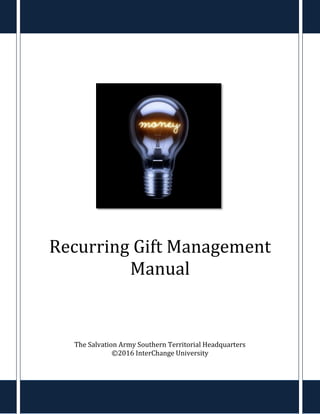
Recurring Gift Guide
- 1. Recurring Gift Management Manual The Salvation Army Southern Territorial Headquarters ©2016 InterChange University
- 2. Recurring Gift Management LO ©2016 InterChange University 1 Table of Contents Recurring Gift Management in LO.................................................................................................................................... 2 Finding a Recurring Gift Transaction.............................................................................................................................. 3 Set up an Offline Recurring Gift......................................................................................................................................... 5 Changing Credit Card Information................................................................................................................................... 9 Changing elements of a Recurring Gift .........................................................................................................................11 Cancelling a Recurring Gift................................................................................................................................................12 Job Aids......................................................................................................................................................................................18
- 3. Recurring Gift Management LO ©2016 InterChange University 2 Recurring Gift Management in LO Definition: A recurring gift (also referred to as a sustaining gift or multiple payments) is a donation with multiple ongoing payments, including: payments of a specific amount that occur over a defined interval that may or may not have an end date, or equal installments of a specific amount. Rules: All recurring gifts should be set up and processed in BBLO No recurring gifts should be set up in the National CRM (NCRM) If a donor’s credit card needs to be updated, the update must only be done in BBLO Recurring gifts that need to be cancelled should be cancelled in BBLO and then cancelled in the NCRM Things to remember: *Please note that this manual was created based on information and guidelines set up by National Headquarters. After a recurring gift is cancelled, it is no longer searchable. The only way you can access a cancelled recurring gift is to go to the donor’s constituent record. Once a gift is cancelled, it is cancelled forever and cannot be reactivated. There is no way to hold or freeze a recurring gift (but you can skip a payment and you can change the transaction date to a different one in the future). If the designation on a recurring gift needs to be changed, the existing record must be cancelled and a new recurring gift set up. *There is no way to switch a designation on an active recurring gift. If entering in a recurring gift offline (using either the National Form or an approved offline Donation Form in LO) and you DO NOT have the donor’s email address (or the donor does not want to provide on), please make up a FAKE email address or else the donation cannot be processed.
- 4. Recurring Gift Management LO ©2016 InterChange University 3 Finding a Recurring Gift Transaction To locate a recurring/sustain gift, take the following actions: 1. Under the Constituent360 Navigation tab, choose the Constituents option from the menu bar. 2. Type in the search criteria for your constituent and click Find. 3. Click the View hyperlink adjacent to the constituent name.
- 5. Recurring Gift Management LO ©2016 InterChange University 4 4. Go to the Transactions tab on the constituent record. Under the Sustaining Gifts area, you will see any and all sustaining gifts that this donor has made and pertinent information about the sustaining gift. What do those icons mean? =Edit =Refresh
- 6. Recurring Gift Management LO ©2016 InterChange University 5 Set up an Offline Recurring Gift When constituents make online recurring donations from a TSA website, an online donation form is used to process the recurring gift. Then the donor’s transaction information is added to his/her constituent record automatically. At times, however, you may need to enter in recurring gifts manually or offline. For example, if your website goes down temporarily or if a constituent phones you to let you know that he/she is having difficulty entering in a donation online, the donation may need to be entered in by you. The easiest and most efficient way to enter in a new recurring gift manually is to go to the National Salvation Army website and enter the donor’s information via the National Donation Form. To do this: 1. Go to salvationarmyusa.org and click the Donate button in the upper right-hand corner of the site. 2. Using the online Donation Form, choose the recurring gift frequency and amount, enter in the donor’s credit card information, and then click the Submit Donation button. The donation has now been processed.
- 7. Recurring Gift Management LO ©2016 InterChange University 6 You can also enter in the donation using an approved Offline Donation Form. To do this: 1. Go to the donor’s record. Then click on the Transactions tab. 2. Under the section “Gift Entry,” choose the approved offline donation form from the drop- down menu. Then click Go. Things to remember: 3.If you’re unsure of the offline Donation Form that you need to use, contact the Support Services Team: interchange@uss.salvationarmy.org or 1-877-267-8409.
- 8. Recurring Gift Management LO ©2016 InterChange University 7 3. You will now be taken to the approved Offline Donation Form. Here, you’ll enter in the constituent’s donation, personal, and billing information. 4. Once you’ve entered in all of the required information, click Submit.
- 9. Recurring Gift Management LO ©2016 InterChange University 8 5. You will now see all of the information you’ve entered condensed onto one, easy-to-read form. If it is correct, click Process. If you need to edit information, click the Previous button. 6. Once you Process the donation via the Offline Donation Form, you will then see the constituent’s record updated accordingly with the recurring gift information you’ve processed.
- 10. Recurring Gift Management LO ©2016 InterChange University 9 Changing Credit Card Information Sometimes, donors will need to update their credit card information for their recurring gifts. They may choose to charge their recurring gift on a different credit card than the one the gift was originally set up with or they may have been issued a new card with new numbers and/or a new expiration date. The Salvation Army subscribes to a Credit Card Updater-this is a service that automatically updates donor’s credit card information when this information is available. However, there still may be times when you’ll need to update information manually. To manually update a donor’s credit card information, take the following actions: 1. Locate the transactional information on the donor’s constituent record. To update the credit card information, click the icon. Updating CC information 2.When you update any credit card information (for example, an expiration date, address, etc.), you’ll need to reenter the card type, the entire credit card number and the CVV into the appropriate fields, even if this particular information does not need to be updated.
- 11. Recurring Gift Management LO ©2016 InterChange University 10 3. You will then be redirected to the Sustaining Gifts tab. In the “Billing Information” section, you will see the last 4 digits of the donor’s credit card information and other important information about the form of payment. Click the button entitled Enter New Credit Card. 4. Now, under Billing Information you will see fields appear where you can enter in the new credit card information. Click Update Billing Information when you’re done.
- 12. Recurring Gift Management LO ©2016 InterChange University 11 Changing elements of a Recurring Gift There are three elements of a recurring gift that you can modify: 1. Gift Amount 2. Gift Duration (i.e.: forever or for a fixed number of payments) 3. Gift Date (the date the credit card is charged) Please note that you cannot modify frequency of a recurring gift. If a donor needs the frequency of his/her gift modified (for example, they’d like to give quarterly instead of monthly), you’ll need to cancel the current recurring gift and set up a new one. (Please see the respectively named parts of this manual for more information about how to do this.) You can use the Skip Next Payment feature to modify one payment, but all future payments will not be affected. For example, for a recurring monthly gift, you can skip the next payment and modify the gift date to change the date of the next credit card charge, but you can’t change the fact that the charge will then resume on a monthly basis. 1. To modify Gift Amount, Gift Duration or Gift Date, first access the sustaining gift information and then click on the respective hyperlink. 2. Enter in the correct information and then click the Finish button.
- 13. Recurring Gift Management LO ©2016 InterChange University 12 Cancelling a Recurring Gift At times, a donor will call you to cancel a gift or you may need to cancel a gift to set up a recurring gift with a different frequency. Here’s how you cancel a recurring gift: 1. First, you’ll need to access the recurring gift information. Near the bottom of the screen you’ll see a Cancellation Information section. 2. You MUST choose the appropriate radio button in the Sustaining Gift Details area, you MUST enter in your name and the reason for cancellation in the Additional Comments box and you MUST click the Cancel Sustaining Gift button in order for the gift to be cancelled. *Please note: Changing the donation amount to $0, editing the “Next Payment Date” to a date in the past, or changing the number of future payments to 0 are NOT acceptable ways to cancel a recurring gift. Cancelled in BBLO… …does not mean that the gift is terminated elsewhere. In fact, gifts terminated in Luminate Online are NOT automatically cancelled in NCRM. If you cancel a gift in BBLO, you’ll need to cancel it in NCRM as well. Please see the next page for more information on how to do this.
- 14. Recurring Gift Management LO ©2016 InterChange University 13 3. Now log into the NCRM and locate the donor’s record. Using the Member ID from BBLO and inserting it into the Lookup ID field in the NCRM is the fastest way to locate a constituent’s record. 4. Locate the recurring gift you need to cancel and click on its hyperlink. 5. Once on the payment page, click Edit status under the Tasks bar and then choose “Terminated” from the drop-down menu.
- 15. Recurring Gift Management LO ©2016 InterChange University 14 Refunding a Recurring Gift To refund a recurring gift, there are several steps you must take. Please be sure to follow all the steps listed here or else the record of the refund will be erroneous, resulting in inaccuracies. 1. First, find the payment that needs to be refunded on the donor’s constituent record (It will be under the Transactions tab at the very bottom of the screen). *Please note you must select a singular payment to refund. Click the Refund hyperlink adjacent to the payment that needs to be refunded. 2. Notice that in the Refund Transaction screen, you can do 1. A Full Refund 2. A Partial Refund and 3. Choose a Refund Method. When you’ve entered in the correct information, click Submit. 1 2 3
- 16. Recurring Gift Management LO ©2016 InterChange University 15 Partial Refunds… 5. 3. Now, you’ll need to update the donor’s record in the NCRM for reporting purposes. The easiest and most efficient way to locate the donor’s records in the NCRM is to use the Member ID found on the donor’s record in LO. So, first, locate the donor’s Member ID… 4. …then, when you access the NCRM, type the Member ID into the Lookup ID field in the NCRM to conduct a constituent search. The correct donor will then appear in your results. Click on the donor’s name to take you to his/her record. Make sure that if you do a partial refund that you fill out the refund amount in the appropriate field. You will also want to record this amount as it will also need to be updated in the NCRM.
- 17. Recurring Gift Management LO ©2016 InterChange University 16 5. Once you get to the donor’s record, locate the donation that you refunded in Luminate Online. Click on the Recurring gift payment hyperlink. 6. You will then be taken to the Payment Page for this specific donation. Click on the Edit payment hyperlink under the Tasks bar.
- 18. Recurring Gift Management LO ©2016 InterChange University 17 7. Update both the Amount and Applied amounts to $0 for a full refund or the amount of your partial refund (if applicable) and then press Save. You have now updated the donor’s information in the NCRM to reflect the refund you processed in Luminate Online. Refund in LO, Update in NCRM Once you refund the gift in LO, you DO NOT then also refund it in NCRM-you only update the payment information so that there is a record in the NCRM that you have refunded the gift in LO.
- 19. Recurring Gift Management LO ©2016 InterChange University 18 Job Aids Finding a Recurring Gift Transaction 1. Under the Constituent360 Navigation tab, choose the Constituents option from the menu bar. 2. Type in the search criteria for your constituent and click Find. 3. Click the View hyperlink adjacent to the constituent name. 4. Go to the Transactions tab on the constituent record. Under the Sustaining Gifts area, you will see any and all sustaining gifts that this donor has made and pertinent information about the sustaining gift. Set up an Offline Recurring Gift 1. From the National Donation Form: a. Access the National Form by going to salvationarmyusa.org. Click Donate. b. Enter in the donor’s personal, billing and recurring gift information and then click Submit. 2. From an Offline Donation Form in BBLO: a. Go to the donor’s record. Then click on the Transactions tab. b. Under the section “Gift Entry,” choose the approved offline donation form from the drop- down menu. Then click Go. c. You will now be taken to the Offline Donation Form. Here, you’ll enter in the constituent’s donation, personal, and billing information. d. Once you’ve entered in all of the required information, click Submit. e. You will now see all of the information you’ve entered condensed onto one, easy-to-read form. If it is correct, click Process. If you need to edit information, click Previous. f. Once you Process the donation via the Offline Donation Form, you will then see the constituent’s record updated accordingly with the recurring gift information you’ve processed. Changing Credit Card Information 1. Locate the transactional information on the donor’s constituent record. To update the credit card information, click the Edit icon. 2. In the Billing Information section, click the button entitled Enter New Credit Card. 3. Now, under Billing Information you will see fields appear where you can enter in the new credit card information. Click Update Billing Information when you’re done.
- 20. Recurring Gift Management LO ©2016 InterChange University 19 Changing elements of a recurring gift 1. To modify Gift Amount, Gift Duration or Gift Date, first access the sustaining gift information and then click on the respective hyperlink. 2. Enter in the relevant information and click Finish. Cancelling a Recurring Gift 1. First, you’ll need to access the recurring gift information. Near the bottom of the screen you’ll see a Cancellation Information section. 2. You MUST choose the appropriate radio button in the Sustaining Gift Details area, you MUST enter in your name and the reason for cancellation in the Additional Comments box, and you must click the Cancel Sustaining Gift button in order for the gift to be cancelled. 3. Go into the NCRM and find the donor’s record. 4. Locate the recurring donation and click on the donation hyperlink. 5. Once on the Recurring Gift payment page, click Edit Status and choose “Terminated” from the drop-down menu. Refunding a Recurring Gift 1. First, find the payment that needs to be refunded on the donor’s constituent record. Click the Refund hyperlink adjacent to the payment that needs to be refunded. 2. Notice that in the Refund Transaction screen, you can do 1. A Full Refund 2. A Partial Refund and 3. Choose a Refund Method. When you’ve entered in the correct information, click Submit. 3. Now, you’ll need to update the donor’s record in the NCRM for reporting purposes. Locate the donor’s Member ID in BBLO. 4. Access the NCRM and conduct a Constituent Search. Type the Member ID from LO into the Lookup ID field in the NCRM and search. The correct donor will then appear in your results. Click on the donor’s name to take you to his/her record 5. Once you get to the donor’s record, locate the donation that you refunded in Luminate Online. Click on the Recurring gift payment hyperlink. 6. You will then be taken to the Payment Page for this specific donation. Click on the Edit payment hyperlink under the Tasks bar. 7. Update both the Amount and Receipt amounts to $0 for a full refund or the amount of your partial refund if applicable and then press Save. You have now updated the donor’s information in the NCRM to reflect the refund you processed in Luminate Online.