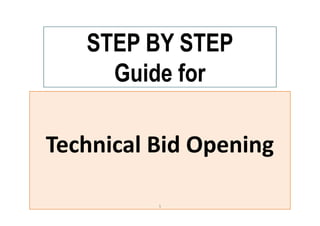
This is Better than Google?(FREE)
- 1. STEP BY STEP Guide for Technical Bid Opening 1
- 2. PRE-REQUISITES FOR USING CPP PORTAL The following are the minimal requirements. • A computer system with at least 1 GB RAM and Internet Connectivity. • Internet Explorer 7.0 or Mozilla Firefox 3.0 or above. • Internet Connectivity with at least 256 Kbps connectivity. • Java Run Time Engine (JRE - 1.6.0) or higher. The following are the minimal requirements. • A computer system with at least 1 GB RAM and Internet Connectivity. • Internet Explorer 7.0 or Mozilla Firefox 3.0 or above. • Internet Connectivity with at least 256 Kbps connectivity. • Java Run Time Engine (JRE - 1.6.0) or higher.
- 3. • Bid Opener Login Insert the DSC Token in the Computer and Click on Login Enter the DSC PIN/Password • Bidder Dashboard Tenders under Bid Opening Bid Decryption DSC Verification for Bid Decryption Bid Decryption, Page 1 Bid Decryption –Successful • Bid Opener Login & Decryption Insert the DSC Token in the Computer and Click on Login Enter the DSC PIN/Password Bidder Dashboard Tenders under Bid Opening Bid Decryption DSC Verification for Bid Decryption Bid Decryption – Decryption Successful Contents • Bid Opener Login Insert the DSC Token in the Computer and Click on Login Enter the DSC PIN/Password • Bidder Dashboard Tenders under Bid Opening Bid Decryption DSC Verification for Bid Decryption Bid Decryption, Page 1 Bid Decryption –Successful • Bid Opener Login & Decryption Insert the DSC Token in the Computer and Click on Login Enter the DSC PIN/Password Bidder Dashboard Tenders under Bid Opening Bid Decryption DSC Verification for Bid Decryption Bid Decryption – Decryption Successful 3
- 4. • Individual Bid Opening Viewing Paid information Upload Document Verification Upload document verification – Status Change • Individual Bid Opening for consecutive Bidders Document Download as a single ZIP file Saving the single ZIP file Upload Document Verification Upload document verification – Status Change • Completion of Bid Opening • Bid List – Status Technical Bid Opening Summary Technical Bid Opening Summary – Upload Technical Bid Opening Summary – Upload Complete Bid Opening Complete – Status Change Contents • Individual Bid Opening Viewing Paid information Upload Document Verification Upload document verification – Status Change • Individual Bid Opening for consecutive Bidders Document Download as a single ZIP file Saving the single ZIP file Upload Document Verification Upload document verification – Status Change • Completion of Bid Opening • Bid List – Status Technical Bid Opening Summary Technical Bid Opening Summary – Upload Technical Bid Opening Summary – Upload Complete Bid Opening Complete – Status Change 4
- 5. • Technical Evaluation Bidder Dashboard Bid Technical Evaluation Technical Evaluation – Tender Work Items • Bid Acceptance Technical Evaluation Summary Upload View/Print Technical Evaluation Summary Contents • Technical Evaluation Bidder Dashboard Bid Technical Evaluation Technical Evaluation – Tender Work Items • Bid Acceptance Technical Evaluation Summary Upload View/Print Technical Evaluation Summary 5
- 6. 6 Enter the URL http://eprocure.gov.in/eprocure/app Enter the URL http://eprocure.gov.in/eprocure/app Getting Started Getting Started
- 7. Enter Login id and password Enter Login id and password The Bid Opener logs in using his User ID/Password and DSC. The Bid Opener logs in using his User ID/Password and DSC. 7 Bid Opening Process Begins Bid Opening Process Begins
- 8. Click the Login Button Click the Login Button Click the Login Button Click the Login Button 8 Physically Insert the DSC token into the system and Click on LOGIN. When prompted enter the DSC PIN also. Physically Insert the DSC token into the system and Click on LOGIN. When prompted enter the DSC PIN also.
- 9. Click on Tenders under Bid Opening Click on Tenders under Bid Opening Click on Tenders under Bid Opening After successful login the bid opener is directed to the Dashboard. The next step is to select the ‘Tenders’ tab under Bid Opening from the left panel on the dashboard screen. After successful login the bid opener is directed to the Dashboard. The next step is to select the ‘Tenders’ tab under Bid Opening from the left panel on the dashboard screen. Role Based ( Creator / Publisher/ Opener / Evaluator) Dashboard will appear. Role Based ( Creator / Publisher/ Opener / Evaluator) Dashboard will appear.
- 10. Click View /Open Icon to view specific Tender Click View /Open Icon to view specific Tender Click Search to fetch the search through available options Click Search to fetch the search through available options
- 11. Click Decrypt to decrypt the bid Click Decrypt to decrypt the bid
- 13. The “Green Color” which appears under ‘Department User#2’ indicates that the respective bid opener already decrypted the bid. The “Green Color” which appears under ‘Department User#2’ indicates that the respective bid opener already decrypted the bid. Click to decrypt the bid by second bid opener Click to decrypt the bid by second bid opener The “Green Color” which appears under ‘Department User#2’ indicates that the respective bid opener already decrypted the bid. The “Green Color” which appears under ‘Department User#2’ indicates that the respective bid opener already decrypted the bid.
- 14. Click Open Bid to Continue Click Open Bid to Continue The ‘Open Bid’ button gets displayed only when 2 out of the 4 configured Bid Openers has decrypted the bid successfully. Now the Bids can be further processed. The ‘Open Bid’ button gets displayed only when 2 out of the 4 configured Bid Openers has decrypted the bid successfully. Now the Bids can be further processed.
- 15. Enables bid opening process quickly Click Lock Icon to open individual bids Click Lock Icon to open individual bids Enables bid opening process quickly Enables bid opening process quickly This page shows the list of the bidders who have successfully bidden for the tender. This page shows the list of the bidders who have successfully bidden for the tender.
- 16. Click here to view paid information Click here to view paid information Click to verify Document Click here to view paid information Click to verify Document Click to verify Document In order to complete the process, all the Submitted bid Documents must be verified in the system. To do so status of each document must be updated in the system. In order to complete the process, all the Submitted bid Documents must be verified in the system. To do so status of each document must be updated in the system.
- 18. 1. Click to View Document 1. Click to View Document 3. Click Submit 3. Click Submit 1. Click to View Document 1. Click to View Document 2. Enter Comments 2. Enter Comments
- 19. 1. Click to View Document 1. Click to View Document 1. Click to View Document 1. Click to View Document 2. Enter Comments 2. Enter Comments 3. Click Submit 3. Click Submit
- 20. 1. Click to View Document 1. Click to View Document 1. Click to View Document 1. Click to View Document 2. Enter Comments 2. Enter Comments 3. Click Submit 3. Click Submit
- 21. Status Changed Status Changed Click Next Click Next
- 22. Click Lock Icon to continue Click Lock Icon to continue Enable bid opening process quickly Enable bid opening process quickly The bid list displays the status change by an “Opened Lock” Icon. In order to complete the document verification for consecutive bidders, click on the Lock Icon for all the consecutive bidders unopened Bids. The bid list displays the status change by an “Opened Lock” Icon. In order to complete the document verification for consecutive bidders, click on the Lock Icon for all the consecutive bidders unopened Bids. Click Lock Icon to continue Click Lock Icon to continue Enable bid opening process quickly
- 24. After the verification of uploaded documents, the bid opener is redirected to the bid list. The status change is represented by “Open Lock” icon. After the verification of uploaded documents, the bid opener is redirected to the bid list. The status change is represented by “Open Lock” icon. After the verification of uploaded documents, the bid opener is redirected to the bid list. The status change is represented by “Open Lock” icon. After the verification of uploaded documents, the bid opener is redirected to the bid list. The status change is represented by “Open Lock” icon. Click Next Click Next
- 27. 1. Enter Comments for Summary 1. Enter Comments for Summary 1. Enter Comments for Summary 2. Click on this Icon to Upload the Summary Document 2. Click on this Icon to Upload the Summary Document
- 28. Click to Sign Click to Sign
- 31. After successful completion of the Technical Summary document, it appears in the list. After successful completion of the Technical Summary document, it appears in the list.
- 32. Click on Next to Continue Click on Next to Continue
- 34. Technical Bid Opening Ends
- 35. Technical Bid Evaluation Begins
- 36. Enter Login id and password Enter Login id and password 36 Bid Evaluation Process Begins Bid Evaluation Process Begins Bid Evaluator logs in with his user Id /Password and DSC. Bid Evaluator logs in with his user Id /Password and DSC.
- 37. Click the Login Button Click the Login Button Click the Login Button Click the Login Button 37 Physically Insert the DSC token into the system and Click on LOGIN. When prompted enter the DSC PIN also. Physically Insert the DSC token into the system and Click on LOGIN. When prompted enter the DSC PIN also.
- 38. After successful login the bid evaluator is directed to the Dashboard. The next step is to select the ‘Technical Evaluation’ tab under Bid Evaluation from the left panel on the dashboard screen. After successful login the bid evaluator is directed to the Dashboard. The next step is to select the ‘Technical Evaluation’ tab under Bid Evaluation from the left panel on the dashboard screen. Click on Technical Evaluation Click on Technical Evaluation After successful login the bid evaluator is directed to the Dashboard. The next step is to select the ‘Technical Evaluation’ tab under Bid Evaluation from the left panel on the dashboard screen. After successful login the bid evaluator is directed to the Dashboard. The next step is to select the ‘Technical Evaluation’ tab under Bid Evaluation from the left panel on the dashboard screen. Role Based ( Creator / Publisher/ Opener / Evaluator) Dashboard will appear. Role Based ( Creator / Publisher/ Opener / Evaluator) Dashboard will appear.
- 39. Click Search to search the Tender Click Search to search the Tender Click View Icon to view Tender Click View Icon to view Tender Click View Icon to view Tender
- 40. Click View Doc to view the documents of specific bidder Click View Doc to view the documents of specific bidder
- 41. Enter Reasons Enter Reasons Change here to Accept / Reject Change here to Accept / Reject Enter Reasons Click Submit to Continue Click Submit to Continue
- 43. Enter names of committee members Enter names of committee members Click Upload Icon to Select and Upload Document Click Upload Icon to Select and Upload Document Click Upload Icon to Select and Upload Document
- 44. Click Icon to Sign the document Click Icon to Sign the document
- 46. 1. Select the Date & Time of Financial Bid Opening 1. Select the Date & Time of Financial Bid Opening 2.Click Save to Continue 2.Click Save to Continue
- 47. Click here to View Technical Evaluation Summary Click here to View Technical Evaluation Summary Click here to View Technical Evaluation Summary Click here to View Technical Evaluation Summary The View Print Summary link allows you to view and print evaluation summary. The View Print Summary link allows you to view and print evaluation summary.
- 48. Click to Print Click to Print
- 49. END OF TECHNICAL EVALUATION • Any further queries can be clarified through… – Mail –> cppp-nic@nic.in – Phone –> Toll Free 24 x 7 Help Desk 1800-233-7315 T H A N K Y O U • Any further queries can be clarified through… – Mail –> cppp-nic@nic.in – Phone –> Toll Free 24 x 7 Help Desk 1800-233-7315 T H A N K Y O U