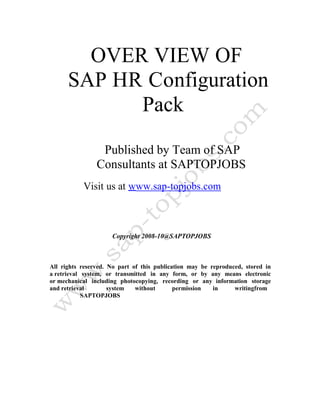
SAP HR Configuration Guide
- 1. OVER VIEW OF SAP HR Configuration Pack Published by Team of SAP Consultants at SAPTOPJOBS Visit us at www.sap-topjobs.com Copyright 2008-10@SAPTOPJOBS All rights reserved. No part of this publication may be reproduced, stored in a retrieval system, or transmitted in any form, or by any means electronic or mechanical including photocopying, recording or any information storage and retrieval system without permission in writingfrom SAPTOPJOBS
- 2. HR Configuration Overview 1. TPERSONNEL AREAS – CREATE PERSONNEL AREA 5 1.1 Create Personnel Sub areas 8 1.2 Basic Settings 10 1.3 Create Forms of address 12 1.4 Define Generated table maintenance for ID Type 13 1.5 Employee – Education & Training 15 1.6 Define Education / Training 16 1.7 Customizing User Interfaces – change header modifier 17 1.8 Infotype Header Definition 18 1.9 Change Screen Modifications 21 1.10 Define International Terms of Employment. 25 1.11 Create Payroll Area 26 2. SETUP NUMBER ASSIGNMENT FOR ALL PLAN VERSIONS 28 2.1 Maintain Object Type 32 2.2 Maintain Info types 36 2.3 Transfer Data from Personnel Administration 42 2.4 Set Up Integration for Cost Distribution 45 3. ACTIVATE INTEGRATION FOR ACTIVITY ALLOCATION 46 3.1 Specify default controlling area 47 3.2 Define Cost Center of Cost Object 49 3.3 Specify Organizer Types 51 3.4 Create organizer type ‘Company’ 52 3.5 Create Business Event Group 53 3.6 User Exit Settings for Resource Reservations 56
- 3. 4. DEFINE PUBLIC HOLIDAY CLASSES 57 4.1 Group Personnel Subareas for the Daily Work Schedule 63 4.2 Daily Work Schedules – define break schedules 65 4.3 Define Daily Work Schedules 68 4.4 Generate Work Schedule Rules in Batch 74 4.5 Set Default Value for the Work Schedule 76 4.6 Set default value for time management status 78 4.7 Define Rules for Rounding Counted Absences 81 4.8 Define Time Types 83 5. WHO’S WHO (ESS): SELECTION AND OUTPUT (PZ01) 86 5.1 Define Parameters for Country 89 5.2 Create Rule Groups 90 5.3 Determine Leave Types require Approval or Pre-approved 92 5.4 Display Payslip 94 6. ACTIVATE ENTERPRISE COMPENSATION MANAGEMENT 97 6.1 Set Budget Control Parameters 99 6.2 Define Compensation Areas 101 6.3 Define Compensation Feature 103 7. DEFINE GLOBAL SETTINGS 105 7.1 Define Reimbursement Groups for Travel Costs 108 7.2 Define Vehicle Types 110 7.3 Define Employee Grouping for Travel Expense Types 111
- 4. Hello Everyone, A Ware Welcome To You All! We are really excited to offer the complete SAP HR configuration pack to the SAP community. This was a much- awaited pack and we are happy to present that to you… As you are aware that our SAP FICO, PP/QM , SD, MM/WM PS, and PM have already achieved the best selling status and have received lots of accolades and really helped the consultants take their SAP knowledge and career to the next level …I am very confident that HR configuration package will go a step forward and do much more than that………. For those who have been on our list and who have bought from us earlier you all know that we have over-delivered on each of our configuration packs and we want to do the same thing with SAP HR config pack too… For those who have visited our site for the first time I would like to welcome you to our site and promise you that we would do our best to ensure that your life at the clients place would be very comfortable… What I have done here is given you a brief of around 110+ pages of content in HR pack so that you can have a feel of what it would be like in terms of structure. The whole pack is extremely voluminous, step by step guide this is just a feeler… So I hope you enjoy this…. So lets dive right in….
- 5. 1. PERSONNEL AREAS – CREATE PERSONNEL AREA In this section, you create the personnel areas which represent specific areas of the enterprise and are organized according to aspects of personnel, time management and payroll. BACKGROUND In this section, you create the personnel areas which represent specific areas of the enterprise and are organized according to aspects of personnel, time management and payroll. In this step, you create the Personnel Areas required, and assign characteristics to these Personnel Areas. SCENARIO Create Personnel area INSTRUCTIONS Follow the Menu Path: IMG Enterprise Structure Definition Human Resources Management Personnel Areas Personnel Areas Click Double Click on Create Personnel areas Maintain the following fields Field Description Personnel Area Enter 4 digits Personnel Area Personnel Area text Enter Personnel Area text
- 6. Click Select personnel area and click on Field Description Personnel Area Enter Personnel Area text City Enter city where the personnel area exhists Country Key MY (Select proper country key) The following screen will appear when the Address button (from the Menu Bar) is selected:
- 7. Field Description Country Select the country code if it is not defaulted Time Zone Select time (Standard Available in the system) Click Click
- 8. 1.1 CREATE PERSONNEL SUB AREAS BACKGROUND In this section, you create personnel sub areas for each of the personnel areas created. SCENARIO Create personnel sub area INSTRUCTIONS Follow the Menu Path: IMG Entreprise Structure Définition Human Resources Management Personnel Subareas Create personnel subareas Click Double Click on Create Personnel Sub areas Enter Personnel area (4 digit) “4600”
- 9. Click Click Click Field Description Personnel Sub Area Enter 4 digit Personnel Sub Area Personnel Sub Area text Enter Personnel Sub Area text Impact of this configuration in Master Data / Transaction Required for Entreprise Structure config.
- 10. 1.2 BASIC SETTINGS BACKGROUND In this step you can store parameters in your user master record. You will need these parameters later for the overall management of the country version that you have chosen. SCENARIO Discuss basic setting INSTRUCTIONS Follow the Menu Path: IMG Human Resources Personnel Administration Basic Settings Maintain User Parameters Click
- 12. 1.3 CREATE FORMS OF ADDRESS BACKGROUND In this step, you add the Forms of Address that may be universally needed by the various companies SCENARIO Discuss create forms of address INSTRUCTIONS Follow the Menu Path: IMG Personnel Management Personnel Administration Personal Data Personal Data Create forms of address Click Click
- 13. 1.4 DEFINE GENERATED TABLE MAINTENANCE FOR ID TYPE BACKGROUND Here you create the relevant types of work permit to be used in IT 0094 (Residence Status). SCENARIO Discuss defining ID type INSTRUCTIONS Follow the Menu Path: IMG Personnel Management Personnel Administration Personal Data Residence Status Residence Status Generated table maintenance: V_T509H Double click Selec the desried rows to copy Click to copy Maintain the new ID type as required
- 14. Click Impact of this configuration in Master Data / Transaction Required for IT0094 Configuration
- 15. 1.5 EMPLOYEE – EDUCATION & TRAINING CREATE EDUCATION ESTABLISHMENT TYPES BACKGROUND In this section, you make the settings for the EE’s Qualifications relating to Training and Education. SCENARIO Define the Education Establishment type such as what kind of school it is INSTRUCTIONS Follow the Menu Path: IMG Personnel Management Personnel Administration Employee Qualifications Education and Training Create education establishment types Click
- 16. Click 1.6 DEFINE EDUCATION / TRAINING BACKGROUND In this step, you the kind of Educational training such as what is listed below. SCENARIO Define education and training INSTRUCTIONS Follow the Menu Path: IMG Personnel Management Personnel Administration Employee Qualifications Education and Training Define Education/Training Click Click
- 17. 1.7 CUSTOMIZING USER INTERFACES – CHANGE HEADER MODIFIER BACKGROUND In this section, you define how the HR system is to react when master data is maintained. In this step you can change the infotype header, that is, the first three lines of the individual and list screens. INSTRUCTIONS Follow the Menu Path: IMG Personnel Management Personnel Administration Customizing User Interfaces Change Screen Header Header Modifier Click Click
- 18. 1.8 INFOTYPE HEADER DEFINITION BACKGROUND In this step you define which standard SAP infotype and subtype fields you want to display in the infotype header. INSTRUCTIONS Follow the Menu Path: IMG Personnel Management Personnel Administration Customizing User Interfaces Change Screen Header Infotype header definition Click
- 21. 1.9 CHANGE SCREEN MODIFICATIONS BACKGROUND In this step you can suppress any fields in an infotype that are not required. INSTRUCTIONS Follow the Menu Path: IMG Personnel Management Personnel Administration Customizing User Interfaces Change Screen Modifications Click
- 22. Field Description Grp The modification group is used to combine different screen fields. If field attributes are changed using this view, this always affects the entire group. Feild Name Feild name of the Infotype Feild text Feild text of the Infotype 1.Std If this checkbox is marked, the field characteristics correspond to the standard setting.
- 23. Feature P0001 2.RF(Required feild) Mark this checkbox to define the screen field as a required field. 3.OF(optional feild) Enter Check (X) 4.Hide If this checkbox is marked, the screen field is hidden. . 5.Init(Initialize) If this field is selected, the screen field is hidden. In addition, the system initializes the corresponding field content if you create or copy an infotype record. Left Blank Variable key Blank Which is default the screen with blank . This is done by feature P0001
- 24. Impact of this configuration in Master Data / Transaction All Infotype feilds will be displayed as per above 5 settings in this Table.See below screen shot Business Area is not shown in the IT0001
- 25. 1.10 DEFINE INTERNATIONAL TERMS OF EMPLOYMENT. BACKGROUND In this step, you define the possible terms of employment. INSTRUCTIONS Follow the Menu Path: IMG Personnel Management Personnel Administration Organzational Data Define international terms of employment Click Field Description Contract Enter 2 digit Contract Code Contract Text Enter Contract Code text Impact of this configuration in Master Data / Transaction Field in IT 0001
- 26. 1.11 CREATE PAYROLL AREA BACKGROUND In this step, you set up the payroll areas (accounting areas) that your enterprise needs. The payroll area fulfills two functions that are necessary for payroll: -It groups together personnel numbers that are to be processed on the same date. -It determines the exact payroll period. For Example there willbe one payroll area for salaried employees and one for industrial workers. INSTRUCTIONS Follow the Menu Path: IMG Personnel Management Personnel Administration Organzational Data Create Payroll Area Click Field Description Payroll area Enter 2 digit Payroll area Payroll Area Text Enter Payroll area text Period Parameters Enter 01 MONTHLY The period parameter determines how often payroll is run for a payroll accounting area. Each payroll accounting area is assigned one period parameter. Payroll periods are defined for each period parameter. Examples of standard values are monthly, weekly, and bi-weekly. Run payroll for payroll area Enter Check (X) Date modifier Enter Blank (00) Modifier used to associate additional
- 27. date types with a payroll calendar. You can create additional dates in addition to the standard payroll period interval dates for each period within a payroll calendar. For example, additional dates may include period pay date or disposition date (date funds are made available to employee's account). Impact of this configuration in Master Data / Transaction Field in IT 0001
- 28. 2. SETUP NUMBER ASSIGNMENT FOR ALL PLAN VERSIONS BACKGROUND In this step, you specify whether number assignment is plan version- specific or plan version-independent, in other words, valid for all plan versions. This decision is important since it affects the kind of subgroups (number intervals) you may use. If you decide not to work with number assignment valid for all plan versions, you must create individual number intervals per plan version (and possibly also per object type). If you decide to use plan version- independent number assignment, you create number intervals that are valid for all plan versions. In this case, there is no danger of parallel number intervals occurring i.e. the same number interval for one object in one plan version and for a different object in another plan version. SCENARIO Discuss number range assignment for all plan versions. INSTRUCTIONS Follow the Menu Path: IMG Personnel Management Organizational Management Basic Settings Maintain Number Ranges Set Up Number Assignment for All Plan Versions Steps:
- 29. 1. Enter 'X' in the field Value abbr. to activate number assignment for all plan versions. Leave the field Value abbr. blank to deactivate this function.
- 31. 2. Save your entries.
- 32. 2.1 MAINTAIN OBJECT TYPE BACKGROUND This configuration setting enables to define the object type and to change the existing object type. SCENARIO Create object type. INSTRUCTION Follow the Menu Path: IMG Personnel Management Organizational Management Basic Settings Data Model Enhancement > Maintain Object Type
- 33. To create New Object for Example Job Family Select the existing object types from which it is required to be copied Click
- 34. Maintain the object type. E.g. ZC in place of C Click Click
- 35. Click Click
- 36. 2.2 MAINTAIN INFO TYPES BACKGROUND In this step, you can make the changes to the infotypes. An infotype is a logical or a business related characteristics of an object. SCENARIO The standard SAP delivered Infotype are used .Don’t change any settings unless needed 1. Change the name of the infotype, if required. 2. Check and, if necessary, change the time constraint of the info types or subtypes. 3. Assign the info types to object types. (Don’t delete any objects unless needed) INSTRUCTIONS Follow the Menu Path: IMG Personnel Management Organizational Management Basic Settings Data Model Enhancement Infotype Maintenance Maintain Infotypes Click Select the desired info type. E.g. 1000
- 37. Infotype 1000 – Object Double click Maintain time constraint. E.g.1 to indicate without gaps. Other available entries are
- 38. Double click Note: - Tick in the check box will not allow to maintain the info type through basic transaction. Click Click
- 39. Infotype 1001 – Relationships Select infotype 1001 Double click to maintain time constraint Double click to maintain Alt. screen and maintenance control. Below few more info types are discussed for understanding.
- 40. Infotype 1005 – Planned Compensation
- 42. 2.3 TRANSFER DATA FROM PERSONNEL ADMINISTRATION BACKGROUND In this step, you can copy the objects and relationships set up in Personnel Administration into Organizational Management using the report RHINTE00. This program reads the objects of infotype 0001 "Organizational Assignment" which were created in Personnel Administration. On this basis, the following records are created in Organizational Management. As a prerequisite, you must have selected the "Create objects" or "Create objects" and "Create relationships" parameters in report RHINTE00. SCENARIO Discuss the data transfer in PA INSTRUCTIONS Follow the Menu Path: IMG Personnel Administration Organizational Management Basic Settings>Integration Transfer Data from Personnel Administration Click Perform the following Steps: 1. Start the program WITHOUT creating a batch input session. 2. If personnel numbers were found that are not assigned to a position, correct these by a) Deactivating the integration switch in the Set Up Integration with Personnel Administration step (entry PLOGI ORGA).
- 43. b) Correcting the data for the persons concerned. Make sure that all persons are assigned to a position or to a work center. 3. Activate integration again (see 2.a). 4. Start the program RHINTE00 again, this time WITH creation of a batch input session. This session can be started automatically or manually
- 44. Impact of this configuration in Master Data / Transaction RHITE00 is major report transfer data PA to OM
- 45. 2.4 SET UP INTEGRATION FOR COST DISTRIBUTION BACKGROUND The PLOGI COSTD entry enables you to activate integration between Organizational Management and Personnel Administration for Cost Distribution. SCENARIO Discuss the standard settings. INSTRUCTIONS Follow the Menu Path: IMG Personnel Administration Organizational Management Basic Settings Integration Set Up Integration for Cost Distribution Impact of this configuration in Master Data / Transaction It will activate IT0027& 1018 if the value X.
- 46. 3. ACTIVATE INTEGRATION FOR ACTIVITY ALLOCATION BACKGROUND This is where the integration between TEM and Cost Accounting is activated to allow for internal activity allocation. SAP does not allow the transfer of costs from different controlling areas. The integration is switched on however, to allow for the generation of the customized ‘Training Allocation Report’. INSTRUCTIONS Follow the Menu Path: IMG Training and Event Management > Integration > Billing and Activity Allocation > Activity Allocation > Integration Steps: In this step, you activate the integration switch for internal activity allocation in the Cost Accounting application component (CO). You must set the INLV switch to 1.
- 47. 3.1 SPECIFY DEFAULT CONTROLLING AREA BACKGROUND This is where the default controlling area to be used during activity allocation is specified. When you create relationships between cost centres and positions or Organizational units in Organizational Management, the system requires that the cost centre is assigned to a controlling area, as a cost centre must always be assigned to a particular controlling area. In this case, the value of this entry will be used as the default for the controlling area. INSTRUCTIONS Follow the Menu Path: IMG Training and Event Management > Integration > Billing and Activity Allocation > Activity Allocation > Specify Organizational Elements Click Steps: In this step, you enter a default value for the controlling area in the entry PPINT
- 49. 3.2 DEFINE COST CENTER OF COST OBJECT BACKGROUND This is where the evaluation path for the determination of cost center is specified. If a cost center is not found at the end of the evaluation, the cost center specified in SEMIN COST will be used. INSTRUCTIONS Follow the Menu Path: IMG Training and Event Management > Integration > Billing and Activity Allocation > Activity Allocation > Define Cost Center of Cost Object Steps: In this step, you specify the parameters required to determine the cost center of the cost object. Under COSTC you specify the evaluation path used to find the cost center of the cost object. Under SCOST you specify the cost center of the cost object. The system first looks for the cost center via the evaluation path. If it finds no cost center, it uses the cost center stored in SCOST.
- 51. 3.3 SPECIFY ORGANIZER TYPES BACKGROUND This is where the default organizer types are specified. VTYP1 controls the main default. Note:Object type ‘O’ for organizational unit has been set as the default organizer since most courses are conducted internally. INSTRUCTIONS Menu Path: IMG > Training and Event Management > Business Event Preparation > Organizers > Specify Organizer Types
- 52. 3.4 CREATE ORGANIZER TYPE ‘COMPANY’ BACKGROUND This is where the external companies who organize training are maintained. INSTRUCTIONS Follow the Menu Path: IMG Training and Event Management > Business Event Preparation > Organizers > Create Company
- 53. 3.5 CREATE BUSINESS EVENT GROUP BACKGROUND This is where the business event groups are maintained. In this step, You can use business event groups to create a hierarchical event offering or catalog. Business event types are assigned to business event groups. You maintain this relationship when you carry out the step Create Business Event Type. You record the following data for business event groups: General description: The text you store here is included in the business event brochure. Relationship - "Belongs to business event group" Here you assign a business event group to an overlying business event group. The hierarchy is always created top down Note:This is the highest level of the business event hierarchy. The entries here will have to be maintained separately in each client since it is considered master data. INSTRUCTIONS Follow the Menu Path: IMG Training and Event Management > Business Event Preparation > Create Business Event Group Steps: Enter the following on the initial screen:
- 54. • If you are using external number assignment, enter a number for the business event group you want to create in the Business event group field. Enter the validity start date of the object in the Validity field. • If you are using internal number assignment, simply enter the validity start date of the object and choose Create. 1. Enter the relevant data for the business event group on the data screen. 2. Choose Save.
- 56. 3.6 USER EXIT SETTINGS FOR RESOURCE RESERVATIONS BACKGROUND In this step, you set up resource reservation enhancements using the user exit SEMIN RESOC. Note: The standard SAP entry is maintained. Currently, there is no need for user exits so the settings in this table do not apply. INSTRUCTIONS Follow the Menu Path: IMG Training and Event Management > Business Event Preparation > Resource Management > Control Elements
- 57. 4. DEFINE PUBLIC HOLIDAY CLASSES BACKGROUND In this step, you assign public holiday classes to the holidays defined in the public holiday calendar. In the standard SAP system, the public holiday class "1" is assigned to all public holidays except for Christmas Eve and New Year's Eve. These days are assigned public holiday class "2". The calendar is not client-specific. Each change takes effect directly in all clients. A list of public holiday with description starting from “US:” is being created to represent the possible public holidays in USA. INSTRUCTIONS Transaction Code : SCA4_D, SCA5_D Follow the Menu Path: IMG Time Management > Work Schedules > Define Public Holiday Classes Click The following Holiday are delivered for US
- 58. Click Steps: 1. Define the public holiday classes for your public holidays. 2. Call the "Change public holidays" function. 3. Select the public holiday (For ex; Martin Luther King Day (US)) you want to change, and choose the "Change" function. 4. On the second screen, enter the required public holiday class, and save your entry. 5. Finally, generate all your public holiday calendars.
- 60. Select the Public holiday you have changed click on
- 61. The holiday class is changed. To Create /Change Holiday Calendar Click
- 63. 4.1 GROUP PERSONNEL SUBAREAS FOR THE DAILY WORK SCHEDULE BACKGROUND In this step, you assign a personnel area grouping for daily work schedules to a personnel area grouping for work schedules. For example, employees in personnel areas 0001 and 0002 have been assigned to personnel subarea grouping for work schedules 01. Employees in personnel area 0003 have been assigned to grouping 02. All three personnel areas are to use the same daily work schedules. You therefore assign personnel subarea grouping for daily work schedules 10 to personnel subarea groupings for work schedules 10 for US INSTRUCTIONS Table : T508Z Follow the Menu Path: IMG Time Management > Work Schedules > Personnel Subarea Groupings > Group Personnel Subareas for the Daily Work Schedule Click Steps: 1. Check SAP's reference entries and do not change them for the first step. 2. You can specify new assignments later, if necessary
- 64. The personnel subarea grouping for daily work schedules (initially 10) which you assign at this point is also used in the subsequent steps.
- 65. 4.2 DAILY WORK SCHEDULES – DEFINE BREAK SCHEDULES BACKGROUND The daily work schedule (DWS) represents the actual working time for a particular employee on a given day. It can differ from the employee's agreed daily working time stipulated in the work contract or collective agreement. In the following steps, you set up the DWS. You can specify exactly when breaks may be taken within the DWS, and whether they are paid or unpaid. For example, a day shift has a coffee break from 9:00 a.m. to 9:15 a.m. and a lunch break from 12:30 p.m. to 1:00 p.m. (work break schedule DAY1). Another shift has a coffee break from 9:15 a.m. to 9:30 a.m. and a 30-minute lunch break, which may be taken between 12:00 noon and 1:30 p.m. (work break schedule DAY2). For US choose Grpg 10. The existing entries maintained if need Change the entries INSTRUCTIONS Table : V_T550P Follow the Menu Path: IMG Time Management > Work Schedules > Daily Work Schedules > Define Break Schedules > Determine Break Schedules Click Use the SAP sample entries as a reference. Steps: 1. Check the standard work break schedules. 2. Create new work break schedules if necessary.
- 66. a) Assign your work break schedules to grouping 10 for daily work schedules. b) Enter the name of your work break schedule (NORM) in the Work break schedule field. c) Assign as many planned working time breaks as you wish to your break schedule, and a maximum of four overtime breaks, and number them sequentially. d) Enter the start and end times of the break in the fields provided. e) Specify the break duration for each break type in the unpaid break period or paid break period fields (in industry minutes). f) Use the P field to indicate breaks after 12 midnight during night shifts. g) If the break does not have to be taken at a specific time but after x hours of work, enter the number of hours in after hrs. The Start and End fields remain empty in this case. In the standard system, the start of planned working time is taken as the starting point for calculating dynamic breaks. You can change this in time evaluation. h) If you only want selected breaks to be processed in time evaluation, enter an indicator of your choice in the Type 1 or Type 2 field. Use operation TFLAG to specify which breaks should be taken into account in time evaluation, according to the entries in the Type 1 and Type 2 fields. i) Enter "0" in field Type 1 for breaks outside of planned working For this document Type 1 and Type 2 field are left blank
- 67. Field Description Start Enter start time for Break 12:00 End Enter time for Break 13;00 Unpaid Enter hrs of Unpaid 1:00 Previous Day Indicator Left blank Impact of this configuration in Master Data / Transaction It will part of Work schedule rule (Breaks)
- 68. 4.3 DEFINE DAILY WORK SCHEDULES BACKGROUND In this step, you define the DWS. By entering the planned working time, the system calculates the planned hours for one day, taking the break schedule into consideration. The following DWS were configured for US: ex: NORM INSTRUCTIONS Table : V_T550A Follow the Menu Path: IMG Time Management > Work Schedules > Daily Work Schedules > Define Daily Work Schedules Click
- 69. Steps: 1. Copy a suitable daily work schedule from the SAP samples. 2. Change the copied daily work schedule to reflect your desired daily working time. 3. Enter a Personnel subarea grouping (10) for daily work schedules. 4. In the Daily work schedule field, enter the following data: • ID for the daily work schedule
- 70. • Name of a variant if the daily work schedule is a variant of an existing one • Applicable name for the daily work schedule 5. In the Planned working hours field, enter the working time that an employee has to work each day. By entering the working time, the planned working hours are calculated by the system. Paid break times are added and unpaid breaks are deducted. 6. Select the Planned working hours = 0 field if this daily work schedule reflects a non-working day. 7. If you want to create a basic variant of a daily work schedule, you can enter a rule number or name for a daily work schedule selection rule in the Daily work schedule selection rule field, from which the daily work schedule variants are determined. For US left blank
- 71. 8. Enter the desired working time using one of the following definitions of working time: a) Fixed working time 08:00 - 17:00 for Daily Work Schedule NORM b) Flextime • Enter the times you want to use to calculate the planned working hours in the Normal working time field. No entries should be made here for other daily work schedules. • Enter up to two core times in the Core time 1 and Core time 2 fields. c) Breaks • In the Work break schedule field, enter the break schedule containing your desired break times. d) Tolerance times • In the Start of tolerance and End of tolerance fields, enter the tolerance times if postings within a given tolerance timeframe should be adjusted to the start or end of planned working time in time evaluation.
- 72. 9. Enter a valuation.(Keep blank for US except Daily WS class& Automatic Overtime) You can use the Minimum working time, Maximum working time, Compensation time and Additional hours fields in the personnel calculation rules in time evaluation. 1. Classify the daily work schedule for time wage type selection or time evaluation using a value from 0-9. Based on the work schedule class, you can then specify special regulations in time wage type selection or time evaluation. For US the Value is set 04 2. Select the Automatic overtime if you want working time that exceeds the specified planned working time to be valuated as overtime in time evaluation. The personnel calculation rule T015 calculates overtime in time evaluation. 3. If you use the Overtime infotype (2005), you can use the Reaction to overtime and Reaction to overtime in core
- 73. time fields to set reaction indicators for flextime daily work schedules. Further Notes You only need to use the use the Normal working time and following fields if you run time evaluation and want to set up a flextime model. If this is the case, then enter a working time frame in the Planned working time field and the standard working time in the Normal working time field. • First specify the basic variant of a daily work schedule, by leaving the Daily work schedule variant field blank and then entering the name or number of a rule in the Daily work schedule selection field. If the daily work schedule is a variant of an existing one, enter the name of the variant (such as "A") in the Daily work schedule variant field. Make sure you use the variant names that are defined in the following step by the daily work schedule selection rules. • The Maximum working time, Compensation time, and Additional hours fields are not used in the standard SAP System. Impact of this configuration in Master Data / Transaction Required for IT0007 Configuration
- 74. 4.4 GENERATE WORK SCHEDULE RULES IN BATCH BACKGROUND In this step, you can generate work schedules by batch input. INSTRUCTIONS Structure : PSHFT Follow the Menu Path: IMG Time Management > Work Schedules > Work Schedule Rules and Work Schedules > Generate Work Schedule Rules in Batch Click Step: 1. Enter the employee subgroup grouping 2. Enter the public holiday calendar ID- US 3. Enter the personnel subarea grouping -10 4. Enter the work schedule rule you want to generate- NORM 5. In the Calendar month from - to fields, enter the time span for which you want to generate the work schedule. 012007 - 122007 6. Specify the type of batch input. Refer to the online documentation for field BTCI...
- 76. 4.5 SET DEFAULT VALUE FOR THE WORK SCHEDULE BACKGROUND If you are assigning a planned working time to an employee for the first time, you can use a feature to generate a default work schedule according to the employee's organizational assignment. For example, you wish to assign the shift work schedule to all employees in shift personnel subareas; NORM is the default in all other cases. INSTRUCTIONS Transaction Code : PE03 Follow the Menu Path: IMG Time Management > Work Schedules > Planned Working Time > Set Default Value for the Work Schedule Steps: Customize the feature to cater to the requirements of your company. You can use the following organizational data to form a decision rule: • Company code (BUKRS) • Personnel area (WERKS) • Personnel subarea (BTRTL) • Employee group (PERSG) • Employee subgroup (PERSK) • Country grouping (MOLGA)
- 77. Impact of this configuration in Master Data / Transaction Required for IT0007 Configuration
- 78. 4.6 SET DEFAULT VALUE FOR TIME MANAGEMENT STATUS BACKGROUND The time management status specifies whether an employee participates in time evaluation, and if so, which form. Here, you can use a feature to create a default value for the time management status in the Planned Working Time Infotype. This default value is proposed when you create an Infotype record. It can be determined on the basis of an employee's organizational assignment. The following are possible values: • 0 No time evaluation • 1 Time evaluation - actual times • 2 Time evaluation - PDC • 7 Time evaluation without payroll integration • 8 External services • 9 Time evaluation - planned times INSTRUCTIONS Transaction Code : PE03 Follow the Menu Path: IMG Time Management > Work Schedules > Planned Working Time > Set Default Value for Time Management Status Click Steps:
- 79. Modify the feature to suit your individual requirements You can use the following organizational data for an employee to structure the feature: • Company code (BUKRS) • Personnel area (WERKS) • Personnel subarea (BTRTL) • Employee group (PERSG) • Employee subgroup (PERSK) • Country grouping (MOLGA)
- 80. Impact of this configuration in Master Data / Transaction Required for IT0007 Configuration. Trigger the time evaluation (Time eval. will select schema depends on Status)
- 81. 4.7 DEFINE RULES FOR ROUNDING COUNTED ABSENCES BACKGROUND If you specify an hours or day multiplier for counting attendances and absences, the values determined can have several places behind the decimal point. It is difficult to use these values for quota deduction and payroll. In this step, therefore, you set rounding rules for absence and attendance counting. You use concrete numbers for the rounding rules and can specify whether you want: • Only values within the specified interval to be rounded or the interval to be rolled. • The specified upper and lower limits to be included in the calculation You can specify several sub rules for a rounding rule and number them sequentially. The system runs through the sub rules in sequential order until it finds one that applies INSTRUCTIONS Table V_T559R Follow the Menu Path: IMG Time Management > Time Data Recording and Administration > Absences > Absence Catalog > Absence Counting > Rules for Absence Counting (New) > Define Rules for Rounding Counted Absences Click Steps: 1. Define a rounding rule.
- 82. 2. If you want to specify several sub rules, number them sequentially. 3. Enter the upper and lower limit of the rounding interval. If you select the Incl. field, the value of the specified upper or lower limit is included in the rounding (greater than/equal to or less than/equal to). 4. Enter the target value to which you want the value to be rounded. 5. If you want the rounding rule to be rolled, select the Roll. Field . Impact of this configuration in Master Data / Transaction Needed for Absence quota configuration .Rounding the quota hrs or days
- 83. 4.8 DEFINE TIME TYPES BACKGROUND In this step, you define time types, day balances, and period balances for your company. Time types are semantic groupings of time spans. The balances formed in time evaluation are posted to time types. They determine whether balances should be cumulated in a particular time type on a daily or monthly basis. Example Employees in a certain personnel subarea grouping are scheduled to work 8 hours a day. The collective agreement specifies an average daily working time of 7.5 hours. Employees can accumulate compensation time from the difference. Define the time type "Compensation time". Requirements You have defined personnel subarea groupings for time recording. Standard settings The standard SAP system contains the most common time types. You can add your own entries if these are not sufficient. The meaning of the time types is taken from time evaluation's personnel calculation rules. The standard time types are as follows: 0002 - Planned working time from daily work schedule 0003 - Skeleton time (times which qualify as planned work)
- 84. 0005 - Flex balance (difference between 0003 and 0002) 0010 - Attendance (generated or from time events) 0020 - Recorded absences (infotype 2001) 0030 - Recorded attendances (infotype 2002) 0040 - Overtime worked 0050 - Productive hours (total of 0010, 0030 and 0040) 0904 – Utility time type. INSTRUCTIONS Follow the Menu Path: IMG Time Evaluation > Time Evaluation Settings >Group Employee Subgroups for the Personnel Calculation Rule Steps: 1) Decide which additional time types are required. 2) Specify the personnel subarea groupings for time recording for which the time types are valid. 3) Decide if the time type should be cumulated on a daily or period basis. 4) Specify whether the balance from the previous period or year should be taken over at the start of a new period or year, or whether the
- 85. Cumulation should start from zero. For the US the following time types are used
- 86. 5. WHO’S WHO (ESS): SELECTION AND OUTPUT (PZ01) BACKGROUND In this step you can change the data selection and data output fields for the Who's who service. The fields of the infoset as well as the underlying infoset Query are also available. However, note that text fields cannot be chosen for the data selection - with the exception of the Organizational unit text, Name of position and Job description fields. INSTRUCTIONS The maintenance of Workplace Information can be allowed or disallowed in ESS depending on the relevant settings made. IMG Path Personnel Management Employee Self-Service ESS Settings for Specific Services Office Who’s Who (ESS): Selection and Output (PZ01) Table - You have the following options: • You can define the fields for the selection of an employee • You can define the fields for the hit list: a list of all employees who match the selection criteria • You can define the fields for the detail screen of the selected employee All the selected fields are automatically copied to the service in the chosen order, and are then available there for selection or output
- 89. 5.1 DEFINE PARAMETERS FOR COUNTRY BACKGROUND The relevant parameters need to be defined for each Country Grouping. INSTRUCTIONS IMG Path SM30 Table T77WWW_WHO_PARA Parameters for Country Grouping 10 (USA) are maintained as follow:
- 90. 5.2 CREATE RULE GROUPS BACKGROUND In this IMG activity, you specify the groups of employees for which you want special rules for Web applications to apply. You define rule groups for the following applications: • Leave Request in Employee Self-Service (ESS) • Team Calendar in Leave Request and Manager Self- Service (MSS) • Attendance Overview (MSS) • Time Accounts (ESS) • Clock-In/Out Corrections (ESS) • Approval of Working Times (CATS)(MSS): You need to carry out this activity only if you want to use the Manager Self-Service view group or the Time Manager's Workplace group ID to determine the working times to be approved. To determine the number of rule groups required, find out how many different groups of employees in your enterprise require different Customizing settings for the above-named applications. It may also be the case that you require only one rule group. If required, you can form the rule groups on the basis of the Web applications that the employees use. This enables you to form different rule groups for the Leave Request and Team Calendar in Manager Self-Service than for the Clock-In/Out Corrections applications.
- 91. INSTRUCTIONS IMG Path Personnel Management → Employee Self-Service → Service-Specific Settings → Working Time → Leave Request → Create Rule Groups Table V_HRWEB_RULE_GRP Steps: • Choose the Create Rule Group activity. • Define the various rule groups that you require and give them easily identifiable names. This will make it easier for you subsequently to find the required rule group in Customizing. If you do not want to group your employees, you need to create at least one rule group, 00000001. • Choose Adjust WEBMO Feature. If required, assign your employees to The defined rule groups based on their organizational assignments. Create at least the rule group 00000001 based on the country Indicator
- 92. 5.3 DETERMINE LEAVE TYPES REQUIRE APPROVAL OR PRE- APPROVED BACKGROUND Leave Types can be assigned to workflow template with Approval by Line Supervisor or assigned to workflow template without Approval. For leave types that are assigned to the Non-approval workflow template, all submitted applications will be updated to IT2001 and IT2006 directly if there are enough remaining Quotas. Line Supervisor is determined via the relationship A002 (reports to) between position and position. INSTRUCTIONS IMG Path Personnel Management Employee Self-Service ESS Settings for Specific Services Time Management Leave Request Link Absence Types and Workflow Templates Table V_T554S_WEB2 The 3 Workflow Templates used are: WS98000001 – Leave Request with Approval WS98000003 – Leave Request without Approval WS98000007 – Leave Cancellation without Approval Leave Types are assigned to Workflow Templates with Approval or Workflow Templates without approval by PSG (PSG 1 for MY, PSG 2 for Singapore, PSG 3 for BASC) as follow:
- 94. 5.4 DISPLAY PAYSLIP BACKGROUND The ESS service Display Payslip allows employees to select payslips by period and display in PDF format. Employee could also save or print their payslips from ESS. Determine Variant to be used for Displaying Payslips The form used to display Payslips and selection criteria e.g. Payroll Area is country-specific. Variant needs to be created for every country in Payslip Printing Report. Next, the Standard Feature EDTIN needs to be setup to assign a variant to each Country Grouping in scope. INSTRUCTIONS IMG Path Personnel Management Employee Self-Service ESS Settings for Specific Services Payment Provide Remuneration Statement in Internet Feature EDTIN The respective Variants are created for “Remuneration Statement” program for every country e.g. variant SAP&CALC is created for US(OTHERWISE). The variants are then assigned to the respective country grouping in the following feature:
- 97. 6. ACTIVATE ENTERPRISE COMPENSATION MANAGEMENT BACKGROUND In this step, you set the HRECM-ECMON switch to activate the Enterprise Compensation Management component (PA-EC) and allow users to have immediate access to the related functionality. INSTRUCTIONS 1. Access the activity using one of the following navigation options: Transaction Code SPRO IMG Menu IMG Personnel Management → Enterprise Compensation Management → Global Settings → Activate Enterprise Compensation Management
- 98. 2. On the HRECM row, in the Value abbr field, enter X and choose Save.
- 99. 6.1 SET BUDGET CONTROL PARAMETERS BACKGROUND In this step, you can determine the control parameters for budgeting. INSTRUCTIONS 1. Access the activity using one of the following navigation options: Transaction Code SPRO IMG Menu Personnel Management → Enterprise Compensation Management → Budgeting → Set Budget Control Parameters
- 100. 2. For both rows, in the Value abbr. field, enter Blank 3. Choose Save. 4. Choose Back.
- 101. 6.2 DEFINE COMPENSATION AREAS BACKGROUND In this step, you define compensation areas. A compensation area is a key entity within the Compensation Administration component and is used throughout Customizing, thus affecting eligibility and guidelines. It enables you, via infotype Compensation Program (0758), to group employees belonging to different countries or organizational units but with similar or identical compensation processes, as described in the examples below. As a result, employees could belong to more than one compensation area. INSTRUCTIONS 1. Access the activity using one of the following navigation options: Transaction Code SPRO IMG Menu IMG Personnel Management → Enterprise Compensation Management → Compensation Administration → Define Compensation Areas 2. Choose the New Entries button. 3. Make the following entries: Field name Description User action and values Note Area BP Description HCM BP
- 102. 4. Choose Save. 5. Choose Back.
- 103. 6.3 DEFINE COMPENSATION FEATURE BACKGROUND In this step, you set the default compensation area for infotype Compensation Program (0758) by means of the relevant feature. INSTRUCTIONS 1. Access the activity using one of the following navigation options: Transaction Code SPRO IMG Menu Personnel Management → Enterprise Compensation Management → Compensation Management → Define Compensation Area Feature Feature Name CARGP 2. Expand the MOLGA node. 3. Select the 01Germany node, and then choose Create. 4. On the Choose node type for new nodes dialog box, select Return value and choose Continue. 5. Select the DE row and choose Continue. 6. Choose Save. 7. Choose Back .
- 105. 7. DEFINE GLOBAL SETTINGS BACKGROUND Here we can define the global settings for each trip provision variant for Travel Management INSTRUCTIONS Follow the Menu Path: IMG Financial Accounting > Travel Management > Travel Expenses > Master Data > Control Parameters for Travel Expenses > > Define Global Settings Steps 1. Select Define Global Settings and the following screen will appear:
- 106. 2. Select the trip provision variant which you created and click on Details button. The following screen will appear
- 107. 3. Here we give all the settings as per our requirement and click on the SAVE button to save your entries.
- 108. 7.1 DEFINE REIMBURSEMENT GROUPS FOR TRAVEL COSTS BACKGROUND In this section you define the valid entry values for the control parameters for trip costs accounting which can be stored for each employee within his master data in infotype Travel Privileges (0017). If a company wants to reproduce different trip provisions for travel costs (e.g. mile/kilometre rates) for different groups of employees, they can be stored via the reimbursement group for travel costs. Here we define the permitted input values for the reimbursement groups for travel costs depending on the trip provision variant and store the corresponding long names. The reimbursement group for travel costs is defined using a one- digit numeric key (1....9). INSTRUCTIONS Follow the Menu Path: IMG Financial Accounting > Travel Management > Travel Expenses > Master Data > Control Parameters for Travel Expenses > Control Parameters from Travel Privileges> Control Parameters from Travel Privileges> Define Reimbursement Groups for Travel Costs 1. Select Define Reimbursement Groups for Travel Costs and add the reimbursements groups for the trip provision variant which we created as per the requirement and save it. Then the following screen appears:
- 110. 7.2 DEFINE VEHICLE TYPES BACKGROUND Trip costs accounting offers the option to differentiate reimbursement rates for travel costs according to vehicle types (for example, bicycle, motorcycle and car). The vehicle type used on a business trip is entered with the trip facts. Accounting only accesses reimbursement rates assigned this parameter. Here we will define, depending on the trip provision variant; the allowed entry values for vehicle type and store the corresponding long names. Vehicle types are defined using a one-place alphanumeric key and a long name. INSTRUCTIONS Follow the Menu Path: IMG Financial Accounting > Travel Management > Travel Expenses > Master Data > Control Parameters for Travel Expenses > Control Parameters from Travel Privileges> Define Vehicle Types Field Description TrProv.Var Enter 01 Vehicle Type Leave Blank Name Text for Vehicle Type Impact of this configuration in Master Data / Transaction Required for IT 0017
- 111. 7.3 DEFINE EMPLOYEE GROUPING FOR TRAVEL EXPENSE TYPES BACKGROUND An employee grouping for trip expense type is a classification of employees for whom the same trip expense types are valid. Here the employee grouping for trip expense type is defined depending on trip provision variant via a one-place alphanumeric key and a long name. The employee groupings for trip expense type that are authorized to use a certain trip expense type are stored for each trip expense type in the Expense type permissibility field in the IMG activity Create trip expense types. INSTRUCTIONS Follow the Menu Path: IMG Financial Accounting > Travel Management > Travel Expenses > Master Data > Control Parameters for Travel Expenses > Control Parameters from Travel Privileges> Define Employee Grouping for Travel Expense Types 1. Select Define Employee Grouping for Travel Expense Types and add all the employee groupings as per the requirement
- 112. That’s it then… The entire HR configuration pack comes in 11 voluminous power packed CDS f u l l o f m e a t y c o n t e n t and each sub module in SAP HR is broken into Configuration, End user and Power point. There are tons of bonuses which you get along with this pack including complete Integration documents, HR Interview questions and answers and a boatload of step by step guides……… You can take advantage of the special offer by visiting the site at http://www.sap-topjobs.com/SpecialPP/saphr20071123.html All our packs are shipped thru FedEx and reaches you in three days time. One more thing this configuration pack is compatible with version 4.7, version 5.0 and 6.0 So you really do have to worry about the version at all.. We have taken care of that… Also all future version changes will be provided as free updates to you. So you can sit back relax and play the music …. What I want from you now is to do yourself a favour by bringing the brains and wisdom of SAP HR Experts with more than 12+yrs of implementation experience to your drawing room today.
- 113. Do it right now my dear friend and take your SAP career to the next level…. You will love it I promise you…. http://www.sap-topjobs.com/SpecialPP/saphr20071123.html www.sap-topjobs.com