Adding Graphics
•Descargar como PPTX, PDF•
1 recomendación•299 vistas
Adding Graphics
Denunciar
Compartir
Denunciar
Compartir
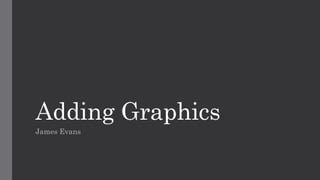
Más contenido relacionado
La actualidad más candente
La actualidad más candente (20)
Lesson One Fourth Quarter First Year High School Running A Presentation

Lesson One Fourth Quarter First Year High School Running A Presentation
Similar a Adding Graphics
Similar a Adding Graphics (20)
Welcome to Training Video for Microsoft PowerPoint

Welcome to Training Video for Microsoft PowerPoint
Más de JamesEvansMedia
Más de JamesEvansMedia (20)
Último
APM Welcome, APM North West Network Conference, Synergies Across Sectors

APM Welcome, APM North West Network Conference, Synergies Across SectorsAssociation for Project Management
Último (20)
Web & Social Media Analytics Previous Year Question Paper.pdf

Web & Social Media Analytics Previous Year Question Paper.pdf
Ecosystem Interactions Class Discussion Presentation in Blue Green Lined Styl...

Ecosystem Interactions Class Discussion Presentation in Blue Green Lined Styl...
APM Welcome, APM North West Network Conference, Synergies Across Sectors

APM Welcome, APM North West Network Conference, Synergies Across Sectors
Z Score,T Score, Percential Rank and Box Plot Graph

Z Score,T Score, Percential Rank and Box Plot Graph
A Critique of the Proposed National Education Policy Reform

A Critique of the Proposed National Education Policy Reform
Kisan Call Centre - To harness potential of ICT in Agriculture by answer farm...

Kisan Call Centre - To harness potential of ICT in Agriculture by answer farm...
Separation of Lanthanides/ Lanthanides and Actinides

Separation of Lanthanides/ Lanthanides and Actinides
9548086042 for call girls in Indira Nagar with room service

9548086042 for call girls in Indira Nagar with room service
Interactive Powerpoint_How to Master effective communication

Interactive Powerpoint_How to Master effective communication
Presentation by Andreas Schleicher Tackling the School Absenteeism Crisis 30 ...

Presentation by Andreas Schleicher Tackling the School Absenteeism Crisis 30 ...
Measures of Dispersion and Variability: Range, QD, AD and SD

Measures of Dispersion and Variability: Range, QD, AD and SD
Adding Graphics
- 1. Adding Graphics James Evans
- 2. Click on “Add Media” to add a clip that you would like to add the graphics too. I have selected mine from the “Files and Folders” button and imported my test footage.
- 3. The clip has now been imported into the “Project Assets” bin. Drag this video down onto the “Video 1” area on the timeline below to begin editing.
- 4. The clip should appear on the screen and be visible in the area where you have just dragged it.
- 5. To begin adding the graphics, click on the “Graphics” button at the bottom right of the screen.
- 6. Select the Graphic that you would like to add to the clip from the menu above the “Graphics” button. I will select the apple and drag it onto my clip
- 7. When the Graphic image has been dragged onto the clip, click on the Applied Effects button on the far right of the screen.
- 8. You then need to animate your graphics by accessing the “Show/Hide Keyframe controls” button in the top right of the “Applied Effects” Menu.
- 9. You can now see a mini timeline. With the graphic selected, click the “Toggle Animation” button in the top right.
- 10. Here are the key frames that were created for each part of motion in the video. You can define the starting position of the graphic b changing the “Position” parameter values.
- 11. Next you must move the slider to where you want the graphic to change or stop. This is done by dragging the slider to the side.
- 12. Then click the “Add Key frame” to add a new key frame for this position.
- 13. You can now change the value for the position by changing the parameters in the area circled. You can repeat this to add more key frames and positions to your graphics.
- 14. You can now playback your animation by moving the slider backwards and forwards to review.
- 15. The animation is now complete. You can now add key frames in other ways such as scaling and resizing the graphics to make them more effective. Click “Play” to watch the film play through all the way.