Intro to PowerShell Workflow
•Descargar como PPTX, PDF•
4 recomendaciones•2,327 vistas
An introduction to developing PowerShell workflows. Explains concepts, terminology and recommended practices.
Denunciar
Compartir
Denunciar
Compartir
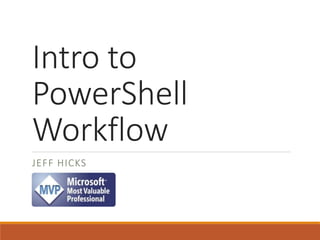
Recomendados
Recomendados
Más contenido relacionado
La actualidad más candente
La actualidad más candente (20)
Destacado
Today’s talk about VDI centers around deploying hundreds or thousands of desktops. But sometimes you just want access for a few people and a few applications. Or, you just can’t afford big-budget solutions. Have you tried Microsoft Hyper-V and RDS? Combining these two tools, a sufficiently-powerful server, and the information in this session, you’ll quickly build a single-server VDI solution for just those small needs. Join RDS MVP Greg Shields for a look at the very small in VDI. He’ll show you how to get started on the most micro of budgets, and send you home with the exact click-by-click to begin hosting your own virtual desktops.VDI-in-a-Box: Microsoft Desktop Virtualization for Smaller Businesses and Uses

VDI-in-a-Box: Microsoft Desktop Virtualization for Smaller Businesses and UsesConcentrated Technology
Destacado (20)
VDI-in-a-Box: Microsoft Desktop Virtualization for Smaller Businesses and Uses

VDI-in-a-Box: Microsoft Desktop Virtualization for Smaller Businesses and Uses
Basic PowerShell Toolmaking - Spiceworld 2016 session

Basic PowerShell Toolmaking - Spiceworld 2016 session
Similar a Intro to PowerShell Workflow
Similar a Intro to PowerShell Workflow (20)
Integration-Monday-Stateful-Programming-Models-Serverless-Functions

Integration-Monday-Stateful-Programming-Models-Serverless-Functions
Último
Último (20)
Boost Fertility New Invention Ups Success Rates.pdf

Boost Fertility New Invention Ups Success Rates.pdf
AWS Community Day CPH - Three problems of Terraform

AWS Community Day CPH - Three problems of Terraform
Repurposing LNG terminals for Hydrogen Ammonia: Feasibility and Cost Saving

Repurposing LNG terminals for Hydrogen Ammonia: Feasibility and Cost Saving
Emergent Methods: Multi-lingual narrative tracking in the news - real-time ex...

Emergent Methods: Multi-lingual narrative tracking in the news - real-time ex...
TrustArc Webinar - Stay Ahead of US State Data Privacy Law Developments

TrustArc Webinar - Stay Ahead of US State Data Privacy Law Developments
How to Troubleshoot Apps for the Modern Connected Worker

How to Troubleshoot Apps for the Modern Connected Worker
Strategize a Smooth Tenant-to-tenant Migration and Copilot Takeoff

Strategize a Smooth Tenant-to-tenant Migration and Copilot Takeoff
"I see eyes in my soup": How Delivery Hero implemented the safety system for ...

"I see eyes in my soup": How Delivery Hero implemented the safety system for ...
Why Teams call analytics are critical to your entire business

Why Teams call analytics are critical to your entire business
Strategies for Unlocking Knowledge Management in Microsoft 365 in the Copilot...

Strategies for Unlocking Knowledge Management in Microsoft 365 in the Copilot...
Cloud Frontiers: A Deep Dive into Serverless Spatial Data and FME

Cloud Frontiers: A Deep Dive into Serverless Spatial Data and FME
Mastering MySQL Database Architecture: Deep Dive into MySQL Shell and MySQL R...

Mastering MySQL Database Architecture: Deep Dive into MySQL Shell and MySQL R...
Apidays Singapore 2024 - Building Digital Trust in a Digital Economy by Veron...

Apidays Singapore 2024 - Building Digital Trust in a Digital Economy by Veron...
A Beginners Guide to Building a RAG App Using Open Source Milvus

A Beginners Guide to Building a RAG App Using Open Source Milvus
EMPOWERMENT TECHNOLOGY GRADE 11 QUARTER 2 REVIEWER

EMPOWERMENT TECHNOLOGY GRADE 11 QUARTER 2 REVIEWER
Connector Corner: Accelerate revenue generation using UiPath API-centric busi...

Connector Corner: Accelerate revenue generation using UiPath API-centric busi...
Polkadot JAM Slides - Token2049 - By Dr. Gavin Wood

Polkadot JAM Slides - Token2049 - By Dr. Gavin Wood
Intro to PowerShell Workflow
- 2. Agenda What is Workflow? Workflow Syntax Running Workflows Practical Workflows Best Practices
- 3. Think! Just because you can use a PowerShell workflow doesn’t mean you should.
- 4. Definitions – What is a Workflow A robust multi-machine orchestration engine Designed for long running unattended tasks across potentially thousands of machines Persistent states can survive reboots and network interruptions Previously built in Visual Studio
- 5. Definitions - What is PowerShell Workflow? • Persistence via check points • Suspend and Resume capabilitiesRobust • Parallel tasks • Connection pooling • Connection throttling Performance and Scalability • Use existing cmdlets* • No need to master XAML or use Visual Studio • Built in parameters for multi-machine management PowerShell Based
- 6. Workflow Scenarios Server deployment Server configuration/remediation User provisioning Private cloud deployments Sharepoint configuration Any business workflow that can be orchestrated with command line tools.
- 7. Key Workflow Concepts Workflow is a series of orchestrated activities Workflow activities are isolated All data and objects are serialized Objects are strongly typed Workflows use static scoping
- 8. Requirements Built on .NET Framework 4.0 and Windows Workflow Foundation Requires PowerShell 3.0 Requires PowerShell 3.0 remoting Leverages PowerShell's job infrastructure
- 9. Requirements: Remoting Workflows connect to machines using WSMan protocol Connects to the default Workflow session configuration PS C:> get-pssessionconfiguration microsoft.powerShell.workflow Important defaults: ◦ Max persistence storage 10GB ◦ Max memory per shell 1GB ◦ Admin permissions required Be very careful of changing this configuration
- 10. High Level Workflow Configure-Server { #magic happens } PS C:> configure-server –pscomputername SRV01 Script converted to Workflow XAML Workflow endpoint Workflow engine
- 11. Limitations and Gotchas All objects and data must be "serializable" Must use full cmdlet and parameter names – these are activities No positional parameters No Begin/ Process/End scriptblocks No "eventing"
- 12. Limitations and Gotchas No Traps - Use Try/Catch Not intended to be interactive – don’t use Write-Host. No comment based help - must use MAML formatted files Pay close attention to scope!
- 13. Workflow Architecture Workflow Engine PowerShell Client Session PowerShell Workflow “Service” WinRM Client Client PSRP/PowerShell Managed Node Remoting Commands/API Operation Host Process Operations Host WSMan/CIM Managed Node
- 14. Building Workflows Don't simply replace "Function" with "Workflow" Start new and plan out your activities Minimize sharing of data or variables across activities PowerShell turns your workflow into XAML Workflow is a new command type in PowerShell 3.0 PS C:> get-command -commandtype Workflow
- 15. Syntax: Sequence Execute a collection of activities in order Can be executed with Parallel Watch out for scope!
- 16. Syntax: Sequence Sequence { MyCommand1 } Sequence { MyCommand2 MyCommand3 MyCommand4 } This command runs Then these commands run in sequence
- 17. Syntax: Parallel Execute a collection of activities independently and in parallel ForEach -Parallel • The parameter only works in a workflow • Run a set of commands in parallel for each object in a collection Parallel key word • Run a set of commands simultaneously and in parallel • Runs in a new scope • Often used to run a series of Sequences
- 18. Parallel Parallel { MyCommand1 MyCommand2 MyCommand3 Sequence { MyCommand4 MyCommand5 } #sequence } #parallel These commands run in sequence Commands and sequence run simultaneously
- 19. ForEach -Parallel ForEach -parallel ($item in $object) { #do something with each object MyCommand1 $item MyCommand2 $item } For each item in the collection… Run these commands All object processed simultaneously
- 20. Syntax: InlineScript Send PowerShell commands to remote machine(s) Runs out-of-process Runtime command validation This is really a series of Invoke-Command activities Use for all other non-activity commands
- 21. InlineScript Workflow New-Audit { Inlinescript { $procs = Get-WmiObject Win32_process $procs | Select-Object ProcessID,Name, @{Name="RunTime";Expression={(Get-Date) - $_.ConvertToDateTime($_.CreationDate)}}, @{Name="Owner";Expression={"$($_.GetOwner().Doma in)$($_.GetOwner().User)"}}} }
- 22. Syntax: Scope and Variables Workflows uses static scopes, i.e. PowerShell won't "search" for a variable Assume each activity is isolated Can use $Workflow:MyVar for “global” references • Read-only • Available from InlineScript Access "out of scope" variables with $Using:MyVar
- 23. Syntax: Common Parameters All workflows have a set of common parameters They do not need to be defined •PSComputerName •PSCredential •PSConnectionRetryCo unt •PSActionRetryCount •PSPersist
- 24. Syntax: Persistence Workflows can be made persistent to survive interruptions Planned reboots Network interruptions By default entire workflow restarts unless… Set persistence per activity •Checkpoint-Workflow •Persist •Suspend-Workflow Set persistence for the entire workflow -PSPersist common parameter Set to $True: -pspersist $true
- 25. Running Workflows Load workflow Specify remote computers Specify credentials Run as a job Use a Workflow session
- 26. Invoke-AsWorkflow Run any command or expression as a workflow Run as an InlineScript Executed from the console Great for ad-hoc remote management without writing a workflow Invoke-AsWorkflow -CommandName get-eventlog - Parameter @{Logname="System";Newest=10; Entrytype="Error"} -pscomputername $computers -asjob
- 27. Workflow Sessions Run Workflows from within a special PSSession Workflows can be monitored and managed from within the session Great for long running workflows or those that might be suspended and resumed Session can be disconnected and reconnected
- 28. Best Practices Try to test locally and interactively Use Write-Verbose for tracing and troubleshooting Use a workflow-aware editor like the PowerShell ISE Take advantage of parallelism Plan your activities…this is not just another way to script
- 29. Resources The Lonely Administrator (http://jdhitsolutions.com/blog) PowerShell in Depth http://PowerShell.org http://blogs.technet.com/b/heyscriptingguy
