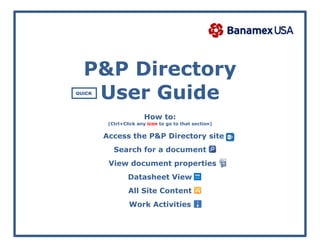
P+P Directory User Guide
- 1. P&P Directory User Guide How to: (Ctrl+Click any icon to go to that section) Access the P&P Directory site Search for a document View document properties Datasheet View All Site Content Work Activities QUICK
- 2. Page 2 / 14 Access the P&P Directory site: https://globalconsumer.collaborationtools.consumer.citigroup.net/sites/BUSAApWf/PolProc/Policies%20Standard%20and%20Procedur e%20Library/Forms/Active%20Documents.aspx?View=%7B878CDE55%2DFD94%2D4228%2D93AB%2D0E81A16159F1%7D&ShowInGrid =HTML&InitialTabId=Ribbon%2ELibrary&VisibilityContext=WSSTabPersistence Click URL to access document workspace Ctrl+Click link OR Copy & paste into browser window Default view is ‘Active Documents’, however the system provides an extensive selection of data view sorting choices You are HERE Default sorting is by Department Group; expand tree (click +) to get to document level Click the document number to open a copy
- 3. Page 3 / 14 Search for a document To search for any document in the P&P Directory database, Ctrl+Click here, or copy and paste the address below to your browser window: https://globalconsumer.collaborationtools.consumer.citigroup.net/sites/BUSAApWf/PolProc/SitePages/Search%20Policies%20and%20Procedur es.aspx FIRST enter a key word here and click the search icon (results displayed on next page)
- 4. Page 4 / 14 Example: 1) Search results are displayed for the term ‘Wind-Down’: 2) Search results are filtered by searching for the key word ‘card’ in the document ‘Summary’, then clicking the Apply button (1 result found): Additional options by which to filter search results Search results can also be exported to an Excel spreadsheet
- 5. Page 5 / 14 View document properties Continuing in the Standard View of the P&P Directory > Active Documents, with the document tree expanded to the document level for the Department Group: Compliance, move the mouse to the right of any policy Name to display a drop-down arrow. Click the arrow to display the ‘action item’ menu for the document: Each of the following functions is detailed on the page indicated: View Properties 6 Compliance Details 9 Edit Properties 7 Workflows (not used - yet) - Edit in Microsoft Word (not used) - Alert Me 10 Check Out (only used by Publisher) - Send To 11 Unpublish this version (not used) - Delete (only used by Publisher) - Version History 8
- 6. Page 6 / 14 View Properties: Back to View document properties page
- 7. Page 7 / 14 Edit Properties: Back to View document properties page Use this page to change any of the document properties displayed NOTE: This may only be performed by someone with the proper access permissions.
- 8. Page 8 / 14 Version History: Back to View document properties page Displays a complete history of the document re: any of the properties that have changed, as well as comments or Announcements that have been added.
- 9. Page 9 / 14 Compliance Details: Back to View document properties page NOTE: None of the documents in the P&P Library have Exemption, Hold, or Record status.
- 10. Page 10 / 14 Alert Me: Back to View document properties page Use the New Alert screen to customize alerts to be sent re: any changes to a document.
- 11. Page 11 / 14 Send To: Back to View document properties page
- 12. Page 12 / 14 Change to Datasheet View Select the Library tab under Library Tools: This will generate the Library menu (defaults to Standard View). Select Datasheet View: This will generate an Excel ‘spreadsheet’ (datasheet) type of view of the page, which is useful when wanting to see all documents at the same time, and be able to locate documents by number, or filter items by owner, department, status, writer, etc.: Back to cover page
- 13. Page 13 / 14 All Site Content page Ctrl+Click header above to access this page; use it to access all workspaces created for each document project (see Create a Workspace in SharePoint for further detail): Back to cover page
- 14. Page 14 / 14 Work Activities page Ctrl+Click header above to access this page; use it to create and update all document projects assigned to you (see Create a Project in Work Activities List for further detail): Back to cover page Default is All Items; use drop-down list to filter by writer, status, etc.