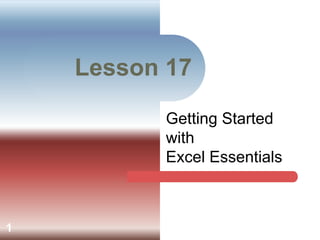
Getting Started with Excel
- 1. Lesson 17 Getting Started with Excel Essentials 1
- 2. Objectives Identify the parts of the Excel screen. Navigate through a worksheet and a workbook. Change views and magnification in the worksheet window. Lesson 17 Enter data. Insert and delete rows and change column width and row height. Copy, clear, move, and delete data. 2
- 3. Objectives (continued) Use the Undo and Redo features. Use the AutoFill feature to copy and enter data into a range of cells. Lesson 17 3
- 4. Vocabulary active cell spreadsheet AutoFill value cell workbook cell reference worksheet Lesson 17 column heading range row heading 4
- 5. Introduction A spreadsheet is a grid of rows and columns into which you enter text data (e.g., surnames, cities, states) and numerical data (e.g., dates, currency, percentages). Lesson 17 Excel is an electronic application designed to replace the paper spreadsheet. 5
- 6. Identifying the Parts of the Excel Screen Excel refers to a spreadsheet as a worksheet. The worksheet is always stored in a workbook. Lesson 17 6
- 7. Identifying the Parts of the Excel Screen (continued) Columns appear vertically and are identified by letters at the top of the worksheet. Rows appear horizontally and are identified by numbers on the left side of the worksheet. Lesson 17 The intersection of a single row and a single column is called a cell. The cell reference is the column letter followed by the row number (for example, A1 or B4). 7
- 8. Navigating a Worksheet Before you can enter data into a cell, you must first select the cell. When the cell is selected, a dark border appears around the cell, and the column and row headings Lesson 17 for the selected cell are highlighted. You can select a cell using either the mouse or the keyboard. A selected cell is called the active cell. 8
- 9. Navigating a Worksheet (continued) Moving through a Workbook: To move around in a worksheet, you can use the scroll bars or keyboard shortcuts. Lesson 17 9
- 10. Changing the Workbook View and Magnification You can change the view by selecting options from the Workbook Views group on the View tab or by clicking the window. Lesson 17 10
- 11. Changing the Workbook View and Magnification (continued) You can also change the zoom settings to adjust the view on the screen. Page Break Preview Page Layout button Lesson 17 view button Normal view button Zoom Controls 11
- 12. Entering Data You add data to the cells by entering text or numbers in the active cell. The text and numbers are often referred to as a value. Lesson 17 12
- 13. Entering Data (continued) Inserting Data: As you enter text, you see the insertion point indicating where the next character will appear. Lesson 17 13
- 14. Entering Data (continued) Using the AutoCorrect and AutoComplete Features: The AutoCorrect feature corrects common mistakes as you enter data. With the AutoComplete feature, Excel compares the Lesson 17 first few characters you enter in a cell with existing entries in the same column. If the characters match an existing entry, Excel proposes the existing entry. Press enter to accept or continue entering text. 14
- 15. Modifying the Worksheet Structure Selecting Multiple Cells in the Worksheet: To select an entire row in a worksheet, click the row heading, which is the number at the left of the row. Lesson 17 To select an entire column, click the column heading, which is the letter at the top of the column. When you select a group of cells, the group is called a range. 15
- 16. Modifying the Worksheet Structure (continued) Inserting and Deleting Rows and Columns: When you insert or delete a row or a column in Excel, all existing data is shifted in some direction. To add or delete rows and columns, use the Lesson 17 buttons in the Cells group on the Home tab. 16
- 17. Modifying the Worksheet Structure (continued) Changing Column Width and Row Height: To accommodate data, you can widen the column and change the height of a row. Lesson 17 17
- 18. Editing the Worksheet Data Clearing, Replacing, and Copying Existing Data: To replace cell contents, you can select the cell and enter new data. You can use the Delete or Backspace keys to delete data. Lesson 17 Moving data is similar to copying data, except that you cut the data from one location and paste it in the destination location. When you past data to a cell that already contains data, the existing data in the cell is replaced. 18
- 19. Editing the Worksheet Data (continued) Using AutoFill to Copy Data: AutoFill enables you to repeat the same data in a column or row. Fill Handle Lesson 17 Mouse Pointer Screen Tip shows the contents that will be pasted 19
- 20. Editing the Worksheet Data (continued) Using AutoFill to Fill in a Series: You can use AutoFill to quickly fill in a series of numbers and dates. To fill in a series, a pattern must be established in the initial selection of cells. When you drag the fill handle, the pattern Lesson 17 is continued. AutoFill Options Button 20
- 21. Summary In this lesson, you learned: Excel uses the Microsoft Office Fluent user interface, and the Excel application window shows the Quick Access Toolbar, status bar, task bar, Lesson 17 and other similar features. The Excel document window shows the worksheet. To navigate the workbook, you can use keyboard shortcuts and the scroll bars. 21
- 22. Summary (continued) You can choose from several options to view the worksheet, and you can change the zoom settings to specify the level of magnification. To enter data in a cell, the cell must be active. As you enter data, the AutoCorrect feature Lesson 17 automatically corrects some of your keyboarding errors. If the data you are entering matches characters of existing entries in the column, the AutoComplete feature proposes the existing entry to save you time. 22
- 23. Summary (continued) When you insert or delete cells, rows, and columns, all existing data is shifted up, down, left, or right. To reorganize a worksheet, you can add and delete Lesson 17 columns and rows; and you can delete, clear, copy, or move the data. There are several options for changing the column width. You can drag a column boundary, use the AutoFit feature, or specify an exact measurement. 23
- 24. Summary (continued) Copying and pasting data in Excel is similar to copying and pasting text in Word. The AutoFill feature enables you to copy data from one cell to another, and it can save you Lesson 17 time by quickly filling in a series of data. 24
- 25. All Images created by: J. Cornelius Using screen grabs of Microsoft Excel and editing the screen grabs in Microsoft Word Lesson 17 25