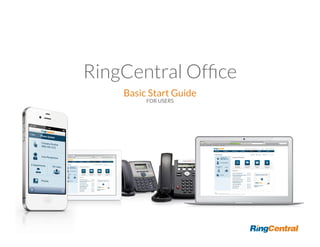
Ring Central User guide
- 1. Basic Start Guide FOR USERS
- 2. 2 RingCentral Basic Start Guide Contents *Available only on selected plans 3 Getting Started 4 How to access your account 5 The Overview Page 6 Messages 7 Activity Log 8 Contacts 9 Settings 10 Tools 11 Do Not Disturb (DND) 12 RingOut 13 My Settings 14 Editing Personal Information 15 Greetings 17 Call Screening 18 Call Forwarding 19 Incoming Call Information 21 Faxing 22 Changing Fax Cover Sheet 23 Adding Emails that Can Send Faxes 24 Faxing via Email 25 FaxOut 26 RingCentral CloudFax™ 28 Phones and Apps 29 Phones & Numbers 30 Softphone 32 Smartphone Apps 33 Features 34 Call Flip 36 Conferencing* 38 Business SMS* 39 Salesforce Integration* 40 Call Park* 41 Intercom*
- 4. 4 RingCentral Basic Start Guide There are 2 ways to access your account: 1. Log in to your online account at http://service.ringcentral.com using your main RingCentral phone number and password. 2. Download our mobile app for your smartphone (see Phones and Apps – Smartphone Apps).
- 5. 5 RingCentral Basic Start Guide The Overview Page The Overview page is your account home page. It shows your recent voicemail and faxes, recent inbound and outbound calls, your account status and announcements. Let’s take a look at the navigation bar across the top of this page and see how to use it. Some features are described in more detail later in this document.
- 6. 6 RingCentral Basic Start Guide Messages Your voicemail and fax messages are stored here. Under Messages, you can: • Review inbound and outbound callers • Listen to voicemail • View faxes • Save voicemail and received faxes to your computer • Forward messages and faxes by email • Click on a caller’s number to call them back • Delete and undelete items • Block callers
- 7. 7 RingCentral Basic Start Guide The Activity Log provides customized reports on inbound and outbound calls and faxes for the company period, type of call (inbound or outbound), blocked calls, or recorded calls. Save reports for analysis or you can have the activity log delivered to an email address daily, weekly, or
- 8. 8 RingCentral Basic Start Guide Contacts includes Company contacts which are all the users of your RingCentral system. It also includes your Personal contacts, which you can add manually, or import from a comma-separated variable (CSV) text
- 9. 9 RingCentral Basic Start Guide Settings Use Settings to make changes to your personal settings.
- 10. 10 RingCentral Basic Start Guide Tools This section allows you to obtain the latest tools to enhance your productivity and customize your service to suit the way you work. Mobile Apps Download the iPhone app or the Android app to take your RingCentral service on the go. Softphone Use the Softphone application to control your calls from your PC. Answer or screen incoming calls, send to voice mail, transfer, disconnect, or monitor voice messages as they are being left and pick up the ones you want to talk to. App for Salesforce Use this link to access a download for the Ringcentral App for Salesforce. For more information, see Features - Salesforce Integration. Tell a Friend Refer a friend to RingCentral using this simple form and receive referral rewards. RingMe The RingMe button gives your customers the ability to call you by clicking on the button on your web site or email signature.
- 11. 11 RingCentral Basic Start Guide Do Not Disturb (DND) On the upper right of every page of your online account is a small button labeled “DND,” or Do Not Disturb. Click “DND” to toggle to other settings: DND Off . Green means that you will take all incoming calls. DND On. Red is set to “Do not accept any calls”, and all callers are sent to voicemail.
- 12. 12 RingCentral Basic Start Guide RingOut RingOut enables one-touch calling from any phone or Internet-enabled computer, allowing you to make calls using your business caller ID from any location, such as a hotel room. The RingOut icon appears near the top of every online account page. 1. Click on the RingOut icon on any account page to bring up this menu pop-up. 2. In the Call to box, enter or select the number you wish to call. You can also choose from among recent calls, or from your contact list. 3. Current Location should list your RingCentral number; or you can choose Custom phone number and enter another phone number you’d like to use for this call instead. 4. Prompt me to press 1 before connecting the call is pre-checked: When the system calls you, you will hear “Please press 1 to connect.” This protects you in case you mistyped your own number, or if your voicemail picks up too quickly. 5. Now click Call When you answer (and press 1 as instructed), it then calls the other number and connects you. 1 2 3 4 5
- 13. My Settings
- 14. 14 RingCentral Basic Start Guide Editing Personal Information You can change personal information associated with your account, including email or your User Hours. 1. Click Settings. 2. Select your extension on the left. 3. You can make changes to the following information: a. Extension number b. First Name c. Last Name d. Record User Name: RingCentral text-to- speech name -- Create a phonetic spelling of the user/extension name so the system can pronounce it correctly—the RingCentral text-to-speech utility will use this, and you can record the correct pronunciation by clicking Record my name -- you can then have the system call you on your phone so you can speak the correct pronunciation, or pronunciation. e. Email, the address to be used for RingCentral 1 3b 3d 3f 3g f. User Hours can be set for each user/extension. g. Status: Shows whether your account is active or not. 2 3c 3e
- 15. 15 RingCentral Basic Start Guide Greetings Your RingCentral system comes with a default personal greeting for each user, such as, “Thank you for calling (user name).” Follow the steps on this page to record a custom greeting over the phone or import a prerecorded greeting from your computer. 1. Click Settings. 2. Select Screening, Greeting & Hold Music. 3. To setup a personal greeting for this extension check On below User Greeting. 4. Click on the Set Greeting bar. 5. To hear the automated (default) introductory greeting, click Default then play to review. 5 4 1 2 3
- 16. 16 RingCentral Basic Start Guide 6. To record a new introductory greeting over the phone, select Custom, then Record Over the Phone. 7. Select a phone number at which RingCentral can call you. 8. Click Call Now. 9. Record your greeting as prompted, then click Save. 10. To upload a prerecorded voicemail greeting from your computer, select Import then upload .WAV 11. To record a greeting using your computer, select Recording Using Computer Microphone. 12. Click the Record button and record your greeting. When done, click Save. 6a 7 8 12 6b 11 10 9
- 17. 17 RingCentral Basic Start Guide Screen calls by prompting callers to announce their name if they don’t have Caller ID, don’t appear in a contact list, or set this option as mandatory. 1. Click Settings. 2. Change Call Screening to On. 3. Select an option for when callers must announce their name. 4. Click Save. 4 1 2 3
- 18. 18 RingCentral Basic Start Guide Call Forwarding Set up call forwarding rules and numbers to handle incoming calls. Choose to ring these destinations simultaneously or sequentially. 1. Click Settings. 2. From the User Info screen, click Call Handling & Forwarding. 3. Click Ring my existing phone numbers and add up to four numbers. For each number, select Active to use that phone number (numbers can be turned on and off as needed), and select how many rings for that number. 4. have numbers ring Sequentially or ring Simultaneously. 5. You can also Ring as Group several numbers so they will ring at the same time when Sequentially is selected before moving on to the next number or group of numbers. 6. You can set call handling for User Hours and separately for After Hours. 7. If you set the phones to ring Sequentially, then after saving you can return to this screen to change the order in which they ring by clicking the up and down arrows that appear in the “Move” column. 8. You can click Forward to other user’s phones to select others in your RingCentral phone system to receive forwarded calls. These are then added to your call list, where they can also be reordered and turned on or off. 9. When a call comes in to phones set to forward calls, you can have the system display the call on your Softphone before it forwards the call. (Download your Softphone from Tools > Softphone) 10. Turn your Notify my Softphone and Smartphone setting On. 11. Set the number of Softphone or Smartphone rings. 12. Set Notify administrator’s Softphone to On to have the system display the call on the Softphone of your system Administrator as well or instead. 13. Click Save. 1 2 13 3 4 5 6 8 10 11
- 19. 19 RingCentral Basic Start Guide Information Here you can choose to have calls display the Incoming Caller ID. You also have to option to display the number they dialed or have the extension/ department announced. For example, it might say, “John, you have a call.” Or, “Sales, you have a call.” This feature helps users who are members of more than one department, or who use phones that are both business and personal, answer the call appropriately. 1. Click Settings. 2. Select Call Handling & Forwarding. 3. Select Incoming Call Information. 4. To set how your incoming call is displayed to you, choose Incoming Caller ID or Called Number (the number that the caller used to reach you). 5. Under Play announcement before connecting, choose one of the following options: a. For non-RingCentral only: Plays the announcement when forwarding a call to your home or mobile phone (to help you distinguish between personal and business calls) but not when forwarding to your RingCentral phone. b. Always: All calls will be announced before being forwarded to any of your phones c. Never: All calls will be connected without an announcement (unless they are from blocked numbers). 6. Click Yes under Require my Password to answer if you want your extension or department password be entered before connecting you to your incoming call. This is a helpful security feature if you don’t want others to answer your calls, such as when you are at home or at another location. 7. Click Save. 4 5a 7 1 2 6 5b 5c
- 20. 20 RingCentral Basic Start Guide Messages and you receive a voicemail message, fax, missed call or the status of a fax transmission result. Voicemail 1. Click Settings. 2. Select . 3. Set Take Message to either On or Off. 4. If you choose On, select thie voicemail greeting to use and click Save. 5. Click the bar. 6. for different occasions. 7. click Save. 5 6 7 1 2 4 3
- 21. Faxing
- 22. 22 RingCentral Basic Start Guide Changing Fax Cover Sheet A default cover sheet is attached to each fax you send through RingCentral. The variable information fax-sending process. 1. Select Settings. 2. Click Outbound Fax Settings. 3. Click Cover Page. 4. Use the dropdown window to preview available cover page styles. 5. Make your selection and click Save. 3 5 4 1 2
- 23. 23 RingCentral Basic Start Guide Adding Emails that Can Send Faxes When a user sends a fax via RingCentral, the system checks the email address of the sender, and sends the fax if it is on the approved list. Emails might include alternate company accounts or personal accounts. 1. Select Settings. 2. Click Outbound Fax Settings. 3. Under Faxes Sent via Email, enter the email address you wish to add (repeat for up to 5 additional addresses) 4. Click Save. 3 4 1 2
- 24. 24 RingCentral Basic Start Guide Faxing via Email Send faxes by emailing them as attachments from any email address you have added to the “Faxes Sent via Email” menu described previously. 1. Attach to an email the document you wish to fax. 2. The text in the Subject Line of the email will be added to the cover sheet. (If no subject line text is included, the cover sheet will be omitted.) 3. Send the email to the recipient’s 10-digit fax number @rcfax.com. For example, to send a document to the fax number 1-510-555-1212, you would use this email address: 5105551212@rcfax.com 2 3 1
- 25. 25 RingCentral Basic Start Guide FaxOut From any page on your RingCentral online account, click the FaxOut icon located in the upper right corner. Fill in the form with recipient’s fax number and cover page information, and attach or scan a document, which will automatically be converted into a fax. A wide variety of standard document types, including word processing and spreadsheet and PDF documents, are recognized by FaxOut.
- 26. 26 RingCentral Basic Start Guide RingCentral CloudFax™ RingCentral CloudFax™ is a free service for all customers that allows you to conveniently send faxes from one application, wherever you are working. just a few clicks. 1. Login at http://cloudfax.ringcentral.com using your RingCentral account information 2. Enter up to 50 recipients and add a cover page message 3. Attach documents from Dropbox, Box, Google Docs or your computer 4. have to do this once) 5. Hit Send Now and your fax is on its way!
- 27. 27 RingCentral Basic Start Guide Send faxes from your Box account. 1. Just download the RingCentral CloudFax app for Box: https://www.box.com/services/ringcentral_faxout Send faxes from your Google Drive account. Download the RingCentral Google Chrome app and send 1. Right click on your document and select Open with 2. From the drop down, select RingCentral CloudFax 3. RingCentral CloudFax will open in a new window 4. The document you selected is attached automatically Send faxes from your RingCentral Mobile App. 1. Download and install the RingCentral Mobile App from your iPhone, Android, or Blackberry store. 2. Start the app, then tap the fax icon . 3. Enter or select a recipient by tapping To. Choose a Cover Page. 4. Select a Document to Fax, from your RingCentral Documents folder, your Photo albums, or Dropbox if installed on your smartphone. 5. Tap Attach, then Send.
- 28. Phones and Apps
- 29. 29 RingCentral Basic Start Guide Phones & Numbers This section provides you with information about phones and numbers associated with your account. To add Desktop Phones or new Direct Numbers, please contact your administrator. 1. If you have Presence enabled phones, click Presence to set how your extension displays (Appearance) and which other users can see your extension (Permissions). 2. Your Conference information is also stored here. Click the Invite button to send dial-in details via email. 1 2
- 30. 30 RingCentral Basic Start Guide Softphone The RingCentral Softphone is a custom call-controller application for your computer that turns it into your personal business communications command center. It brings you real-time control of your calls and immediate access to faxing, contacts, voicemail, and more. With the Softphone, you and your users can: • Dial and answer calls from your computer, through your computer loudspeaker and mic or through a headset. • Screen voice messages as they are being left; interrupt and answer the ones you want to take. • Transfer incoming and outgoing calls to other numbers or extensions and use key commands to make Intercom announcements. • View answered, missed, and dialed calls right from your Softphone. • Speed dial up to 10 numbers - easily customize the numbers you call the most.
- 31. 31 RingCentral Basic Start Guide Downloading the RingCentral Softphone 1. Click Tools in the menu bar, and select Softphone 2. On the left, click on your operating system--PC Version or Macintosh version. (The system may recognize your computer type and offer you the appropriate version automatically.) Click to download. 3. your credentials in the authentic dialog box and click OK. 4. Open the Softphone to explore and use its features. 5. Return to this menu and click Activate Existing Softphone. 6. Select Smartphone to Activate – since you can only install one Softphone at a time, there will only be one choice, usually in the form of a code corresponding to your computer’s internal name. 7. E911 Registered Location information form that appears. (E911 registration is legally required; your service will not be activated until this information is provided.) 8. tell you to restart the Softphone. It will now be activated and you will be able to receive and place voice calls. 1 2
- 32. 32 RingCentral Basic Start Guide Smartphone Apps Take RingCentral everywhere you go. Download our powerful app for Android or iPhone. Carry your entire business phone system in the palm of your hand. • Configure and manage account settings from your smartphone. • Send and receive texts to customers, colleagues, and even departments. See the Business SMS page for more information. • Make and receive VoIP calls displaying your company’s Caller ID, rather than your personal mobile phone number. • Easily access call logs, voicemail messages, and faxes. • Find company and personal contacts quickly in one location. • Send, receive, and forward faxes. • The Call Quality Indicator gives you a real-time view of call quality status of your VoIP call connection. Download the smartphone app under the Tools tab in your account, or by visiting the App Store or Google Play store.
- 33. Features
- 34. 34 RingCentral Basic Start Guide Call Flip RingCentral Call Flip lets you transfer conversations from one device to another quickly and easily. Flip a call you are on to your mobile phone on your way out To manage the Call Flip numbers of any user 1. Click Settings. 2. Select Call Handling & Forwarding. 3. Click the Call Flip bar. 4. Click the Call Flip bar. You will see a list of numbers/devices assigned to that user with a Flip number beside each. The arrows let you move a device up or down to change its assigned number. 3 1 2
- 35. 35 RingCentral Basic Start Guide To add numbers to a Call Flip list 1. Click Settings. 2. Click Call Handling & Forwarding. 3. Click Ring my existing phone numbers, a list of numbers on your or your user’s account appears. 4. Turn On devices you want to use, and type in additional phone numbers you want to use and click them On. 5. Click Save. 6. Click Call Flip, at the bottom of the Call Handling panel. You will see the phones you selected on the Call Flip list; you can change the order (and the assigned Flip numbers) to suit. To use Call Flip When you are on a phone call, press the asterisk key (*) and a number corresponding to the device to which it is assigned. The call is transferred immediately to that device. For example, if you have the number 2 assigned to your home phone, clicking *2 while you are on a call will instantly transfer the call to your home phone. 1 2
- 36. 36 RingCentral Basic Start Guide * customers to setup and join conference calls anytime, anywhere. It’s easy to host simultaneous conferences, with one bridge number for your company. An individual access code for each user to host a conference with up to 1000 attendees across devices (IP deskphone, Softphone, or mobile phone.) 1. Local Conference number for customer account 2. Host and Participant access codes for each user 3. Invite feature opens up email with pre-populated conference details – simply enter participant emails and send Conference on your RingCentral Mobile App lets you set up a conference call anywhere, anytime, then click one button to join as Host.
- 37. 37 RingCentral Basic Start Guide Touch tone Commands: For the Conference Calling feature, the host and the participants have the same conference bridge number to dial in, but their call control depends on the access codes that they will use. The Host has the full call control and can access the following touch tone commands: Host Touch Tone Command Feature keys Explanation Caller Count *# 2 Allows host to get a count of how many callers are on the call. Exit Conference *#3 Allows the host to exit the conference Menu Instructions *#4 Plays a menu of touch tone commands Listening Modes *#5 There are 3 different listening modes for the participants. Default mode is Open Conversation mode. Press *#5 once to mute all the participants. The audience can unmute themselves by pressing *6 for questions, or to allow guest speakers the option to speak. Press *#5 for the second time to put all the participants on mute without the capability of unmuting themselves. Press *#5 for the third to return to Open Conversation mode. Mute *#6 Places your line on mute. Pressing *#6 again will unmute your line. Security *#7 Allows the host to secure the conference and block all other callers attempting to enter the conference. Pressing *#7 again to reopen the conference to all callers. Tone Control *#8 The default setting is Entry and Exit tones ON. Press *#8 once to set Entry and Exit tones OFF. Press *#8 for the second time to set the Entry tone OFF, Exit tone ON. Press *#8 for the third time to set the Entry tone ON, Exit tone OFF. Press *#8 for the fourth time to set the conference back in default mode, with both Entry and Exit tones ON.
- 38. 38 RingCentral Basic Start Guide Business SMS* Use your RingCentral number to send and receive unlimited texts with customers, colleagues, and even departments. It integrates with your smartphone (iPhone and Android), tablets and PCs. You can use it to text anyone with SMS capabilities, whether they’re a RingCentral customer or not. Here’s how to get started. 1. Download or update to the latest RingCentral mobile app for iPhone or Android. 2. Log on to your RingCentral Account via the mobile app. Make sure to enter the correct extension number. 3. Tap the SMS Icon. 4. Enter the 10-digit local number you wish to send an SMS to 5. You can also choose from your personal contacts. Or you can send an SMS to a department from your RingCentral account 6. Key in the message you wish to send out. Click Send. 7. Read received texts in the All listing, or under the Text tab.
- 39. 39 RingCentral Basic Start Guide * The RingCentral App for Salesforce.com enhances your CRM experience with integrated business communications. With the RingCentral App installed on your computer, you can place calls from within Salesforce by simply clicking on contact or account records. Your incoming calls trigger a pop-up window contact records. If you would like to install Salesforce Integration, please contact your administrator.
- 40. 40 RingCentral Basic Start Guide Call Park* Call Park allows you to place a call in the cloud so it can be retrieved from another phone. Park calls, and receive parked calls, from your desk phone, Softphone, and even from your smartphone with the RingCentral app. Here’s how to park a call. 1. While on a call, press the Call Park soft key** on your desk phone or punch in # # * 3. 2. The system will announce the parked call’s access code; for example, *801. 3. Inform the recipient of the parked call’s access code. The call can be picked up on any device on your RingCentral system by dialing the access code (in this case, by dialing *801). After 5 minutes if the call is not answered, it will ring back to the extension that last parked the call. **Available on all RingCentral phones, excluding Cisco SPA 508G and Cisco SPA 303. From a RingCentral IP phone From other devices: Home phones, Softphone and smartphones Answerwith RCIPphone Callisparked atext.*8XX Answer Press## Press*foroptions. Callisparked Fromany registeredphone
- 41. 41 RingCentral Basic Start Guide The Polycom 6000 conference phone does not have softkeys; use the touch tone command *85 to initiate an Intercom session. The RingCentral Softphone cannot make, but can receive, Intercom calls. The RingCentral Mobile Apps cannot make an Intercom call; incoming Intercom calls convert into regular inbound calls. * Intercom allows hands-free peer-to-peer conversations between users on desk phones and Softphone. With Intercom, you can call another extension in your company and that phone will automatically answer the call in speakerphone mode. This feature is useful for announcing parked calls, notifying of visitors, and engaging in hands-free communications with colleagues. Most RingCentral desk phones have Intercom softkeys. Just press the Intercom softkey and dial an extension. The extension phone beeps to notify the user of an incoming intercom call, and the user’s speakerphone is automatically activated. Call routing and forwarding is supported, so if users are on intercom calls on their desk phones, incoming regular phone calls can forward automatically another device. Just set your forwarding rules to send calls to your mobile phone or Softphone if your desk phone is busy. You can set permissions as to which users can Intercom you: Log into your account, then go to Settings > My Settings > Phones & Numbers and in the middle panel click Intercom. Intercom is disabled by default. Click the bar to select the phone to be set (one Intercom phone per user), then add to or remove from the list of who can Intercom. Click Save. UGOFCUSERSUS0713
