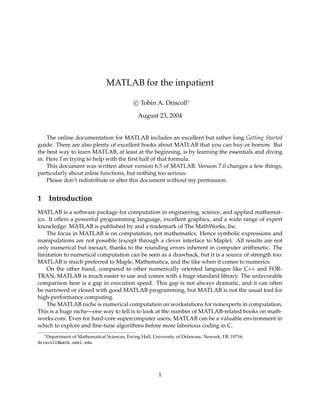
Basic matlab for beginners
- 1. MATLAB for the impatient c Tobin A. Driscoll∗ August 23, 2004 The online documentation for MATLAB includes an excellent but rather long Getting Started guide. There are also plenty of excellent books about MATLAB that you can buy or borrow. But the best way to learn MATLAB, at least at the beginning, is by learning the essentials and diving in. Here I’m trying to help with the first half of that formula. This document was written about version 6.5 of MATLAB. Version 7.0 changes a few things, particularly about inline functions, but nothing too serious. Please don’t redistribute or alter this document without my permission. 1 Introduction MATLAB is a software package for computation in engineering, science, and applied mathemat- ics. It offers a powerful programming language, excellent graphics, and a wide range of expert knowledge. MATLAB is published by and a trademark of The MathWorks, Inc. The focus in MATLAB is on computation, not mathematics. Hence symbolic expressions and manipulations are not possible (except through a clever interface to Maple). All results are not only numerical but inexact, thanks to the rounding errors inherent in computer arithmetic. The limitation to numerical computation can be seen as a drawback, but it is a source of strength too: MATLAB is much preferred to Maple, Mathematica, and the like when it comes to numerics. On the other hand, compared to other numerically oriented languages like C++ and FOR- TRAN, MATLAB is much easier to use and comes with a huge standard library. The unfavorable comparison here is a gap in execution speed. This gap is not always dramatic, and it can often be narrowed or closed with good MATLAB programming, but MATLAB is not the usual tool for high-performance computing. The MATLAB niche is numerical computation on workstations for nonexperts in computation. This is a huge niche—one way to tell is to look at the number of MATLAB-related books on math- works.com. Even for hard-core supercomputer users, MATLAB can be a valuable environment in which to explore and fine-tune algorithms before more laborious coding in C. ∗Department of Mathematical Sciences, Ewing Hall, University of Delaware, Newark, DE 19716; driscoll@math.udel.edu. 1
- 2. 1 INTRODUCTION 2 1.1 The fifty-cent tour When you start MATLAB, you get a multipaneled desktop and perhaps a few other new windows as well. The layout and behavior of the desktop and its components are highly customizable. The component that is the heart of MATLAB is called the Command Window. Here you can give MATLAB commands typed at the prompt, >>. Unlike FORTRAN and other compiled com- puter languages, MATLAB is an interpreted environment—you give a command, and MATLAB tries to execute it right away before asking for another. In the default desktop you can also see the Launch Pad. The Launch Pad is a window into the impressive breadth of MATLAB. Individual toolboxes add capability in specific methods or specialties. Often these represent a great deal of expert knowledge. Most have friendly demon- strations that hint at their capabilities, and it’s easy and interesting to spend a day on these. You may notice that many toolboxes are related to electrical engineering, which is a large share of MAT- LAB’s clientele. Another major item, not exactly a toolbox, is Simulink, which is a control-oriented interface to MATLAB’s dynamic simulation facilities. Notice at the top of the desktop that MATLAB has a notion of current directory. In general MATLAB can only “see” files in the current directory (folder) and on its path, which can be cus- tomized. Commands for working with the directory and path include cd , what , addpath , and pathedit (in addition to widgets and menu items). You can add files to a folder on the path and thereby add commands to MATLAB; we will return to this subject in section 3. You can also see a tab for the workspace next to the Launch Pad. The workspace shows you what variables are currently defined and some information about their contents. (At startup it is, naturally, empty.) This represents another break from compiled environments: variables created in the workspace persist for you to examine and modify; output does not need to be immediately dumped into a file. In this document I will often give the names of commands that can be used at the prompt. In many—maybe most—cases these have equivalents among the menus, buttons, and other graph- ical widgets. Take some time to explore these widgets. This is one way to become familiar with the possibilities in MATLAB. 1.2 Help MATLAB is huge. You can’t learn everything about it, or even always remember things you have done before. It is essential that you become familiar with the online help. There are two levels of help: • If you need quick help on the syntax of a command, use help . For example, help plot tells you all the ways in which you can use the plot command. Typing help by itself gives you a list of categories that themselves yield lists of commands. • Use helpdesk or the menu/graphical equivalent to get into the Help Browser. This includes HTML and PDF forms of all MATLAB manuals and guides, including toolbox manuals. The MATLAB: Getting Started and the MATLAB: Using MATLAB manuals are excellent places to start. The MATLAB Function Reference is an essential resource.
- 3. 1 INTRODUCTION 3 1.3 Basic commands and syntax If you type in a valid expression and press Enter, MATLAB will immediately execute it and return the result. >> 2+2 ans = 4 >> 4^2 ans = 16 >> sin(pi/2) ans = 1 >> 1/0 Warning: Divide by zero. ans = Inf >> exp(i*pi) ans = -1.0000 + 0.0000i Notice some of the special expressions here: pi for π, Inf for ∞, and i for √ −1.1 Another special value is NaN , which stands for not a number. NaN is used to express an undefined value. For example, >> Inf/Inf ans = NaN You can assign values to variables with alphanumeric names. >> x = sqrt(3) 1 j is also understood for √ −1. Both names can be reassigned, however. It’s often safer to use 1i or 1j to refer to the imaginary unit.
- 4. 1 INTRODUCTION 4 x = 1.7321 >> days_since_birth = floor(now) - datenum(1969,05,06) days_since_birth = 12810 >> 3*z ??? Undefined function or variable ’z’. Observe that variables must have values before they can be used. When an expression returns a single result that is not assigned to a variable, this result is assigned to ans , which can then be used like any other variable. >> atan(x) ans = 1.0472 >> pi/ans ans = 3 In floating-point arithmetic, you should not expect “equal” values to have a difference of ex- actly zero. The built-in number eps tells you the maximum error in arithmetic on your particular machine.2 For simple operations, the relative error should be less than this number. For instance, >> eps ans = 2.2204e-16 >> exp(log(10)) - 10 ans = 1.7764e-15 >> ans/10 ans = 1.7764e-16 Here are a few other demonstration statements. 2Like other names, eps can be reassigned, but doing so has no effect on the roundoff precision.
- 5. 2 ARRAYS AND MATRICES 5 >> % This is a comment. >> x = rand(100,100); % ; means "don’t print out result" >> s = ’Hello world’; % single quotes enclose a string >> t = 1 + 2 + 3 + ... 4 + 5 + 6 % ... continues a line t = 21 Once variables have been defined, they exist in the workspace. You can see what’s in the workspace from the desktop or by typing >> who Your variables are: ans s t x 1.4 Saving work If you enter save myfile , all the variables in the workspace will be saved to a file called myfile.mat in the current directory. Later you can use load myfile to recover the variables. If you right-click in the Command History window and select “Create M-File...”, you can save all your typed commands to a text file. This can be very helpful for recreating what you have done. Also see section 3.1. 2 Arrays and matrices MATLAB encourages and expects you to make heavy use of arrays, vectors, and matrices. Some jargon: An array is a collection of numbers, called elements or entries, referenced by one or more indices running over different index sets. In MATLAB, the index sets are always sequential integers starting with 1. The dimension of the array is the number of indices needed to specify an element. The size of an array is a list of the sizes of the index sets. A matrix is a two-dimensional array with special rules for addition, multiplication, and other operations. It represents a mathematical linear transformation. The two dimensions are called the rows and the columns. A vector is a matrix for which one dimension has only the index 1. A row vector has only one row and a column vector has only one column. Although an array is much more general and less mathematical than a matrix, the terms are often used interchangeably. Indeed, MATLAB makes no formal distinction—not even between a scalar and a 1 × 1 matrix. The commands below are sorted according to the array/matrix distinc- tion, but MATLAB will let you mix them freely. The idea (here as elsewhere) is that MATLAB keeps the language simple and natural. It’s up to you to stay out of trouble.
- 6. 2 ARRAYS AND MATRICES 6 2.1 Building arrays and matrices The simplest way to construct a small array is by enclosing its elements in square brackets. >> A = [1 2 3; 4 5 6; 7 8 9] A = 1 2 3 4 5 6 7 8 9 >> b = [0;1;0] b = 0 1 0 Separate columns by spaces or commas, and rows by semicolons or new lines. Information about size and dimension is stored with the array.3 >> size(A) ans = 3 3 >> ndims(A) ans = 2 >> size(b) ans = 3 1 >> ndims(b) ans = 2 Notice that there is really no such thing as a one-dimensional array in MATLAB. Even vectors are technically two-dimensional, with a trivial dimension. Table 1 lists more commands for obtaining information about an array. Arrays can be built out of other arrays, as long as the sizes are compatible. 3Because of this, array sizes are not usually passed explicitly to functions as they are in FORTRAN.
- 7. 2 ARRAYS AND MATRICES 7 Table 1: Matrix information commands. size size in each dimension length size of longest dimension (esp. for vectors) ndims number of dimensions find indices of nonzero elements >> [A b] ans = 1 2 3 0 4 5 6 1 7 8 9 0 >> [A;b] ??? Error using ==> vertcat All rows in the bracketed expression must have the same number of columns. >> B = [ [1 2;3 4] [5;6] ] B = 1 2 5 3 4 6 One special array is the empty matrix, which is entered as [] . An alternative to the bracket notation is the cat function. This is one way to construct arrays of more than two dimensions. >> cat(3,A,A) ans(:,:,1) = 1 2 3 4 5 6 7 8 9 ans(:,:,2) = 1 2 3 4 5 6 7 8 9 Bracket constructions are suitable only for very small matrices. Large matrices are built more automatically. In many cases a matrix of interest has some structure or property that streamlines
- 8. 2 ARRAYS AND MATRICES 8 the process; some useful functions are shown in Table 2. The array referencing and operations in the following sections are also handy. Table 2: Commands for building matrices. eye identity matrix zeros all zeros ones all ones diag diagonal matrix (or, extract a diagonal) toeplitz constant on each diagonal triu upper triangle tril lower triangle rand , randn random entries linspace evenly spaced entries repmat duplicate vector across rows or columns An especially important constructor is the colon operator. >> 1:8 ans = 1 2 3 4 5 6 7 8 >> 0:2:10 ans = 0 2 4 6 8 10 >> 1:-.5:-1 ans = 1.0000 0.5000 0 -0.5000 -1.0000 The format is first:step:last . The result is always a row vector, or the empty matrix if last < first. The typical C and FORTRAN array construction style of nested loops, perhaps with condi- tional statements (like if i==j for the diagonal), should eventually become your last resort in MATLAB. 2.2 Referencing elements It is frequently necessary to access one or more of the elements of a matrix. Each dimension is given a single index or vector of indices. The result is a block extracted from the matrix. Some
- 9. 2 ARRAYS AND MATRICES 9 examples using the definitions above: >> A(2,3) ans = 6 >> b(2) % b is a vector ans = 1 >> b([1 3]) % multiple elements ans = 0 0 >> A(1:2,2:3) % a submatrix ans = 2 3 5 6 >> B(1,2:end) % special keyword ans = 2 5 >> B(:,3) % "include all" syntax ans = 5 6 >> b(:,[1 1 1 1]) ans = 0 0 0 0 1 1 1 1 0 0 0 0 The colon is often a useful way to construct these indices. There are some special syntaxes: end means the largest index in a dimension, and : is short for 1:end —i.e. everything in that dimen- sion. Note too from the last example that the result need not be a subset of the original array. Vectors can be given a single subscript. In fact, any array can be accessed via a single subscript. Multidimensional arrays are actually stored linearly in memory, varying over the first dimension,
- 10. 2 ARRAYS AND MATRICES 10 then the second, and so on. (Think of the columns of a table being stacked on top of each other.) In this sense the array is equivalent to a vector, and a single subscript will be interpreted in this context. (See sub2ind and ind2sub for more details.) >> A A = 1 2 3 4 5 6 7 8 9 >> A(2) ans = 4 >> A(7) ans = 3 >> A([1 2 3 4]) ans = 1 4 7 2 >> A([1;2;3;4]) ans = 1 4 7 2 >> A(:) ans = 1 4 7 2 5 8 3 6 9
- 11. 2 ARRAYS AND MATRICES 11 The output of this type of index is in the same shape as the index. The potentially ambiguous A(:) is always a column vector. Subscript referencing can be used on either side of assignments. >> B(1,:) = A(1,:) B = 1 2 3 3 4 6 >> C = rand(2,5) C = 0.8125 0.4054 0.4909 0.5909 0.5943 0.2176 0.5699 0.1294 0.8985 0.3020 >> C(:,4) = [] % delete elements C = 0.8125 0.4054 0.4909 0.5943 0.2176 0.5699 0.1294 0.3020 >> C(2,:) = 0 % expand the scalar into the submatrix C = 0.8125 0.4054 0.4909 0.5943 0 0 0 0 >> C(3,1) = 3 % create a new row to make space C = 0.8125 0.4054 0.4909 0.5943 0 0 0 0 3.0000 0 0 0 An array is resized automatically if you delete elements or make assignments outside the current size. (Any new undefined elements are made zero.) This can be highly convenient, but it can also cause hard-to-find mistakes. A different kind of indexing is logical indexing. Logical indices usually arise from a relational operator (see Table 3). The result of applying a relational operator is a logical array, whose ele- ments are 0 and 1 with interpretation as “false” and “true.”4 Using a logical array as an index returns those values where the index is 1 (in the single-index sense above). >> B>3 4In a recent version of MATLAB the commands false and true were introduced for creating logical arrays.
- 12. 2 ARRAYS AND MATRICES 12 ans = 0 0 0 0 1 1 >> B(ans) ans = 4 6 >> b(b==0) ans = 0 0 >> b([1 1 1]) % first element, three copies ans = 0 0 0 >> b(logical([1 1 1])) % every element ans = 0 1 0 It’s worth noting that the find command, which locates nonzeros, effectively converts a logi- cal index vector to a standard one. There is no one-step command for converting in the other direction. Table 3: Relational operators. == equal to ~= not equal to < less than > greater than <= less than or equal to >= greater than or equal to
- 13. 2 ARRAYS AND MATRICES 13 2.3 Matrix operations The arithmetic operators + , - ,*,^ are interpreted in a matrix sense. When appropriate, scalars are “expanded” to match a matrix.5 >> A+A ans = 2 4 6 8 10 12 14 16 18 >> ans-1 ans = 1 3 5 7 9 11 13 15 17 >> 3*B ans = 3 6 9 9 12 18 >> A*b ans = 2 5 8 >> B*A ans = 30 36 42 61 74 87 >> A*B ??? Error using ==> * Inner matrix dimensions must agree. >> A^2 ans = 30 36 42 5This gives scalar addition more of an array rather than a matrix interpretation.
- 14. 2 ARRAYS AND MATRICES 14 66 81 96 102 126 150 The apostrophe ’ produces the complex-conjugate transpose of a matrix. >> A*B’-(B*A’)’ ans = 0 0 0 0 0 0 >> b’*b ans = 1 >> b*b’ ans = 0 0 0 0 1 0 0 0 0 A special operator, (backslash), is used to solve linear systems of equations. >> C = [1 3 -1; 2 4 0; 6 0 1]; >> x = Cb x = -0.1364 0.3182 0.8182 >> C*x - b ans = 1.0e-16 * 0.5551 0 0 Several functions from linear algebra are listed in Table 4; there are many others.
- 15. 2 ARRAYS AND MATRICES 15 Table 4: Functions from linear algebra. solve linear system (or least squares) rank rank det determinant norm norm (2-norm, by default) expm matrix exponential lu LU factorization (Gaussian elimination) qr QR factorization chol Cholesky factorization eig eigenvalue decomposition svd singular value decomposition 2.4 Array operations Array operations simply act identically on each element of an array. We have already seen some array operations, namely + and - , which are defined for arrays the same as for matrices. But the operators * , ’ ,^,and / have different matrix interpretations. To get elementwise behavior appropriate for an array, precede the operator with a dot. >> A A = 1 2 3 4 5 6 7 8 9 >> C C = 1 3 -1 2 4 0 6 0 1 >> A.*C ans = 1 6 -3 8 20 0 42 0 9 >> A*C ans =
- 16. 2 ARRAYS AND MATRICES 16 23 11 2 50 32 2 77 53 2 >> A./A ans = 1 1 1 1 1 1 1 1 1 >> (B+i)’ ans = -1.0000 - 1.0000i 3.0000 - 1.0000i -2.0000 - 1.0000i 4.0000 - 1.0000i -3.0000 - 1.0000i 6.0000 - 1.0000i >> (B+i).’ ans = -1.0000 + 1.0000i 3.0000 + 1.0000i -2.0000 + 1.0000i 4.0000 + 1.0000i -3.0000 + 1.0000i 6.0000 + 1.0000i There is no difference between ’ and .’ for real-valued arrays. Most elementary functions, such as sin , exp , etc., act elementwise. >> B B = 1 2 3 3 4 6 >> cos(pi*B) ans = -1 1 -1 -1 1 1 >> exp(A) ans = 1.0e+03 * 0.0027 0.0074 0.0201 0.0546 0.1484 0.4034 1.0966 2.9810 8.1031 >> expm(A) ans = 1.0e+06 * 1.1189 1.3748 1.6307
- 17. 2 ARRAYS AND MATRICES 17 2.5339 3.1134 3.6929 3.9489 4.8520 5.7552 It’s easy to forget that exp(A) is an array function. Use expm(A) to get the matrix exponential I + A + A2/2 + A3/6 + · · · . Elementwise operators are often useful in functional expressions. Consider evaluating a Taylor approximation to sin(t): >> t = (0:0.25:1)*pi/2 t = 0 0.3927 0.7854 1.1781 1.5708 >> t - t.^3/6 + t.^5/120 ans = 0 0.3827 0.7071 0.9245 1.0045 This is easier and better than writing a loop for the calculation. Another kind of array operation works in parallel along one dimension of the array, returning a result that is one dimension smaller. >> C C = 1 3 -1 2 4 0 6 0 1 >> sum(C,1) ans = 9 7 0 >> sum(C,2) ans = 3 6 7 Other functions that behave this way include
- 18. 2 ARRAYS AND MATRICES 18 Table 5: “Parallel” functions. max sum mean any min diff median all sort prod std cumsum 2.5 Sparse matrices It’s natural to think of a matrix as a complete rectangular table of numbers. However, many real- world matrices are both extremely large and very sparse, meaning that most entries are zero.6 In such cases it’s wasteful or impossible to store every entry. Instead one could for example keep a list of nonzero entries and their locations. MATLAB has a sparse data type for this purpose. The sparse and full commands convert back and forth. >> A = vander(1:3); >> sparse(A) ans = (1,1) 1 (2,1) 4 (3,1) 9 (1,2) 1 (2,2) 2 (3,2) 3 (1,3) 1 (2,3) 1 (3,3) 1 >> full(ans) ans = 1 1 1 4 2 1 9 3 1 You can dissect a sparse matrix using find , which returns the indices and values of the nonzeros. “Sparsifying” a standard full matrix is usually not the right way to create a sparse matrix—the point is to avoid creating very large full matrices, even temporarily. One alternative is to give sparse the raw data required by the format. >> sparse(1:4,8:-2:2,[2 3 5 7]) 6This is often the result of a “nearest neighbor interaction” that the matrix is modeling. For instance, the PageRank algorithm used by Google starts with an adjacency matrix in which aij is nonzero if page j links to page i. Obviously any page links to a tiny fraction of the more than 3 billion and counting public pages!
- 19. 2 ARRAYS AND MATRICES 19 ans = (4,2) 7 (3,4) 5 (2,6) 3 (1,8) 2 Alternatively, you can create an empty sparse matrix with space to hold a specified number of nonzeros, and then fill in using standard subscript assignments. Another useful sparse building command is spdiags , which builds along the diagonals of the matrix. >> M = ones(6,1)*[-20 Inf 10] M = -20 Inf 10 -20 Inf 10 -20 Inf 10 -20 Inf 10 -20 Inf 10 -20 Inf 10 >> full( spdiags( M,[-2 0 1],6,6 ) ) ans = Inf 10 0 0 0 0 0 Inf 10 0 0 0 -20 0 Inf 10 0 0 0 -20 0 Inf 10 0 0 0 -20 0 Inf 10 0 0 0 -20 0 Inf The nnz command tells how many nonzeros are in a given sparse matrix. Since it’s impractical to view directly all the entries (even just the nonzeros) of a realistically sized sparse matrix, the spy command helps by producing a plot in which the locations of nonzeros are shown. For instance, spy(bucky) shows the pattern of bonds among the 60 carbon atoms in a buckyball. MATLAB has a lot of ability to work intelligently with sparse matrices. The arithmetic oper- ators + , - , * , and ^ use sparse-aware algorithms and produce sparse results when applied to sparse inputs. The backslash uses sparse-appropriate linear system algorithms automatically as well. There are also functions for the iterative solution of linear equations, eigenvalues, and singular values.
- 20. 3 SCRIPTS AND FUNCTIONS 20 3 Scripts and functions An M-file is a regular text file containing MATLAB commands and saved with the filename ex- tension .m. There are two types, scripts and functions. MATLAB comes with a pretty good editor that is tightly integrated into the environment. Start it using open or edit . However, you are free to use any text editor. An M-file should be saved in the path in order to be executed. The path is just a list of directories (folders) in which MATLAB will look for files. Use editpath or menus to see and change the path. There is no need to compile either type of M-file. Simply type in the name of the file (without the extension) in order to run it. Changes that are saved to disk will be included in the next call to the function or script. One important type of statement in an M-file is a comment, which is indicated by a percent sign %. Any text on the same line after a percent sign is ignored (unless % appears as part of a string in quotes). 3.1 Using scripts effectively A script is mostly useful as a “driver” for a multistep task. The commands in a script are literally interpreted as though they were typed at the prompt. Scripts are useful for creating and revising a long, complex sequence of commands and for reproducing or continuing your work at a later time. As a rule of thumb, scripts should be at the top level—they can call functions, but functions should not call them. 3.2 Functions Functions are the main way to extend the capabilities of MATLAB. Each function must start with a line such as function [out1,out2] = myfun(in1,in2,in3) The variables in1, etc. are input arguments, and out1 etc. are output arguments. You can have as many as you like of each type (including zero) and call them whatever you want. The name myfun should match the name of the disk file. Here is a function that implements (badly, it turns out) the quadratic formula. function [x1,x2] = quadform(a,b,c) d = sqrt(b^2 - 4*a*c); x1 = (-b + d) / (2*a); x2 = (-b - d) / (2*a);
- 21. 3 SCRIPTS AND FUNCTIONS 21 From MATLAB you could call >> [r1,r2] = quadform(1,-2,1) r1 = 1 r2 = 1 One of the most important features of a function is its local workspace. Any arguments or other variables created while the function executes are available only to the executing function statements. Conversely, variables in the command-line workspace (called the base workspace) are normally not visible to the function. If during the function execution, more functions are called, each of those calls also sets up a private workspace. These restrictions are called scoping, and they make it possible to write complex programs without worrying about name clashes. The values of the input arguments are copies of the original data, so any changes you make to them will not change anything outside the function’s scope.7 In general, the only communication between a function and its caller is through the input and output arguments. You can always see the variables defined in the current workspace by typing who or whos . A single M-file may hold more than one function definition. A new function header line in a file ends the primary function and starts a new subfunction. As a silly example, consider function [x1,x2] = quadform(a,b,c) d = discrim(a,b,c); x1 = (-b + d) / (2*a); x2 = (-b - d) / (2*a); function D = discrim(a,b,c) D = sqrt(b^2 - 4*a*c); A subfunction has its own workspace; thus, changes made to a inside discrim would not propa- gate into the rest of quadform. In addition, the subfunctions themselves have a limited scope. In the example the subfunction discrim is available only to the primary function quadform , not to the command line.8 Another important aspect of function M-files is that most of the functions built into MATLAB (except core math functions) are themselves M-files that you can read and copy. This is an excellent way to learn good programming practice. To debug a program that doesn’t work, you can set breakpoints in one or more functions. (See the Breakpoints menu in the Editor.) When MATLAB reaches a breakpoint, it halts and lets you 7MATLAB does avoid copying (i.e., “passes by reference”) if the function never alters the data. 8MATLAB uses directory listings to see what functions are available at the prompt.
- 22. 3 SCRIPTS AND FUNCTIONS 22 inspect and modify all the variables currently in scope—in fact, you can do anything at all from the command line. You can then continue execution normally or step by step. It’s also possible to set non-specific breakpoints for error and warning conditions. See help debug for all the details. 3.3 Inline functions Sometimes you may need a quick function definition that is temporary—you don’t care if the function is around tomorrow. You can avoid writing M-files for such functions. >> sincos = inline(’sin(x) + cos(x)’) sincos = Inline function: sincos(x) = sin(x) + cos(x) >> sincos([0 pi/4 pi/2 3*pi/4 pi]) ans = 1.0000 1.4142 1.0000 0.0000 -1.0000 You can also define functions of more than one variable, and name the variables explicitly: >> w = inline(’cos(x - c*t)’,’x’,’t’,’c’) w = Inline function: w(x,t,c) = cos(x - c*t) >> w(pi,1,pi/2) ans = 6.1232e-17 One use of inline functions is described in section 3.7. 3.4 Conditionals: if and switch Often a function needs to branch based on runtime conditions. MATLAB offers structures for this similar to those in most languages. Here is an example illustrating most of the features of if . if isinf(x) || ~isreal(x) disp(’Bad input!’) y = NaN;
- 23. 3 SCRIPTS AND FUNCTIONS 23 elseif (x == round(x)) && (x > 0) y = prod(1:x-1) else y = gamma(x) end The conditions for if statements may involve the relational operators of Table 3, or func- tions such as isinf that return logical values. Numerical values can also be used, with nonzero meaning true, but “if x~=0” is better practice than “if x”. Individual conditions can be combined using && (logical AND) || (logical OR) ~ (logical NOT) Compound conditions can be short-circuited. As a condition is evaluated from left to right, it may become obvious before the end that truth or falsity is assured. At that point, evaluation of the condition is halted. This makes it convenient to write things like if (length(x) >= 3) && (x(3)==1) that are otherwise awkward. The if / elseif construct is fine when only a few options are present. When a large number of options are possible, it’s customary to use switch instead. For instance: switch units case ’length’ disp(’meters’) case ’volume’ disp(’liters’) case ’time’ disp(’seconds’) otherwise disp(’I give up’) end The switch expression can be a string or a number. The first matching case has its commands executed.9 If otherwise is present, it gives a default option if no case matches. 3.5 Loops: for and while Many programs require iteration, or repetitive execution of a block of statements. Again, MATLAB is similar to other languages here. This code illustrates the most common type of for loop: 9Execution does not “fall through” as in C.
- 24. 3 SCRIPTS AND FUNCTIONS 24 >> f = [1 1]; >> for n = 3:10 f(n) = f(n-1) + f(n-2); end You can have as many statements as you like in the body of the loop. The value of the index n will change from 3 to 10, with an execution of the body after each assignment. But remember that 3:10 is really just a row vector. In fact, you can use any row vector in a for loop, not just one created by a colon. For example, >> x = 1:100; s = 0; >> for j = find(isprime(x)) s = s + x(j); end This finds the sum of all primes less than 100 (though it’s far from the fastest or shortest way). A warning: If you are using complex numbers, you might want to avoid using i as the loop index. Once assigned a value by the loop, i will no longer equal √ −1. However, you can always use 1i for the imaginary unit. It is sometimes necessary to repeat statements based on a condition rather than a fixed number of times. This is done with while . while x > 1 x = x/2; end The condition is evaluated before the body is executed, so it is possible to get zero iterations. It’s often a good idea to limit the number of repetitions, to avoid infinite loops (as could happen above if x==Inf). This can be done using break . n = 0; while x > 1 x = x/2; n = n+1; if n > 50, break, end end A break immediately jumps execution to the first statement after the loop. 3.6 Function handles In many cases you need to use a function as an argument to another function. For example, the function fzero finds a root of a scalar function of one variable. So we could say
- 25. 3 SCRIPTS AND FUNCTIONS 25 >> fzero(@sin,3) ans = 3.1416 Note the new syntax: The expression @demo is called a function handle and it gives fzero a way to accept the sin function as an input argument. Why can’t we just use fzero(sin,1)? MATLAB interprets the first argument as a immediate call to the sin function, which itself returns an error since it lacks an input. (Try it and see.) By creating the function handle you give fzero the power to control when sin is invoked, and the function itself becomes an input argument. If you need to find the root of a more complicated function, or a function with a parameter, then you can write an M-file function and pass a handle to it. Say we have function f = demo(x,a) exp(x) - a*x; Then we can use >> fzero(@demo,1,[],3) ans = 0.6191 >> fzero(@demo,1,[],4) ans = 0.3574 Here we used the empty matrix [] as a placeholder—the online help tells you that the third argument otherwise has a particular meaning. fzero is set up so that every additional argument past the third is passed along verbatim to your function, in this case demo. 3.7 Function functions Functions like fzero that accept other functions as arguments are called “function functions” in MATLAB lingo. The idea behind such functions is sometimes called black-box programming. The idea is that finding the root of a scalar function f (x) is a universal procedure that has to be written well only once and can be used for many different definitions of f. In other words, you can separate (and recycle) the algorithms and applications of a particular numerical method. MAT- LAB comes with a large number of function functions, primarily for rootfinding, optimization, graphing, and differential equations. (See help funfun for a list.)
- 26. 4 GRAPHICS 26 Sooner or later you will probably have to write function functions of your own. Say you want to use the bisection method of root finding. Here is a crude version. function x = bisect(f,a,b) fa = feval(f,a); fb = feval(f,b); while (b-a) > 1e-8 m = (a+b)/2; fm = feval(f,m); if fa*fm < 0 b = m; fb = fm; else a = m; fa = fm; end end x = (a+b)/2; Note how feval is used to evaluate the generic input function f. The syntax f(a) would produce an error in most cases. Now we can call >> bisect(@sin,3,4) ans = 3.1416 To see how to use optional extra parameters in bisect as we did with fzero , see section 5.2. 4 Graphics Graphical display is one of MATLAB’s greatest strengths—and most complicated subjects. The basics are quite simple, but you also get complete control over practically every aspect of each graph, and with that power comes complexity. 4.1 2D plots The most fundamental plotting command is plot . Normally it uses line segments to connect points given by two vectors of x and y coordinates. Here is a simple example. >> t = pi*(0:0.02:2); >> plot(t,sin(t)) A line object is drawn in the current axes of the current figure (these things are created if neces- sary). The line may appear to be a smooth, continuous curve. However, it’s really just a game of “connect the dots,” as you can see by entering
- 27. 4 GRAPHICS 27 >> plot(t,sin(t),’o-’) Now a circle is drawn at each of the points that are being connected. Just as t and sin(t) are really vectors, not functions, curves in MATLAB are really joined line segments. You may zoom in to see this by clicking on the magnifying glass icon in the figure and drawing a rectangle.10 If you now say >> plot(t,cos(t),’r’) you will get a red curve representing cos(t). The curve you drew earlier is erased. To add curves, rather than replacing them, use hold . >> plot(t,sin(t),’b’) >> hold on >> plot(t,cos(t),’r’) You can also do multiple curves in one go, if you use column vectors: >> t = (0:0.01:1)’; >> plot(t,[t t.^2 t.^3]) Other useful 2D plotting commands are given in Table 6. See a bunch more by typing help graph2d . Table 6: 2D plotting commands figure Open a new figure window. subplot Multiple axes in one figure. semilogx , semilogy , loglog Logarithmic axis scaling. axis , xlim , ylim Axes limits. legend Legend for multiple curves. print Send to printer. 4.2 3D plots Plots of surfaces and such for functions f (x, y) also operate on the “connect the dots” principle, but the details are more difficult. The first step is to create a grid of points in the xy plane. These are the points where f is evaluated to get the “dots” in 3D. Here is a typical example: 10A significant difference from Maple and some other packages is that if the viewpoint is changed to zoom in, the “dots” are not recomputed to give a smooth curve.
- 28. 4 GRAPHICS 28 >> x = pi*(0:0.02:1); >> y = 2*x; >> [X,Y] = meshgrid(x,y); >> surf(X,Y,sin(X.^2+Y)) Once a 3D plot has been made, you can use the rotation button in the figure window to manipulate the 3D viewpoint. There are additional menus that give you much more control of the view, too. The surf plot begins by using meshgrid to make an x-y grid that is stored in the arrays X and Y. To see the grid graphically, use plot(X(:),Y(:),’k.’) With the grid so defined, the expression sin(X.^2+Y) is actually an array of values of f (x, y) = sin(x2 + y) on the grid. (This array could be assigned to another variable if you wish.) Finally, surf makes a solid-looking surface in which color and apparent height describe the given values of f. An alternative command mesh is similar to surf but makes a “wireframe” surface. The most common 3D plotting commands are shown in Table 7. Table 7: 3D plotting commands surf , mesh , waterfall Surfaces in 3D. colorbar Show color scaling. plot3 Curves in space. pcolor Top view of a colored surface. contour , contourf Contour plot. 4.3 Annotation A bare graph with no labels or title is rarely useful. The last step before printing or saving is usually to label the axes and maybe give a title. For example, >> t = 2*pi*(0:0.01:1); >> plot(t,sin(t)) >> xlabel(’time’) >> ylabel(’amplitude’) >> title(’Simple Harmonic Oscillator’) You can use the legend command or menu item to create an editable legend describing mul- tiple curves. By clicking on the “A” button in the figure window, you can add text comments anywhere on the graph. You can also use the arrow button to draw arrows on the graph. This combination may be superior to a legend in some cases.
- 29. 5 OTHER DATA STRUCTURES 29 4.4 Auto function plots When plotting a mathematical function, you must pick the evaluation points of the plot before calling plot or surf . This extra step can be skipped by using special alternative plotting com- mands for mathematical expressions. >> ezplot(’exp(3*sin(x)-cos(2*x))’,[0 4]) >> ezsurf(’1/(1+x^2+2*y^2)’,[-3 3],[-3 3]) >> ezcontour(’x^2-y^2’,[-1 1],[-1 1]) 5 Other data structures Not long ago, MATLAB viewed every variable as a matrix or array. While this point of view is ideal for simplicity, it is too limited for some tasks. A few additional data types are provided. 5.1 Strings As we have seen, a string in MATLAB is enclosed in single forward quotes. In fact a string is really just a row vector of character codes. Because of this, strings can be concatenated using matrix concatenation. >> str = ’Hello world’; >> str(1:5) ans = Hello >> double(str) ans = 72 101 108 108 111 32 119 111 114 108 100 >> char(ans) ans = Hello world >> [’Hello’,’ ’,’world’] ans = Hello world
- 30. 5 OTHER DATA STRUCTURES 30 You can convert a string such as ’3.14’ into its numerical meaning (not its character codes) by using eval or str2num on it. Conversely, you can convert a number to string representation using num2str or the much more powerful sprintf (see below). If you want a quote character within a string, use two quotes, as in ’It’’s Cleve’’s fault’ . Multiple strings can be stored as rows in an array. However, arrays have to have to be rect- angular (have the same number of columns in each row), so strings may have to be padded with extra blanks at the end. The function str2mat does this. >> str2mat(’Goodbye’,’cruel’,’world’) ans = Goodbye cruel world >> size(ans) ans = 3 8 There are lots of string handling functions. See help strfun . Here are a few: >> upper(str) ans = HELLO WORLD >> strcmp(str,’Hello world’) ans = 1 >> findstr(’world’,str) ans = 7 Formatted output For the best control over conversion of numbers to strings, use sprintf or fprintf . These are closely based on the C function printf, with the important vectorization enhancement that format
- 31. 5 OTHER DATA STRUCTURES 31 specifiers are “recycled” through all the elements of a vector or matrix (in the usual row-first order). For example, here’s a script that prints out successive Taylor approximations for e1/4. x=0.25; n=1:8; c=1./cumprod([1 n]); for k=1:9, T(k)=polyval(c(k:-1:1),x); end fprintf(’n T_n(x) |T_n(x)-exp(x)|n’); fprintf(’----------------------------------n’); fprintf(’%15.12f %8.3en’, [T;abs(T-exp(x))] ) T_n(x) |T_n(x)-exp(x)| ---------------------------------- 1.000000000000 2.840e-01 1.250000000000 3.403e-02 1.281250000000 2.775e-03 1.283854166667 1.713e-04 1.284016927083 8.490e-06 1.284025065104 3.516e-07 1.284025404188 1.250e-08 1.284025416299 3.892e-10 1.284025416677 1.078e-11 5.2 Cell arrays Collecting objects of different sizes is a recurring task. For instance, suppose you want to tabulate the Chebyshev polynomials: 1, x, 2x2 − 1, 4x3 − 3x, etc. In MATLAB one expresses a polynomial as a vector (highest degree first) of its coefficients. The number of coefficients needed grows with the degree of the polynomial. Although you can put all the Chebyshev coefficients into a triangular array, this is an inconvenient complication. Cell arrays are used to gather dissimilar objects into one variable. They are indexed like reg- ular numeric arrays, but their elements can be absolutely anything. A cell array is created or referenced using curly braces {} rather than parentheses. >> str = { ’Goodbye’, ’cruel’, ’world’ } str = ’Goodbye’ ’cruel’ ’world’ >> str{2} ans = cruel
- 32. 5 OTHER DATA STRUCTURES 32 >> T = cell(1,9); >> T(1:2) = { [1], [1 0] }; >> for n = 2:8, T{n+1} = [2*T{n} 0] - [0 0 T{n-1}]; end >> T T = Columns 1 through 5 [1] [1x2 double] [1x3 double] [1x4 double] [1x5 double] Columns 6 through 9 [1x6 double] [1x7 double] [1x8 double] [1x9 double] >> T{4} ans = 4 0 -3 0 Cell arrays can have any size and dimension, and their elements do not need to be of the same size or type. Cell arrays may even be nested. Because of their generality, cell arrays are mostly just containers; they do not support any sort of arithmetic. One special cell syntax is quite useful. The idiom C{:} for cell array C is interpreted as a comma-separated list of the elements of C, just as if they had been typed. For example, >> str2mat(str{:}) % same as str2mat(’Goodbye’,’cruel’,’world’) ans = Goodbye cruel world The special cell array varargin is used to pass optional arguments into functions. For exam- ple, consider these modifications to the bisection algorithm on page 26: function x = bisect(f,a,b,varargin) fa = feval(f,a,varargin{:}); fb = feval(f,b,varargin{:}); ... If arguments beyond the first three are passed in to bisect, they are passed along to f. Naturally, in other contexts you are free to look at the elements of varargin and interpret them yourself. There is also a varargout for optional outputs.
