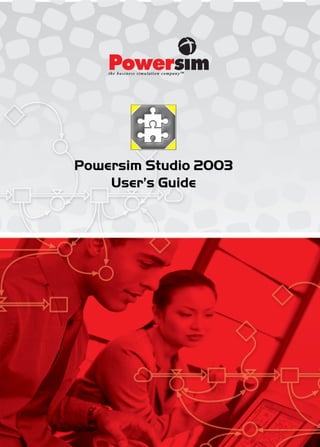
Powersim Studio 2003 User's Guide
- 1. Powersim Studio 2003 User’s Guide
- 3. Powersim Studio 2003 User's Guide by Powersim Software AS The Business Simulation Company Sandbrugt. 5-7 ● PO Box 3961, Dreggen ● N-5835 Bergen ● Norway -3-
- 4. Copyright © 1997 – 2003 by Powersim Software AS. All rights reserved. No portion of the contents of this publication may be reproduced or transmitted in any form or by any means without the express written permission of Powersim Software AS. Trademark, service mark, and copyright acknowledgements appear in the Powersim Studio 2003 Reference Manual. The Software License Agreement and Limited Warranty also appears in the Appendix of the Reference Manual. We have done our best to ensure that the material found in this publication is both useful and accurate. However, please be aware that errors may exist in this publication, and that neither the authors nor Powersim Software AS make any guarantees concerning the accuracy of the information found here or in the use to which it may be put. Mention of third-party products is for informational purposes only and constitutes neither an endorsement nor a recommendation. Powersim Software AS assumes no responsibility of models created using software marketed by Powersim Software AS. -4-
- 5. Foreword Making business decisions Today, business simulations are used in making business decisions. Faced with a decision on where to build natural gas storage containers, and how big to build these containers, one oil company used Powersim to build a simulation of the wells, the pipelines, and the markets. Once the simulation was built, decision-makers at the oil company could try different storage container scenarios. The consequences of the different scenarios could be understood in a risk-free environment before any investments in construction of storage containers were made. Business simulations are also used in explaining business decisions to others in the organizations. For example, a major telecommunications company saw many of their competitors making risky forays into interactive television, adventures that were garnering much publicity. It was not enough to just focus on their core business; they also had to explain to the employees why investing in interactive TV and similar ventures were bad business decisions. This telecommunications company built an interactive simulation of how they perceived their business. Over 1200 employees used this simulation in a series of management training workshops, where employees had an opportunity to run the simulated business and make investment decisions. The employees gained new appreciation for the corporate strategy, and a better understanding of how the thought leaders in their organization saw the dynamics of the next few years unfolding. Both of these simulation success stories were achieved using Powersim software. In each case a team of modelers and thought leaders from the business collaborated to build a custom model of the business problem. The models contained enough of the important details and complexities of the real world situation to be useful and believable. Business simulations more common The use of simulation in business is not yet an everyday occurrence, but it is spreading. In 1990, both of these examples would have been quite unusual. Although simulation technology was well understood by 1990, and the cost of the necessary software tools had become modest, very few business decisions were supported by simulating the consequences before taking action. It simply was not part of standard business practice. Now things are changing, and the use of business simulation is becoming more common. At Powersim Software AS, we are committed to supporting the emerging practice of business simulation. We appreciate that the process of business decision-making is different from that of decision-making in public policy. Our tools are focused on modeling business problems, not on public policy or academic issues. -5-
- 6. From models to simulators Why this sudden change in business practices? Business models are not substantially easier to build now than they were at the before. Nor has there been a watershed event that has made the business community suddenly more receptive to simulation. From the viewpoint of us in the business modeling community, building simulation models for years, the change is welcome, but a little mysterious. However, from the viewpoint of our business customers, there has been a technology revolution of sorts. Once a model is built, it is easy to build a high-quality user interface around it, and turn it into a business simulator. Anyone can run the business simulator, trying different decision scenarios and understanding the resultant behaviors. The joy of simulators Who has the time and interest to play with a business simulator? Everyone seems to make time. Some commercial simulators – like SimCity and The Sims – are so much fun to play that they are sold as entertainment. While few business executives might admit to playing games, they will gladly play with a custom business simulator, crafted to model an aspect of their current environment. One very serious senior executive remarked that playing a custom simulator of his telecommunications company was "a joyful experience." Another senior executive at the same organization spent 10 hours over two evenings playing the simulation. Crafting a joyful experience can mean the difference between 4 people understanding your model and its implications--and 1000 people understanding it. And joy is impossible if casual users must struggle with arcane controls, obscure commands, or cryptic numerical displays. The value of simulators Joy alone is not enough in a business context: there must also be value. What is the value of business managers playing a business simulator? Do the people playing the simulation make better decisions? Do they learn more about the world in which they must succeed? For many years, we in the business modeling community have approached the problem of creating value by teaching business people a new way of thinking. We have taught them the basics of building models, and when that was too difficult, we taught "systems thinking," how to see their world the way a modeler might see it. Systems thinking is undoubtedly valuable for anyone who chooses to undergo the education--but it has certain shortcomings as a discipline that can be put to use within a business. Some people will never learn how to think systemically; and in fact, business people expect something less abstract and more tangible for their investments in time and money. Provide them a simulated experience – with their new situation, in their industry, in their context, with their assets and constraints – and you’ve empowered them to solve existing problems, and avoid potential ones. Our goal at Powersim Software AS is to support you in "publishing" custom models of your business, making them available to everyone who might need to know or care. And there are a lot of people who might care: existing employees, new recruits, suppliers, distributors, customers, and investors. Learning from simulators By playing a simulator, by trying different combinations of decisions, a business manager can understand a simulation in a kind of kinesthetic way. Just as you don’t need to understand the physics of skiing to learn how to ski, in the same way it is possible to play a simulation model and learn the dynamics of a business situation – without understanding the details of the underlying -6-
- 7. mechanics. Through simulation, a businessperson can thus acquire experience not only without "field" work, but also without necessarily understanding details of the model behind it. Powersim Studio supports two approaches to building business simulators: building a simulator within Powersim itself, and building a simulator in a general-purpose, interface-building language and using Powersim as a simulation engine through the available Powersim Studio Software Development Kit (SDK). Within Powersim Studio, a modeler can use a host of interface objects. You can present the state of the simulation by a gauge, by a graph of an array, and by many other means. You may also program events that will occur when certain situations occur in your simulation. As more and more organizations build business simulators to understand their world, and communicate it to others within their organization and outside, your job will become more exciting and more important. We at Powersim are committed to supporting you in your efforts to build business simulators. Good luck with your purchase of Powersim Studio 2003! The Powersim Software Development Team -7-
- 9. Table of Contents Foreword............................................................................................................................ 5 Table of Contents .............................................................................................................. 9 Getting Started ................................................................................................................ 25 What’s new in Powersim Studio 2003? ......................................................................... 28 Introduction to System Dynamics.................................................................................. 32 The tools and rules of System Dynamics ............................................................ 35 Building the models ............................................................................................ 41 Building blocks in Powersim Studio................................................................... 44 Creating a model ................................................................................................. 47 Importing models from Powersim Constructor 2.51 ................................................... 48 About variable conversion .................................................................................. 48 About diagram conversion .................................................................................. 51 About simulation conversion .............................................................................. 52 Convert the ASSIGN function ............................................................................ 53 Convert constrained expressions......................................................................... 56 Convert the SHIFT functions .............................................................................. 57 Convert the LIMIT functions .............................................................................. 61 Working with help in Powersim Studio ........................................................................ 63 Topic layout ........................................................................................................ 63 The help window................................................................................................. 64 -9-
- 10. Customize the help window ................................................................................ 65 Hide or show the navigation pane....................................................................... 66 Use the Powersim Learning Lab ......................................................................... 66 Find a help topic.................................................................................................. 66 Copy a help topic ................................................................................................ 67 Print the current help topic.................................................................................. 67 Use the favorites tab............................................................................................ 67 Find information with full-text search ................................................................ 67 Get help in a dialog box ...................................................................................... 68 Highlight words in searched topics ..................................................................... 68 Work with Powersim Studio .......................................................................................... 69 Components and simulations .............................................................................. 70 Work with a simulation project ..................................................................................... 72 Create a simulation project.................................................................................. 72 Create project documentation ............................................................................. 72 Open an existing project ..................................................................................... 73 Save a simulation project .................................................................................... 73 Create a backup project....................................................................................... 74 Restore a backup project ..................................................................................... 74 Compact a simulation project.............................................................................. 74 View project documentation ............................................................................... 75 Show and edit project information...................................................................... 75 Show recently opened projects............................................................................ 75 View project statistics ......................................................................................... 76 Work with levels of protection............................................................................ 76 Levels of protection ............................................................................................ 76 Protect the simulation project.............................................................................. 77 Unprotect the simulation project......................................................................... 77 Change level of protection .................................................................................. 77 Redo an operation ............................................................................................... 77 Undo an operation............................................................................................... 77 Work with windows and diagrams................................................................................ 79 View equations.................................................................................................... 80 Create a new diagram sheet................................................................................. 80 Select sheets ........................................................................................................ 80 Move sheets......................................................................................................... 81 Exclude a sheet.................................................................................................... 81 Include a sheet..................................................................................................... 81 Rename a sheet.................................................................................................... 81 Delete a sheet ...................................................................................................... 82 Adjust columns in treeviews ............................................................................... 82 - 10 -
- 11. Select entries in treeviews................................................................................... 82 Switch between hierarchical and flat view in treeviews ..................................... 82 Organize windows............................................................................................... 83 Save window position ......................................................................................... 83 Open a new window for the active component ................................................... 84 Close the active window ..................................................................................... 84 Close all windows ............................................................................................... 85 The Project Window ........................................................................................... 85 The Status Bar..................................................................................................... 85 Dock the Project Window ................................................................................... 86 Create a folder in the Project Window................................................................ 86 Show or hide the Project Window ...................................................................... 86 Working with toolbars and keyboard shortcuts................................................... 86 Select a persistent tool......................................................................................... 87 Move or dock a toolbar ....................................................................................... 87 Show or hide a toolbar ........................................................................................ 87 Diagram commands ............................................................................................ 88 Format commands............................................................................................... 91 Layout commands ............................................................................................... 93 Simulation commands......................................................................................... 94 Standard commands ............................................................................................ 96 Symbol commands.............................................................................................. 98 Presentation commands....................................................................................... 99 View commands................................................................................................ 101 Constructor keyboard shortcuts and modifiers ................................................. 103 Studio keyboard shortcuts ................................................................................. 105 Working with components ........................................................................................... 107 About simulations ............................................................................................. 108 About private and shared diagrams................................................................... 108 Create a new component ................................................................................... 109 Rename a component ........................................................................................ 109 Add a simulation to the component .................................................................. 109 Open a simulation’s diagram window............................................................... 110 Create a submodel from a component............................................................... 110 Delete a component........................................................................................... 113 Constructor and Interaction Diagrams....................................................................... 114 Work with Constructor diagrams ............................................................................... 116 Diagrams and models........................................................................................ 116 The building blocks of a Constructor diagram.................................................. 117 Constructor diagram symbols ........................................................................... 118 - 11 -
- 12. Diagram errors and inconsistencies .................................................................. 120 Adding controls and auto reports to a diagram ................................................. 121 The stacking order of diagram objects .............................................................. 122 Toggle between Design and User mode............................................................ 123 Change stacking order of objects ...................................................................... 123 Working with variables in Constructor diagrams ..................................................... 124 About snapshots ................................................................................................ 125 Create a level..................................................................................................... 125 Create an auxiliary ............................................................................................ 126 Create a constant ............................................................................................... 126 Create a flow rate variable ................................................................................ 127 Create a snapshot .............................................................................................. 127 Go to original from a snapshot.......................................................................... 128 Make original from a snapshot.......................................................................... 128 Create a reservoir .............................................................................................. 128 Name and rename a variable ............................................................................. 129 Resize a basic variable symbol ......................................................................... 130 Scale a basic variable symbol ........................................................................... 130 Work with links and flows............................................................................................ 131 Keyboard modifiers when working with links and flows ................................. 131 Change the shape of a link ................................................................................ 132 Create a link ...................................................................................................... 133 Create an initialization link ............................................................................... 133 Create a delayed link......................................................................................... 133 Delete a link ...................................................................................................... 134 Change the shape of a flow ............................................................................... 134 Create a flow ..................................................................................................... 135 Create a flow without a rate variable ................................................................ 135 Disconnect the head or tail of a flow ................................................................ 136 Reconnect a flow to a different level ................................................................ 136 Detach a flow rate variable ............................................................................... 136 Attach a flow rate variable ................................................................................ 136 Move the valve of a flow .................................................................................. 137 Change the rate variable of a flow .................................................................... 137 Delete a rate variable......................................................................................... 138 Delete a flow ..................................................................................................... 138 Build hierarchical models............................................................................................. 139 About submodels............................................................................................... 140 About submodel diagrams ................................................................................ 142 About public variables ...................................................................................... 142 About child variables in auxiliaries, levels, and constants................................ 143 - 12 -
- 13. Consistency rules for submodel diagrams......................................................... 144 Create a submodel ............................................................................................. 146 Create a submodel from a component............................................................... 146 Include child variables in parent diagrams........................................................ 147 Open a diagram for a variable........................................................................... 148 Create links to or from a submodel ................................................................... 148 Create flows to or from a submodel.................................................................. 149 Create an anonymous flow................................................................................ 151 Work with diagram editing .......................................................................................... 152 Drag and drop operations .................................................................................. 153 Include a model variable in a diagram .............................................................. 154 Exclude a model variable from a diagram ........................................................ 154 Delete a variable................................................................................................ 154 Link variables to Powersim Controls................................................................ 155 Copy and paste an object .................................................................................. 156 Cut and paste an object ..................................................................................... 156 Copy an area as a picture .................................................................................. 156 Paste from Windows Clipboard ........................................................................ 157 Select objects..................................................................................................... 157 Select multiple objects ...................................................................................... 158 Select dominant object ...................................................................................... 158 Move an object.................................................................................................. 158 Position an object by coordinates...................................................................... 159 Delete diagram objects...................................................................................... 159 Work with nodes, segments and lines.......................................................................... 160 Types of nodes .................................................................................................. 161 Types of segments............................................................................................. 161 Add a node ........................................................................................................ 162 Change the type of a node................................................................................. 162 Change the type of all nodes of a line ............................................................... 162 Delete a node..................................................................................................... 162 Change the type of a segment ........................................................................... 163 Change the type of all segments of a line ......................................................... 163 Drag a line into a new shape ............................................................................. 163 Make an elbowed line ....................................................................................... 163 Change a line into a single curved segment ...................................................... 164 Change a line into a single straight segment ..................................................... 164 Work with the Details Window.................................................................................... 166 Show and hide the Details Window .................................................................. 167 Display the Detail Window at top..................................................................... 167 Auto-synchronize Details with diagram............................................................ 168 - 13 -
- 14. Work with auto reports ................................................................................................ 170 Show a number auto report ............................................................................... 170 Show a time graph auto report .......................................................................... 171 Hide an auto report............................................................................................ 171 Unhide an auto report........................................................................................ 172 Change type of auto report................................................................................ 172 Move and position an auto report...................................................................... 172 Delete an auto report ......................................................................................... 173 Size an auto report............................................................................................. 173 Working with grids and guides.................................................................................... 173 Show or hide rulers ........................................................................................... 174 Turn the display of grid on/off .......................................................................... 174 Turn the display of guides on/off ...................................................................... 175 Turn snap to regular grid on/off ........................................................................ 175 Turn snap to the radial grid on/off .................................................................... 175 Turn snap to guides on/off ................................................................................ 175 Change grid settings.......................................................................................... 176 Change guide settings ....................................................................................... 176 Insert guides ...................................................................................................... 177 Move guides...................................................................................................... 177 Delete guides..................................................................................................... 178 Work with object properties ........................................................................................ 179 Format several objects in one operation............................................................ 179 Format text ........................................................................................................ 180 Format the diagram background ....................................................................... 180 Use picture fills for objects ............................................................................... 180 Align diagram objects ....................................................................................... 181 Rotate diagram objects...................................................................................... 181 Space diagram objects....................................................................................... 182 Make diagram objects the same size ................................................................. 182 Position objects ................................................................................................. 183 Resize an object ................................................................................................ 183 Resize a multiple selection................................................................................ 183 Change line style and color ............................................................................... 184 Change object color and shape.......................................................................... 184 Work with freeforms, frames, hyperlinks and bookmarks ....................................... 186 About bookmarks.............................................................................................. 186 About hyperlinks............................................................................................... 187 Add a frame....................................................................................................... 188 Add text to a frame............................................................................................ 188 Add a picture to a frame.................................................................................... 189 - 14 -
- 15. Add a bookmark................................................................................................ 189 Add a hyperlink................................................................................................. 190 Create hyperlinks without text .......................................................................... 191 Open a hyperlink............................................................................................... 191 Resize a frame to fit a picture ........................................................................... 191 Use a frame as background ............................................................................... 192 Select a transparent frame ................................................................................. 192 Draw a freeform line ......................................................................................... 192 Reshape a freeform ........................................................................................... 193 Create image maps ............................................................................................ 193 Change arrowheads and –tails on freeform lines .............................................. 194 Change the order of freeforms .......................................................................... 194 Delete a hyperlink ............................................................................................. 194 Delete a bookmark195 Work with zoom ............................................................................................................ 196 Zoom a diagram ................................................................................................ 196 Zoom a selection ............................................................................................... 196 Zoom to fit diagram in view.............................................................................. 197 Work with simulations.................................................................................................. 198 About simulation state and history.................................................................... 199 The calendars .................................................................................................... 199 Simulations without time units ......................................................................... 200 Set preferred time units ..................................................................................... 201 Set simulation times .......................................................................................... 202 Change the calendar .......................................................................................... 203 Select available calendars ................................................................................. 203 Set start time and stop time ............................................................................... 204 Set the time step ................................................................................................ 204 Set the simulation speed.................................................................................... 204 Autoscale variables when simulation is paused ................................................ 205 Keep history for all variables ............................................................................ 205 Save simulation state with project..................................................................... 205 Set the run count ............................................................................................... 206 Turn o/off time units for simulation time.......................................................... 206 Integration methods........................................................................................... 207 About integration .............................................................................................. 208 Integration methods: Known quirks.................................................................. 209 The Euler integration method............................................................................ 209 The Runge-Kutta integration methods .............................................................. 210 Set integration order.......................................................................................... 211 Start and stop a simulation ................................................................................ 211 Play a simulation stepwise ................................................................................ 211 Reset a simulation ............................................................................................. 212 - 15 -
- 16. Add cue points to the simulation run ................................................................ 212 Go to a cue point in the simulation run ............................................................. 212 Manually autoscale all variables ....................................................................... 213 Restore permanent variables ............................................................................. 213 About runs and reference data........................................................................... 213 Saving a simulation run..................................................................................... 214 Activating a saved run....................................................................................... 215 Rename a simulation run................................................................................... 215 Exporting a simulation run................................................................................ 215 Importing a simulation run................................................................................ 216 Make a simulation run visible in Presentation Mode........................................ 216 Enter documentation for a simulation run......................................................... 217 Delete a simulation run ..................................................................................... 217 Select reference data ......................................................................................... 217 About the report window and intervals............................................................. 218 Set up major and minor time intervals .............................................................. 218 Set up report window ........................................................................................ 219 Working with Units of Measurement .......................................................................... 220 About unit operations........................................................................................ 221 Properties, Identifiers, and pre-defined units .................................................... 222 Create a model without units............................................................................. 227 Available time units in the project .................................................................... 227 Add a global unit............................................................................................... 228 Add a local unit ................................................................................................. 228 Add currency units ............................................................................................ 229 Add standard units ............................................................................................ 230 Define an atomic unit ........................................................................................ 230 Define a derived normal unit............................................................................. 230 Define a derived point unit................................................................................ 231 Specify a unit for a level ................................................................................... 232 Specify a unit for a constant.............................................................................. 232 Specify a unit for an auxiliary........................................................................... 233 Include units in variable expressions ................................................................ 233 Explicitly select unit for an expression ............................................................. 234 Create unitless variable expressions.................................................................. 235 Delete a global unit ........................................................................................... 235 Delete a local unit ............................................................................................. 236 Working with variable definitions............................................................................... 237 Variable properties and options ........................................................................ 238 About permanent variables ............................................................................... 241 About reservoirs................................................................................................ 241 Variable definition examples ............................................................................ 243 About continuous flows .................................................................................... 248 - 16 -
- 17. About discrete flows ......................................................................................... 249 About logical flows........................................................................................... 251 Flow function examples .................................................................................... 252 About circular definitions ................................................................................. 260 About the function wizard................................................................................. 261 About value formatting ..................................................................................... 262 Adding comments to definitions ....................................................................... 262 Define a variable on the property pages............................................................ 263 Define a variable in the name box..................................................................... 263 Define variable in the Equations View ............................................................. 264 Change variable type......................................................................................... 264 Define flow equations for a level ...................................................................... 264 Formatting variable definitions ......................................................................... 265 Insert a function in a definition ......................................................................... 265 Insert range name for a dimension .................................................................... 266 Insert unit name................................................................................................. 266 Insert variable name in a definition................................................................... 266 Set array dimensions from the Definition property page .................................. 267 Set unit of measurement.................................................................................... 267 Set data type for a variable................................................................................ 268 Insert a function expression with the Function Wizard..................................... 268 View the current value of a variable ................................................................. 269 Write documentation for a variable................................................................... 269 Customize the appearance of definitions .......................................................... 269 About hierarchical models ................................................................................ 270 Private and public variables .............................................................................. 271 Hierarchical syntax ........................................................................................... 273 Monitor the flows of a level .............................................................................. 275 Hierarchical models: Examples......................................................................... 276 Working with the Equations View............................................................................... 281 Create a variable in the Equations View ........................................................... 281 Create a link in the Equations View.................................................................. 282 Define a variable ............................................................................................... 282 Create a flow in the Equations View................................................................. 282 Reverse a flow in the Equations View .............................................................. 283 Change variable type in the Equations View .................................................... 283 Delete an object................................................................................................. 283 Working with Range and Index Variables ................................................................. 285 Types of ranges ................................................................................................. 285 About index variables ....................................................................................... 286 Add a global range ............................................................................................ 288 Add a local range .............................................................................................. 288 Create an index variable.................................................................................... 288 - 17 -
- 18. Define an enumerated range.............................................................................. 288 Rename range elements .................................................................................... 289 Define an enumerated subrange ........................................................................ 289 Define a numerical subrange............................................................................. 290 Specify a global range for a variable................................................................. 290 Specify a local range for a variable................................................................... 291 Explicitly select a range for a variable .............................................................. 291 Delete a global range or index variable............................................................. 291 Delete a local range or index variable............................................................... 292 Work with summary types ........................................................................................... 293 Summary types and discrete variables .............................................................. 294 Working with arrays..................................................................................................... 297 Why use arrays? ................................................................................................ 297 Create layered models using arrays................................................................... 299 Create queues using arrays................................................................................ 299 Array syntax...................................................................................................... 300 Create arrays ..................................................................................................... 301 Create arrays using ranges and subranges......................................................... 302 Build arrays element by element....................................................................... 303 Build arrays using the FOR function ................................................................ 303 Build arrays using the CONCAT function........................................................ 305 Index arrays....................................................................................................... 305 Index arrays using the INDEX function............................................................ 306 Use basic variables as index variables .............................................................. 307 Index arrays using ranges and subranges .......................................................... 307 Redimension arrays........................................................................................... 308 About Powersim Controls ............................................................................................ 310 Insert a control in your diagram ........................................................................ 311 Move a control .................................................................................................. 311 Use index variables in controls ......................................................................... 311 Delete a control ................................................................................................. 313 Toggle between Design and User Mode ........................................................... 313 Work with parameters.................................................................................................. 315 Add active run parameters to a control ............................................................. 315 Add reference run parameters to a control ........................................................ 316 Add simulation control parameters to a control ................................................ 316 Add index variable parameters to a control ...................................................... 317 Add parameters with summary types................................................................ 317 Adjust the scale of a parameter ......................................................................... 318 Remove parameters from a control ................................................................... 318 - 18 -
- 19. Hide or show parameters in User Mode............................................................ 319 Change the input mode of a control .................................................................. 319 Formatting controls ...................................................................................................... 321 Axis formatting ................................................................................................. 321 The value axis and parameters with different units........................................... 322 Resize a control................................................................................................. 323 Format an axis................................................................................................... 323 Change position of an axis ................................................................................ 324 Change the orientation of text in controls ......................................................... 324 Show label for an axis ....................................................................................... 325 Change the scaling of the value axis ................................................................. 325 Customize the appearance of a control ............................................................. 325 Change position of the unit label ...................................................................... 326 Show and format the title .................................................................................. 326 About field codes ........................................................................................................... 327 Field codes and languages................................................................................. 329 Legends and parameter titles when using field codes ....................................... 330 Define a field code ............................................................................................ 331 Work with the Chart Control ...................................................................................... 333 Format the graphs.............................................................................................. 334 Change the graph type of a parameter............................................................... 334 Change the order of parameters ........................................................................ 335 Hide parameters from the chart......................................................................... 335 Show hidden parameters in the chart ................................................................ 335 Format the chart area......................................................................................... 336 Show gridlines................................................................................................... 336 Toggle on/off the legend for the chart............................................................... 336 Presenting a set of scalar variables in a Chart Control...................................... 337 Use the Chart Control as an input object .......................................................... 337 Work with the Gauge Control ..................................................................................... 339 Examples of gauge formatting .......................................................................... 339 Gauge dial properties ........................................................................................ 341 Gauge needle properties.................................................................................... 343 Format the gauge dial........................................................................................ 344 Format the gauge needle ................................................................................... 345 Format the gauge hub........................................................................................ 346 Show or hide the gauge hub .............................................................................. 346 Rotate the Gauge Control.................................................................................. 347 Use the Gauge Control as an input control ....................................................... 347 Create a gauge with sectors............................................................................... 348 - 19 -
- 20. Work with the Slider Bar Control............................................................................... 349 Change the orientation of the slider bar ............................................................ 349 Work with the Switch Control ..................................................................................... 350 Create a button .................................................................................................. 351 Create a check button ........................................................................................ 351 Create radio buttons .......................................................................................... 352 Create a list box................................................................................................. 353 Create a combo box........................................................................................... 354 Create a static text object .................................................................................. 354 Use the Switch Control to select strategy ......................................................... 355 Work with the Table Control....................................................................................... 357 Add an Array to the Table Control ................................................................... 357 Add or insert a column in the Table Control..................................................... 358 Add or insert a row in the Table Control .......................................................... 358 Display text in a cell.......................................................................................... 358 Display a variable’s name in a cell ................................................................... 359 Display a variable’s value in a cell ................................................................... 359 Change the height of rows and width of columns............................................. 360 Delete a column in the Table Control ............................................................... 360 Delete a Row in the Table Control.................................................................... 360 Use the Table Control as an input object .......................................................... 360 Work with the Time Graph Control ........................................................................... 362 Format the graphs.............................................................................................. 362 Format the time axis in the Time Graph Control .............................................. 363 Use parameters with summary types in the Time Graph Control ..................... 365 Change the order of parameters ........................................................................ 365 Change the graph type of a parameter............................................................... 366 Hide parameters from the Time Graph ............................................................. 366 Show hidden parameters in the Time Graph..................................................... 367 Show and export the history of a parameter...................................................... 367 Format the graph area ....................................................................................... 367 Show gridlines................................................................................................... 368 Toggle on/off the legend for the Time Graph ................................................... 368 Create a scrolling Time Graph .......................................................................... 368 Work with the Time Table Control............................................................................. 370 Format the time display in the Time Table Control .......................................... 370 Change the order of parameters ........................................................................ 371 Change the reporting interval in the Time Table Control ................................. 371 Change the orientation of the Time Table......................................................... 372 Hide parameters from the Time Table Control ................................................. 372 - 20 -
- 21. Work with Risk Assessment......................................................................................... 373 About Risk Assessment .................................................................................... 374 The Risk Assessment process ........................................................................... 375 How to assess risk ............................................................................................. 375 The Monte Carlo sampling method................................................................... 376 The Latin Hypercube sampling method ............................................................ 376 Select and define a sampling method................................................................ 377 Working with Risk Assessment variables......................................................... 377 Probability distributions.................................................................................... 378 Select variables for Risk Assessment................................................................ 379 Define an assumption with a probability distribution ....................................... 379 Define an assumption with a fixed value .......................................................... 380 Specify an effect variable.................................................................................. 381 Delete a Risk Assessment variable ................................................................... 381 Presenting Risk Assessment results .................................................................. 381 Create a high-low chart ..................................................................................... 384 Create a high-low table ..................................................................................... 385 Create a histogram ............................................................................................ 386 Datasets in Powersim Studio ........................................................................................ 388 About datasets ................................................................................................... 388 Dataset overview............................................................................................... 389 About dataset variables ..................................................................................... 390 About dataset variable dimensions.................................................................... 390 About history in datasets................................................................................... 391 About transfers in datasets ................................................................................ 391 Create a datasets................................................................................................ 392 Connect a dataset to a component..................................................................... 393 Create dataset variables by drag and drop......................................................... 393 Create dataset variables manually..................................................................... 394 Connect model and dataset variables ................................................................ 395 Set the transfer directions for model and dataset variables ............................... 396 Set all the dataset variables to the same dimensions......................................... 397 Set the summary type for a dataset variable...................................................... 398 Set the dimension of a dataset variable ............................................................. 398 Disconnect dataset and model variables ........................................................... 399 Disconnect a dataset from a simulation ............................................................ 399 Rename a variable in the dataset....................................................................... 399 Rename a dataset............................................................................................... 399 Rename a dataset in the Co-models View......................................................... 400 Delete dataset variables..................................................................................... 400 Delete a dataset ................................................................................................. 400 Load history from a dataset............................................................................... 400 Save a dataset .................................................................................................... 401 - 21 -
- 22. Edit the history of a dataset variable ................................................................. 401 Import the history of a dataset variable............................................................. 402 Export the history of a dataset variable............................................................. 403 The Studio Dataset ........................................................................................................ 403 About the Studio Dataset .................................................................................. 403 Set period information for the Studio Dataset................................................... 404 Working with the spreadsheet datset .......................................................................... 405 The inner workings of the SpreadsheetDataset ................................................. 405 Set sampling times for the dataset..................................................................... 407 Connect the dataset to a spreadsheet ................................................................. 407 Control spreadsheet layout................................................................................ 408 Define starting cell of the spreadsheet .............................................................. 409 Format a spreadsheet for transfer to a model variable ...................................... 410 Format array dimensions................................................................................... 410 Sort the order of variables in the spreadsheet ................................................... 411 Synchronize the component and the spreadsheet.............................................. 411 Update the spreadsheet with values only .......................................................... 412 Use the dataset without saving the spreadsheet ................................................ 412 Ensure valid data from spreadsheet................................................................... 413 Use names for cells, sheets, or file that change with run number ..................... 413 Use a spreadsheet template ............................................................................... 414 Use the dataset to transfer immediate behavior ................................................ 414 Use the dataset to transfer behavior over time .................................................. 414 Create a bi-directional transfer for variables..................................................... 415 Transfer behavior from a spreadsheet to a model variable ............................... 415 Transfer behavior from a model variable to a spreadsheet ............................... 416 Interpolate transferred data between data points............................................... 416 Transfer data at given times in the spreadsheet................................................. 417 Transfer all data at the end of the simulation .................................................... 418 Work with the SEM Dataset ........................................................................................ 419 How the SEM Dataset works ............................................................................ 420 Connection details for the SEM Dataset ........................................................... 422 Mapping time characteristics in SEM to simulation time ................................. 424 Time translations in the SEM Dataset............................................................... 426 Ranges and units in the SEM Dataset ............................................................... 427 Work offline with the SEM Dataset.................................................................. 428 How to prepare SEM-BPS for the SEM Dataset............................................... 429 Define a SEM Dataset....................................................................................... 433 Synchronize a SEM Dataset with SEM ............................................................ 434 Using summary types for key figures ............................................................... 434 Load and save date using the SEM Dataset ...................................................... 434 - 22 -
- 23. Set and lock packages in the SEM Dataset ....................................................... 435 Set and lock versions in the SEM Dataset ........................................................ 436 Allow the simulation user to specify package and version ............................... 436 Disconnect Powersim Studio from SEM .......................................................... 437 Utilizing modes in Studio.............................................................................................. 438 About the Presentation Mode............................................................................ 438 The difference between User and Presentation Mode....................................... 440 Create a simulator for Presentation Mode......................................................... 440 Toggle between Design and User Mode ........................................................... 441 Switch to Presentation Mode ............................................................................ 441 Switch to Design Mode from Presentation Mode ............................................. 442 Start Project in Presentation Mode.................................................................... 442 Specify the Presentation of a project................................................................. 442 Navigate in Presentation Mode ......................................................................... 442 Add and view project documentation in Presentation Mode ............................ 443 Use game files in Presentation Mode................................................................ 443 Protect your project in Presentation Mode........................................................ 444 The Presentation Mode toolbar ......................................................................... 444 Work with Languages................................................................................................... 446 Automatic language selection ........................................................................... 447 The Neutral language ........................................................................................ 448 The Common languages.................................................................................... 449 Set language for a project.................................................................................. 449 Explicitly set language for a view..................................................................... 449 Toggle language prefix on/off........................................................................... 449 Translate a project............................................................................................. 450 Finding variables........................................................................................................... 452 About problematic variables ............................................................................. 452 Find problematic variables................................................................................ 453 Find undefined variables ................................................................................... 454 Find variables by definition .............................................................................. 454 Find variables defined by the selected variable ................................................ 455 Go to a variable ................................................................................................. 455 Go to next variable............................................................................................ 455 Working with events ..................................................................................................... 456 Types of event actions....................................................................................... 456 Event properties ................................................................................................ 458 Add an event ..................................................................................................... 459 Define an event ................................................................................................. 459 Change event order ........................................................................................... 460 - 23 -
- 24. Add an action to an event.................................................................................. 460 Change action order .......................................................................................... 461 Delete an action................................................................................................. 461 Delete an event.................................................................................................. 461 Printing a simulation project ....................................................................................... 462 Syntax for printed equations ............................................................................. 462 Print one or more diagrams ............................................................................... 463 Print equations................................................................................................... 464 Set page margins ............................................................................................... 464 Set page orientation........................................................................................... 465 Set page scaling................................................................................................. 465 Set paper size .................................................................................................... 465 - 24 -
- 25. Getting Started in Powersim Studio If you are new to Powersim Studio, the following steps will help you get started creating simulation models. If you want more detailed instructions on how to create models and simulations, please refer to the tutorials available in the Learning Lab. Although the list below gives a linear view of the modelling process, you will soon experience that it is rather an iterative process where you revisit previous stages many times before you have finished the model. The steps below are only meant as an overview of the steps required. 1. Create a new simulation project Powersim Studio is always opened with a new project (unless you started Studio by opening an existing simulation project, that is). The project contains one component by default, and you can add as many components that you need. All components and views are available in the Project Window that you can see on the left of the application. Each component can contain many simulations, with various simulation settings. Each component has one simulation by default. 2. Create units of measurement In the real world, most quantities are expressed using units of measurement. This is also the case in Studio, where all variables will usually have a unit. To be able to define the variables, you will therefore have to create the units first. You can always go back and create more units as you find necessary! Tip! It is easiest to create and use global units, which are available to all the components in the project. 3. Create variables, links, and flows You create variables and link them together using links and flows in Constructor diagrams. The diagrams offer a good visualization of your model, and it is easy to see the feedback loops that make up the system. Tip! You can create as many diagrams you want per component. All variables do not have to be part of each diagram. You can see all your variables in the Details Window or the Equations View. - 25 -
- 26. 4. Define variables and flows Once you have created the variables, it's time to define them. This is done in the Definitions property page, available when you double-click the variable (or hit ALT+ENTER). The variable definition expresses how the variable relates to other variables in the model. Flows are defined by the flow rate that controls them, and they are added to the level according to the level's flow definition. Tip! You will probably often create variables and define them at the same time, performing this and the previous step simultaneously. Note! You must always make sure that (continuous) flow rates have a "rate" unit, that is, it has to have a unit compatible with the level's unit divided by time. 5. Set up the simulation Before you can run your simulation, you must specify the simulation settings to be used by the component. The simulation setup is essential to make your simulation behave the way that you want to. The time horizon of a simulation will vary with the system your are studying. If you are studying a human population, as an example, your time horizon will probably be about a century or two, with a resolution of a year or two. If you are studying the life cycle of a product, however, you are more likely to require a time horizon of a few years, with weeks or months as the time step. 6. Create data in- and output objects It is not very useful to run a simulation unless you can view the results of your simulation while it runs. You can use auto reports and controls to display the simulation results. You have time graphs, charts, tables, slider bars, and gauges at your disposal for displaying simulation results. In many cases you also need to provide input for your constants while the simulation runs. This is also achieved by the use of controls. You can create buttons or sliders as tools for data input. 7. Add navigation capabilities and documentation When your simulation behaves the way you want to, it's time for the final touch. Add navigation to your simulation by the use of hyperlinks and bookmarks, and add documentation to your model diagrams using freeforms and frames with text. If you need to further document your simulation, you can create your own help system in HTML that can be started from the project. 8. Create and save reference data It is often useful to be able to compare a simulation run to data from other simulation runs. This is possible in Studio by using reference parameters and reference data. You can also save a simulation run and activate it again later. - 26 -
- 27. 9. Set up the Presentation Mode Finally, you can use the Presentation Mode to present the simulator interface you have created to the user. The Presentation Mode removes all the development-related tools and buttons, and displays only the simulator itself. You can use the Presentation Mode as a "simulation browser," which makes your simulation easily available for your end-users. - 27 -
- 28. What's New in Powersim Studio 2003? Powersim Studio 2003 contains a range of new features and functionality that makes your simulations easier to create and more powerful to analyse. The most important features are described below. You can also read a brief listing of the new features and functionality. Risk Assessment Studio 2003 now includes the Risk Assessment task — one of the four tasks earlier available in Powersim Solver. Factors that are external to your own organization, such as the inflation rate, or other values that are difficult to determine, represent risk factors if they seriously affect the results from your simulation. Through the Risk Assessment task in Studio, you can now investigate how changes in these assumptions affect your results. The result of such a simulation is the likelihood of achieving a certain result. You can also use Risk Assessment to find variables that are leverage points for improving performance. The Risk Assessment task let you analyze the sensitivty of your model. Hierarchical Models With the introduction of model hierarchy, Powersim Studio 2003 allows you to divide your simulation model into smaller submodels that hide away unnecessary implementation details. As each submodel can contain its own diagram book, modelling these submodels is just as easy as creating any other model. In addition, submodels can be created from components in any simulation project. This makes the duplication of existing model structures extremely easy! Utilizing model hierarchy allows you to make more abstract models, divide your model into subsections that are easier to maintain and model, and start reusing model structures from project to project. - 28 -
- 29. Hierarchical models allow implementation details to be hidden inside submodels, making your models easier to read and understand. Improved simulation capabilities While you in earlier version of Studio could only have one simulation for each component in your simulation project, you can now add as many simulations as you wish. Each simulation will maintain its own set of variable values, but the model structure will be identical between each simulation. A change to the Shared Diagrams of the component will always be reflected in all simulations. By using Private Diagrams, however, you can create diagrams that are unique to the simulation you are working on. Improvements have also been done to time series, where you are now allowed to record summary information for periods. You can select between several summary types, such as average, accumulated, max, min, etc. Summary types enable you to present your simulation results summarized over a period. You can display summaries in time graphs and time tables. The improvements also include optimisations to simulation speed; new and better views for equations, units, co-models, and ranges; and index variables. New modelling features The property pages for variable definitions are greatly improved and simplified, especially when implementing large variable definition expressions. A new function, the VBFUNCTION, allows you to create your own custom functions by programming them in VBScript. Variable expression validation will now be performed when you edit a variable’s expression directly in the diagram. You will also experience new user-friendliness when working with connectors (links and flows) in Constructor diagrams, including more flexible point editing and useful messages on the status bar while you work. Moving symbols between diagrams is also greatly improved. - 29 -
- 30. Anonymous flows allow you to gather all the flows from a submodel to another variable (level or submodel) in your diagram in one common flow. An anonymous flow doesn’t have a flow rate, obviously, but is a tidy way of showing how the flows run through your system. When you have finished your simulation model and are working on documenting it, you can copy model structures directly into your documents as graphics. Other improvements and new features include improved delete and undo functionality; text search in tree views, such as the Equations and Units views; the ability to organize your components and datasets into your own folders; and much more. Connectivity Datasets have gone through a complete overhaul since Studio 2001. The user interfaces are now user- friendlier, and now allow you to drag-and-drop variables from models into the datasets. The internal workings of the datasets are also vastly improved. The new SAP® SEM dataset allows Powersim Studio 2003 to run stand-alone and still connect to the SAP systems. You can also create multiple instances of the dataset within Studio. The user interface for the Spreadsheet dataset is also redesigned, and makes export and import of data from and to Microsoft® Excel a lot easier. Studio 2003 introduces the new Studio Dataset, where you can record your time series to internal data storages inside your simulation project. The Studio Dataset allows you to store data for later use; edit time series that are used in the simulation manually; share simulation data between several components; and more. You have greater control over your external connections in Studio 2003 than in earlier versions of Studio. Presentation of simulations The improvements to time series mentioned above, makes it easier than before to create interesting presentations of simulation results. Combined with improvements in graphs and tables available in Studio, this constitutes a powerful means of conveying your message. And you can now even copy the history of a time graph to the Windows Clipboard! Hyperlinks can now be made relative, allowing the same simulation interface to be used for all the simulations within a component. The introduction of index variables makes it possible for you to create controls that select between the dimensions of array variables without having to implement this by the use of model variables. Index variables can be used as parameters by input controls. You can in turn use the index variable to index the parameter of output controls, greatly simplifying the user interface of complex simulations. It is now easier to add parameters to your controls and you can even use controls to set simulation - 30 -
- 31. details, such as the start and stop times. Automatic detection of the states of the Switch control simplifies the creation of buttons that control index variables and logical variables. Other new features include field codes; rotation of tick labels; bar and step graphs in the Time Graph control; the possibility to save and load external data (when using datasets) from Presentation Mode; and much more. - 31 -
- 32. Introduction to System Dynamics Simulations in Powersim Studio are based on system dynamics. System dynamics is a computer- based simulation modeling methodology developed at the Massachusetts Institute of Technology (MIT) in the 1950s as a tool for managers to analyze complex problems. Its primary audience is still managers, although it has spread widely in academia, where professors and students use it to model systems from every conceivable discipline ranging from history and literature to biology, physics, and economics. The word "dynamic" implies continuous change and that is what dynamic systems do - they continuously change over time. Their position, or state, is not the same today as it was yesterday and tomorrow it would have changed yet again. Using system dynamics simulations allows us to see not just events, but also patterns of behavior over time. The behavior of a system often arises out of the structure of the system itself, and behavior usually changes over time. Sometimes the simulation looks backward, to historical results. At other times it looks forward into the future, to predict possible future results. Understanding patterns of behavior, instead of focusing on day-to-day events, can offer a radical change in perspective. It shows how a system's own structure is the cause of its successes and failures. This structure is represented by a series of causally linked relationships. The implication is that decisions made within an organization have consequences, some of which are intentional and some are not. Some of these consequences will be seen immediately while others might not be seen for several years. System dynamics simulations are good at communicating not just what might happen, but also why. This is because system dynamics simulations are designed to correspond to what is, or might be happening, in the real world. Solving Problems When confronted with problems or new situations, we can react to them in several possible ways. The approach we select is based on prior experience and our knowledge of the problem at hand. As humans, the most common approach to new problems and situations is to take them apart and examine their pieces. We do this in the hope that by understanding the pieces we will also be able to understand the entire problem or situation at hand. We are taught this method in our youth and it is reinforced almost daily. This approach helps us manage the incredible amount of data, stress, problems, and chaos that bombards us every day. If we didn't have this ability, all but the simplest problems would appear overwhelming. Although this method is a good approach in some situations, it can be inappropriate or even dangerous under different circumstances. More sophisticated approaches are usually required when - 32 -
- 33. investigating corporate problems. If a company is experiencing a serious threat to its survival, be it declining market shares or disagreements with the labor union, resources are mobilized to deal with the problem. The company might already be divided into "parts", such as the accounting department, the sales department, and so on. Problems affecting the entire company are often blamed on a department, as when a loss in market shares causes executives to target the sales department for investigation or punishment. The reason for the problem might seem obvious. The company must be losing market shares because the salespeople are not selling the product. What is often lost in the picture is the fact that the sales department depends on many other departments to do its job. Deficiencies may be in any or all of them. Perhaps the management information services department has not provided the salespeople with the computer support they need. Or maybe manufacturing has been suffering from poor scheduling of orders and a backlog has developed. This will in turn make it harder for the salespeople to sell the product to customers who want an immediate delivery. A number of factors may be the cause of the problem, which may come to light only when the interactions among all parts of the corporation, and not just the parts themselves, are examined. Connecting the Pieces We are viewing a system when we look at a group of individual parts, as well as the connections or interactions among these parts. A corporation is an example of such a system, composed of many departments that in turn act as systems themselves. When we study the parts and the interactions between them, we in fact study the entire system. The study of systems is not new. It dates back to the 1920s when researchers from different disciplines began to see that many patterns were common to all fields. A new field, general systems theory, developed around the notion that no matter how different the parts of individual systems were, they were put together using a set of rules common to all. Systems theory suggests that knowledge of one type of system can be applied to many other types. By studying interactions and connections between the pieces of a system, we can gain knowledge that can be useful when confronted with other problems. Systems theory expands further to include two major fields in management science: systems thinking and system dynamics. Systems Thinking and System Dynamics The ideas we have presented thus far are important in both systems thinking and system dynamics. Systems thinking involves changing paradigms about the way the world works, the way corporations function, and the human role in each. In systems thinking we look for interrelationships among system elements. We do this to avoid placing blame in favor of finding the true, long-term solution to a problem. Seeing the interrelationships can also help us find leverage points within a system (places where a slight change will have a tremendous effect on the system's behavior). Gaining awareness about how the system is built up and how it works can also help us avoid solutions that only treat the symptoms of an underlying problem without curing the problem itself. Systems thinking is powerful because it helps us see our own mental models and how these models color our perception of the world. In many cases, it is difficult for us to alter our mental models. There are always some beliefs or viewpoints that we are not willing to change, no matter what evidence is presented against it. This causes a certain resistance to new concepts. Problems can occur, however, when a rigid mental model stands in the way of a solution that might solve a problem. In such situations, adherence to mental models can be dangerous to the health of the organization. We all use mental models every day. Our minds do not contain real economic or social systems. Instead, they contain representations - models - of reality. We use these models in all aspects of decision-making. Being explicitly aware of our mental models can help us understand why we make the decisions we do and how we can improve our decision-making processes. If everyone's mental - 33 -
