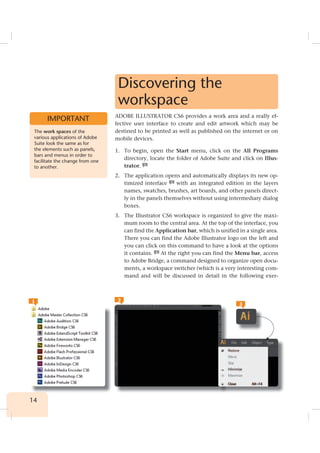
Learning Illustrator CS6 with 100 practical exercises
- 1. 14 Discovering the workspace ADOBE ILLUSTRATOR CS6 provides a work area and a really ef- fective user interface to create and edit artwork which may be destined to be printed as well as published on the internet or on mobile devices. 1. To begin, open the Start menu, click on the All Programs directory, locate the folder of Adobe Suite and click on Illus- trator. 1 2. The application opens and automatically displays its new op- timized interface 2 with an integrated edition in the layers names, swatches, brushes, art boards, and other panels direct- ly in the panels themselves without using intermediary dialog boxes. 3. The Illustrator CS6 workspace is organized to give the maxi- mum room to the central area. At the top of the interface, you can find the Application bar, which is unified in a single area. There you can find the Adobe Illustrator logo on the left and you can click on this command to have a look at the options it contains. 3 At the right you can find the Menu bar, access to Adobe Bridge, a command designed to organize open docu- ments, a workspace switcher (which is a very interesting com- mand and will be discussed in detail in the following exer- The work spaces of the various applications of Adobe Suite look the same as for the elements such as panels, bars and menus in order to facilitate the change from one to another. IMPORTANT 21 3
- 2. 15 001 Learning Illustrator CS6 with 100 practical exercises cise), a search box and the three typical buttons to minimize, maximize or restore, and close the program window. 4. Below the Menu Bar you can find the area of the control pan- el which constantly adapts to the selected tool in the Tools panel which is vertically arranged to the left of the workspace. To display the tools in a single column, click on the double cursors at the top left of the panel. 4 5. The vertical dock panel groups are located to the right of the workspace. To expand or contract them, click on the head of the double cursor. 5 6. If you do not have any document open on screen, all panels are displayed in gray. To move from one panel to another, simply click on their tabs. Illustrator’s interface is fully cus- tomizable, which means that you can hide and display panels which interest you the most. To do this, open the Window menu and click on the option Color. 6 7. The Color panel has disappeared from the interface. As you work with the program, you will find out which panels you use the most and the least. To the right of each panel you can find a button with three horizontal stripes, which opens the options for each panel. Finish this exercise by contracting the panels to icons by clicking on the button with a double- headed cursor. 7 The panel groups have an icon on their top bar containing a menu with options to manage them. IMPORTANT 4 5 6 7
- 3. 16 Customizing the workspace THE ILLUSTRATOR CS6 FEATURES a default workspace. However, if you prefer, you can adapt the program to your way of working by selecting one of several preset workspaces or by creating your own customized one. 1. The default workspace of Illustrator CS6 is called Essentials and can be found on the right side of the application bar. Click on the cursor of this command to have a look at its contents. 1 2. Illustrator allows you to modify the workspace to different, previously established uses such as design, color, typography etc. As an example, click on the command Painting. 2 3. The workspace changes instantly 3 by adapting to the tools and the disposition of the bars and panels which are used in this type of task. Each of the options displays the most appro- priate and most often used tool in each of the default options. 4. The new workspace displays those panels which are used in this type of task. The fact that the other panels are not dis- played does not mean that they cannot be used. Open the As you save the position and size of the panels as a workspace with a name, you can restore that workspace even if you move or close a panel. The names of saved workspaces appear in the workspace switcher of the Application Bar. IMPORTANT 1 2 3
- 4. 17 001 Learning Illustrator CS6 with 100 practical exercises 002 Window menu, click on the Appearance panel 4 or click on the icon in the vertical panel groups (in this case the icon looks like a sun). 5. Knowledge on how to customize workspaces is a huge advan- tage, since you can save them in the case that you dont often use them. To save the current space, expand the field of the application bar which now displays the word Painting and click on the command New Workspace. 5 6. The New Workspace dialog box opens, where you need to enter a name. For example, type in the term painting2 and press the OK button. 6 7. Note that the field of application bar displays the name of per- sonal space. In order to show you how you can access a per- sonalized space, you need to go back to the default Illustrator. This time, you are accessing it from the Window menu. Open this menu, click on the Workspace command and select the option the Essentials. 8. The interface is reorganized and displays the same panels of the initial configuration. Finally, open the field Workspaces of the Application bar and check if the personalized space painting2 appears in the menu. 7 4 The check mark, which precedes the name of the panels, indicates that they are active on the screen. 5 With the help of the option Manage Workspaces of the Window menu or the field Workspaces of the Application bar you can rename or delete customized workspaces. IMPORTANT 6 7
- 5. 18 Creating Documents A DOCUMENT IS THE SPACE in which you can create an artwork. In Illustrator, you can create documents destined for different ty- pes of outputs: printing, web, mobile devices, video and film, etc. 1. In this exercise we will show how to create a new document from scratch, which is based on one of the Illustrator tem- plates. To begin with, open the File menu and click on the command New. 1 2. This opens the New Document dialog box, in which you need to specify the name as well as the document profile ac- cording to the predicted output. In the Name field, you type Project 1. 2 3. In the New document profile field, check if the option Print is selected which involves a series of predetermined charac- teristics. These characteristics adapt according to the selected profile. To check this, deploy this field and select, for exam- ple, the option Web. 4. The fields adapt to the selected profile. Since we want to keep the default profile, open the same field again and select the option Print. 1 2 Each document profile includes preset values for size, color mode, units, orientation, transparency, and resolution. All of them use an artboard by default. IMPORTANT
- 6. 19 001 Learning Illustrator CS6 with 100 practical exercises 003 En la parte inferior izquierda del cuadro de diálogo Nuevo documento se encuentra el botón Avanzado, que amplía el cuadro con tres opciones más: Modo de color, Efectos de rasterizado y Modo de previsualización. En la parte inferior izquierda del cuadro de diálogo Nuevo documento se encuentra el botón Avanzado, que amplía el cuadro con tres opciones más: Modo de color, Efectos de rasterizado y Modo de previsualización. 5. The field Number of artboards was new in Illustrator CS4. Artboards represent the regions that can contain printable art- work of the same document. By default, all new documents are created with just one artboard. But as you know, you can choose up to 100 artboards and arrange them in different ways. In the next exercise, we will talk about the usefulness of artboards. Keep all options as they are set to default and click on OK to create the new document. 6. The new blank document opens on the screen. 3 You now have the opportunity to check the adaptable content of the options bar, which can be found below the Menu Bar, and the appearance of the Status Bar at the bottom of the pro- gram window. The tabbed document view contains a fast and direct way to move from one document to another. Now we will create a second document, but this time it will be based on a template. To carry this out, open the File menu and click on the command New from Template. 7. The New from Template dialog box opens, in which you need to select the template you want to use. As you can see, the program offers a number of templates organized accor- ding to the topic and type. As an example, double-click on the folder Blank templates, select the template T-shirt 4 and click on the button New. The new document based on the template is loaded into the workspace of the application and ready to be edited. 5
- 7. ERROR: invalidfont OFFENDING COMMAND: show STACK:
