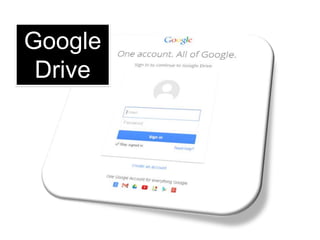
Google DOCS.ppt
- 1. Google Drive
- 2. Google Docs • Google Drive is the new home for Google Docs • Create and share your work online and access your documents from anywhere • Manage documents, spreadsheets, presentations, surveys, and more all in one location • This lesson contains screen shots, tips and instructions for setting up a free account and creating and editing documents using Google drive. Note: other lessons will explore presentations, spreadsheets and forums within Google Drive. This lesson introduces Google Drive and explains Google Documents - (word processing) tool.
- 3. Accessing Files To access all of your files, folders, and Google Docs, you have three options: 1.Sign into Google Drive on the web at drive.google.com. 2.Open the Google Drive folder on your computer (created when you install Google Drive for your Mac or PC). 3.Go to the Google Drive mobile app on your Android or iOS device.
- 4. Google Drive Select – Sign in Go to drive.google.com
- 5. Introduction to Google Drive and Creating Documents From the Google Homepage -Select Drive Click Here
- 6. 1. Click on New 2. Select your desired program (Docs, Sheets, Slides) Note: Click on More for Forms and Drawings Getting Started
- 7. Saving • Because Google Docs, Sheets, and Slides save to a secure, online storage facility, you can create documents, spreadsheets, presentations, and drawings without the need to save to your local hard drive. • You can also access your documents from any computer by signing into your Google Account. • In the event of a local hard drive crash, you won't lose your saved content.
- 8. My Drive • Home for all your files • With Google Drive for your PC, you can sync files from your computer to My Drive
- 9. Select Docs •This is Google’s word processor •It is similar to Microsoft Word
- 10. Font Style Font Size BOLD, underline and Italics Align, Center, Justify Bullets and Numbering Tool Bar The next slides will explore the Menu Bar …
- 11. Share, Open, Print documents and more. File
- 12. File – Page Setup
- 13. File - Download Download your document into one of these file types
- 14. Edit Actions under this Tab • Undo your previous action • Paste a Picture • Find and replace a word Find and replace a word in your document • Example shown replaces the word job with jobs
- 15. View
- 16. Insert Image Link Equation The next slides will explore inserting images, links and equations Table
- 17. Insert - Image • This box appears when insert – image is selected • Find or drag the image into this box • An image saved on your computer • Search Google right there • The image will be inserted onto the page
- 18. Insert - Link Insert - Equation
- 19. Format Options include: Bold, Italic, Underline, Align, Line Spacing, Bulleted List, Numbered Lists and more.
- 21. Tools Check spelling throughout the document Research a topic • In this example, word processor was typed into the search area
- 22. Table Steps for creating a table… 1.Select Table – Insert table 2.Select the appropriate number of rows and columns 3.The table will automatically be inserted onto the document
- 23. Help Search a variety of topics that will help you with formatting your document
- 25. Further Lessons Other lessons will explore… oSlides (Presentations) oSheets (Spreadsheets) oForms oDrawings
- 27. Word Processing Exercise #1 Instructions 1. Create the title “Google Docs” in 24pt Comic Sans font at the top of the document 2. Type your first and last name in 18pt Verdana font below the title 3. Center and Bold the title and your name 4. Create a table that is 2 Columns and 4 Rows 5. Enter information and pictures about Google Drive, Google Docs or Word Processing into the cells of this table. 6. Below the table create the subtitle “Pause Before You Post” 7. Below this title type the following… Before I make a post, I pledge to ask myself: •Who will be able to see what I post? •Will anyone be embarrassed or hurt by it? •Am I proud of what I’m posting? •How I would feel if someone posted it about me? 8. Create bullets for each of the bulleted points above 9. Use spell-check and correct any errors 10. Change the page margins to 1.5” or all the way around (Top, Bottom, Left and Right) 27
- 28. 28 Instructions for creating the Summer Camp Table 1. Construct a table that is 8 Columns and 7 Rows 2. Type in all the required information into the cells 3. Change the Fill of the appropriate cells to orange 4. Outline the table in orange Note: To change fill and outline colors, highlight cells of table, select Table – Table Properties
- 29. 29 Table in Google Documents Times Monday Tuesday Wednesday Thursday Friday Saturday Sunday 9:00 Breakfast Breakfast Breakfast Breakfast Breakfast Breakfast Breakfast 10:00 Games Tug of War Free Time Fishing Games Fishing Free Time 11:00 Swimming Tennis Swimming Tug of War Swimming Diving Swimming 12:00 Lunch Lunch Lunch Lunch Lunch Lunch Lunch 1:00 Games Fishing Games Sailing Tug of War Chess Fishing 2:00 Dinner Dinner Dinner Dinner Dinner Dinner Dinner Note: the next slide includes instructions for creating this table