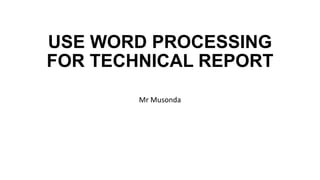
Lecture 3 use word processing for technical report
- 1. USE WORD PROCESSING FOR TECHNICAL REPORT Mr Musonda
- 2. WORD DEFINATIONS What is word processing? • Word processing is the creation, retrieval, changing, storage and printing text (letters, numbers and symbols) using a computer. • In support, a computer may be defined as an electronic device that process data, accept, retrieve, store and outputs data at a high speed according to a programmed instructions.
- 3. Therefore, Microsoft Word is one of the programme packages run on a computer and it can be used to type letters, reports, and other documents. Furthermore, you can use word to perform some of the following tasks: • Create and save a document (permanent). • Format a document for different presentations. • Print the document. • Prepare flyers, brochures, long documents. • Word-processing versus paper work.
- 4. CREATE A NEW DOCUMENT: • There are several ways to create new documents, open existing documents, files and save documents in Word as well as to start Microsoft Office Word, select a start button for all programmes and these have been highlighted on the next page
- 5. How to Start Microsoft Word
- 6. • The other method is creating a new word document from the already opened word document; • Click the Microsoft Office Button and Click New or Press CTRL+N (Depress the CTRL key while pressing the “N”) on the keyboard • You will notice that when you click on the Microsoft Office Button and Click New, you have many choices about the types of documents you can create. • If you wish to start from a blank document, click Blank. If you wish to start from a template you can browse through your choices on the left, see the choices on Centre screen, and preview the selection on the right screen.
- 8. Opening an Existing Document • Click the Microsoft Office Button and Click Open, or • Press CTRL+O (Depress the CTRL key while pressing the “O”) on the keyboard, or • If you have recently used the document you can click the Microsoft Office Button and click the name of the document in the Recent Documents section of the window Insert picture of recent docs
- 9. Saving a Document • Click the Microsoft Office Button and Click Save or Save As (remember, if you’re sending the document to someone who does not have Office 2007, you will need to click the Office Button, click Save As, and Click Word 97-2003 Document), or • Press CTRL+S (Depress the CTRL key while pressing the “S”) on the keyboard, or • Click the File icon on the Quick Access Toolbar
- 11. Renaming Documents • To rename a Word document while using the program: • Click the Office Button and find the file you want to rename. • Right-click the document name with the mouse and select Rename from the shortcut menu. • Type the new name for the file and press the ENTER key.
- 13. Working on Multiple Documents • Several documents can be opened at the same time if you are typing or editing multiple documents at once. • All open documents will be listed in the View Tab of the Ribbon when you click on Switch Windows. • The current document has a checkmark beside the file name. Select another open document to view it.
- 14. Document Views There are many ways to view a document in Word. • Print Layout: This is a view of the document as it would appear when printed. It includes all tables, text, graphics, and images. • Full Screen Reading: This is a full view length view of a document. Good for viewing two pages at a time • Web Layout: This is a view of the document as it would appear in a web browser. • Outline: This is an outline form of the document in the form of bullets. • Draft: This view does not display pictures or layouts, just text.
- 15. To view a document in different forms, click the document views shortcuts at the bottom of the screen or: • Click the View Tab on the Ribbon • Click on the appropriate document view. • Once the word document is opened, the layout below is seen and the explanation to each panel is given.
- 16. Screen Layout
- 17. Menus • When you begin to explore Word 2007 you will notice a new look to the menu bar. • There are three features that you should remember as you work within Word 2007: • the Microsoft Office Button, the Quick Access Toolbar, and the Ribbon. • These three features contain many of the functions that were in the menu of previous versions of Word. • The functions of these three features will be more fully explored on the next page.
- 18. The Microsoft Office Button • The Microsoft Office button performs many of the functions of Word. • This button allows you to create a new document, open an existing document, save or save as, print, send (through email or fax), publish or close.
- 19. The Ribbon • The Ribbon is the panel at the top portion of the document. • It has seven tabs: Home, Insert, Page Layout, References, Mailings, Review, and View that contain many new and existing features of Word. • Each tab is divided into groups. • The groups are logical collections of features designed to perform functions that you will utilize in developing or editing your Word document. • Commonly used features are displayed on the Ribbon, to view additional features within each group, click on the arrow at the bottom right of each group.
- 20. • Each of the tabs contains the following tools: Home: Clipboard, Fonts, Paragraph, Styles, and Editing. Insert: Pages, Tables, Illustrations, Links, Header & Footer, Text, and Symbols Page Layout: Themes, Page Setup, Page Background, Paragraph, Arrange References: Table of Contents, Footnote, Citation & Bibliography, Captions, Index, and Table of Authorities Mailings: Create, Start Mail Merge, Write & Insert Fields, Preview Results, Finish Review: Proofing, Comments, Tracking, Changes, Compare, Protect View: Document Views, Show/Hide, Zoom, Window, Macros
- 21. Quick Access Toolbar • Quick Access Toolbar The quick access toolbar is a customizable toolbar that contains commands that you may want to use. • You can place the quick access toolbar above or below the ribbon. • To change the location of the quick access toolbar, click on the arrow at the end of the toolbar and click on Show Below the Ribbon.
- 22. • You can also add items to the quick access toolbar. • Right click on any item in the Office Button or the Ribbon and click on Add to Quick Access Toolbar and a shortcut will be added to the Quick Access Toolbar.
- 23. Customize the Word Environment • Word 2007 offers a wide range of customizable options that allow you to make Word work the best for you. To access these customizable options: Click the Office Button Click Word Options
- 24. Popular • these features allow you to personalize your work environment with language, color schemes, user name and allow you to access the Live Preview feature. • The Live Preview feature allows you to preview the results of applying design and formatting changes without actually applying it.
- 25. Display • This feature allows you to modify how the document content is displayed on the screen and when printed. • You can opt to show or hide certain page elements.
- 26. Proofing • this feature allows you personalize how word corrects and formats your text. • You can customize auto correction settings and have word ignore certain words or errors in a document.
- 27. Save • This feature allows you personalize how your document is saved. • You can specify how often you want auto save to run and where you want the documents saved.
- 28. Advanced • This feature allows you to specify options for editing, copying, pasting, displaying, printing and saving.
- 29. Customize • Customize allows you to add features to the Quick Access Toolbar. • If there are tools that you are utilizing frequently, you may want to add these to the Quick Access Toolbar.